- What does URL Masking Mean?
- What do you Understand by a Subdomain?
- How to Mask URL for Subdomain in WordPress?
- Conclusion
- Frequently Asked Questions (FAQs)
- Q1. What is URL masking, and why should you consider it for subdomains on your WordPress site?
- Q2. What are the common methods to mask a URL for a subdomain in WordPress?
- Q3. How to mask a URL using a WordPress plugin?
- Q4. Are there any SEO implications when using URL masking?
- Q5. What to do if the masked URL doesn't display the correct content?
How to Mask URL for Subdomain in WordPress
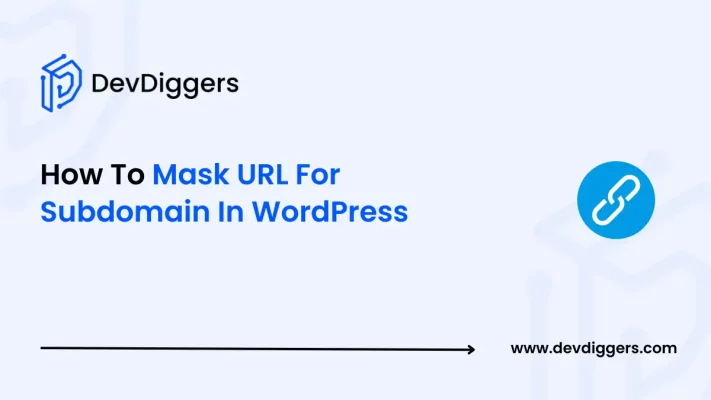
If you have your WordPress site or an online store in WordPress, you might have some sections of your website that are hosted on specific subdomains. Here in this blog, you will learn how to mask URL for subdomain in WordPress.
Sometimes, you might want a clean and tidy URL for your site instead of the full subdomain address in your browser’s web address bar.
Through this guide, you will also understand why you might need it with a step-by-step approach, whether you are a beginner or have some prior technical experience.
What does URL Masking Mean?
URL masking, or the cloaking of a URL in WordPress, is a way of hiding the real URL of a specific webpage and replacing it with a different URL in the address bar of the browser.
For example, instead of displaying blog.yourdomain.com, you can also make the address bar appear as yourdomain.com/blog.
For this, you might need to rewrite the URLs at the server level or you can also choose to use any WordPress plugin for this purpose. Masking helps you to keep your branding evenly across the World Wide Web and does not confuse your visitors with multiple domains.
What are the Benefits of URL Masking?
Here are a few of the other reasons why you might want to mask the URL for the subdomain in WordPress.
- Improved User Experience: Having a single, clean URL is much easier to remember than a messy one. It also makes the appearance of the web address professional.
- EvenlyBranding: Keeping the domain evenly across everywhere helps enhance your brand identity and make your online presence more visible to your users.
- Hassle-free Navigation: Masking the URL also helps make the navigation between different sections of your WordPress site more integrated.
- Flexible Content Management: You also get to host different sections of your content on separate subdomains while still providing a unified experience.
- Enhanced Marketing & Shareability: Having a straightforward URL also helps to integrate into advertisements, social media posts, business cards, and any kind of other promotional materials easily.
What do you Understand by a Subdomain?
Simply, a subset of your main domain is called a subdomain. It is generally used to organize the content or separate different sections of a website. For suppose, if you have your main site as yourdomain.com, you might have the subdomains like these:
- blog.yourdomain.com for a blog section,
- shop.yourdomain.com for an online store,
- support.yourdomain.com for the customer support.
You can even manage each of these subdomains separately, which sometimes becomes very useful in case you require different teams or server settings for your site. However, when users view these subdomains in the address bar of their browser, it might lead to confusion about which site is the main one.
How to Mask URL for Subdomain in WordPress?
Multiple ways in which you can easily mark the URL for a subdomain in your WordPress site.
Method 1: Using Plugins for URL Masking
One of the easiest methods that you can go for if you are a WordPress user is to use a WordPress plugin. WordPress plugins help make it simpler for you to handle the URL rewriting process.
There are several plugins that you can use for this purpose, and these two are the most recommended ones.
- Pretty Links: This plugin helps you to redirect the pages or posts to any URL. You can have it display a masked URL by redirecting your user’s request internally.
- WP Masking: This plugin provides certain themes or different customization options that are meant to mask subdomain URLs.
Step 1: Access your WordPress dashboard
- Simply navigate to Plugins and then Add New.
- Look for the Pretty Links plugin in the search bar, or you can use the plugin of your choice for URL masking.
- Simply just click on Install Now.
- At last, activate the plugin by simply clicking on Activate.
Step 2: Set up the Plugin
- Once the plugin is activated, you then need to navigate to the plugin Pretty Links on the left menu in your WordPress dashboard.
- Once you click on Add New Pretty Link, you will be redirected to a page to set your target subdomain, such as blog.yourdomain.com, and the URL that you wish your users to see, such as yourdomain.com/blog.
Step 3: Test the Setup
- Open a fresh browser window and access the masked URL.
- Ensure that the subdomain content loads when the address bar displays the masked URL.
Method 2: Utilizing the .htaccess Rules for URL Masking
For someone who knows how to edit the server files, you can try editing the .htaccess file on an Apache server. This might be a useful way to mask the URLs. This method also provides you with more control over the rules of redirection.
Step 1: Access Your .htaccess File
In this guide, we are taking the example of Hostinger.
- Simply navigate to your hPanel dashboard. Click on File Manager on your hPanel dashboard.
- By default, the .htaccess file will not be hidden inside your hPanel. So, simply click on your public_html directory and search for the file which is labeled as .htaccess.
- Then, navigate to the root directory, where all of your installed files get stored in your WordPress.
- At last, get access to the file along with its content by simply just right-clicking on it and selecting the Edit option.
- Also, make sure to back up the current .htaccess file before making any changes.
Step 2: Add Rewrite Rules
Open the .htaccess file in a text editor and rewrite the above rule. Change the conditions as appropriate for your specific subdomain and directory.
RewriteEngine On
RewriteCond %{HTTP_HOST} ^yourdomain\.com$ [NC]
RewriteCond %{REQUEST_URI} ^/blog/?$
RewriteRule ^(.*)$ http://blog.yourdomain.com/$1 [P,L]Also, do not forget to Save and upload the file.
Step 3: Test Your Site
- Empty your browser cache.
- Visit yourdomain.com/blog to ensure that the content is loaded from blog.yourdomain.com without unmasking the URL.
- Keep in mind that the rules can be different depending on your server configuration. Test well and refer to your hosting manual if you face any issues.
Method 3: Using DNS and Reverse Proxy Methods
Another advanced technique is to configure the DNS settings combined with a reverse proxy. This method can hide a subdomain by sending traffic through a proxy server that rewrites the URL.
Step 1: Set Up a Reverse Proxy Server
You would require a server that can handle proxy requests. Tools such as Nginx can serve this purpose.
Configure the proxy to forward requests to your subdomain.
server {
listen 80;
server_name yourdomain.com;
location /blog/ {
proxy_pass http://blog.yourdomain.com/;
proxy_set_header Host $host;
proxy_set_header X-Real-IP $remote_addr;
}
}Step 2: Modify DNS Settings
- Then, point your main domain to the IP address of the reverse proxy.
- Also, ensure that the proxy forwards the request to the correct subdomain server.
Step 4: Test the Setup
- Save the configuration, followed by restarting the Nginx service.
- Then verify that going to yourdomain.com/blog loads the content from your subdomain without changing the URL in the address bar.
Conclusion
To sum it up, if your WordPress site has different sections that are hosted on subdomains, masking the URL helps you display a single, branded address to your site visitors.
Whether you choose a plugin, adjust your .htaccess file, or configure a reverse proxy by adjusting the DNS settings, each method ensures that your site’s URL remains clean and professional, enhancing user experience and simplifying the navigation across various parts of your site.
Frequently Asked Questions (FAQs)
Q1. What is URL masking, and why should you consider it for subdomains on your WordPress site?
URL masking hides the real subdomain address so that your site visitors get to see a clean, tidy, and professional-looking URL.
Q2. What are the common methods to mask a URL for a subdomain in WordPress?
You use a WordPress plugin, adjust your site settings directly, or apply advanced redirection techniques.
Q3. How to mask a URL using a WordPress plugin?
Install an extension from your WordPress dashboard, configure its settings by specifying your subdomain and desired display URL, and then save your changes.
Q4. Are there any SEO implications when using URL masking?
URL masking can lead to duplicate listings that might confuse search engines. So, always try to use preferred URL markers and keep your site information updated to maintain your SEO performance.
Q5. What to do if the masked URL doesn’t display the correct content?
Double-check your plugin or settings to ensure that you placed the correct URL paths. You can also refresh your browser. If problems persist, you can reach out to your website support resources for further assistance.

Sagnika Goswami
Hi, I’m Sagnika Goswami. I am a tech enthusiast with a knack for content writing. Read my blogs for your daily insights.

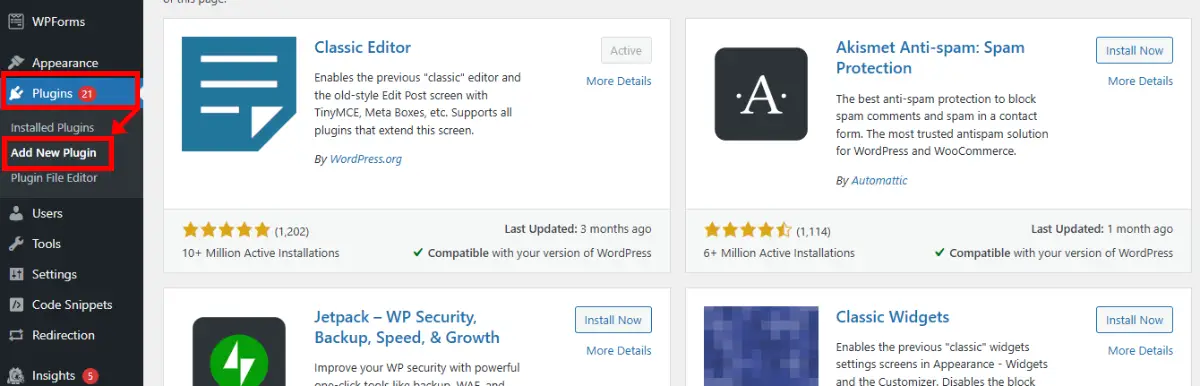
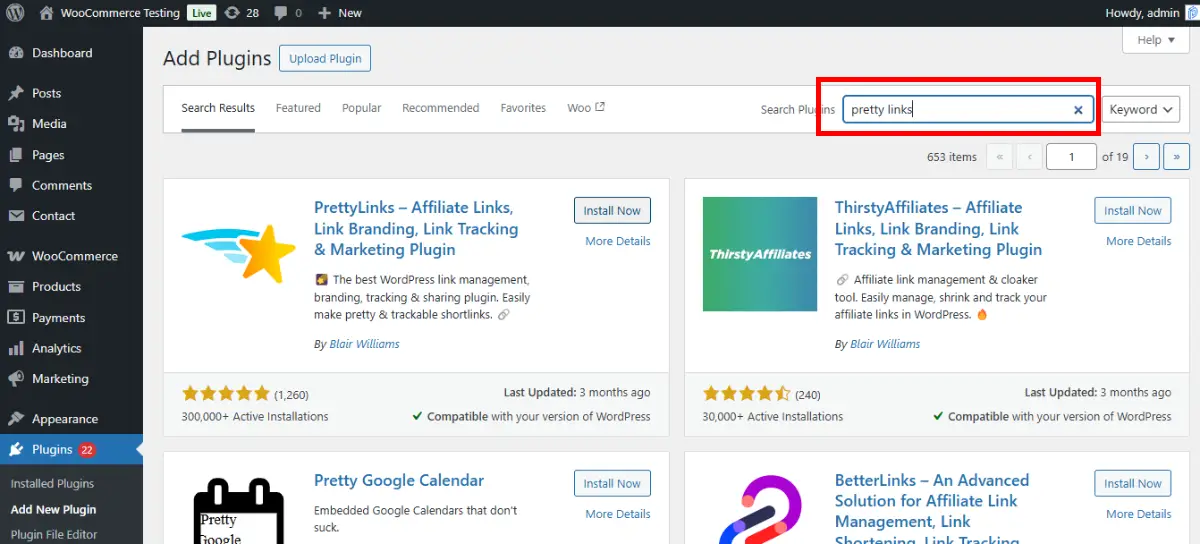
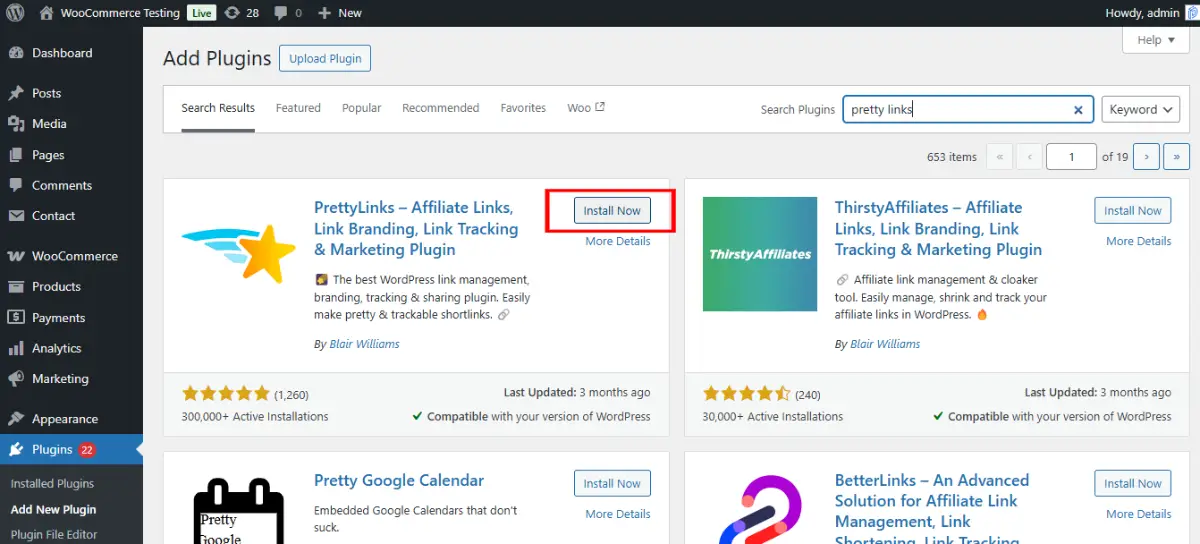
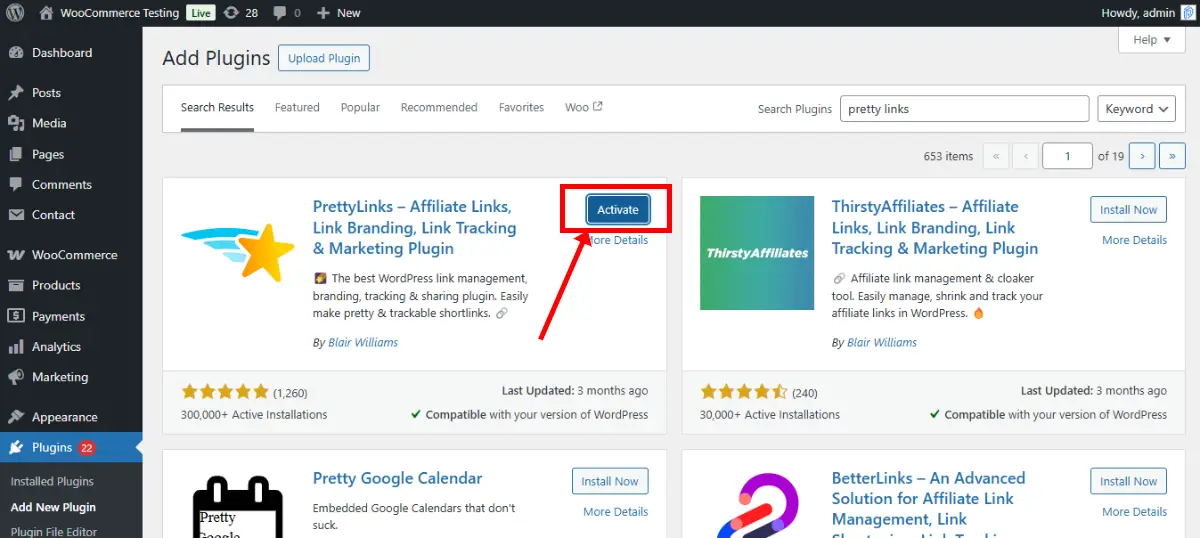
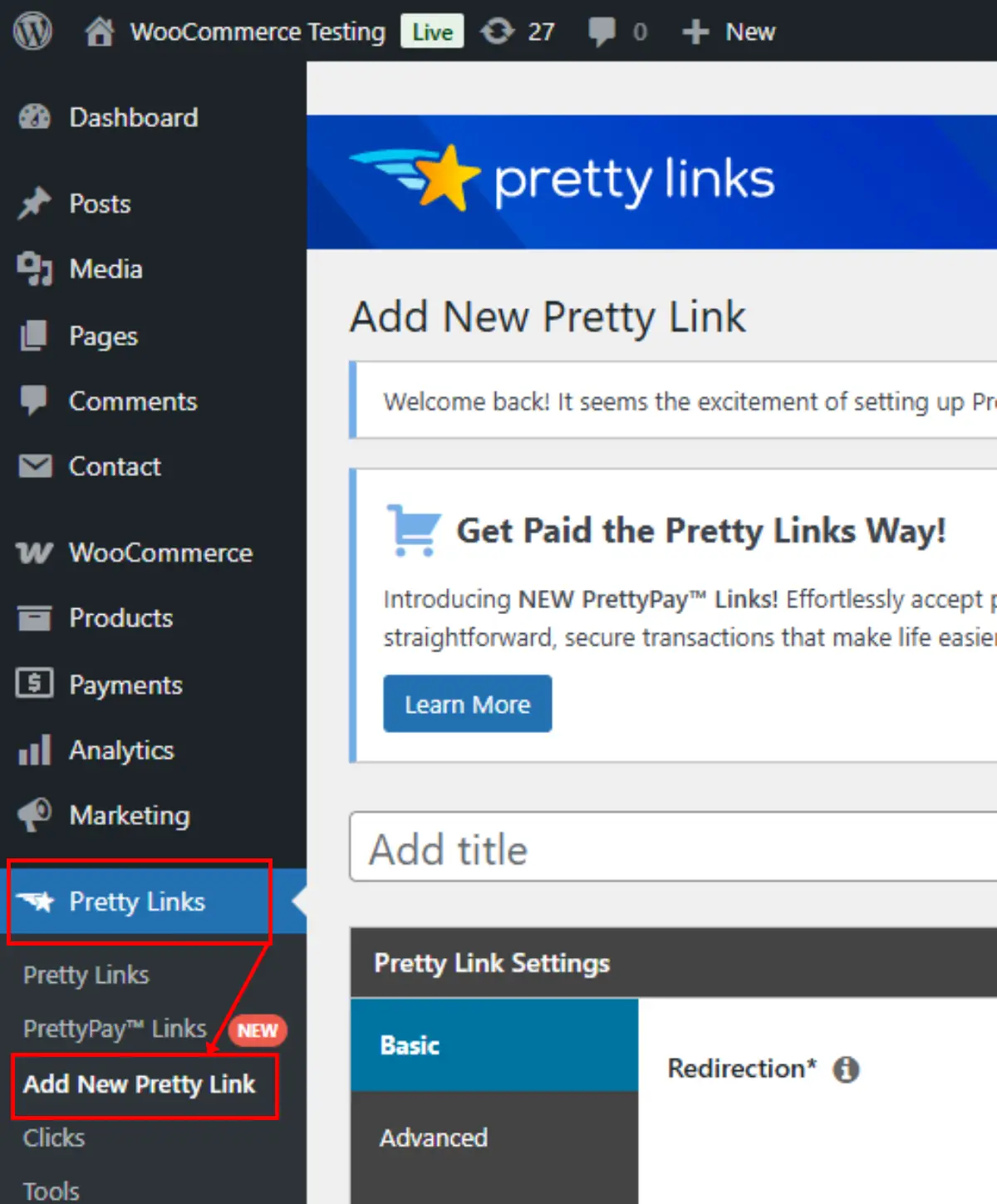
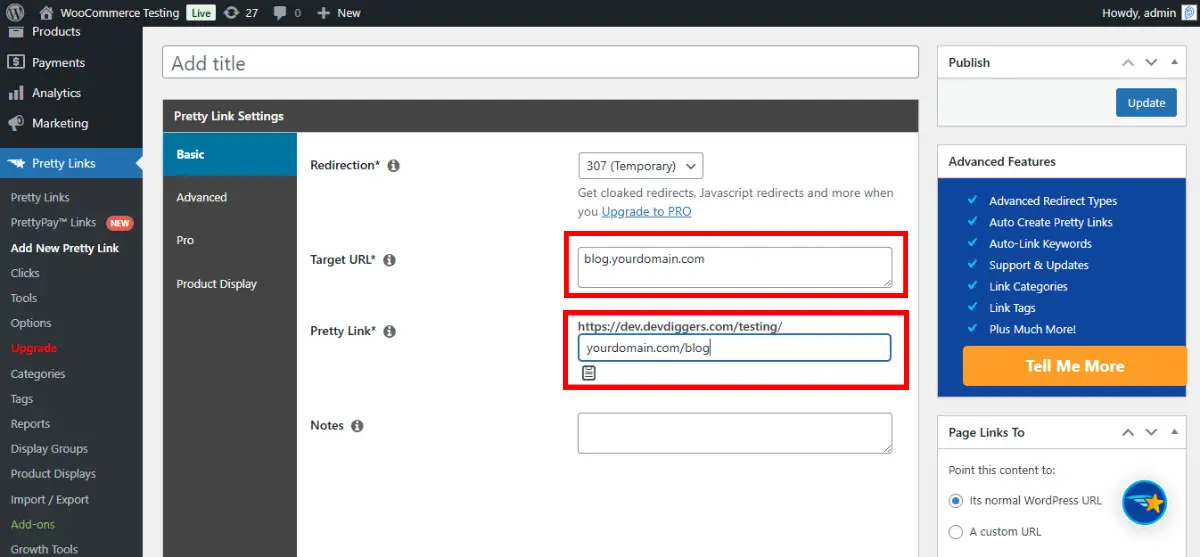
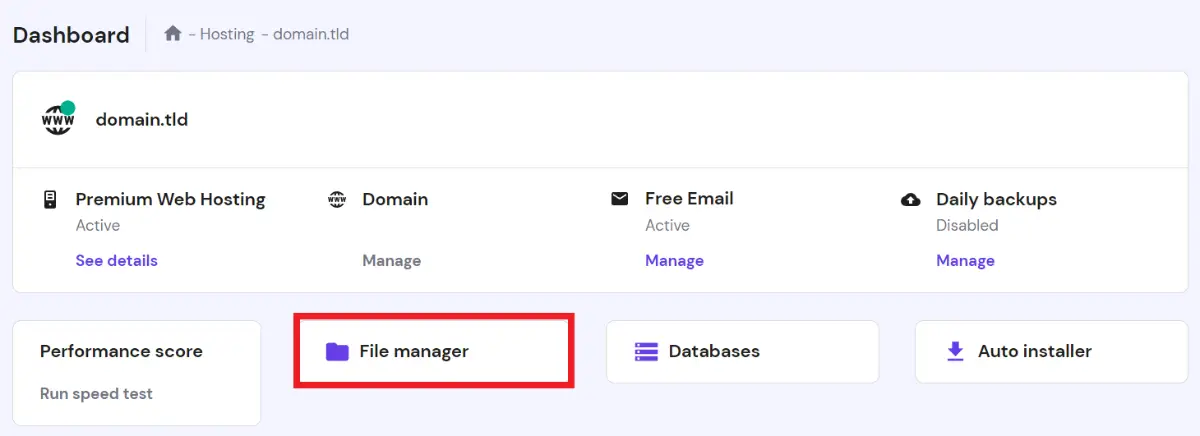
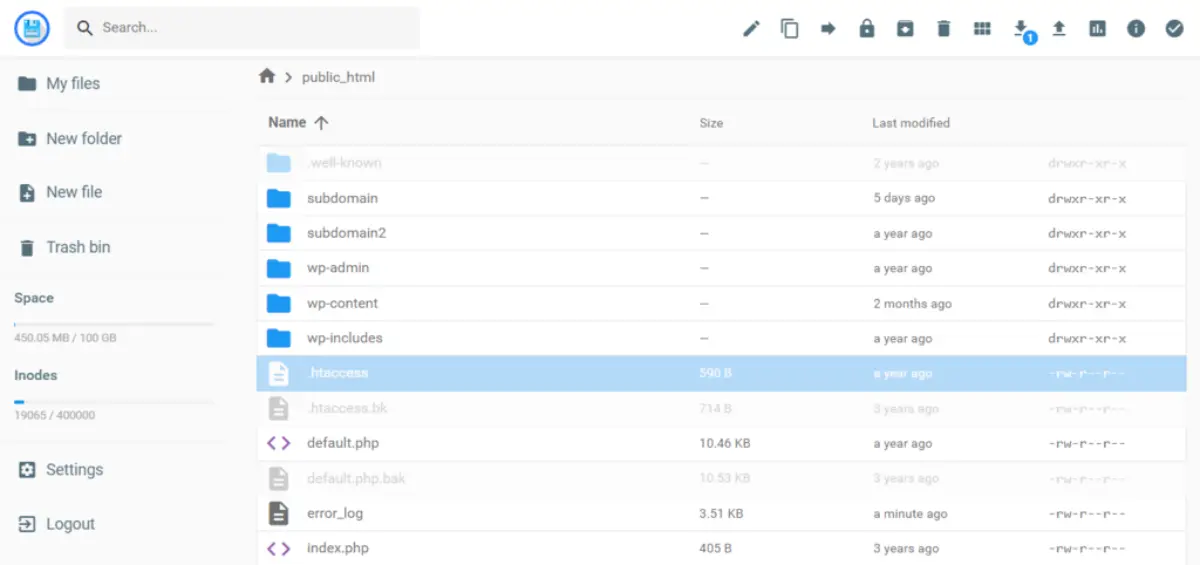
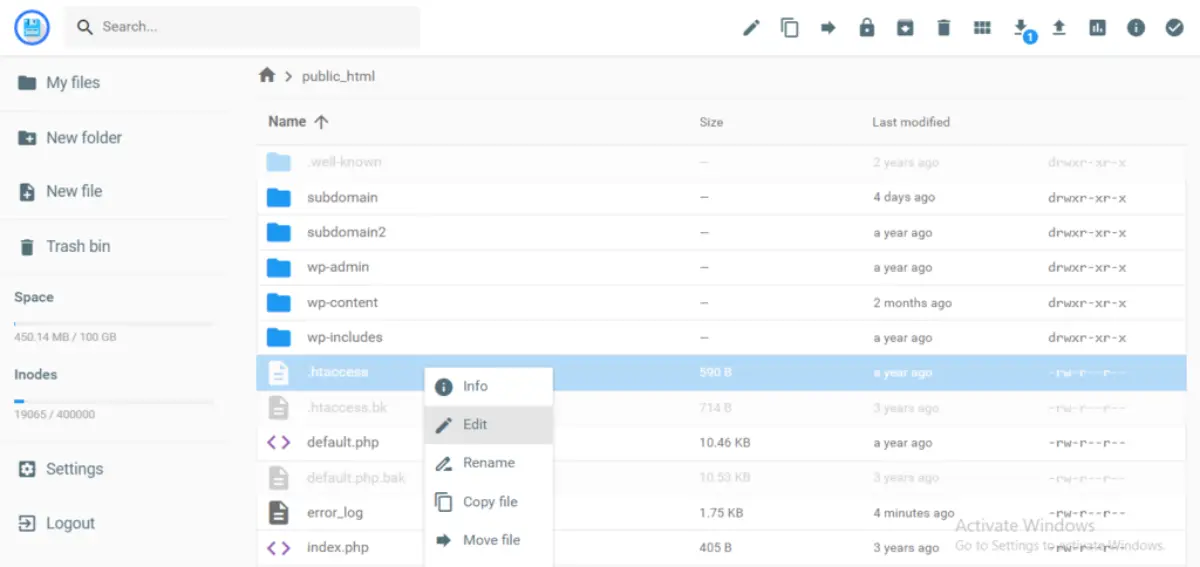
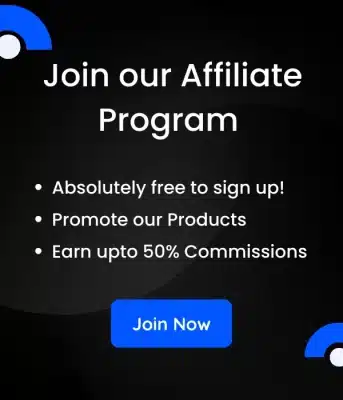
Leave a Reply