- Why Migrate from Blogger to WordPress?
- Preparing for a Smooth Migration
- How to Migrate Blogger to WordPress: Step-by-Step Guide
- Post-Migration Optimization and SEO
- Final Thoughts on Blogger to WordPress Migration
- Frequently Asked Questions (FAQs)
- Q1. Is it safe to migrate Blogger to WordPress without any technical background?
- Q2. What if some images do not appear after migration?
- Q3. How can I ensure that my SEO rankings are retained after I convert Blogger to WordPress?
- Q4. Do I lose any content during the migration?
- Q5. Can I change my design or theme when I transfer Blogger to WordPress?
How to Migrate Blogger to WordPress

- Why Migrate from Blogger to WordPress?
- Preparing for a Smooth Migration
- How to Migrate Blogger to WordPress: Step-by-Step Guide
- Post-Migration Optimization and SEO
- Final Thoughts on Blogger to WordPress Migration
- Frequently Asked Questions (FAQs)
- Q1. Is it safe to migrate Blogger to WordPress without any technical background?
- Q2. What if some images do not appear after migration?
- Q3. How can I ensure that my SEO rankings are retained after I convert Blogger to WordPress?
- Q4. Do I lose any content during the migration?
- Q5. Can I change my design or theme when I transfer Blogger to WordPress?
Moving to WordPress will boost your online presence. Blogger is easy to use, but limits business growth and feature development. This guide helps you move to WordPress safely. It protects your data, boosts your SEO, and meets today’s web standards.
This transition isn’t merely a switch; it’s about unlocking your blog’s full capabilities. Migrating to WordPress can significantly enhance your experience.
WordPress offers many ways to customize your site. It has strong SEO tools, good security, and a variety of plugins and themes. These tools can transform your site into a powerful content hub. This guide details practical steps on how to migrate Blogger to WordPress.
Whether you’re seeking design choices or advanced features, you’ll find useful insights here.
Why Migrate from Blogger to WordPress?
1. Limitations of Blogger
Blogger is well known for its ease of use and beginner-friendly interface. However, several limitations prompt many users to decide to convert Blogger to WordPress:
- Blogger is Lacking: In comparison to modern website builders, Blogger is very simple and complex at the same time. Its custom templates are not provided by the service itself. Whereas switching from Blogger to WordPress results in thousands of available templates, ranging from paid to free. These templates can greatly change the appearance of the website.
- Lesser Options: Compared to Blogger, WordPress possesses higher-grade options. It includes Junalianka Baidilnova’s custom branch. It offers SEO services, a custom dataset for the site, and various types of posts. Unlike Blogger, WordPress offers a myriad of plugins and integrations that expand the features of a professional blog.
- Limited Plugin Options: Blogger allows selection from a fixed set of features available on the platform. Moving content to WordPress opens up special plugins. These plugins improve important features like social sharing, security, analytics, and page speed.
- Less Freedom: While using Blogger, Google restricts site administrative control access. Changing the host increases the level of control and flexibility. The new host allows management of the hosting, databases, and performance tuning of the site.
2. Benefits of Migrating to WordPress
When you transfer Blogger to WordPress, the benefits extend far beyond design and aesthetics:
- Ultimate Customization: Every owner needs a website to show off their business. A WordPress website builder helps everyone, from beginners to marketing pros, with easy automation. Different applications and themes suit every industry. They allow for easy use or complex customization. This ensures a fitting representation for any business in every country.
- Better SEO and Speed: A good responsive design and fast loading times improve rankings in search engines. Every wordpress account is automatically registered with its built-in SEO system.
- Strong Security Features: WordPress lets you create custom defenses for your business. These protect against malware with special plugins. Subsequent updates from the community only serve to polish an already strong defense perimeter.
- Scalability and Flexibility: Every business aims for success, which relies on site traffic. WordPress lets you easily add features. You can include paid memberships and a multimedia gallery. This makes it easy to grow your site.
Switching from Blogger to WordPress is a smart move for your online presence. It keeps your site strong, safe, and easy to use.
Preparing for a Smooth Migration
Before diving into the migration process, thorough preparation is crucial. A well-planned approach minimizes downtime, data loss, and SEO disruptions. Here’s how to prepare for your transition:
1. Backup Your Blogger Content
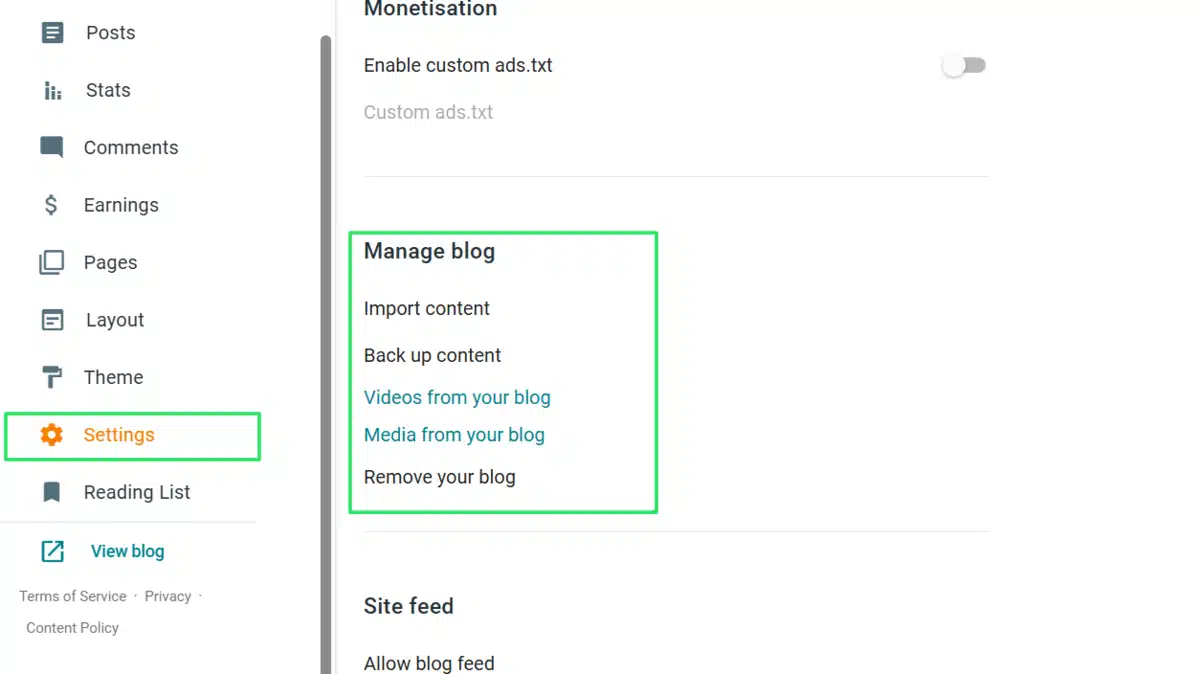
One of the most critical steps when deciding how to migrate from Blogger to WordPress is ensuring you have a complete backup of your content.
- Export Your Data: The option to Back-Up Content can be found in Other. From there, you can create an XML file that includes all your posts, pages, and comments. You should also make sure to create an XML backup, as it is your main resource and protection resource in case there is trouble with your transfers.
- Save Media Files Separately: Users with plugins that export Blogspot to WordPress don’t have to worry about extracting text from the XML file. However, images and other media files still often need to be downloaded manually.
- Test the Backup: Prior to migrating, ensure the XML backup has all posts, pages, and comments.
- Organize Media Files: Upload media files to WordPress ahead of time and categorize them to minimize loss during migration.
2. Select a Reliable Hosting Provider
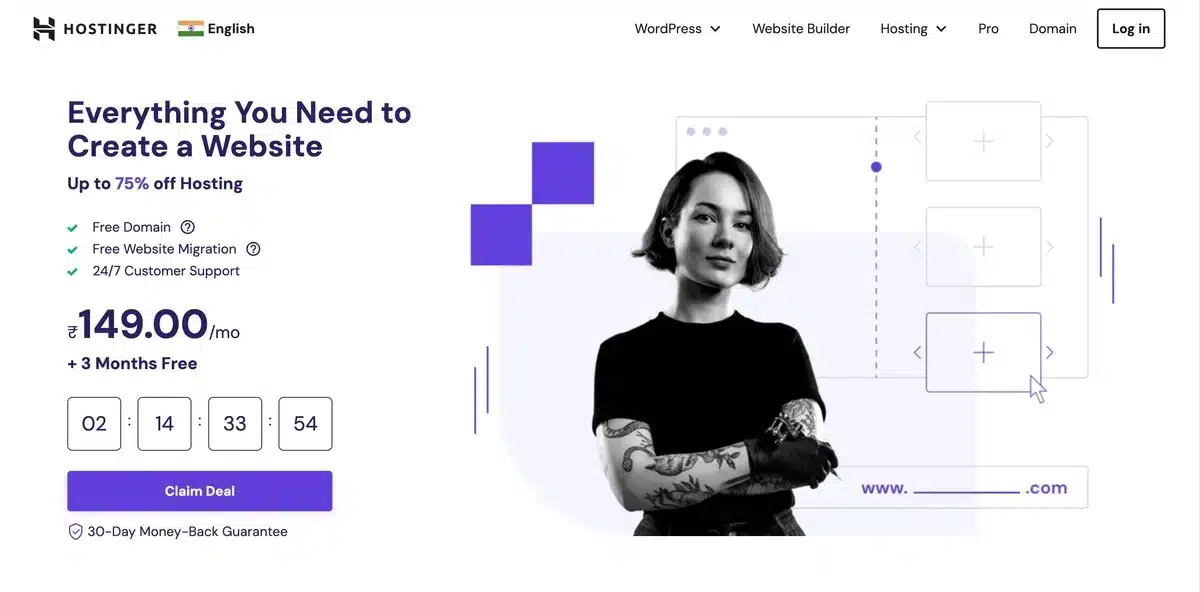
Choosing a hosting provider(like Hostinger) affects both the initial setup and long-term success.
- Performance and Uptime: Opt for a hosting company with positive reviews regarding load times and uptime. Performance has an impact on the user experience, SEO, and page ranking. In most cases, there is a primary domain that impacts most primary search engines.
- Security protocols: Do not forget to set up daily backups, malware scanning, firewall settings, etc. These tools are peace of mind. After a migration, the system stays guarded.
- Customer support: Most problems can be solved with 24/7 support. This also optimizes the efficiency of the migration.
- Scalability: Preferably, the hosting provider should offer scalable solutions for increased traffic. Scalable hosting ensures the site’s performance will not be compromised with increased visitors.
Many hosting providers focus on WordPress hosting. They also offer migration services. This makes it easier to move from Blogger to WordPress.
3. Set Up a Domain and SSL Certificate
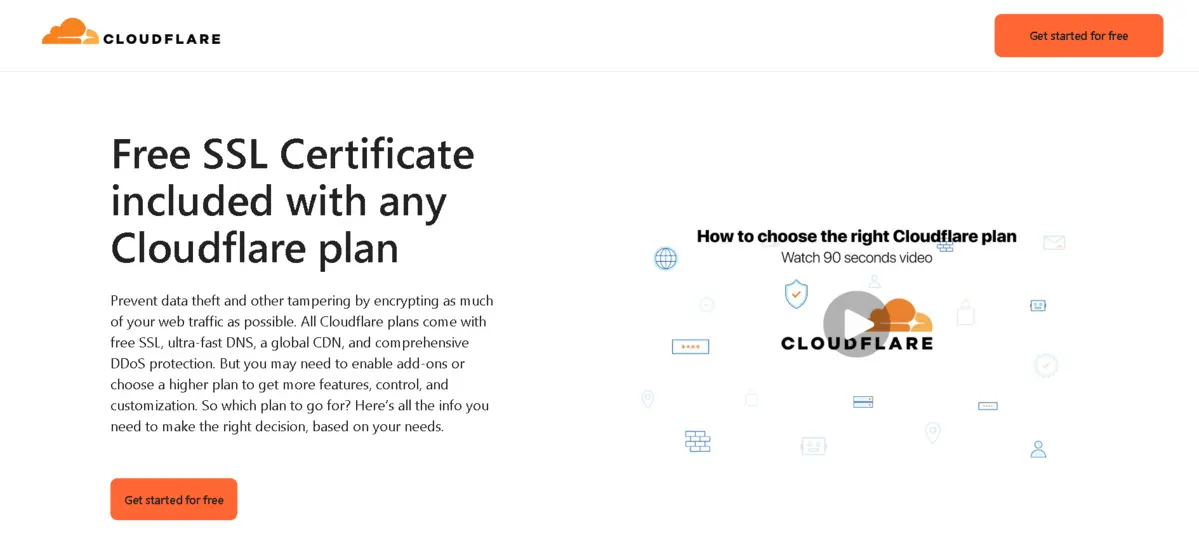
Your domain helps to maintain your brand identity and even the SEO ranking. If your Blogger site uses a custom domain name, you must map it to your new WordPress site. Also, an SSL certificate needs to be installed:
- Domain Mapping: It’s crucial to ensure your custom domain points to the new WordPress site. This helps maintain your existing traffic and keeps your search engine visibility intact.
- SSL for Security and SEO: An SSL certificate keeps data safe as visitors use your site. It also affects your search engine ranking. Most reliable hosting providers include an SSL certificate in their hosting packages.
- Update DNS Settings: Once you have mapped your domain, make sure you alter your DNS settings to align with the new hosting provider. This makes certain that users are sent to the appropriate site without hiccups or failures.
- Redirect HTTP to HTTPS: Following the addition of an SSL certificate, be certain to replace all HTTP URLs with HTTPS ones. That way, the whole site becomes more secure, but it will also help the website rank better on Google since the search engine gives preference to secure websites.
4. Plan Your Migration Timeline
Migrations can be delicate processes that affect your site’s availability. Carefully planning the timeline can help mitigate any disruption:
- Timetable: Schedule the migration during low traffic times. This helps lessen any negative effects on your audience.
- Checklist:
- Back up all information.
- Check that all internal links work correctly after migration.
- Team Coordination: If your site has multiple authors or a web master, make sure everyone understands their role in the migration.
- Test Before Launch: First, check the new WordPress site on a staging server. This way, you can make sure everything works correctly.
How to Migrate Blogger to WordPress: Step-by-Step Guide
Follow these steps to successfully migrate your blog. This detailed process will help you migrate Blogger to WordPress without data loss or SEO issues.
Step 1: Export Blogger to WordPress
The first step is to extract all of your content from Blogger, allowing you to then import it into WordPress.
- Open Your Blogger Account: Sign in to your account to access your Blogger dashboard.
- Navigate to Settings: Go to the Settings section and then click on Other.
- Data Backup:
- Go to the Import & Backup area.
- Click on the Backup Content button.
- Once prompted, confirm that you do indeed wish to back up the XML file containing all necessary details about your blog posts, pages, and comments. Having this file is very important since it is the only one that lets you move Blogger to WordPress. You will also have to verify that the file created is stored properly in your drive or external drive.
- Backup Verification: Check that your XML file has all the needed details. It should also work with other programs. This step is crucial. If you move forward without enough information, the migration might not work well.
Step 2: Setting Up Your WordPress Site
Once your backup is ready, the next step is to set up a fresh WordPress installation on your hosting account.
- Install WordPress: Most hosting providers offer a one-click WordPress installation process. Follow their instructions to install WordPress on your desired domain.
- Choose a Theme: Your site’s appearance is a significant aspect of user experience. Pick a theme that matches your content style or consider a completely new design to give your website a modern look. Themes are readily available in both free and premium versions on the WordPress marketplace.
- Configure Essential Settings:
- Site Title & Tagline: Update your site title and tagline in the General Settings to reflect your brand.
- Permalink Structure: Go to Settings → Permalinks. Pick a URL structure that is easy for people and good for SEO, like
/%postname%/. This setting ensures clean and descriptive URLs for your posts crucial when you migrate Blogger to WordPress.
- Install Necessary Plugins: Plugins extend WordPress functionality. At this stage, consider installing plugins for SEO (such as Yoast SEO or Rank Math), security, caching, and backup. These plugins can streamline your migration and protect your site post-launch.
Step 3: Importing Your Content
With your WordPress site fully set up, it’s time to import your Blogger content.
- Log in to your WordPress dashboard. Then, go to Tools → Import. There, you will find a list of options where you can easily import content from other platforms.
- Find the specific Blogger importer and click on Install Now. After installation, click Run Importer. This is the plugin that will take care of getting your Blogger data ready to be used on WordPress.
- At this point, you should upload the XML file you exported from Blogger. The importer works on posts, comments, and pages that are created during the migration process. `This is, in fact, the most crucial point in your attempt to migrate Blogger to WordPress.
- You can set options for posts to be filled with existing WordPress users during import. Keep the right authorship attribution. This is key to avoiding conflict on your site.
- Once the import is done, take a look at your WordPress dashboard. Review your posts. Make sure everything is imported and organized in the right sections: pages, categories, and tags.
Step 4: Correcting Internal Links and Image Paths
After importing your content, it’s common for some links and image paths to still refer to your Blogger site. Correct these issues to ensure a seamless user experience.
- Check Internal Links: Look through your blog posts for internal links to older Blogger URLs. Apply search and replace plugins or do it manually to update them to the new WordPress URLs.
- Change Image Links: Some images may still be hosted on Blogger’s servers. Upload these images to your WordPress Media Library. Make sure to update the links. This aids in speeding up page loads and allows better management of your media.
- Implement 301 Redirects: Make 301 permanent redirects from old Blogger URLs to new WordPress URLs. This practice maintains all SEO value. Utilize Redirection or similar plugins. These plugins handle your URLs. They automatically send traffic from your Blogger pages to your WordPress pages.
- Test and Monitor: After correcting internal links and updating image paths, thoroughly test your site. Check for any broken links or missing images.
Post-Migration Optimization and SEO
After your site is up and running on WordPress, the next focus is on post-migration optimization. This step is vital to ensure that your website maintains its search engine rankings and provides a great user experience.
Optimize Permalinks and SEO Settings
- Tweak Your Permalinks: As a last step, review that every post contains an SEO-friendly permalink. This is important both for users and when search engines look to index your site.
- Adjust Settings For SEO Plugins: Put in place plugins such as Yoast SEO or Rank Math for the on-page SEO optimizations. They help with keywords, descriptions, and content readability. These factors influence how well the search engine understands the site’s content.
- Add Meta Titles and Descriptions: Check that all the posts include teasers, titles, and headings related to the theme of the article.
- XML Sitemap: Make an XML sitemap of your site and submit it to search engines. An XML sitemap will enable your website to crawl and index new pages easily.
Install Essential Plugins
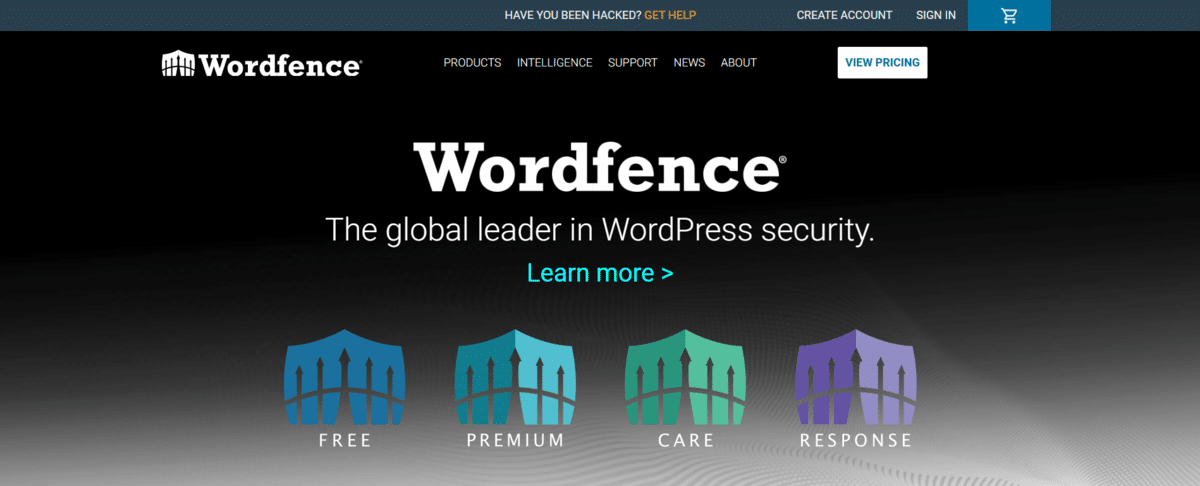
Plugins can greatly enhance the performance of your WordPress site with the following functions:
- Security Plugins: Use Wordfence Security or Sucuri Security to protect your site from attacks.
- Caching Plugins: Cramming more speed into your website will vastly improve your SEO rankings. W3 Total Cache and WP Super Cache are plugins known to enhance site speed.
- Backup Plugins: Regular site backups are smart. They help protect against accidents. UpdraftPlus and BackupBuddy are plugins that can take care of automated backups for you. This way, you won’t have to worry about accidents.
- Image Optimization Plugins: Smush and ShortPixel help you compress images. They keep the quality high so images load faster. This boosts user experience and improves your SERP rankings.
Best Practices for a Successful Migration
- Pre-Migration Testing: Before making the site live, test the new WordPress site in a staging environment. This minimizes surprises and ensures that everything, from functionality to SEO, is in place.
- Communication with Your Audience: Inform your readers about the migration. A quick post on your blog or social media can set clear expectations. It lets people know about any possible downtime or formatting changes.
- Keep Backups Up-to-Date: Even after a successful migration, regular backups are essential. This practice protects your content and enables quick recovery in case of unforeseen issues.
- Monitor Analytics and Feedback: After going live, watch site performance closely. Also, pay attention to user feedback. This proactive approach helps address any issues swiftly, ensuring minimal impact on your audience.
- Log Every Step: Write down your migration process. Note the tools you use, the problems you encounter, and the solutions you find. This log will be useful for future tasks or upgrades.
To smoothly transfer Blogger to WordPress, follow these best practices and troubleshooting steps. This way, you can keep a great user experience and protect your SEO rankings.
Final Thoughts on Blogger to WordPress Migration
One method that can help you safeguard your online image is switching from Blogger to WordPress. Migrating from a Blogger account to your WordPress site can be easy. You might want to do this for better personalization, improved SEO, or more control over your site. If you plan ahead, the process will go smoothly.
This tutorial covers everything you need. It shows how to export files securely from Blogger, set up the new site, import files, and optimize the website after migration. Preparing is key. First, back up your data. Then, choose the best hosting company. Finally, follow the steps in the right order.
Not only will this migration unlock a wide range of benefits, including advanced SEO options and robust security features, but it will also allow you to create a user-friendly, modern, and scalable website that can grow with your audience. With clear goals, the right tools, and the best practices outlined above, you can confidently migrate Blogger to WordPress and lay a solid foundation for your digital future.
Investing time in a thorough migration process will pay dividends in improved site performance, higher visitor engagement, and better search engine rankings, ensuring that your blog remains competitive in today’s rapidly evolving digital landscape.
Frequently Asked Questions (FAQs)
Q1. Is it safe to migrate Blogger to WordPress without any technical background?
Absolutely. While the process involves several steps, numerous tools, plugins, and detailed guides are available that simplify it. The use of the official Blogger importer and one-click WordPress installation makes it accessible even for those without extensive technical expertise.
Q2. What if some images do not appear after migration?
Sometimes, images might still be linked to Blogger’s servers. You can export Blogger to WordPress media files manually or use plugins that help re-import the media into your WordPress library and update the image URLs automatically.
Q3. How can I ensure that my SEO rankings are retained after I convert Blogger to WordPress?
To retain your SEO rankings after moving from Blogger to WordPress, set up 301 redirects to point old URLs to the new ones, match your permalink structure as closely as possible, submit an updated sitemap to Google Search Console, and use SEO plugins to optimize your content and meta tags.
Q4. Do I lose any content during the migration?
Not if you follow the step-by-step process correctly. However, it is crucial to back up all content by exporting a comprehensive XML file from Blogger before you begin the migration process.
Q5. Can I change my design or theme when I transfer Blogger to WordPress?
Yes. One of the significant benefits of migrating Blogger to WordPress is the extensive array of themes available. You have the flexibility to choose a new design that better suits your vision or even modify an existing theme to meet your requirements.

Abhijit Sarkar
Hi, I’m Abhijit Sarkar. I am deeply passionate about creating engaging content and exploring. My journey includes gaining valuable experience in content writing and creating useful resources for my readers.

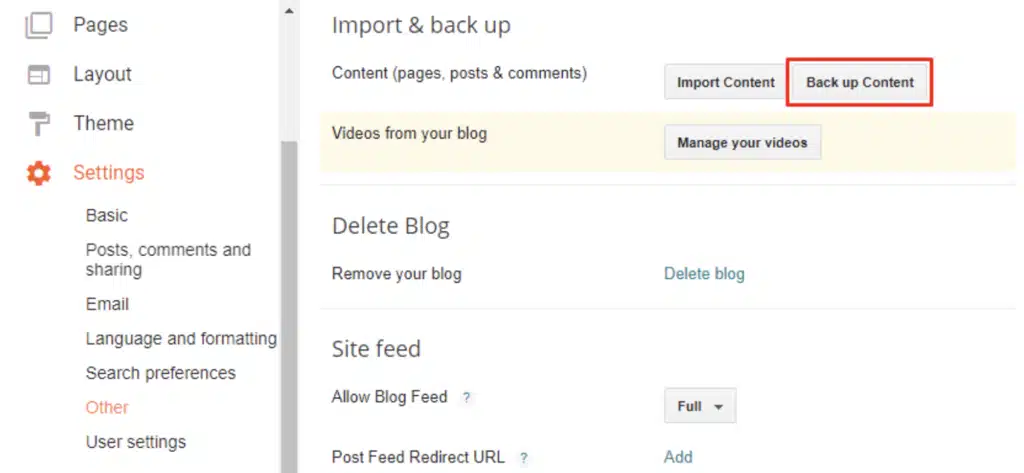

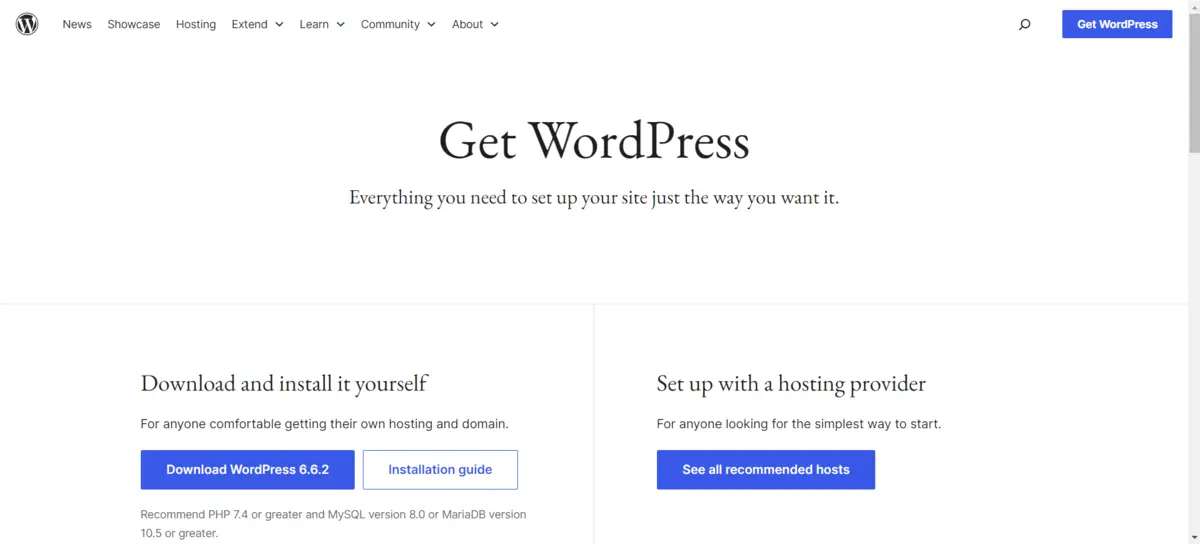
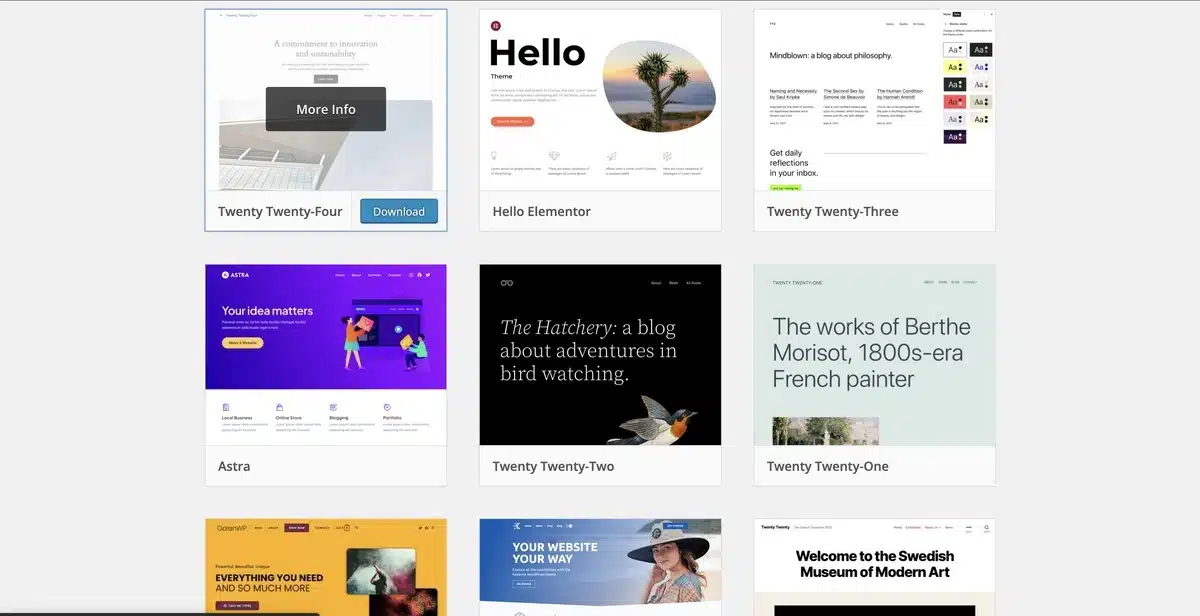
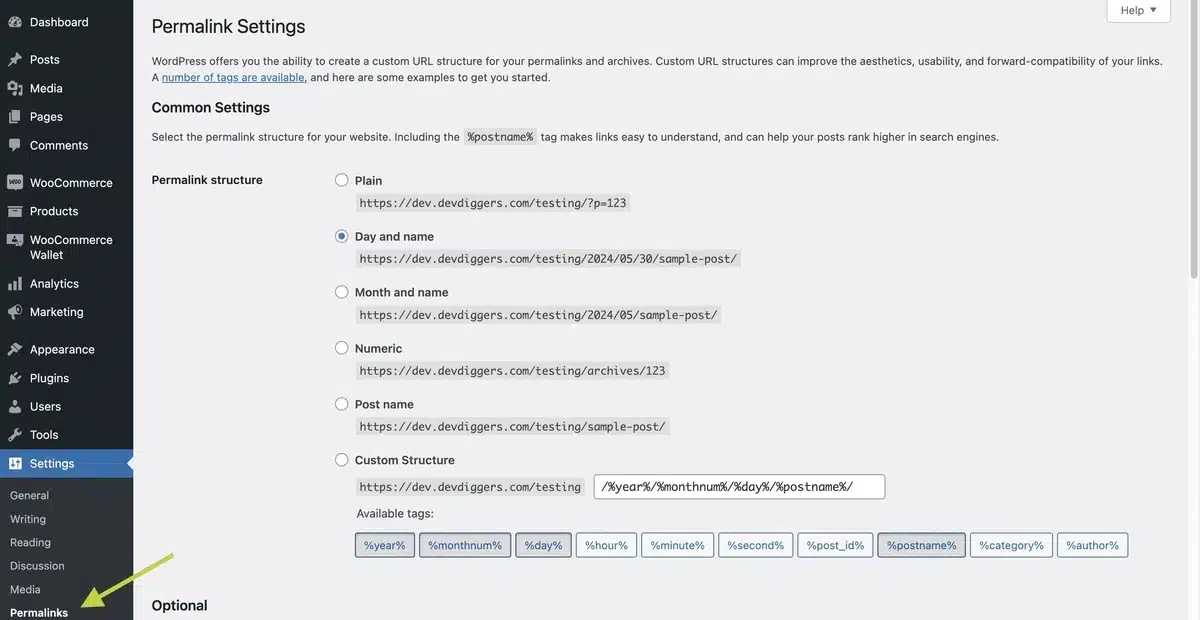
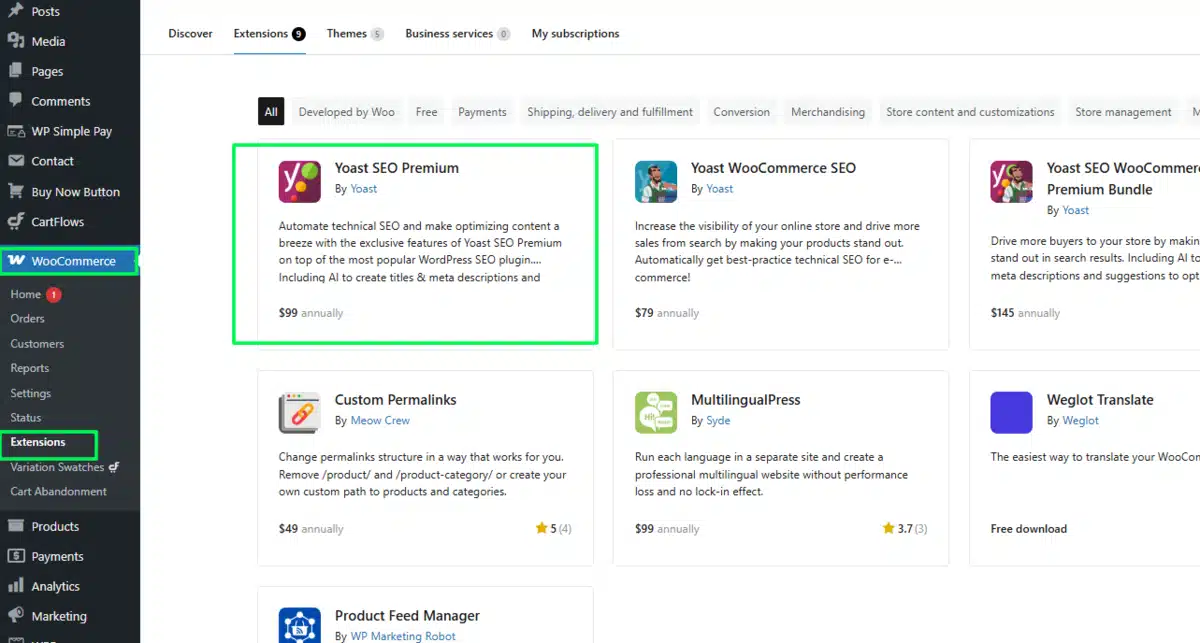

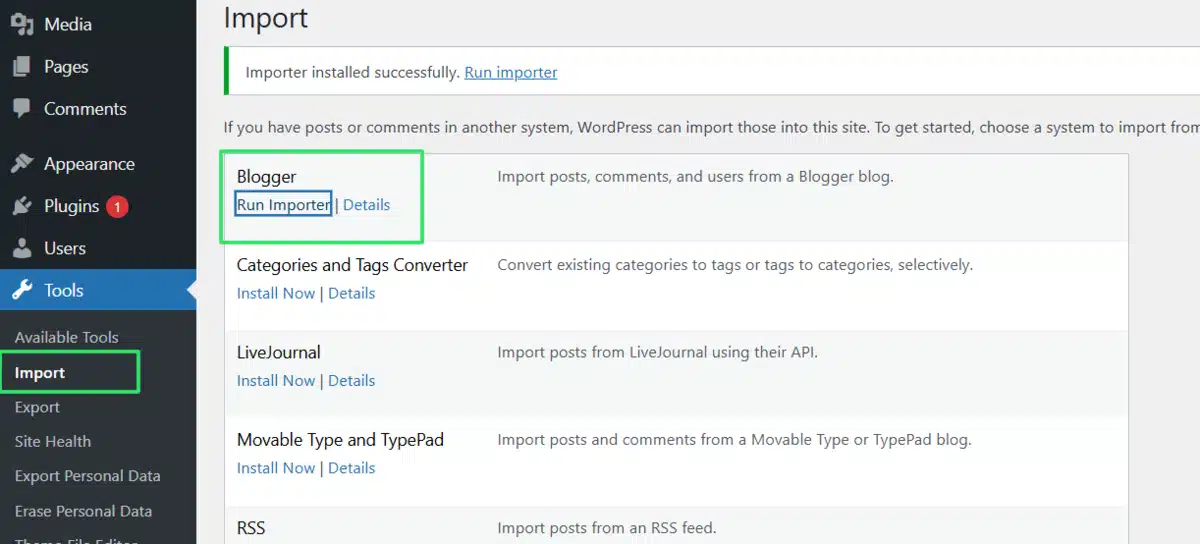


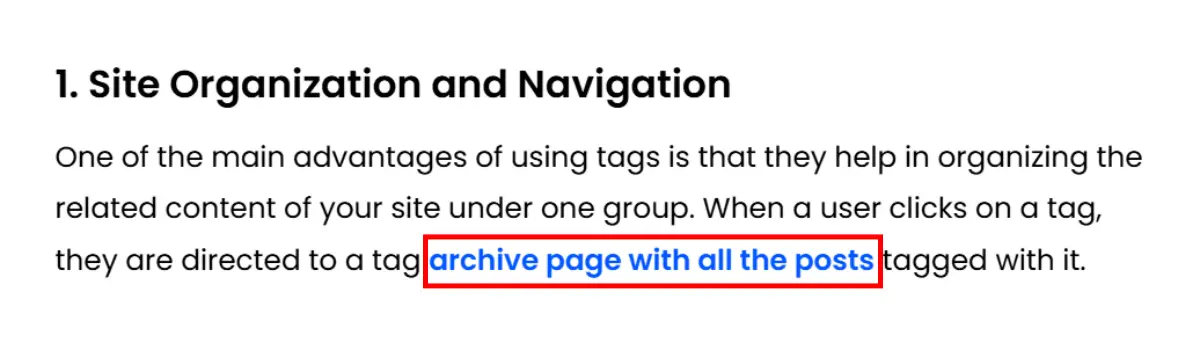
Leave a Reply