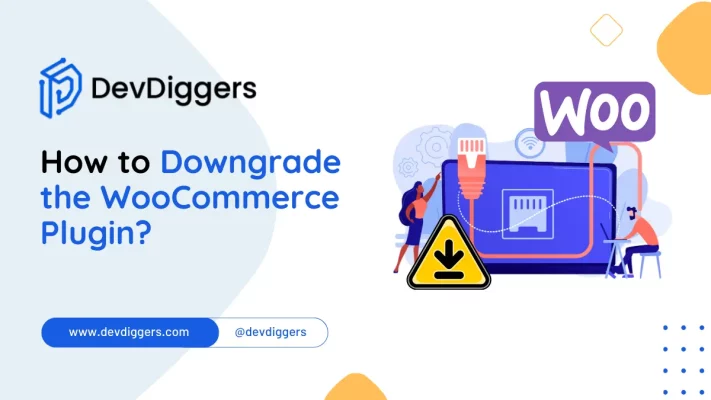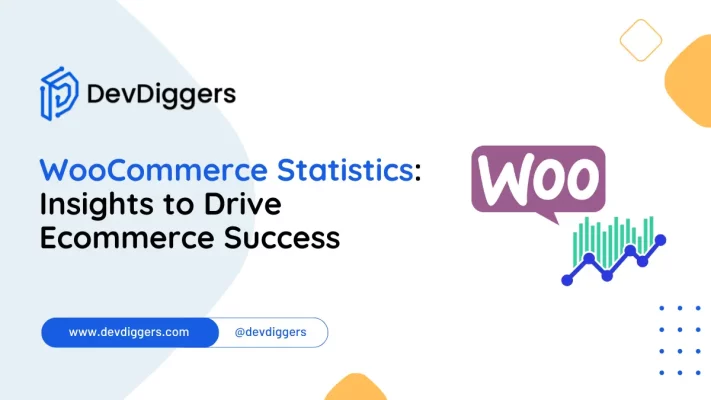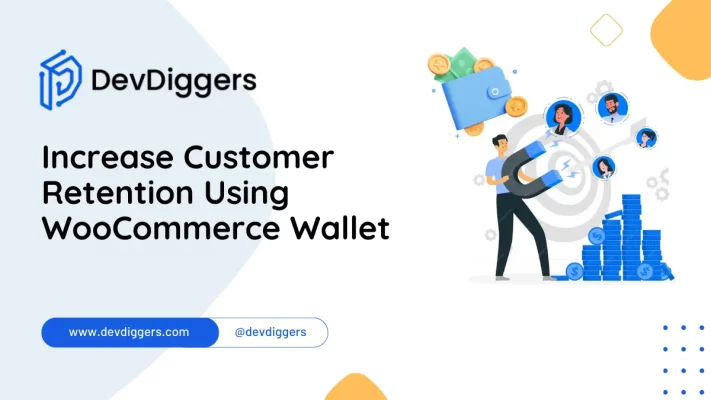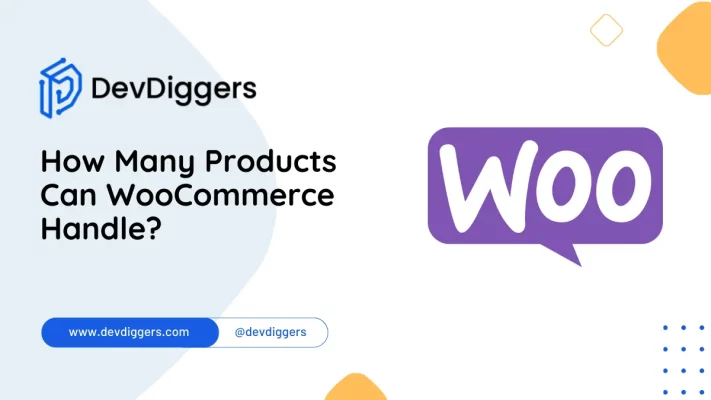How to Remove WooCommerce from WordPress
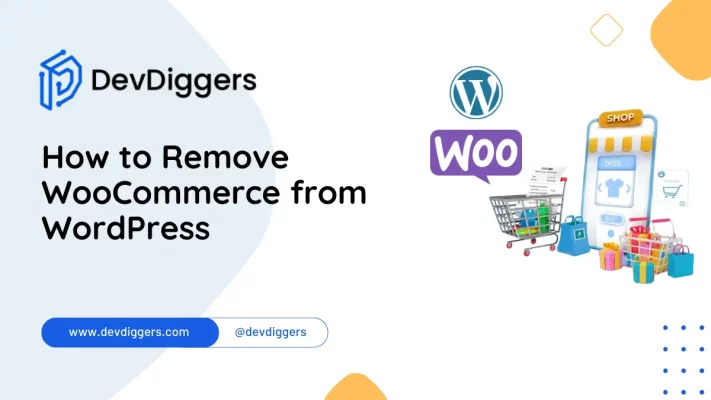
Are you looking to streamline your WordPress website by removing WooCommerce? Knowing how to execute this process seamlessly is critical, especially if transitioning to a different eCommerce platform or simplifying your site’s functionality.
In this comprehensive guide on how to remove WooCommerce from WordPress, we’ll walk you through the step-by-step process.
Whether a newbie or an experienced WordPress user, you’ll gain the insights and techniques necessary to bid farewell to WooCommerce without disrupting your website’s performance.
Table of Contents
What is WooCommerce?

WooCommerce is a renowned eCommerce plugin for WordPress websites. It lets users quickly set up online stores and sell products or services directly from their WordPress site.
Developed by Automattic, the same company behind WordPress.com, WooCommerce extensions offer a range of features, including product management, payment processing, shipping options, and customizable designs.
It’s highly flexible and extendable, allowing users to integrate various payment gateways, shipping methods, and additional functionalities through extensions and plugins.
Its user-friendly interface and strong capabilities make it one of the most preferred solutions for creating online stores using WooCommerce on the WordPress platform.
Why One Decide to Remove WooCommerce?
There are various reasons why one might learn how to remove WooCommerce from their WordPress website. Some common motivations include:
- Shift in Business Focus: If the website owner is transitioning from eCommerce or exploring other platforms, knowing how to remove WooCommerce becomes essential.
- Simplification of Functionality: While WooCommerce offers extensive features, some users may find it overly complex. Understanding how to remove WooCommerce can simplify the website’s operations and enhance user experience.
- Optimization for Performance: WooCommerce, like any plugin, can affect a site’s performance. Learning how to remove it can help optimize website speed and overall performance.
- Cost Management: While WooCommerce is free, additional extensions or integrations may incur costs. Mastering how to remove WooCommerce can help manage expenses by eliminating unnecessary features.
- Security Enhancement: Keeping plugins updated is crucial for website security. Those concerned about vulnerabilities or struggling to maintain WooCommerce’s security may opt to remove it to minimize risks.
- Migration to Another Platform: For those planning to migrate to a different eCommerce platform, knowing how to remove WooCommerce is the initial step in the migration process.
Ultimately, understanding how to remove WooCommerce from WordPress empowers website owners to adapt their site according to their specific needs and objectives.
How to Remove WooCommerce from WordPress Easily
To remove WooCommerce from WordPress, you can follow this straightforward steps to do so:
Step 1: Delete WooCommerce Data
If you do not intend to activate the WooCommerce plugin again and want to delete all relevant WooCommerce data, here’s how you can proceed:
1. Delete Categories
To remove all the product pages and categories, head to Products (under WooCommerce) > Categories
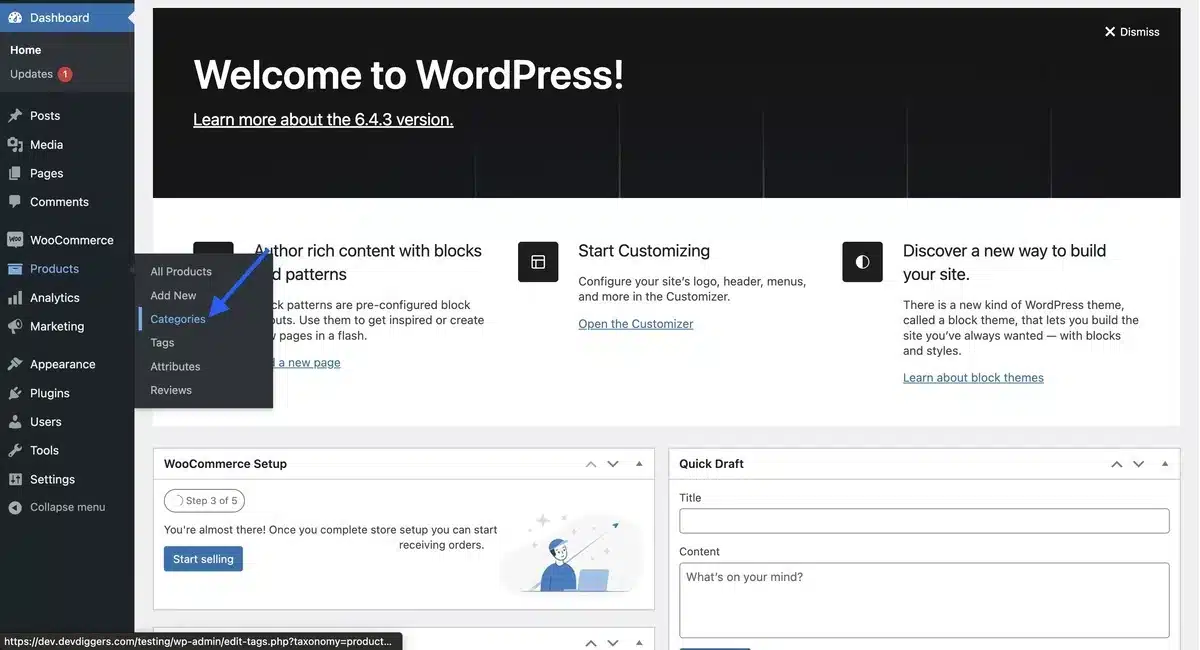
Next, select the Bulk Action as Delete and Click on Apply.
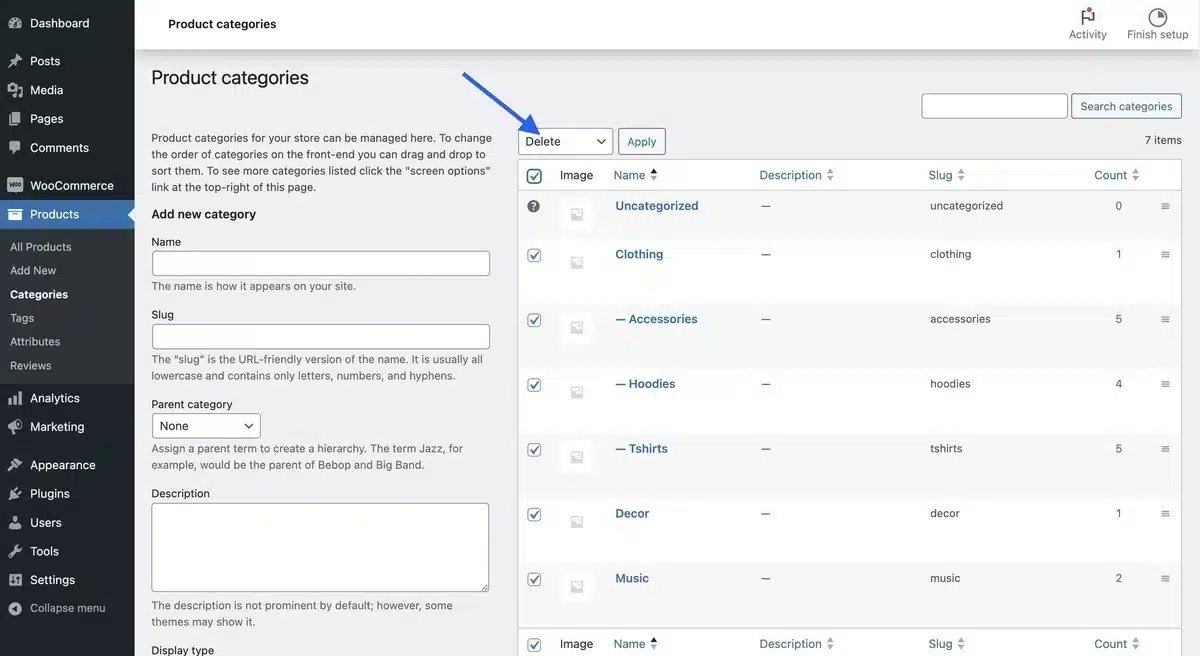
2. Delete Orders
To remove all the Orders, go to WooCommerce > Orders and delete them by selecting Bulk Action as Move to Trash and hitting Apply.
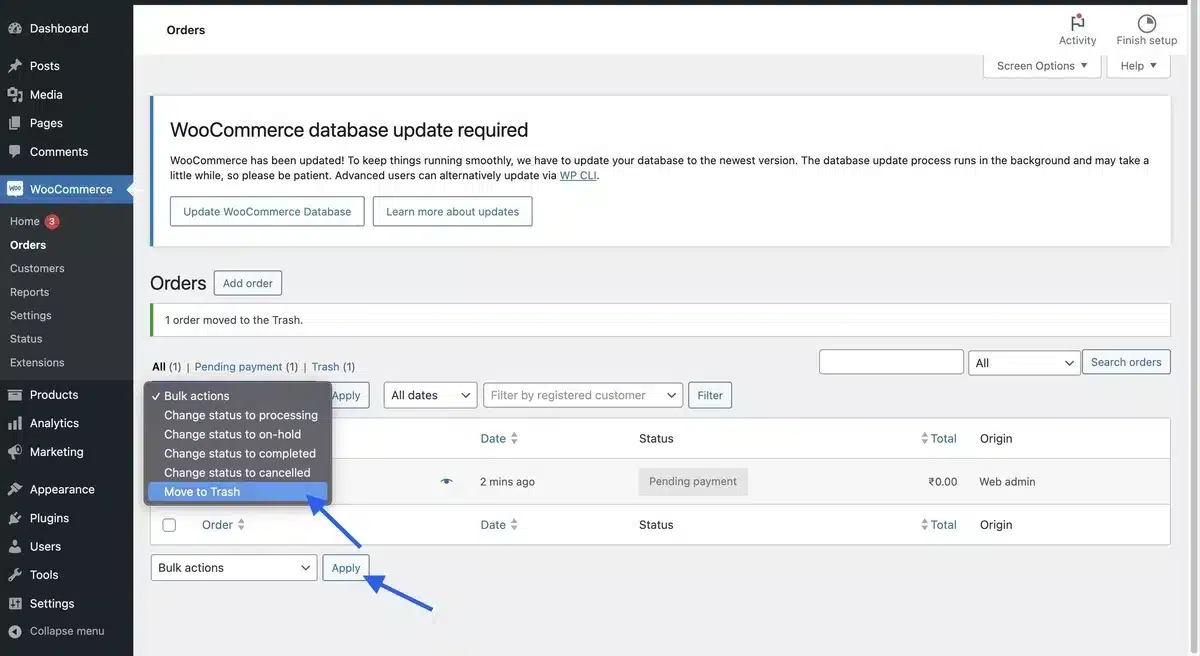
3. Delete Logs
To delete the log data, head to WooCommerce > Status > Logs and select the Bulk Action as Delete Permanently.
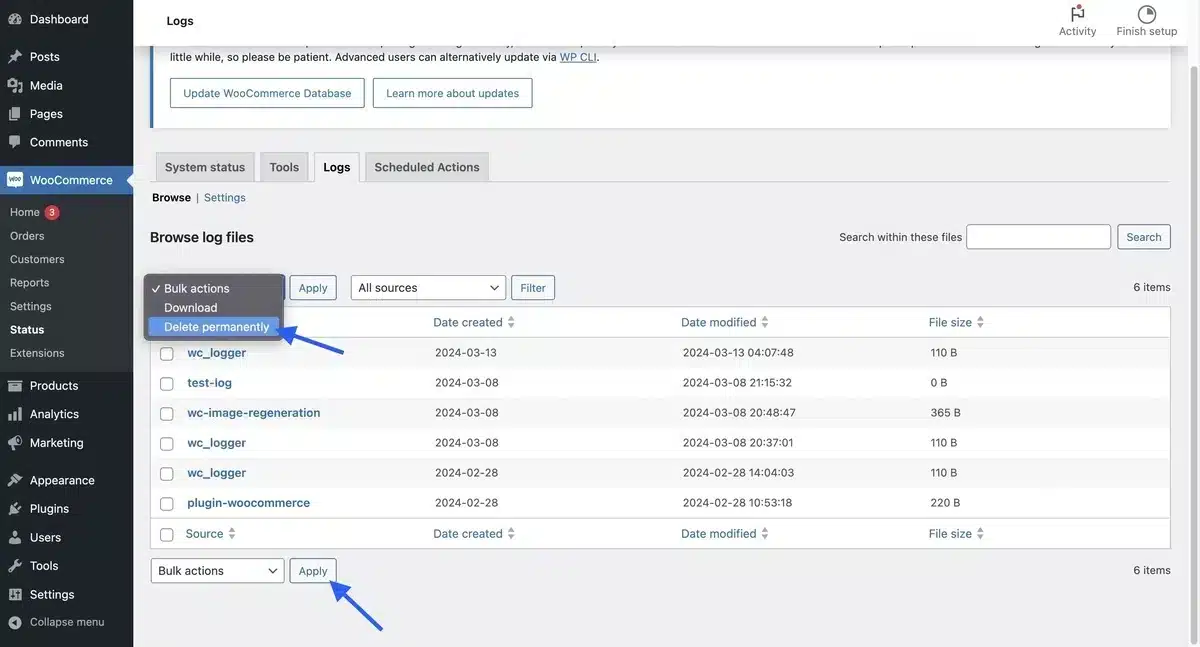
4. Clear Transients
To clear all the transient data, go to WooCommerce > Status > Tools and click the Clear Transients button.
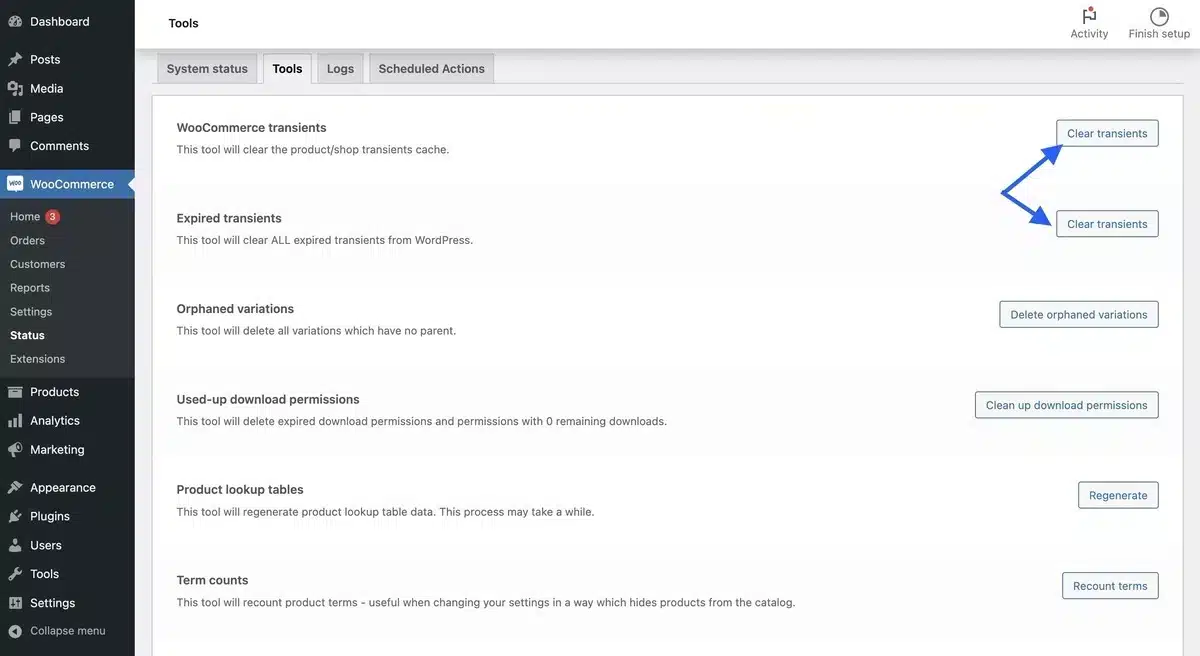
5. Remove Customer Data
From the WordPress dashboard, head to Users > All Users from the dropdown menu.
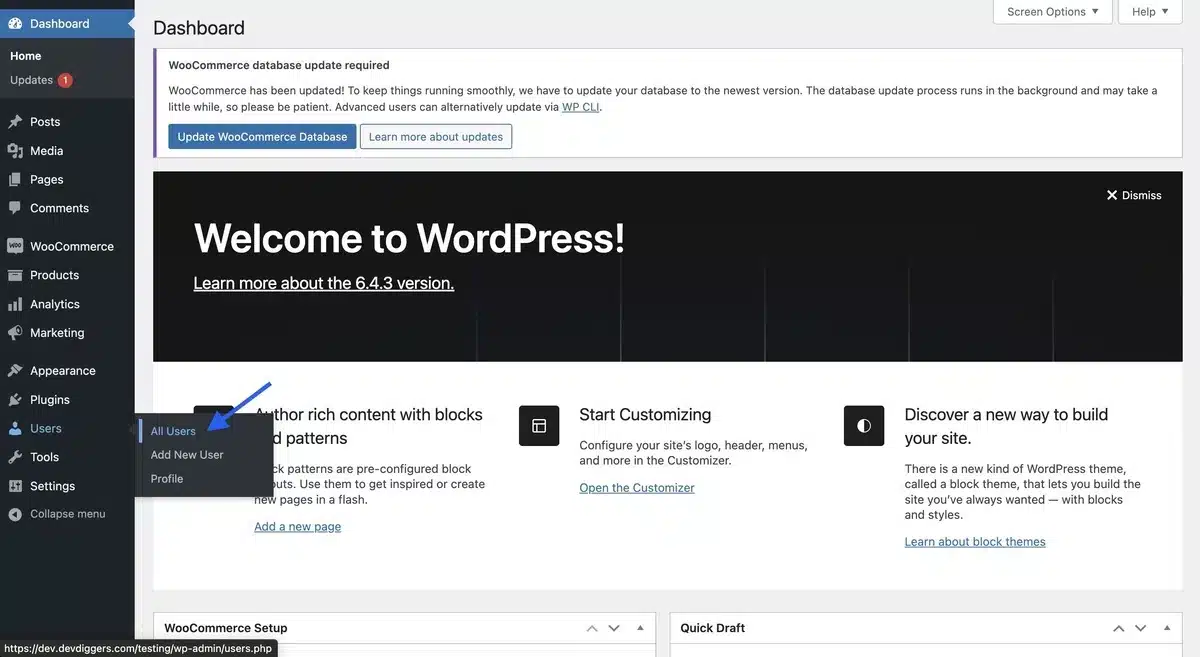
Next, select the Bulk Action as Delete and hit Apply.
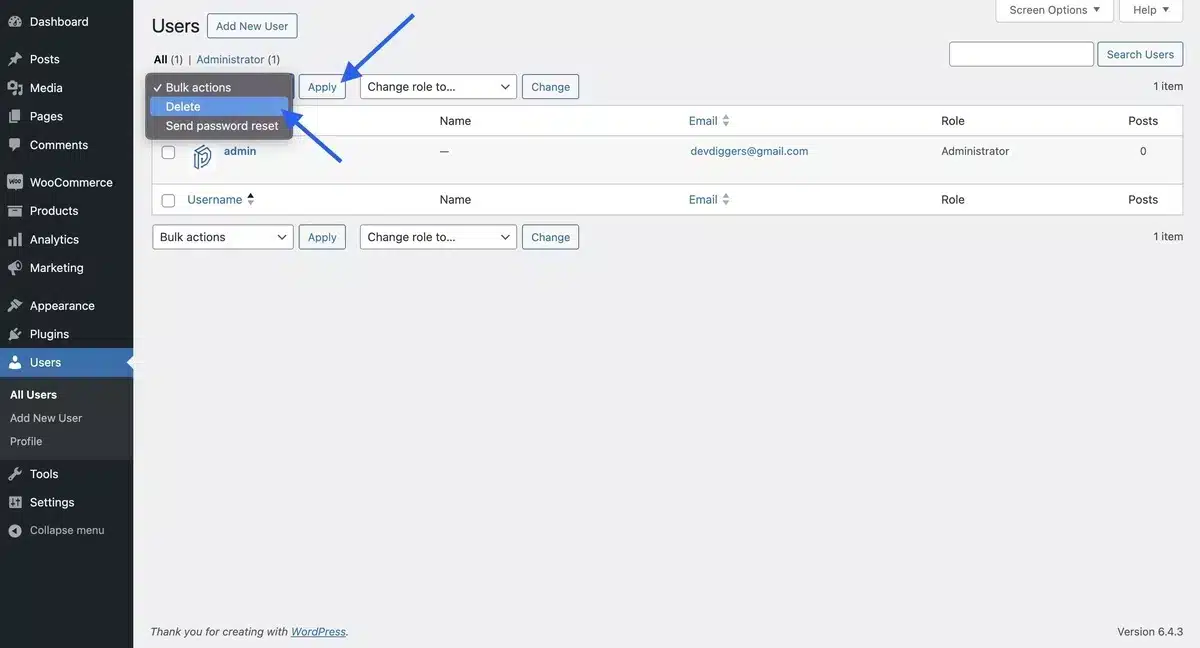
Step 2: Delete WooCommerce Plugin
Head to Plugins > Installed Plugins from the WordPress Dashboard.
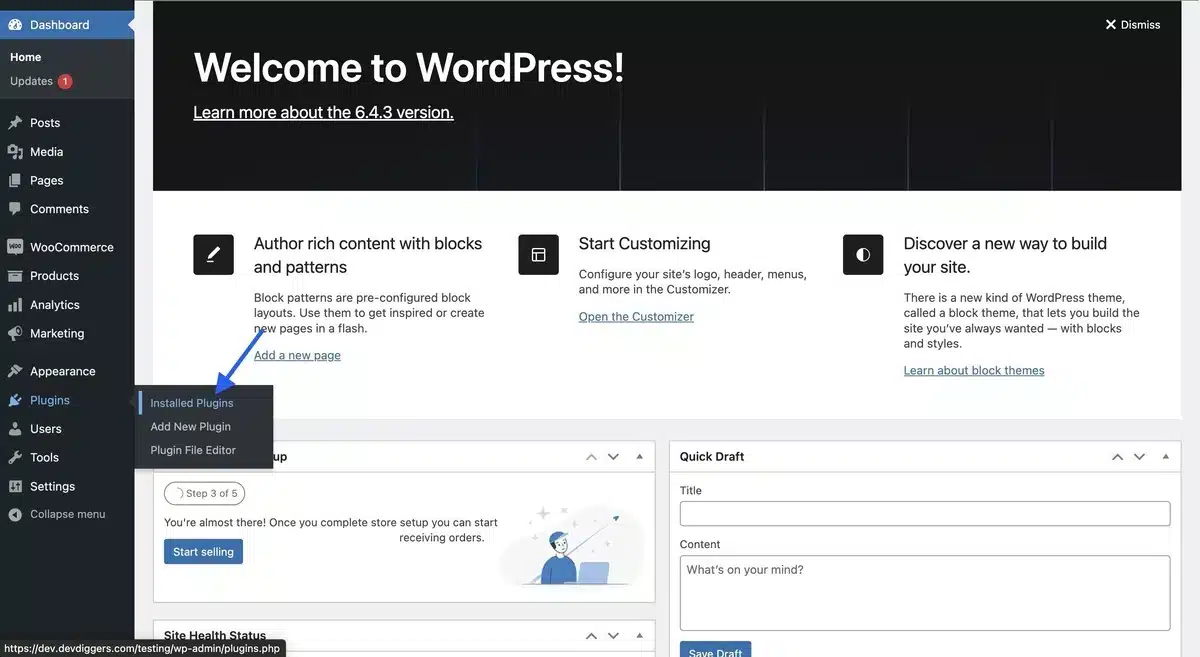
Click on the deactivate option below the WooCommerce installed plugin section, and your WooCommerce plugin will be permanently deactivated and deleted.
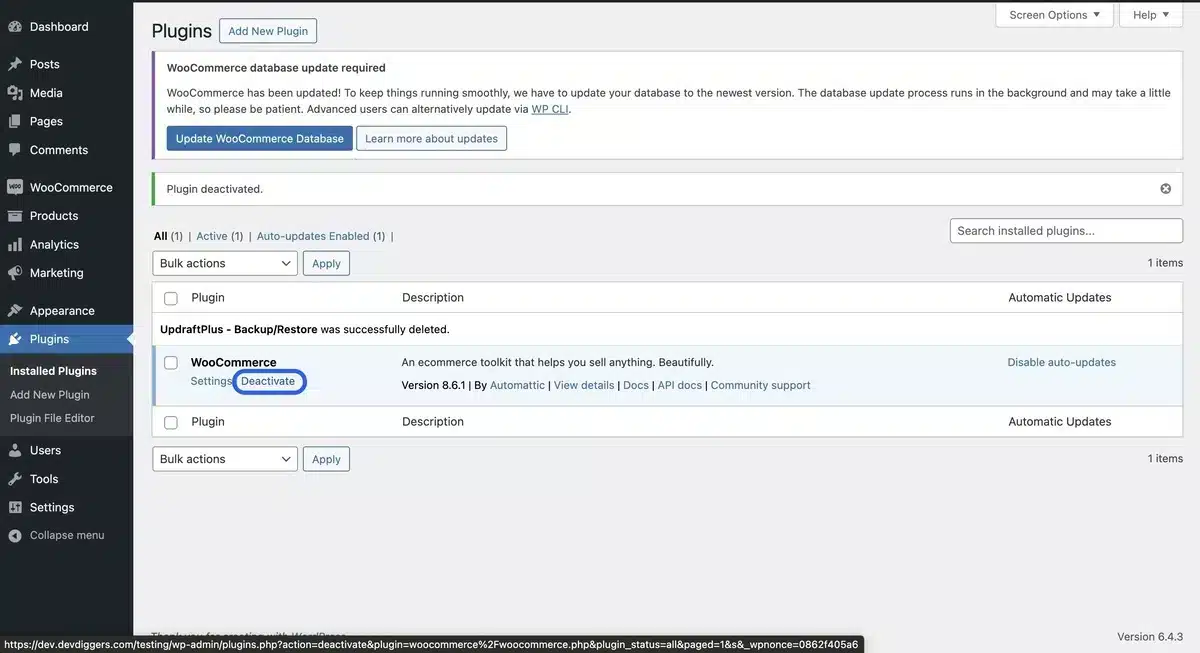
Final Summary on How to Remove WooCommerce from WordPress
In conclusion, knowing how to remove WooCommerce from WordPress can be valuable, whether transitioning to a different eCommerce platform, simplifying your site’s functionality, or optimizing performance.
By following the step-by-step guide in this blog, you’ve learned the techniques to cleanly and effectively remove WooCommerce without disrupting your website’s performance or functionality.
Remember, while removing WooCommerce may be the right decision for some, it’s essential to carefully consider your specific goals and needs before taking action.
Whatever your reasons, I hope this guide has empowered you to effectively make informed decisions about managing your WordPress website.
FAQs About How to Remove WooCommerce from WordPress
Is removing WooCommerce a complicated process?
Not necessarily. While it involves several steps, it’s manageable, especially with the proper guidance. Following the correct procedures ensures a smooth transition.
Will removing WooCommerce affect my WordPress site’s functionality?
It depends on how your site is structured. If your site heavily relies on WooCommerce for its core functionality, removing it might require adjustments. However, if it’s primarily used for e-commerce, removing it shouldn’t affect other aspects significantly.
Can I uninstall WooCommerce without losing my products or data?
Yes, you can. WooCommerce provides options to preserve your products and data even after uninstallation. You can export your product data before uninstalling it and import it back if needed.
Do I need technical expertise to remove WooCommerce?
While basic technical knowledge helps, the process is straightforward enough for most WordPress users to handle. However, if you’re unsure, consulting with a developer or following comprehensive guides can be beneficial.
Is there any risk involved in removing WooCommerce?
Generally, the risks are minimal if you follow proper procedures. However, it’s crucial to back up your site before making significant changes, just in case. This ensures you can revert to a previous state if needed.