- What is is_plugin_active in WordPress?
- Why Use the is_plugin_active WordPress Action?
- How to Use the is_plugin_active WordPress Action
- Practical Examples of Using the is_plugin_active WordPress Action
- Best Practices for the is_plugin_active WordPress Action
- Common Issues When Using the is_plugin_active WordPress Action
- Conclusion
- FAQs
Understanding the is_plugin_active WordPress Action
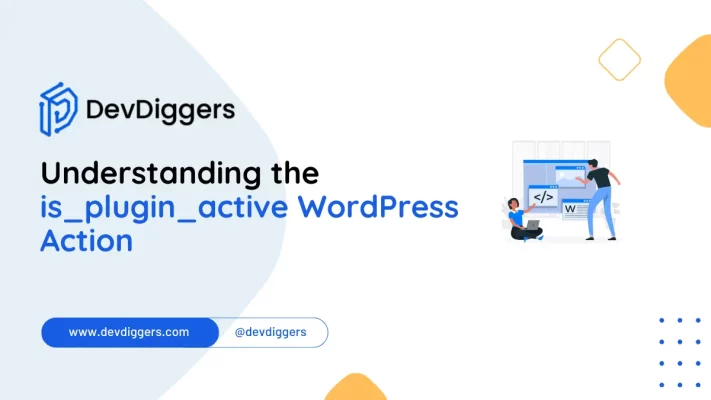
- What is is_plugin_active in WordPress?
- Why Use the is_plugin_active WordPress Action?
- How to Use the is_plugin_active WordPress Action
- Practical Examples of Using the is_plugin_active WordPress Action
- Best Practices for the is_plugin_active WordPress Action
- Common Issues When Using the is_plugin_active WordPress Action
- Conclusion
- FAQs
For WordPress developers, managing plugins and maintaining a smooth user experience can often require extra control over which plugins are active.
The is_plugin_active WordPress action is a useful function for this purpose, allowing developers to check if a specific plugin is activated on a WordPress site.
By using is_plugin_active WordPress function, developers can create conditional behaviors based on whether certain plugins are running, which helps prevent conflicts, ensure plugin dependencies are met, and optimize site performance.
This article covers everything you should know about the is_plugin_active WordPress action- what it is, how it works, and how it is implemented, along with the best practices when using it.
Do you have a role as a developer who enhances the compatibility of your theme or perhaps as a WordPress administrator fine-tuning your website’s performance?
However, whatever it is, knowing about this is_plugin_active WordPress action would make your development and deployment seamless and efficient.
What is is_plugin_active in WordPress?
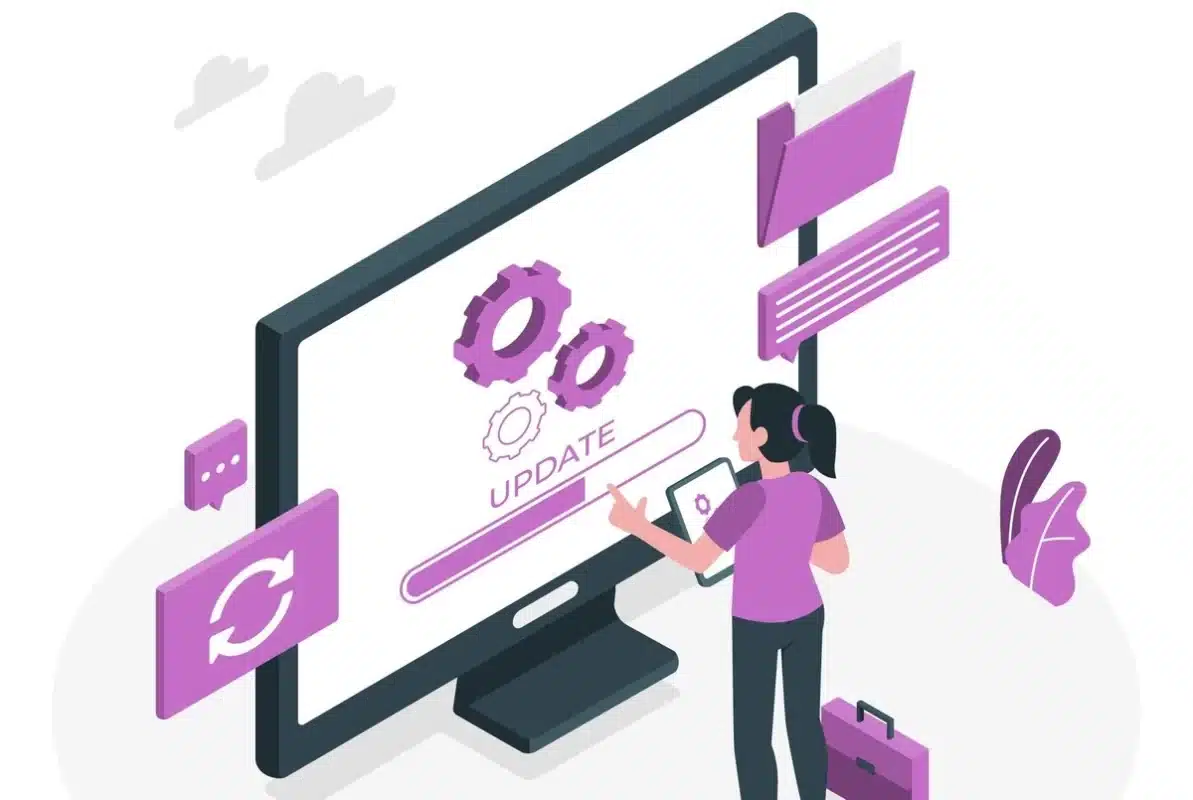
Thus, from this point of view, plugins add functionality to WordPress without modifying the core file.
However, with each plugin installation added to your site, the likelihood of conflicts and duplicative functionality grows. This is where the WordPress action called is_plugin_active is quite handy.
is_plugin_active WordPress action is a function that checks if a certain plugin is active; hence, you may execute different actions depending on the result of this check.
This action makes it most important to developers whose plugin or theme code should react dynamically depending on the active plugins in your site.
Actually, using is_plugin_active WordPress action improves on such aspects of code as streamlining and managing dependencies in your plugins and avoids performance issues.
Why Use the is_plugin_active WordPress Action?
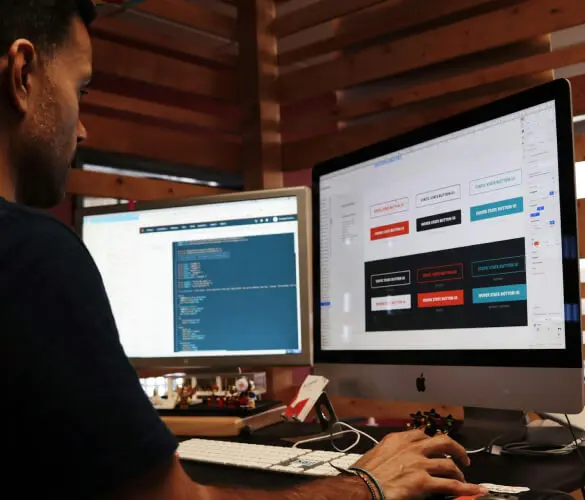
The use of the WordPress action is_plugin_active is useful in developers’ applications since it allows them to conditionally avoid conflicts, for instance:
- Multiple plugins: They provide similar functionality but also cause conflict or produce redundant processing. For instance, two active caching plugins can cause problems. With the
is_plugin_activeWordPress action, you can add conditions to avoid conflicts. - Dependency Management: In a few instances, a plugin simply needs another to be active so that it can complete the work it’s been asked to do. This is the purpose of the
is_plugin_activeaction: it ensures that your dependent code runs only after all necessary plugins are active. - Enhanced Flexibility: Should your theme or plugin support one of the super-duper popular plugins, like WooCommerce, Elementor, etc., you can use
is_plugin_activeto load in specific features only when such plugins are present and thus optimize your efficiency when coding.
How to Use the is_plugin_active WordPress Action

To use the is_plugin_active WordPress action, you’ll need to include the relevant core file since is_plugin_active is defined within it. Here’s a basic example:
include_once( ABSPATH . 'wp-admin/includes/plugin.php' );
if ( is_plugin_active( 'plugin-directory/plugin-file.php' ) ) {
// Your conditional code here
}Let’s break this down.
Step 1: Include the Plugin Core File
The is_plugin_active WordPress function is actually in the /wp-admin/includes/plugin.php file, which is not automatically loaded on the front end. To make is_plugin_active accessible include the plugin.php file using:
include_once( ABSPATH . 'wp-admin/includes/plugin.php' );
Step 2: Use the is_plugin_active Action
Once you finish the include, you can call is_plugin_active WordPress function by passing the directory and path of the plugin file relative to the /wp-content/plugins/ directory.
For example, check if this file /wp-content/plugins/example-plugin/example-plugin.php is active:
if ( is_plugin_active( 'example-plugin/example-plugin.php' ) ) {
// Execute code if plugin is active
}If the plugin is active, this function returns true, allowing any conditional code within the block to run.
Practical Examples of Using the is_plugin_active WordPress Action
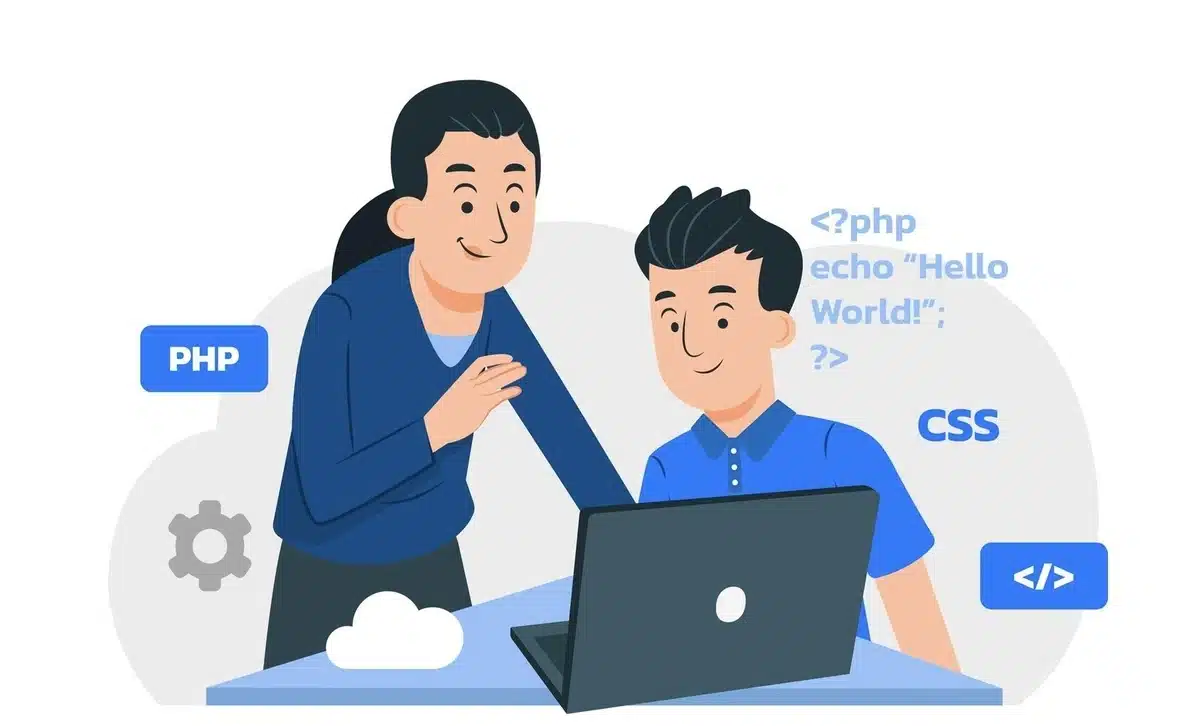
Let’s look at some real-world applications for the is_plugin_active WordPress action in WordPress development.
1. Adding Conditional Features in a Theme
Chances are you’ll be using the WordPress action is_plugin_active to conditionally include feature loading of WooCommerce-based functionality when you’re building a theme that supplements functionality provided when some plugins, like WooCommerce, are active:
include_once( ABSPATH . 'wp-admin/includes/plugin.php' );
if ( is_plugin_active( 'woocommerce/woocommerce.php' ) ) {
// Add WooCommerce-specific code
add_action( 'woocommerce_after_main_content', 'custom_woocommerce_content' );
}2. Avoiding Duplicate Functionalities
If you’ve implemented a custom feature very similar to an existing plugin, you may wish to disable it when the popular one is in effect so as not to provide redundancy.
For example, you could use:
include_once( ABSPATH . 'wp-admin/includes/plugin.php' );
if ( ! is_plugin_active( 'wp-super-cache/wp-cache.php' ) ) {
// Run custom caching code only if WP Super Cache is not active
}3. Ensuring Required Plugins for a Custom Plugin
If your custom plugin depends on another one.
For instance, Elementor, you can use is_plugin_active to check if it’s activated and notify the admin if not:
include_once( ABSPATH . 'wp-admin/includes/plugin.php' );
function my_plugin_activation_check() {
if ( ! is_plugin_active( 'elementor/elementor.php' ) ) {
add_action( 'admin_notices', function() {
echo '<div class="notice notice-error"><p>Elementor is required for this plugin to function properly. Please activate Elementor.</p></div>';
} );
}
}
add_action( 'admin_init', 'my_plugin_activation_check' );This example uses the is_plugin_active action to show an admin notice if Elementor isn’t active, enhancing user experience and preventing potential issues.
Best Practices for the is_plugin_active WordPress Action
Although this is an action that is quite useful on WordPress, when using is_plugin_active function, be very careful not to compromise performance and compatibility. Here are some guidelines:
- Minimize Dependencies: Minimize your code’s dependency on plugins because this will make your code flexible. Only make use of the required ones using WordPress with the
is_plugin_activeaction. - Always have Fallbacks: If your code is strictly dependent on a certain plugin, add a fallback capability where you guarantee to implement these if they are not active. This will save your code from crumbling like a house of cards.
- Avoid Conflicting Functionalities: Any alternative code you have set to run when a plugin is inactive should not duplicate or compete with similar functionality in other plugins.
- Optimize Calls to
is_plugin_active: Usingis_plugin_activein a loop is going to impact performance. To minimize this, you might consider caching the result or structuring conditions so that you get to avoid repeated checks. - Document Dependencies: Document any dependencies for plugins in your documentation or within the admin panel. This will make certain feature requirements crystal clear to users and hopefully decrease the number of support requests that will come in.
Common Issues When Using the is_plugin_active WordPress Action
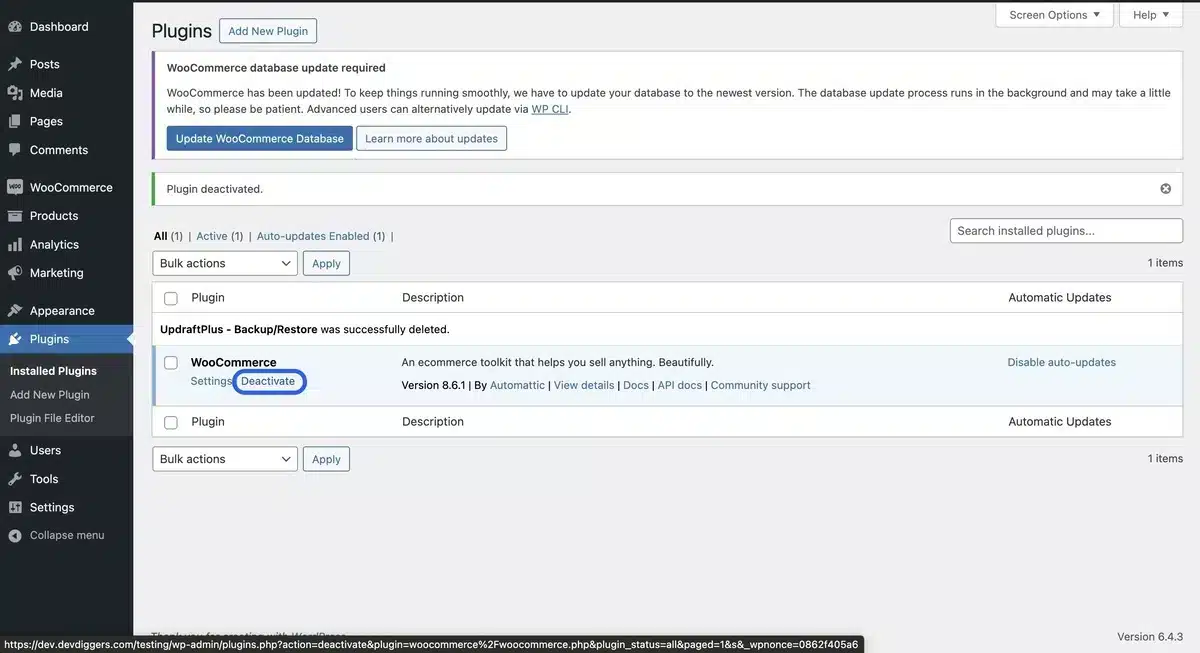
Sometimes, using the is_plugin_active function can be really tedious. Here are some common problems and how to avoid them:
1. Availability of is_plugin_active on Frontend
The is_plugin_active WordPress function is not auto-included on the front end. Do not forget to include the plugin.php file to avoid errors.
2. Complexity of Code Due to Multiple Plugin Checks
If you have many plugins for which you are checking, several is_plugin_active calls may make your code harder to read.
Use boolean logic structures to make conditions obvious, and if you have to do the same checks over and over again, store the result of is_plugin_active checks in a variable for easier reading.
3. Overprocessing When Doing the Same Checks Multiple Times
If your code has many places where you do is_plugin_active calls in loops or functions called multiple times, you can reduce overhead and improve performance considerably by caching results.
4. Compatibility with Updates
Upgrades of plugins or WordPress core may change how it acts.
To that end, it is a good practice to test your code stringently when you have updated plugins and/or WordPress core since this might introduce changes that affect how you detect plugins.
5. Error Handling for Missing Plugins
is_plugin_active will throw errors in cases where a needed plugin is missing or has been deactivated.
Error handling can then nicely notify users should a needed plugin be unavailable, thus preventing functionality issues.
Conclusion
This is_plugin_active WordPress action is an essential function for the serious WordPress developer who wants to be in charge of his plugin interactions.
Whether you do everything possible to ensure that everything is compatible, avoid conflicts, or manage the dependencies between plugins, the is_plugin_active function does it all more comfortably; this lets you write conditional code that improves performance and user experience.
Using the is_plugin_active WordPress action, following best practices, and optimizing your work, you can really bestow stability and more efficiency on your WordPress projects.
Implementation of the is_plugin_active function in a cautious manner will help you have a smooth plugin ecosystem for your WordPress site, thus performing much better and causing fewer conflicts and good times for the users.
FAQs
What is the is_plugin_active action in WordPress?
The is_plugin_active action is a function that checks if a specific plugin is active on a WordPress site, allowing conditional behaviors based on plugin status.
How do I use is_plugin_active on the frontend?
To use is_plugin_active on the front end, including the plugin.php file with include_once( ABSPATH . ‘wp-admin/includes/plugin.php’ );.
Can is_plugin_active slow down my site?
Frequent is_plugin_active checks, especially in loops, can impact performance. Caching results can help reduce overhead.
What happens if a required plugin is missing?
If a required plugin is deactivated, is_plugin_active can return unexpected results. Add error handling to notify users of missing plugins.
Does is_plugin_active work with all plugins?
Yes, it works with all plugins, but you must specify the correct path (e.g., plugin-folder/plugin-file.php) to check accurately.

Abhijit Sarkar
Hi, I’m Abhijit Sarkar. I am deeply passionate about creating engaging content and exploring. My journey includes gaining valuable experience in content writing and creating useful resources for my readers.

Leave a Reply