You will learn to sign safely and briefly into your WooCommerce store by means of biometric authentication methods such as face and fingerprint identification.
Desktop Login Workflow #
Navigate to the login section of your WooCommerce store.
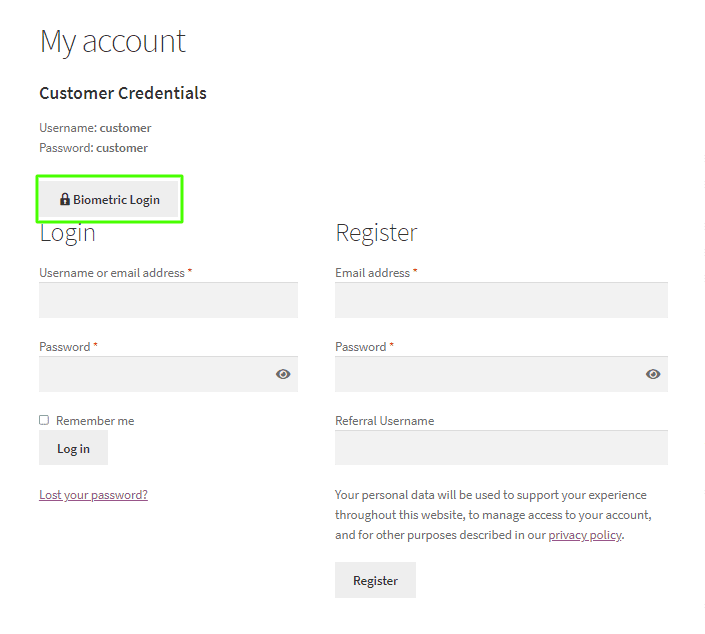
On the login screen, there is a button labeled Biometric Login. Click this button to initiate the biometric login process.
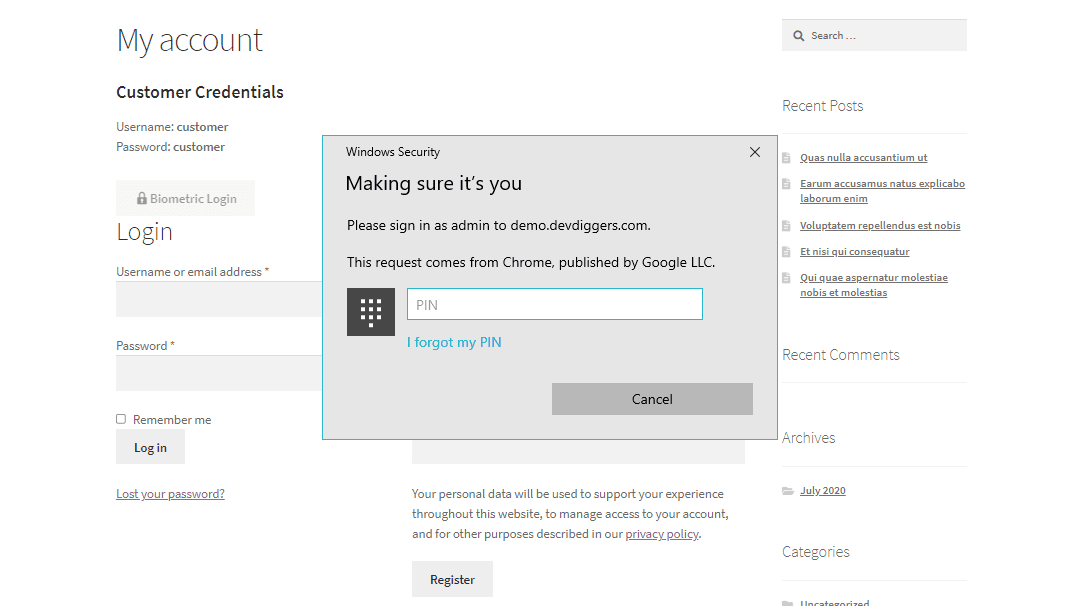
If you have previously set up your biometric data, you will authenticate yourself by the means you set up (fingerprint scan or face scan).
Information about verifying your biometric data will be shown to you, so follow these instructions to verify your biometric data.
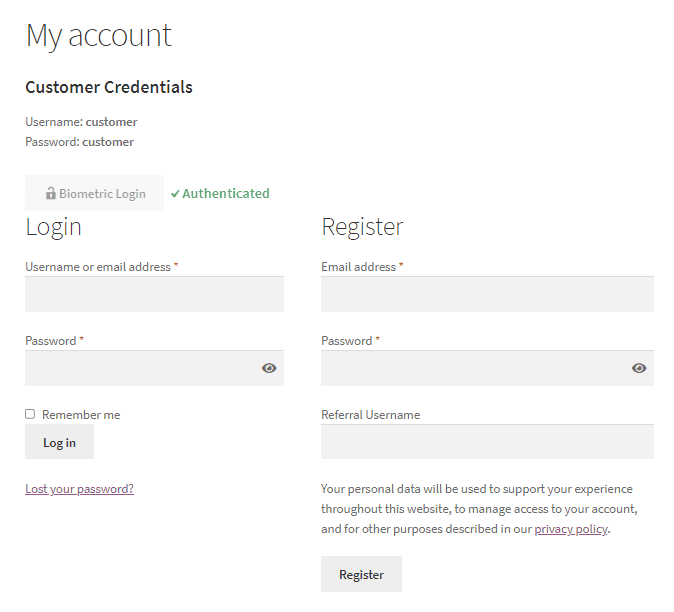
You will not be asked for your email or password. Once successfully authenticated by your biometric data, the system will sign you into your account.
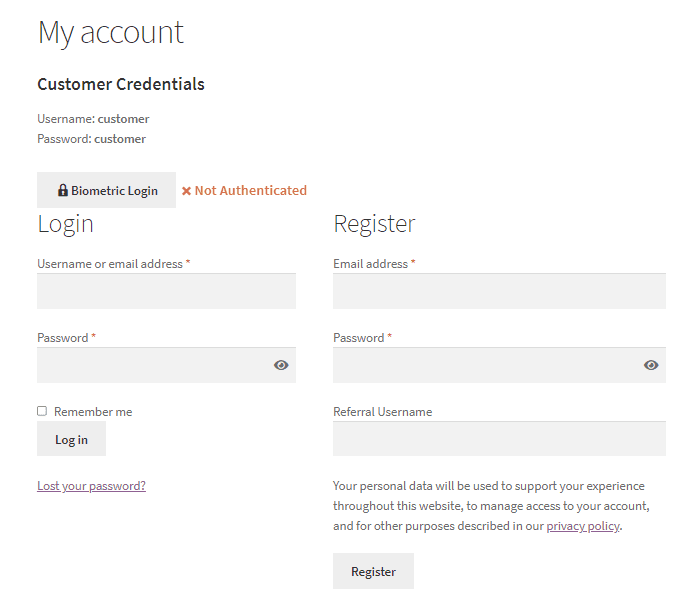
If the customer doesn’t verify his/her biometrics correctly, the result will be “Not Authenticated” as shown above, and the user is not logged in.
Mobile Login Workflow #
The sign-in page on your WooCommerce store should be opened on your mobile device.
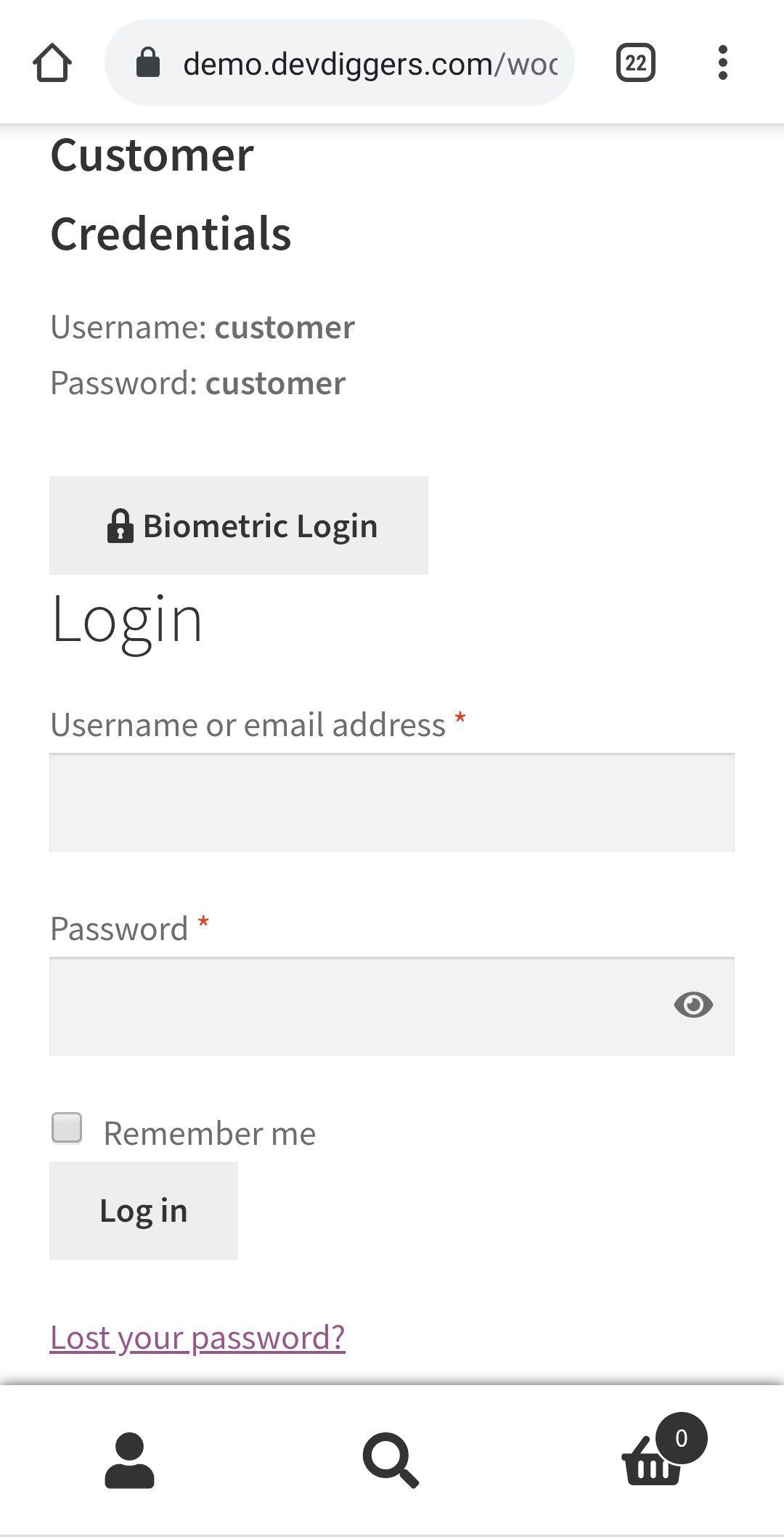
On the sign-in screen, you should now see the Biometric Login button. Click this to start the login procedure.
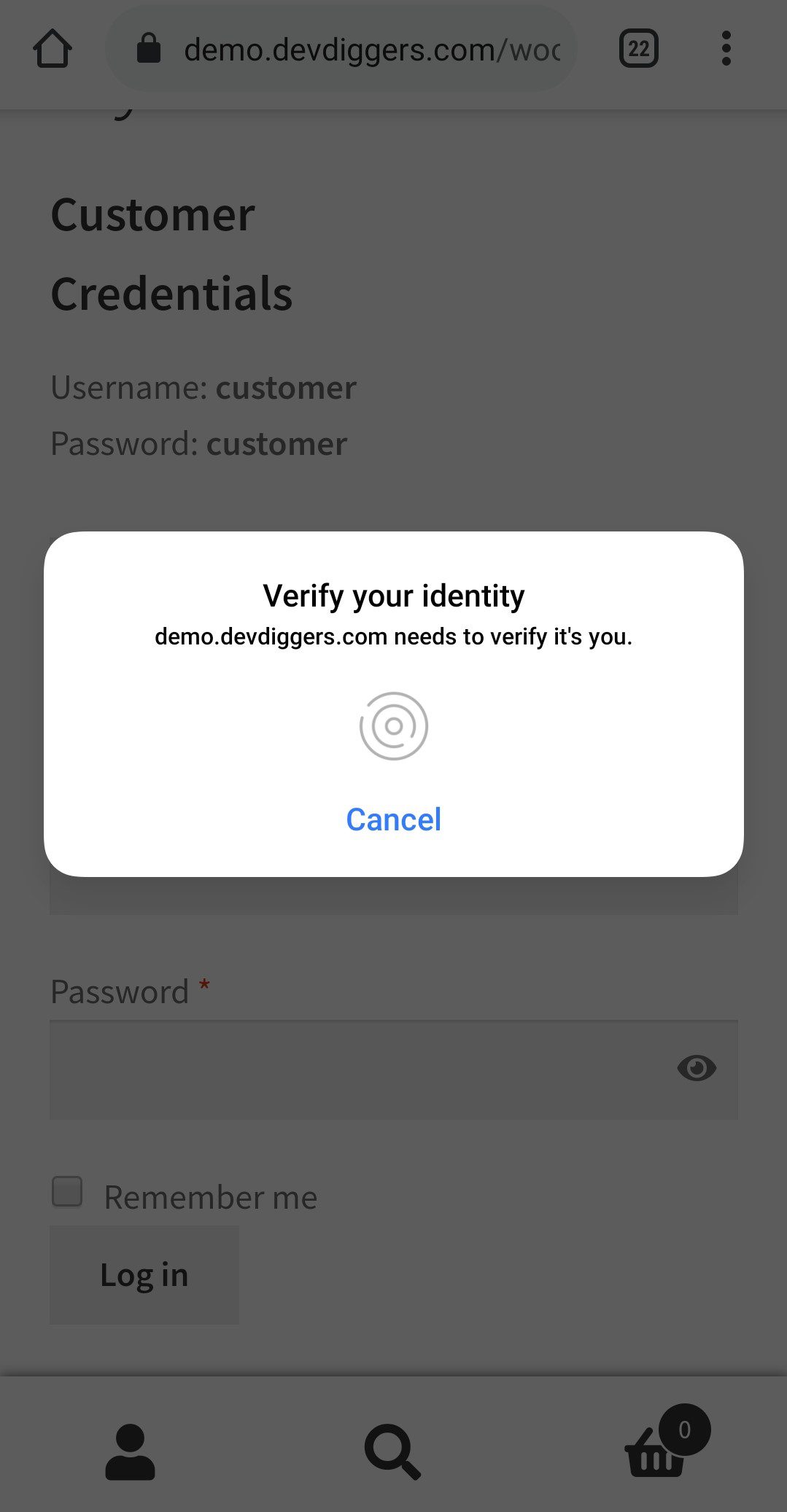
If you have biometric data biometrically set up, like a fingerprint or face scan, a prompt will display asking you to authorize yourself using the biometric method that you selected.
Ensure to follow the instructions provided on the screen to complete the verification process.
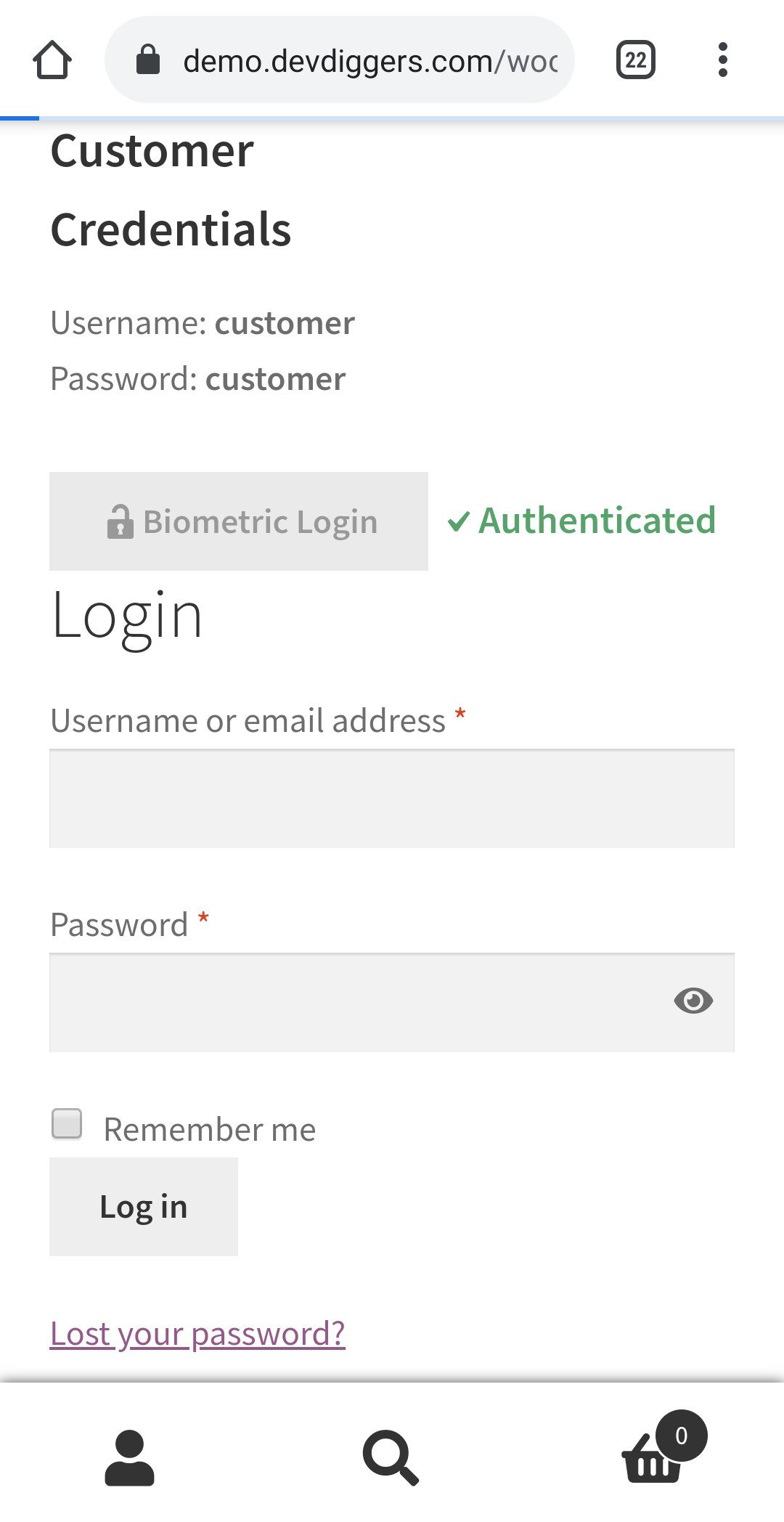
Once the confirmation processes are complete, you will be automatically logged in, and you will have access to your account.
As shown in the Desktop workflow, if the customer is unable to verify his/her biometrics, he/she is not able to log in to their account.




