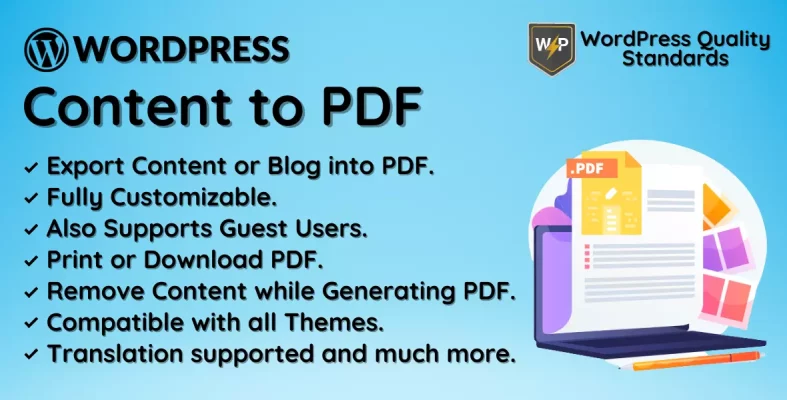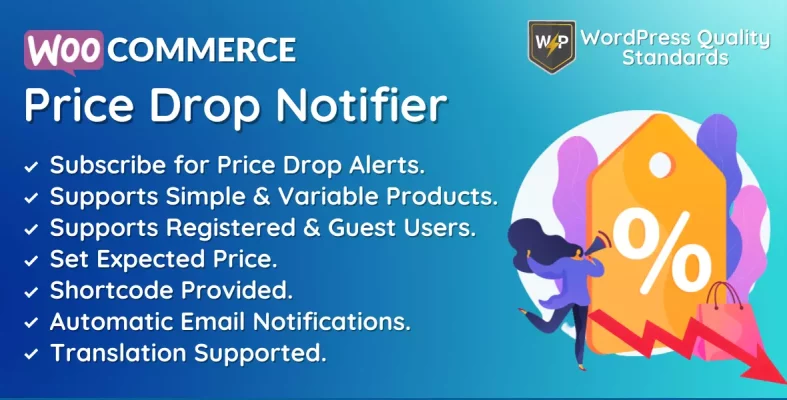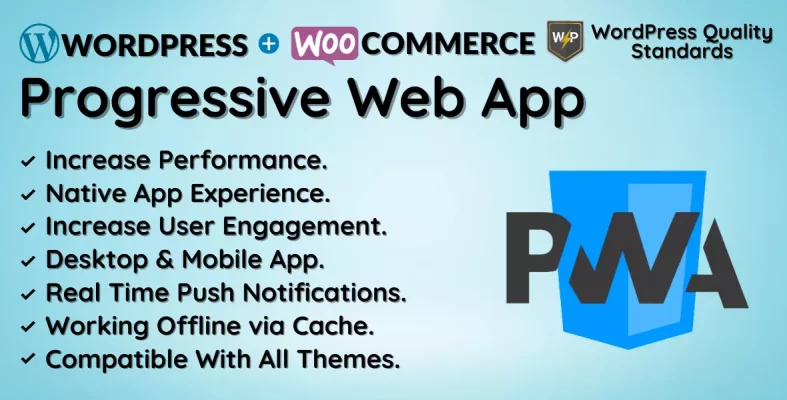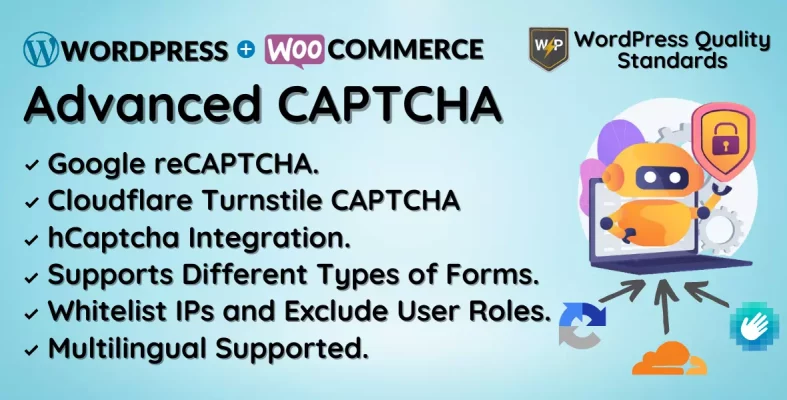WooCommerce Order Communication Plugin Documentation
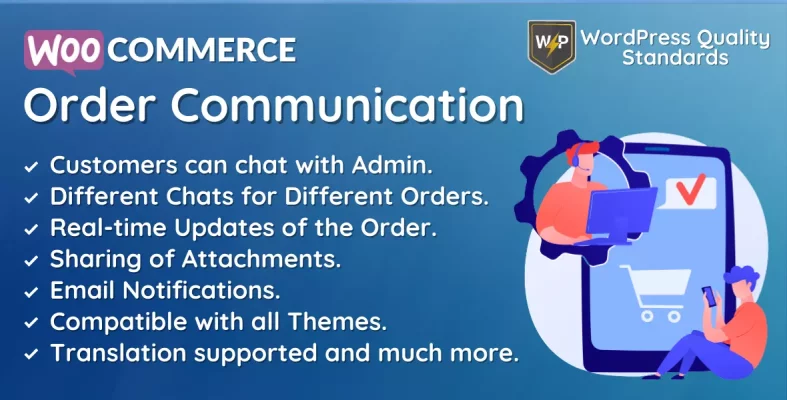
With the help of the comprehensive plugin WooCommerce Order Communication, interacting with customers during the order process is effortless. Using this plugin, you can keep your customers updated and engaged throughout the purchasing procedure by giving them real-time updates on order status, shipment information, and other essential details.
Enhancing client satisfaction is one of WooCommerce Order Communication’s main advantages. This plugin can assist in lessening confusion and uncertainty by offering real-time updates on order status, delivery information, and other essential factors. It can also help to decrease the frequency of customer care questions. Customers may have a better overall experience, and their engagement and loyalty may increase.
This plugin is an excellent choice for businesses because it is scalable. It also offers a practical and adaptable communication solution that can assist you in accomplishing your goals, regardless of whether you’re just starting or trying to expand your business.
WooCommerce Order Communication has features focused on the user’s needs and is simple to use. You may start operating fast and provide your clients with real-time updates with little work. Regardless of your e-commerce business size, this plugin offers the versatility and user-friendliness required for your business to succeed.
Why then wait? WooCommerce Order Communication is ideal for boosting client satisfaction, improving communication methods, and enhancing the customer experience. Give it a try now to see how it can change your business!
Table of Contents
Why choose our plugin?
Our products stick to WordPress’s quality requirements in security, quality, performance, and contemporary coding standards. Envato has given us a WP Requirements Compliant Badge for our CodeCanyon Profile.
Installation of WooCommerce Order Communication
The customer must log in to WordPress at the admin end, navigate to the menu section, and hover to the Plugins menu to view a submenu. The user must then click on the Add New submenu.

After that, the user must click the Upload Plugin button to upload the plugin zip file.

The image below will appear once you click the Upload Plugin button. The plugin can then be browsed by clicking the Choose File button.
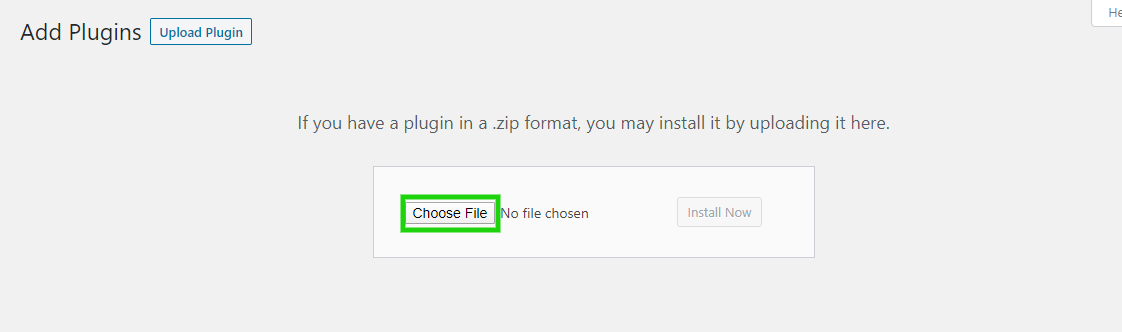
Then, when you select the WooCommerce Order Communication plugin zip, it will display here. Finally, click the Install Now option to install the plugin.

After installing the plugin, click the Activate Plugin button to activate the plugin.

Admin End of the Plugin
Now click on Configuration to visit the plugin’s configuration page or visit the WooCommerce Order Communication admin menu.

Configuration
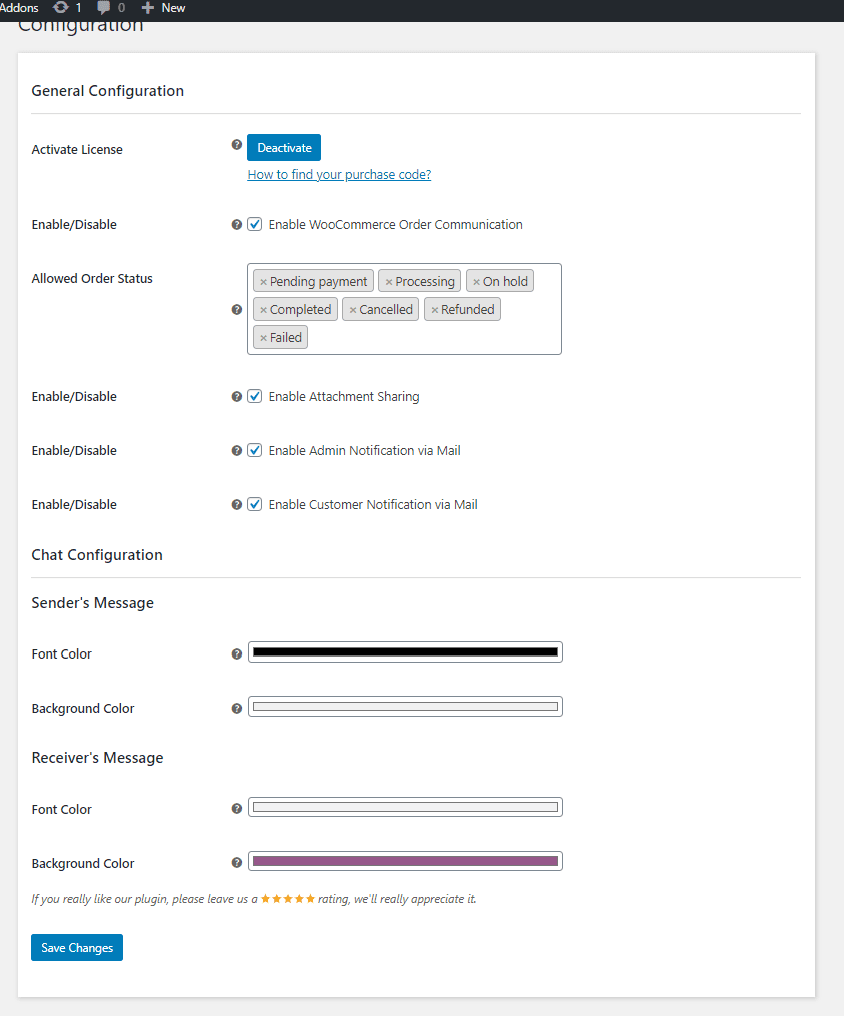
Activate License
To use this plugin, input the purchase code to activate your license.
Enable/Disable:
The admin can enable/disable functionalities for customers.
Allowed Order Status
Admin can enable order statuses that allow communication between admin and customers.
Enable Attachment Sharing
Here, the admin can activate/deactivate attachment sharing to communicate.
Enable Admin Notification via Mail
Admin can activate/deactivate email notifications for admin when they respond to order communication.
Enable Customer Notification via Mail
Admin can activate/deactivate email notifications for customers when they respond to order communication.
Sender’s Message Font Color
Here, Admin can change the font color of the sender’s message.
Sender’s Message Background Color
Here, Admin can change the background color of the sender’s message.
Receiver’s Message Font Color
Here, Admin can change the font color of the receiver’s message.
Receiver’s Message Background Color
Here, the admin can alter the background color of the receiver’s message.
WooCommerce Email Template
Admin can set up Email Templates for the WooCommerce Order Communication notification emails sent to customers.
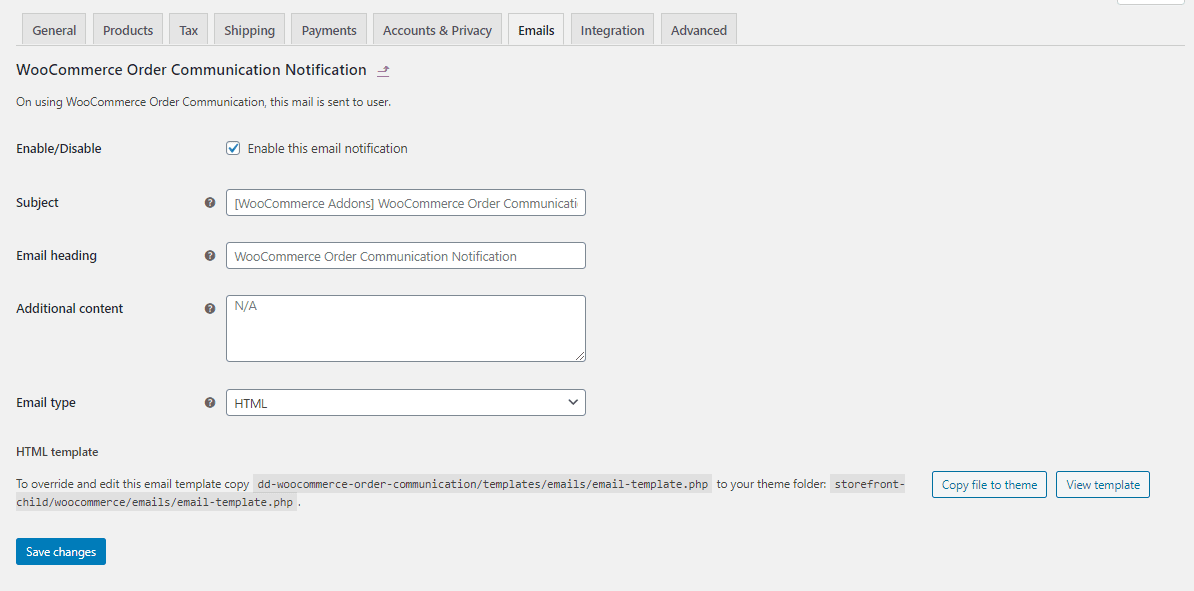
Admin Communication End
On the backend edit order page, the admin will find a meta box for Order Communication from which they can send messages to customers regarding their queries about their particular order. Admins can also send attachments if enabled in the configuration.
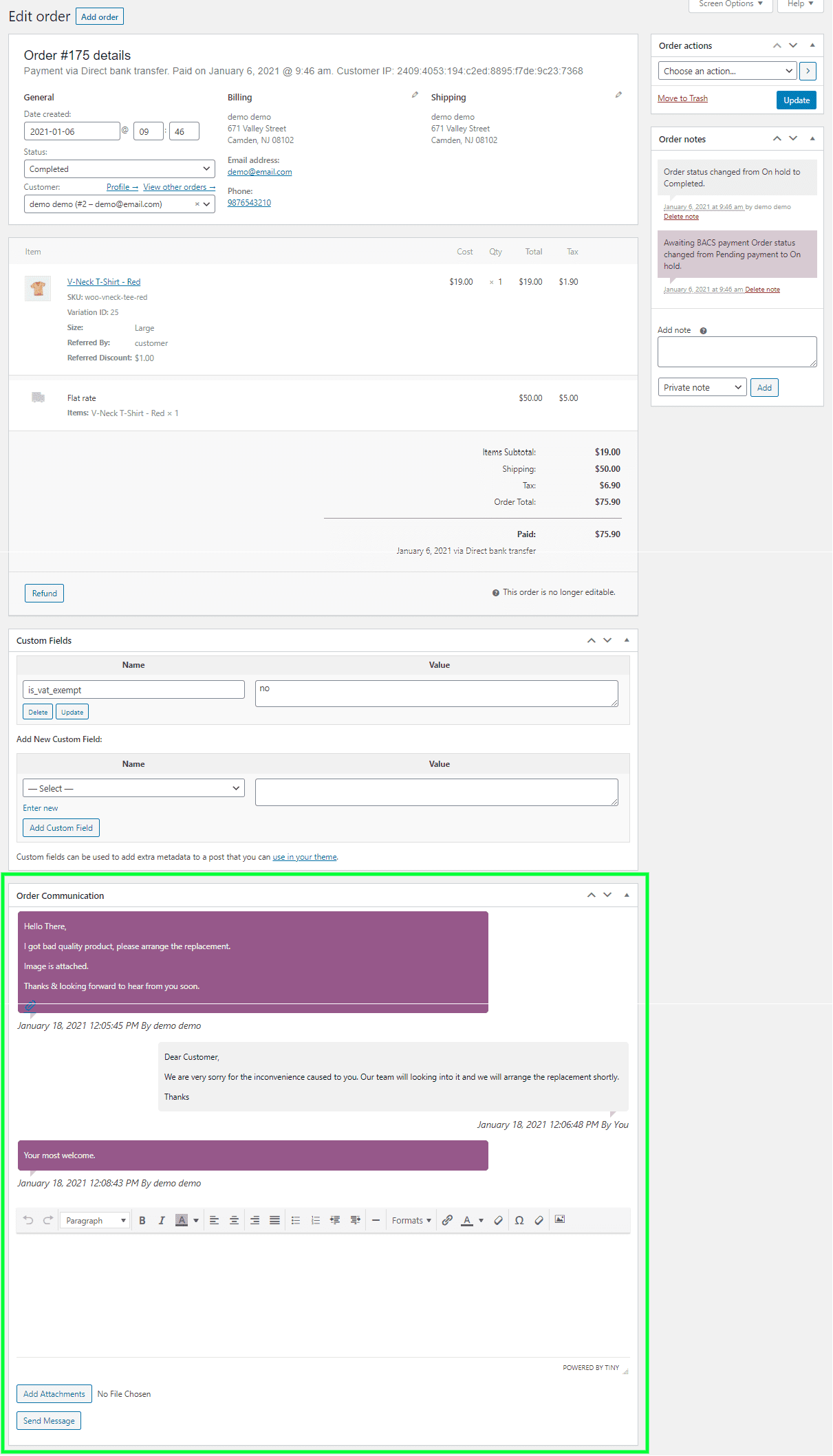
Customer Communication End
Customers can discover an Order Communication section on the order view page at the front end, where they can send messages to the admin regarding their order query. Customers can also send attachments if enabled in the setup.
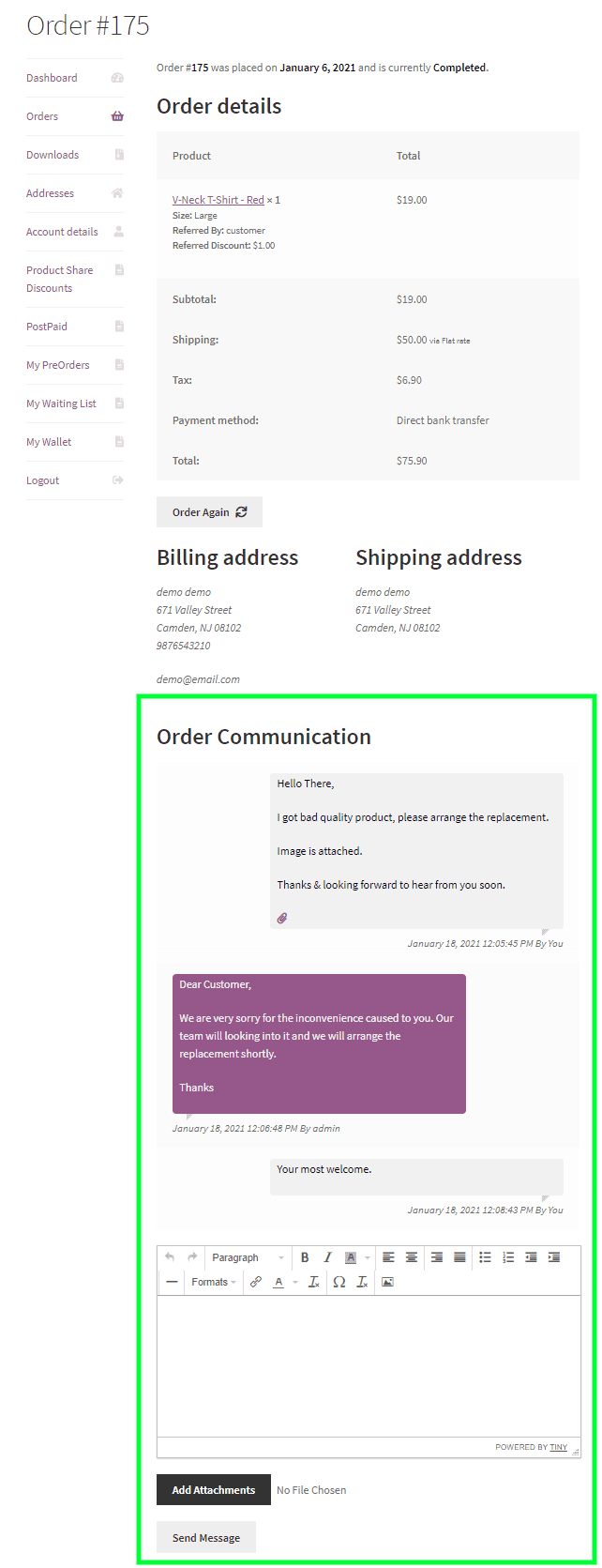
Email Notification
If the message response option is activated in the communication setup, the admin and the customer will be notified via email.
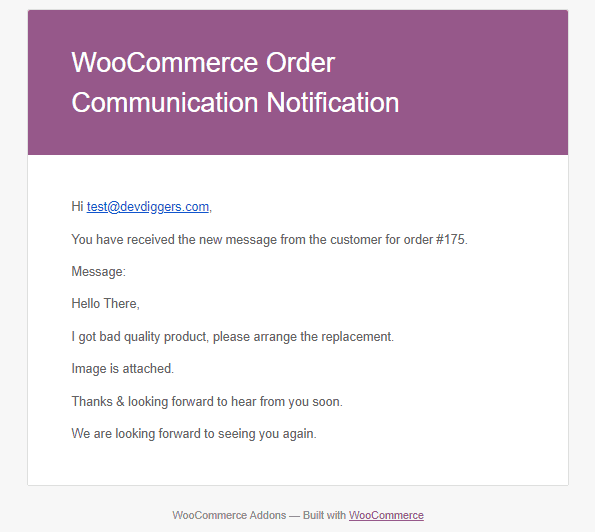
Multilingual
The admin can translate the plugin using the .pot file in the plugin’s languages folder.
Support
If you have any concerns, need assistance with our WooCommerce extensions, or want customizations, contact us through our contact page or support@devdiggers.com, our support email address. We will do our best to provide immediate assistance.