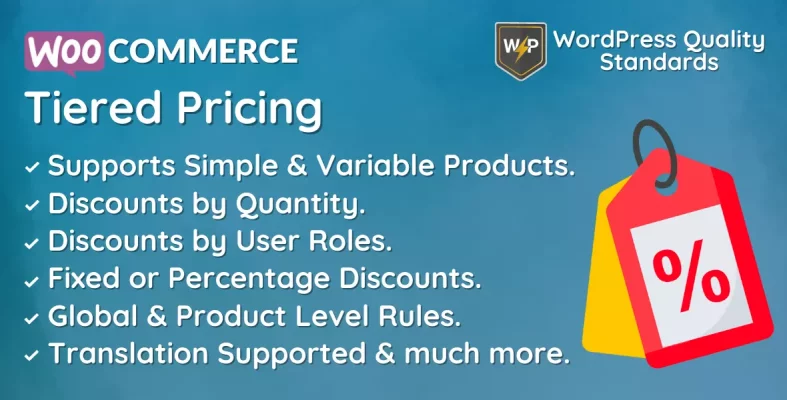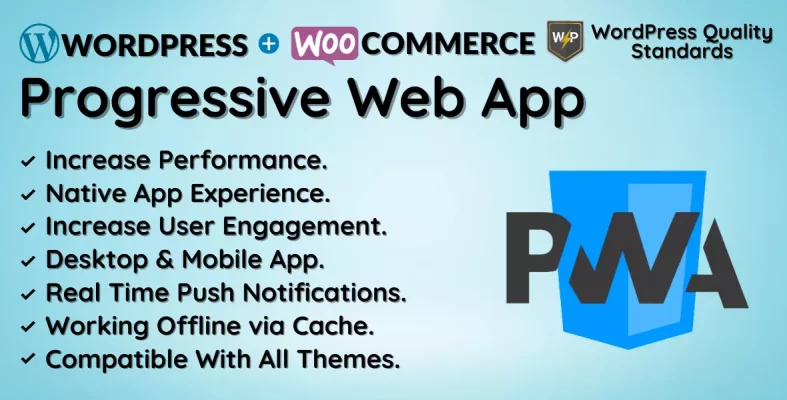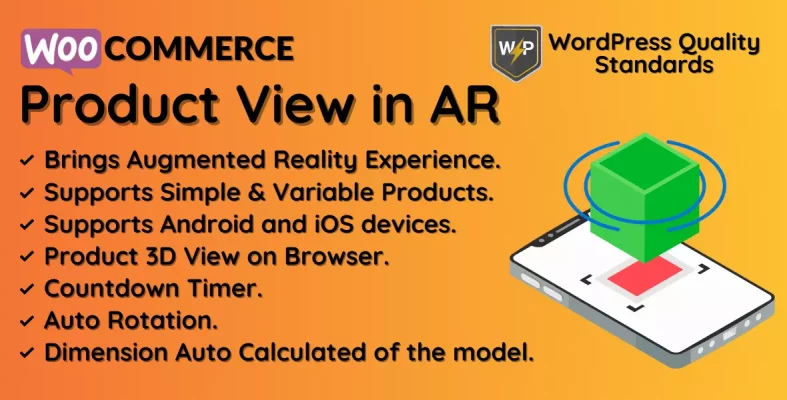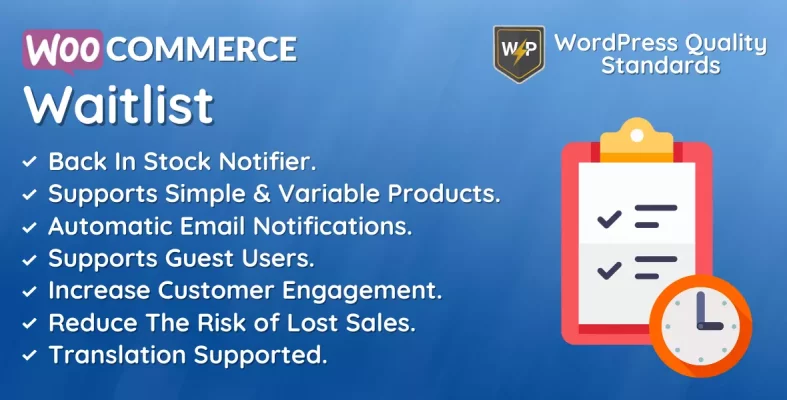WooCommerce Product Search By Image AI Plugin Documentation
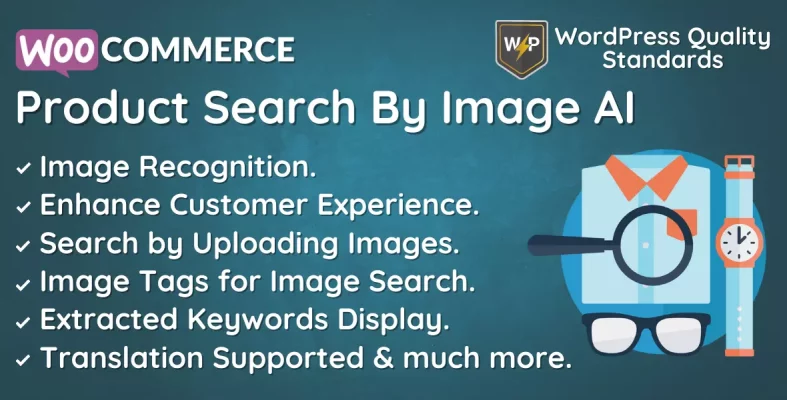
The WooCommerce Product Search By Image AI plugin uses cutting-edge technology to improve online shops’ customer experiences by allowing customers to search for products using photos rather than text-based search queries. This technology is driven by artificial intelligence and uses image recognition algorithms to match an uploaded image to the closest product in the retailer’s database.
This new technology has the potential to transform how customers engage with e-commerce websites. Customers may take a photo of a product they want or upload an existing image, and the technology will generate a list of relevant goods from the retailer’s database. This removes the need for clients to spend time putting in keywords and helps them find new products they might not have found.
This plugin is highly accurate since it analyzes and compares images with complex algorithms. The system is also high-speed, allowing customers to see real-time outcomes. Furthermore, the technology is scalable and compatible with any WooCommerce website, regardless of size or complexity.
One of the primary advantages of WooCommerce Product Search By Image AI is its ability to increase consumer engagement and happiness significantly. Thanks to this technology, customers can discover what they need, which may lead to more excellent sales and customer loyalty. Furthermore, the technology can help shops minimize the frequency of returns and customer complaints, as customers are more likely to locate the precise product they want when they use this technology.
Another benefit of this technology is that it saves businesses time and money on images and descriptions. Retailers no longer need to spend time writing lengthy product descriptions or capturing each product because image recognition technology can match products to photographs. This may save retailers expenses while freeing up time for them to focus on other aspects of their business.
WooCommerce Product Search By Image AI is a sophisticated technology that may significantly assist online shops. By providing customers with a simple way to search for items, this technology may boost customer engagement and satisfaction, reduce the amount of returns and customer complaints, and save retailers time and money. If you are an online retailer looking to stay ahead of the competition, consider using this technology for your WooCommerce website today.
Table of Contents
Why choose our plugin?
Our products stick to WordPress’s quality requirements in security, quality, performance, and contemporary coding standards. Envato has given us a WP Requirements Compliant Badge for our CodeCanyon Profile.
Installation
The customer must log in to the WordPress admin end and hover to the Plugins menu, which shows a submenu, then click the Add New submenu button.

Then, the user must click the Upload Plugin button to upload the plugin zip file.

After clicking the Upload Plugin button, you will see the image below. Then, click the Choose File option to explore the plugin.
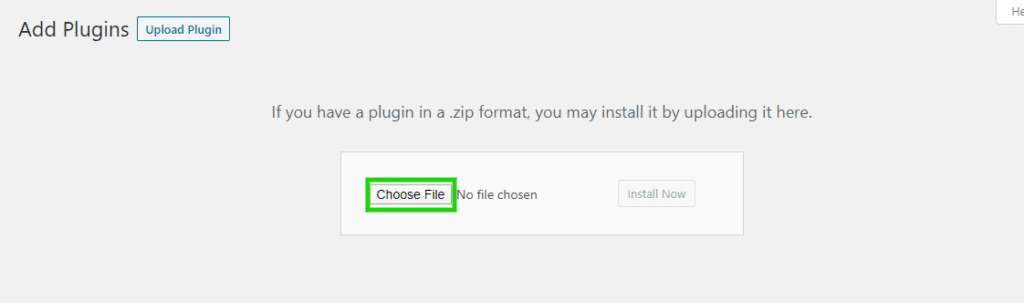
Then, when you pick the plugin zip, it displays here. Finally, click the Install Now option to install the plugin.
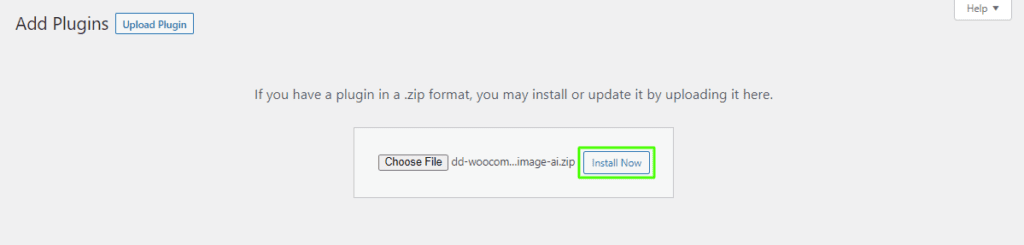
After installing the plugin, click the Activate Plugin button to activate it.

Admin End of the Plugin
Click Configuration to get to the plugin’s configuration page or visit the WooCommerce Product Search By Image AI admin menu.

Configuration
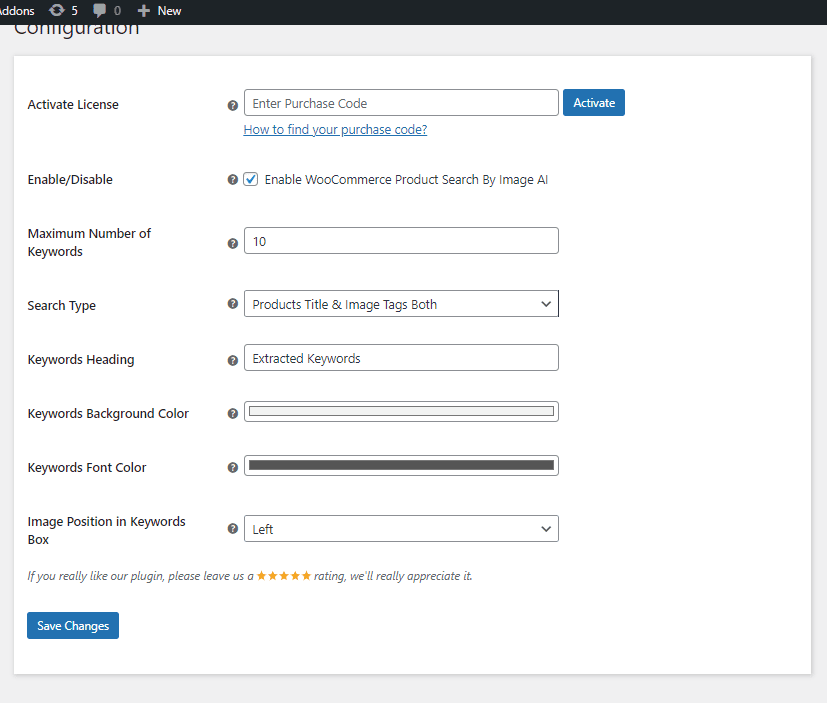
Activate License
You must input the purchase code to activate your license and use the WooCommerce Product Search By Image AI plugin.
Enable/Disable:
The WooCommerce Product Search By Image AI plugin’s functions may be enabled or disabled for customers by the admin.
Maximum Number of Keywords
Here, the admin can choose the maximum number of keywords collected from the supplied image.
Search Type
Admin can choose the picture search type here.
Keywords Heading
The Admin can specify the heading for the keywords based on the image and shown on the front-end results.
Keywords Background Color
Here, the admin can change the background color of the keywords obtained from the uploaded image.
Keywords Font Color
Here, the admin can change the font color of the keywords obtained from the uploaded image.
Image Position in Keywords Box
The admin can adjust the image location here to show in front of the results box.
Product End of the Plugin
Suppose the WooCommerce Product Search By Image AI plugin setup page’s product image tags search option is chosen. In that case, the admin may add an infinite number of image tags to the products from the backend, allowing them to be searched for in the front end when users perform image searches.
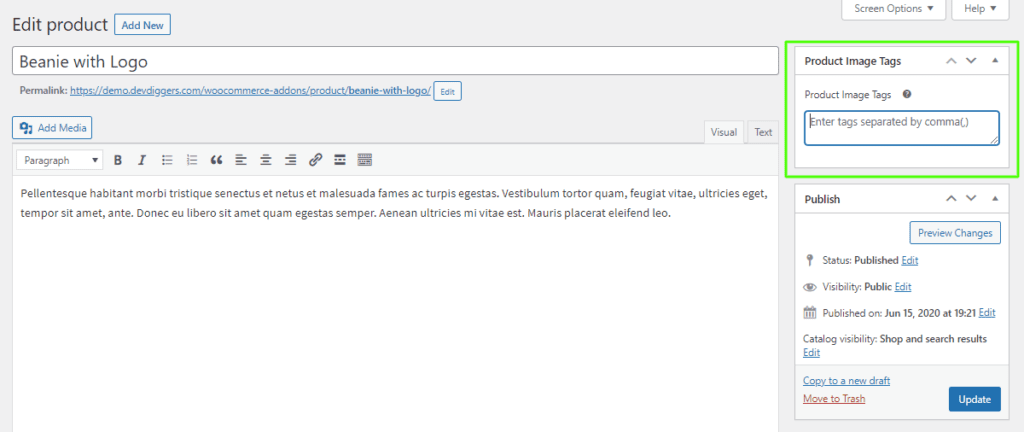
Front End of the Plugin
When customers visit the store page, they may use this plugin to upload any image by finding the image icon in the search bar. The plugin then uses a machine learning algorithm to identify the content in the picture and provide the results displayed below.
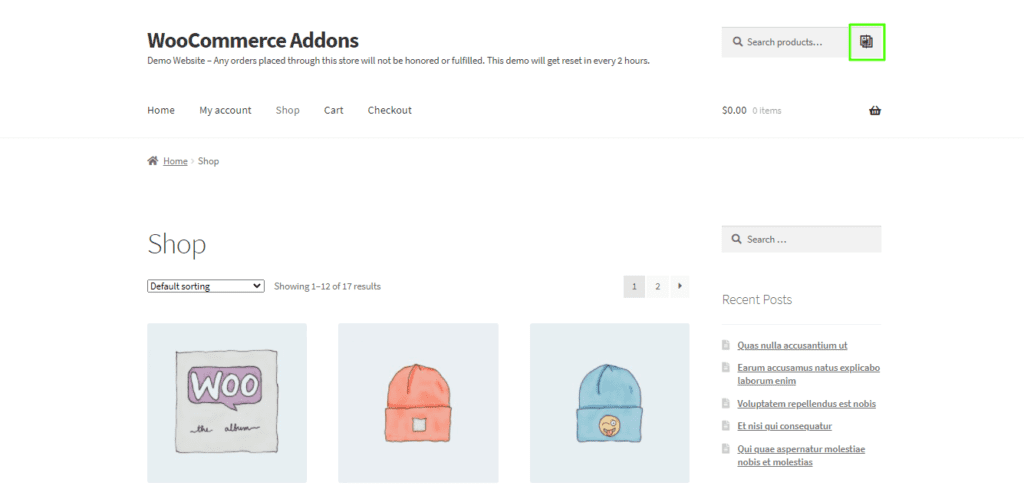
After the image upload, viewers can see the results as shown below.
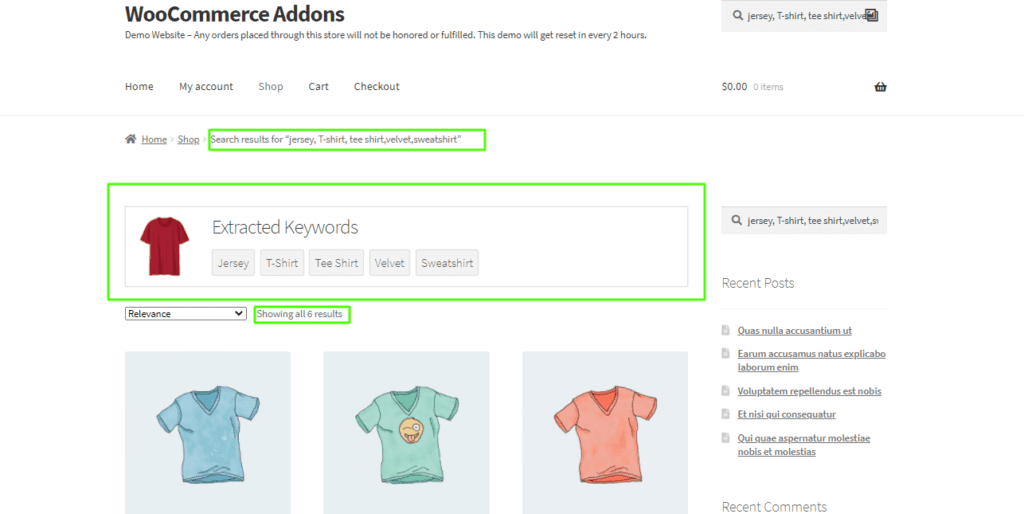
Multilingual – WooCommerce Product Search By Image AI
The plugin’s languages folder contains a.pot file that the admin can use to translate the plugin.
Support
If you have any concerns, need assistance with our WooCommerce extensions, or want customizations, contact us through our contact page or support@devdiggers.com, our support email address. We will do our best to provide immediate assistance.