How to Disable Auto Excerpt on WordPress
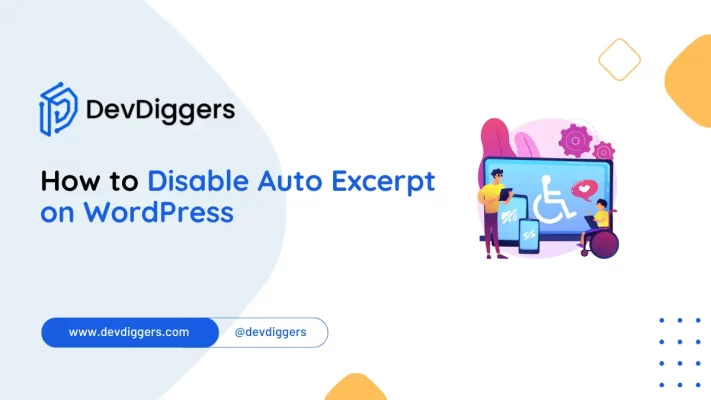
WordPress automatically generates excerpts from your posts, displaying a truncated version on the homepage, archives, or search results pages.
While this default feature can be convenient, many WordPress users prefer to control what’s shown or to display full content instead.
If you’re one of those users wondering how to disable auto excerpt on WordPress, this detailed guide will help you navigate through various methods to take control of your content display.
In this blog, we’ll explore why you might want to disable auto excerpts and, most importantly, how to disable auto excerpts on WordPress with different strategies, including using settings, plugins, or custom code.
Let’s dive into the details.
What Is a WordPress Auto Excerpt?
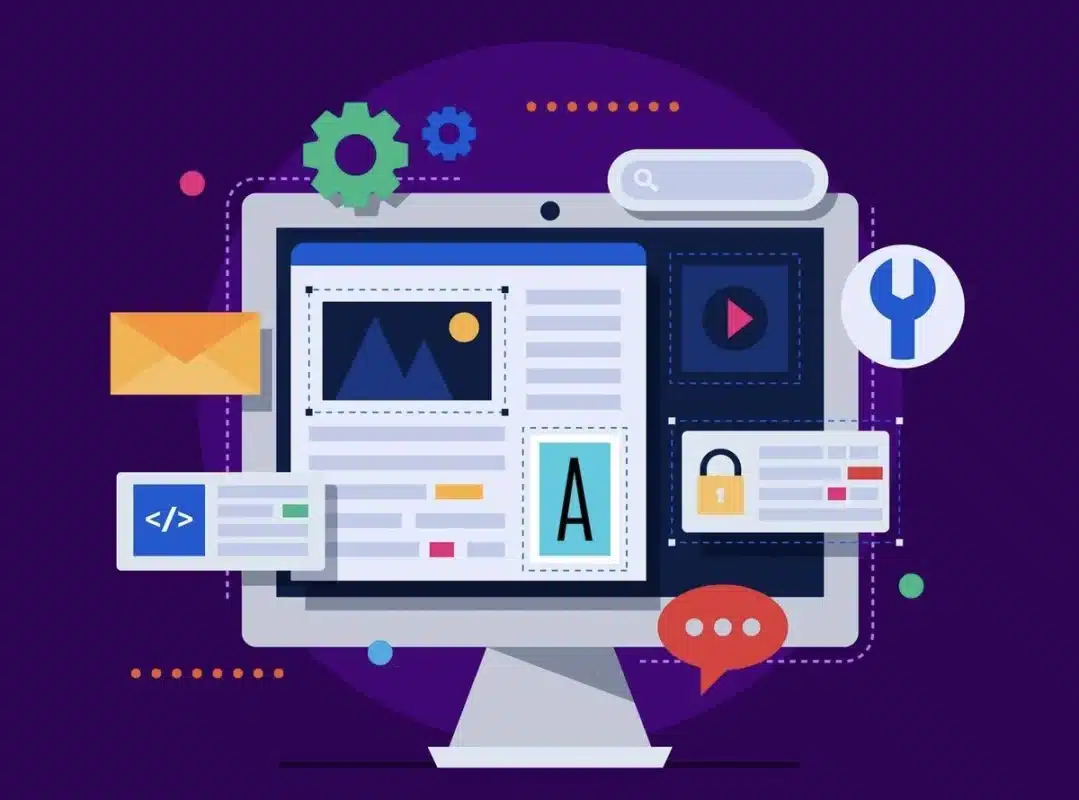
An auto excerpt in WordPress is a summary automatically generated from the post. By default, WordPress pulls the first 55 words from your post and then shows them on various parts of your site, such as the home page or archive pages.
This hardly represents the best part of your content most of the time therefore, users are interested in finding out how to disable auto excerpt on WordPress.
The auto excerpt may also lead to sentences being cut off, important images and formatting are missing, and it doesn’t really make users want to click through to the full post.
Therefore, learning how to disable auto excerpt on WordPress is very relevant to any content provider or webmaster who wishes to have more control over the display of their content and user experience.
Why Disable Auto Excerpt on WordPress?
Let’s first understand why anyone would want to do this step at all before going through all the processes of preventing auto excerpts in WordPress:
1. Full Control Over Content Display
WordPress will automatically decide what it wants to display from your content, and most of the time, it may not be what you want.
So, to avoid auto excerpts, you would instead display either the full post or custom-written excerpts that more realistically represent your content.
2. Improved User Engagement
Auto-excerpts sometimes turn out to be misleading or lacking something crucial.
However, with knowledge of how to disable the auto excerpt on WordPress, such things are made possible, leading to a snippet or even the whole post, which is far more interesting, thereby enhancing user engagement.
3. Better SEO Strategy
Then, you can freely type out your unique customized excerpt with your targeted keywords.
Extremely helpful for SEO, you ensure your custom excerpt includes words like “How to Disable Auto Excerpt on WordPress” such that you increase your chances of getting a better rank in search.
4. Cleaner Design and Layout
Some themes just don’t mix well with auto-excerpts, leading to some form of inconsistency in the placement or even, at times, really weird text truncation.
When you turn it off, your posts will look crisp and professional on any device.
5. Enhanced Content Consistency
Auto-excerpting sometimes buries a sentence in the ground.
Upon disabling this feature, your content will be clear and consistent, and your users will enjoy a better reading experience on your website.
How to Disable Auto Excerpt on WordPress
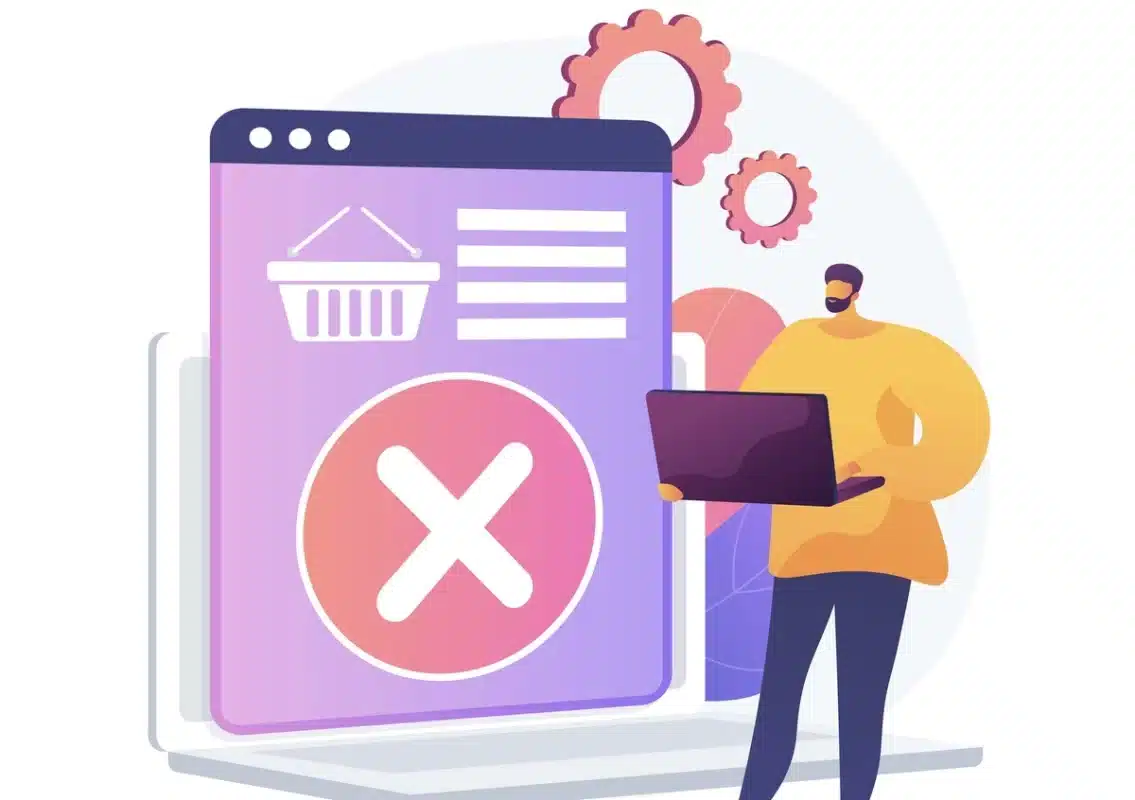
Now that you understand the benefits, let’s explore how to disable auto excerpt on WordPress using various approaches.
1. Adjusting Settings in WordPress
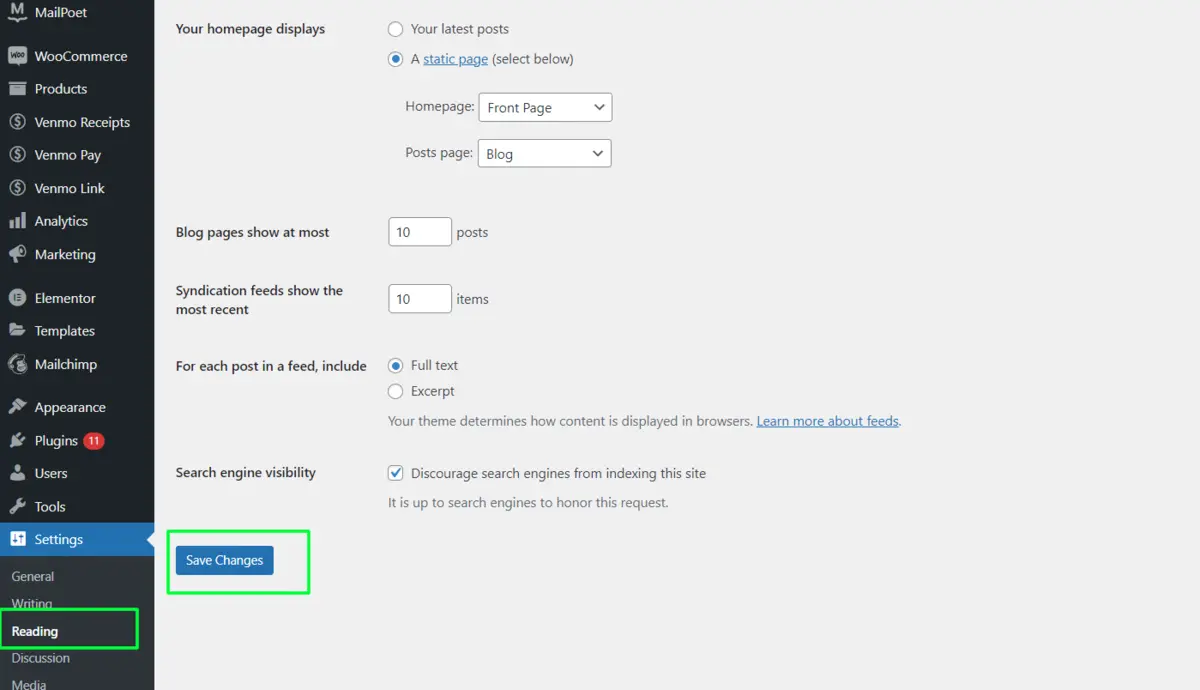
One of the most effortless ways to get rid of auto excerpts on WordPress is to modify the reading settings inside your dashboard. This allows you to select whether your posts display the whole content or as excerpts.
You will not have to do anything in coding.
Steps:
- Navigate to Settings > Reading: Go to your WordPress dashboard and click on Settings, then select Reading.
- Select “Full Text”:
- Under the Include section for each post in a feed, you’ll see two options: Full Text and Summary.
- To disable auto excerpts, select Full Text.
- Save Changes: Don’t forget to scroll down and click Save Changes.
This method is quick, and you don’t need to install any additional plugins or require any coding, but it might not work with all themes.
Some themes force excerpts no matter whether you choose the full-text option. You will have to use another approach to understand how to disable auto excerpt on WordPress if that happens.
2. Using a Custom Excerpt Field
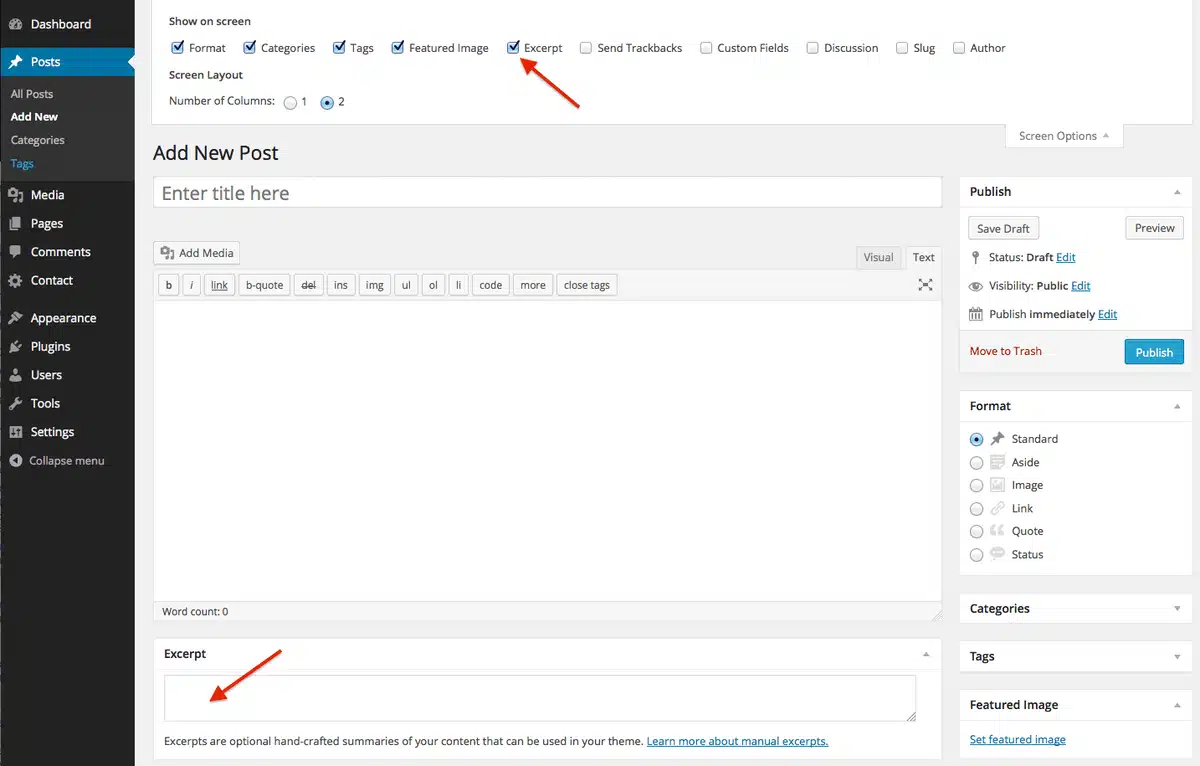
The next way of managing your excerpts is by using WordPress’s custom excerpt field.
Rather than relying on WordPress to auto-grab some text from your post, you can choose to write one yourself, set for your needs.
Steps:
- Enable the Excerpt Box: When editing a post, click on Screen Options at the top right and check the Excerpt box.
- Write a Custom Excerpt: A new Excerpt box will appear below your post editor. Write a concise, compelling excerpt that aligns with your post.
- Publish or Update the Post: After writing the custom excerpt, publish or update the post.
This will give you total control over the presentation of your excerpts without removing the feature entirely. If you need to know how to turn off auto excerpt on WordPress but still keep the feature turned on, then this is the best solution.
3. Using Plugins to Disable Auto Excerpt
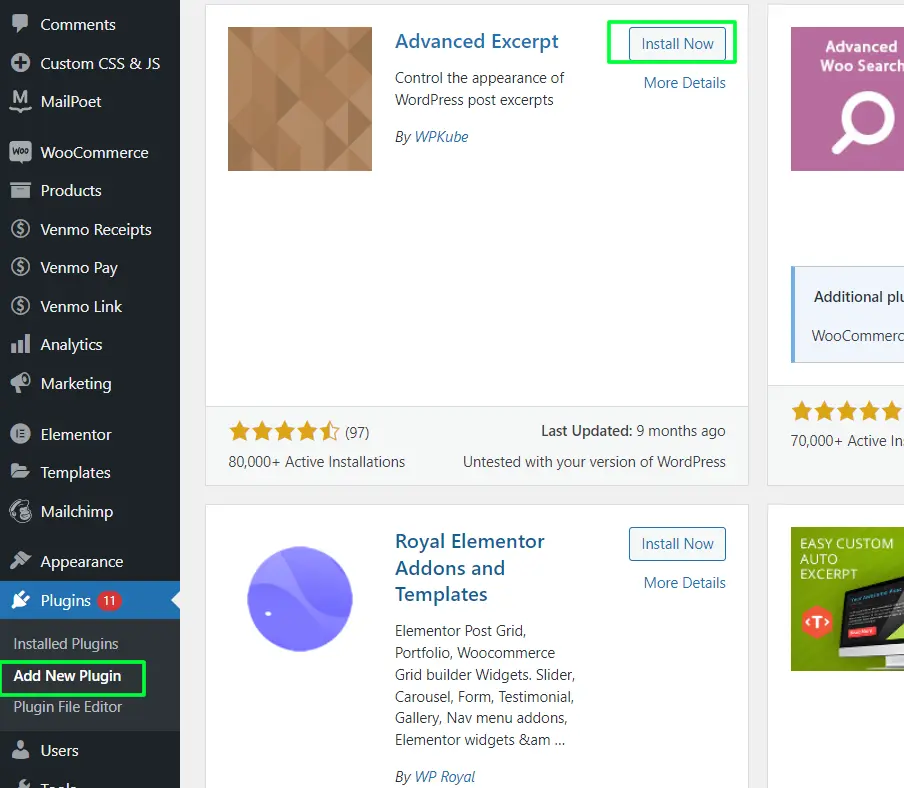
Plugins, however, do provide an easy way out for those who prefer not to dig into settings or code to turn off auto-excerpts on WordPress.
Most of the plugins allow users to not just disable, customize even enhance the way they have their excerpts.
Recommended Plugins:
- Advanced Excerpt: This plugin provides advanced controls over how WordPress generates excerpts. You can disable auto excerpts, set custom excerpt lengths, and more.
- Full Content for Post and RSS Feed: This plugin ensures that full content is displayed instead of excerpts on your homepage, archive, and RSS feeds.
Steps to Disable Auto Excerpt with a Plugin:
- Install the Plugin: Go to Plugins > Add New and search for the plugin that best suits your needs, such as Advanced Excerpt.
- Activate and Configure: Install and activate the plugin, then navigate to the plugin settings page. From there, configure the settings to disable auto excerpts or modify how they appear.
- Save and Apply: Once configured, save your settings and apply them to your WordPress site.
Plugins provide a very accessible solution to the problem, especially for someone who doesn’t have any experience with code.
They generally are the most popular solution a newbie could find for removing auto excerpts in WordPress.
4. Customizing WordPress Theme Files
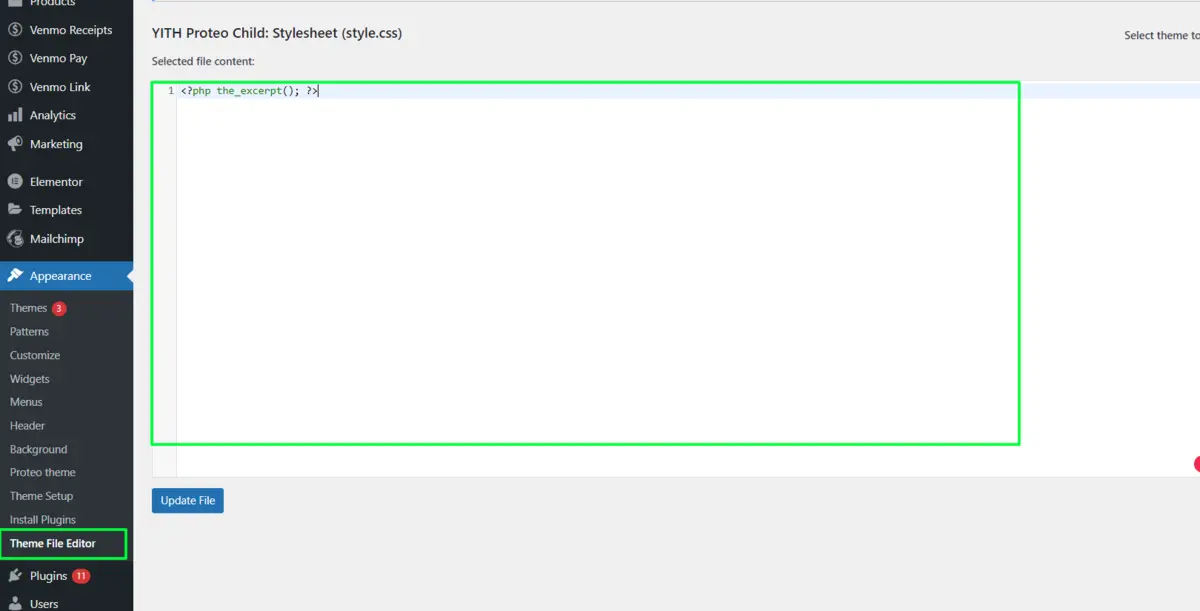
If you’re comfortable in coding or working with WordPress theme files, you can also disable auto excerpts by editing your theme’s code.
This approach offers the most customization but requires a little technical knowledge.
Steps:
1. Access Your Theme Files: From your WordPress dashboard, navigate to Appearance > Theme Editor. Locate the file that controls post-display, such as index.php or archive.php.
2. Locate the Excerpt Code: Search for the code:
<?php the_excerpt(); ?>
3. Replace It with Full Content Code: To show the full content instead of an excerpt, replace the code with:
<?php the_content(); ?>
4. Save Changes: After editing, click Update File.
This method is ideal for users who want to understand not just how to disable auto excerpt on WordPress, but also how to make other content display customizations.
Best Practices When Disabling Auto Excerpt
Disabling auto excerpts can improve your site’s functionality, but it’s essential to follow some best practices to avoid performance or usability issues:
- Optimize for User Experience: Presenting full posts will cause longer loading times or information overload. Use a custom excerpt or a “read more” button for the same presentation of content and usability.
- Performance Monitoring: Turning off auto-excerpts slows down page loading, particularly on pages with multiple full views. This is probably the only reason lazy loads or caching add-ons are necessitated.
- Customize with SEO in Mind: When manually writing excerpts, include relevant keywords like “How to Disable Auto Excerpt on WordPress” to improve SEO.
- Test Across Devices: After making changes, ensure your site displays content properly across all devices and screen sizes.
- Always keep an eye out for updates: Whenever WordPress themes or plugins update, pay attention to your excerpt settings to ensure compatibility and prevent some untold problems with the layout.
Conclusion
Understanding how to turn off the auto excerpt on WordPress gives you control of the content presentation and the full user experience on your website. Whether you are tweaking settings, making use of plugins, or digging into theme files, the right method is available to help you.
Follow the steps given here, and you will easily disable auto-excerpt so that whatever message you want to convey to your users through your content comes out to be just as desired.
Whether you want a cleaner look, increased user engagement, or even better SEO WordPress, disabling auto excerpts makes it happen.
With this knowledge on how to disable auto excerpt on WordPress, you are now empowered with the ability to make wise decisions about what type of content your posts will actually feature.
FAQs
What is an auto excerpt in WordPress?
An auto excerpt is a short summary of your post that WordPress generates automatically from the first few words of your content.
Why should I disable auto excerpts?
Disabling auto excerpts gives you control over how your content is displayed, allowing for better customization, user engagement, and SEO.
How can I disable auto excerpts in WordPress?
You can disable auto excerpts by modifying your theme settings, using a plugin, or editing your theme files directly.
Will disabling auto excerpts affect my SEO?
It can improve SEO by allowing you to create custom excerpts with targeted keywords.
Can I re-enable auto excerpts later?
Yes, you can easily re-enable auto excerpts by undoing the changes or disabling the plugin used to remove them.

Abhijit Sarkar
Hi, I’m Abhijit Sarkar. I am deeply passionate about creating engaging content and exploring. My journey includes gaining valuable experience in content writing and creating useful resources for my readers.

Leave a Reply