- What is the Purpose of a WooCommerce Cart Page?
- Why Edit the WooCommerce Cart Page?
- Important Points to Keep in Mind Before You Edit WooCommerce Cart Page
- How to Edit the WooCommerce Cart Page – Simple Steps to Follow
- Conclusion
- Frequently Asked Questions (FAQs)
- Why you might consider editing your WooCommerce Cart page?
- How to change the WooCommerce Cart page without coding?
- Can you still edit your WooCommerce Cart page if you don't use a block-based theme?
- What features can you add to your WooCommerce Cart page?
- How can you customize your WooCommerce Cart page with code?
How to Edit the WooCommerce Cart Page
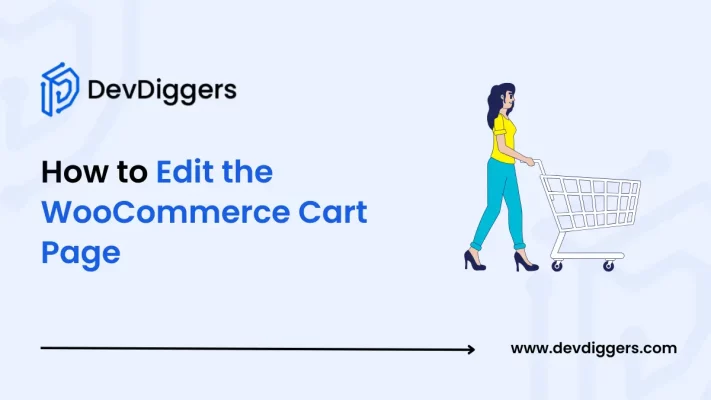
- What is the Purpose of a WooCommerce Cart Page?
- Why Edit the WooCommerce Cart Page?
- Important Points to Keep in Mind Before You Edit WooCommerce Cart Page
- How to Edit the WooCommerce Cart Page – Simple Steps to Follow
- Conclusion
- Frequently Asked Questions (FAQs)
- Why you might consider editing your WooCommerce Cart page?
- How to change the WooCommerce Cart page without coding?
- Can you still edit your WooCommerce Cart page if you don't use a block-based theme?
- What features can you add to your WooCommerce Cart page?
- How can you customize your WooCommerce Cart page with code?
For any kind of online shopping, one of the most necessary elements that is obvious to have for your site is the cart Page. This is where your customers review their products and become ready for checkouts to make purchases thereafter. So, making cart Pages attractive is crucial for your business growth.
While you get to have a default Cart page from your WooCommerce site, that might not be so customized to fulfil your site’s look and objectives. Then, the obvious question arises: How to edit the WooCommerce Cart Page?
You can easily customize and style a few things, such as the layout and the design, and might add a few new features without even knowing the coding. Here, in this blog, you will walk through the various options that you get to customize your site’s cart page as per your choice.
A few of the ways to customize your cart page are by using easy-to-install plugins, making simple layouts and designs using CSS, or diving deep into the PHP files.
What is the Purpose of a WooCommerce Cart Page?
The cart page is crucial for your WooCommerce site and an essential part of online shopping. It holds the power to increase or decrease your site’s reach to your customers. This is the place where your customers decide to take further steps to make purchases on your site.
When you customize your WooCommerce cart page, it makes your cart page aligned with your brand’s theme and objectives. Your customers get confidence in your site and trust your brand. This will have a positive impact on your site and will impact future sales.
Why Edit the WooCommerce Cart Page?
1. Crucial for Customers
The cart page is the place where your customers usually review their products and make them ready for final checkouts to make purchases on your site. Making an attractive and visually readable cart page for your site is key to your business growth.
2. Boost your Sales
If your site’s cart page is well-organized, then customers will feel confident about your site and trust your site for future payments. This gradually increases the sales on your site and even invites more traffic to your site in the future.
3. Limitations of having Default Cart Page
The default cart page allows your customers to view some important product details like the
price, quantity, and subtotal. Customers can even update or remove the product quantities.
It also supports providing a spot for entering coupon codes and lets the customers be redirected to the checkout page through a checkout button.
However, they might not be best suited for your brand objectives and look, or they might lack some features that your site is dedicated to giving to your customers.
Important Points to Keep in Mind Before You Edit WooCommerce Cart Page
It is very important to keep a few points in mind before you start editing your WooCommerce site’s cart page to make sure that your customers get a smooth shopping experience.
- Ensure that your site’s Cart Page loads quickly: If your WooCommerce Cart page takes too much time to load, your customers might get frustrated and prefer to choose a different site. To ensure that this does not happen and make your cart page load faster, you can prefer to use any WooCommerce plugin.
- Keep your Cart Page Simple: Adding too many features to your Cart page might ruin the whole idea behind your brand and might make your customers lose confidence in your brand. Ensure that the features you add and the theme you decide for your cart page to your site align with your brand’s objectives and theme.
- Align your Cart Page as per your Customers’ Needs: Customize your cart page in a way that can benefit your customers and help them decide on the products easily. Like, if your site is based on fashion and clothing, you can let the customers choose over different sizes and colors right inside the cart page, instead of sending them back to the product page.
- Always Back Up Your Site Before Editing: Do not forget to take a backup of your WooCommerce site before you start editing. In case anything goes wrong, you can easily switch back to your original content.
How to Edit the WooCommerce Cart Page – Simple Steps to Follow
Willing to know how to edit the WooCommerce cart page?
No need to worry.
Here are the simple steps that you can follow to get started with your own customized WooCommerce cart page.
1. Use the Cart Block to Edit WooCommerce Cart Page
If your WooCommerce website is focused on a block-based theme with WooCommerce version 8.3 or above, you already get a Cart and Checkout blocks, which you can customize later.
- Simply navigate to Pages and open the Cart block.

- Click on the + icon and search for cart in the search bar, as well as any layout as per your site’s theme and objectives.
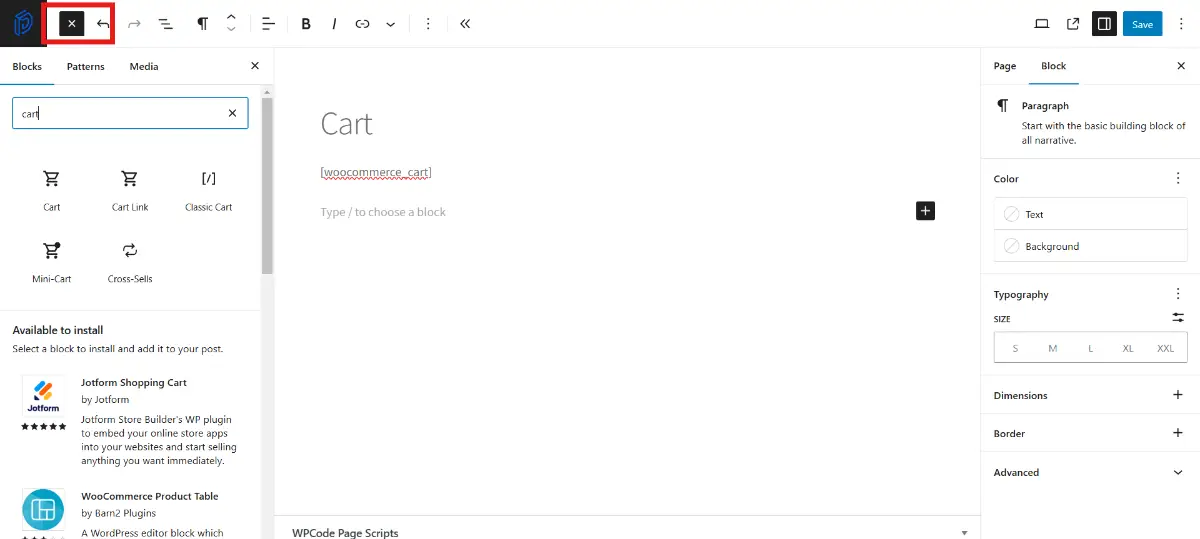
- You can also customize the cart page for your WooCommorce site by simply navigating to Appearance in your WordPress dashboard and selecting Themes. From there, click on the Customize button for your activated theme.
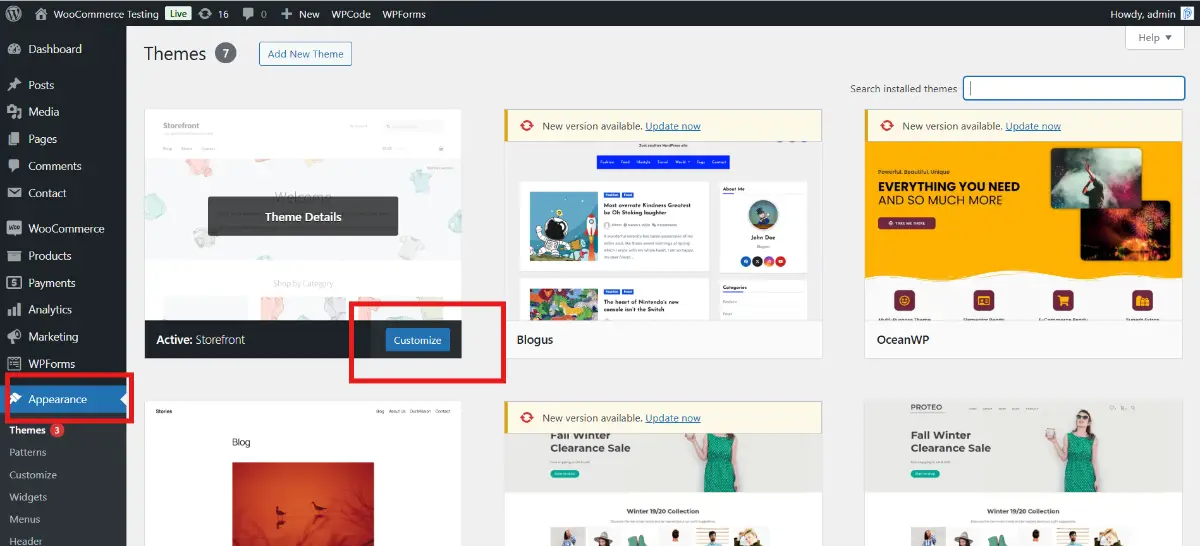
- Once you click on Customize, you are redirected to the Cart Page of your site, where you can make any changes to your choice, such as the color, typography, buttons, and many more.
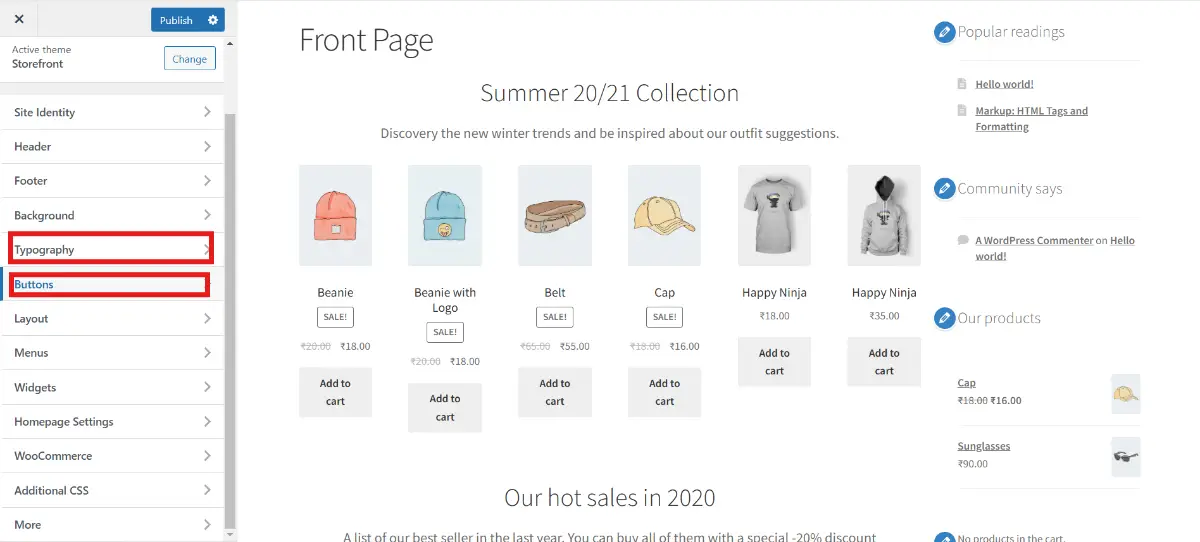
- Also, turn on the Enable AJAX add to cart buttons on the archives option, which will ensure that the Cart Page automatically gets updated without even being refreshed. Simply navigate to WooCommerce and go to Settings, choose Products and enable the option.
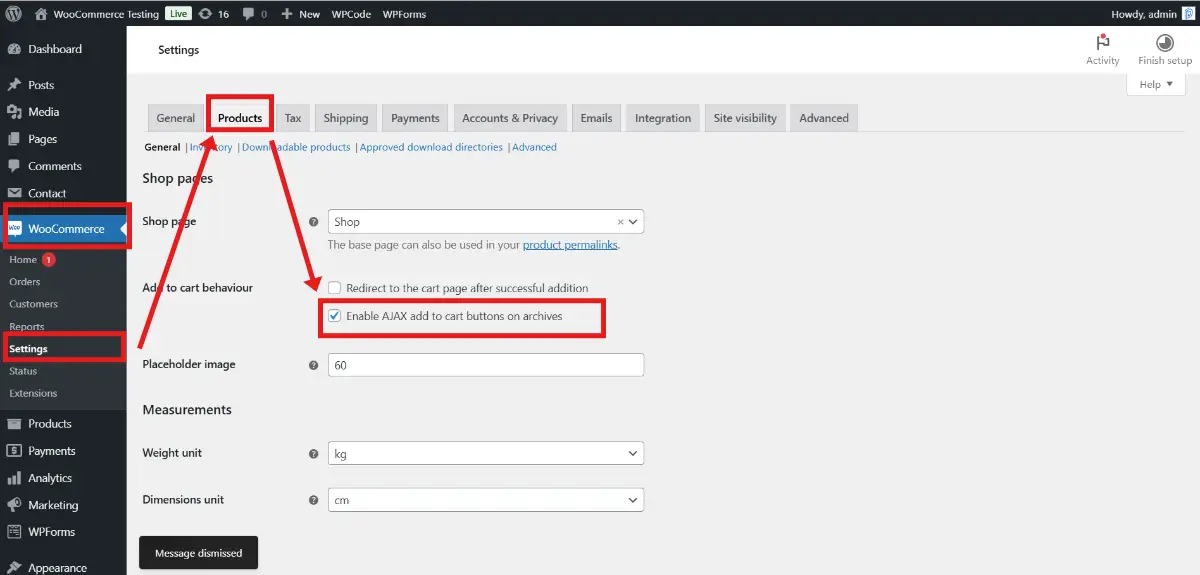
If you’re not using a block theme, you can still customize the Cart page by installing the WooCommerce Blocks plugin.
2. Switch from Classic Cart Shortcodes
If your WooCommerce online store previously used old shortcodes like woocommerce_cart, you can still easily switch to Cart block by simply removing the shortcode and adding the Cart block. Then, you get more control over the design of your cart page.
3. Use WooCommerce Extensions to Customize Cart Page
There are multiple WooCommerce extensions that you can use to customize your site’s cart page. You need to purchase the extensions before you start editing your WooCommerce Cart Page.
4. Make Manual Changes with Code and Hooks
You can go for more advanced customizations using hooks if you are comfortable with coding. For example, if you want to hide the coupon field, add this to your functions.php file:
add_filter( 'woocommerce_coupons_enabled', 'dd_disable_coupon_field_on_cart' );
function dd_disable_coupon_field_on_cart( $enabled ) {
if ( is_cart() ) {
$enabled = false;
}
return $enabled;
}You can also add custom messages, such as free shipping offers:
add_action( 'woocommerce_before_cart_table', 'dd_cart_free_shipping_text' );
function dd_cart_free_shipping_text() {
echo '<div class="woocommerce-info">Free Shipping on orders over $99!</div>';
}Letting your customers change the order of their product attributes is crucial to the growth of your WooCommerce site as it helps to organise the products and improve the shopping experience. Learn here How to Change the Order of WooCommerce Product Attributes.
Conclusion
To wrap it all up, customizing your own WooCommerce Cart page is very crucial to increasing your customer’s reach to your site as it gives more attention to detail to the eyes of your customers based on your brand’s objectives and makes them feel comfortable with your brand and increase the higher chances of more various traffics to your site in future.
Add some extra features that coordinate with your brand name and purpose, improving the color combinations, giving more options and functionalities, these are some of the customizations that you can perform to your cart page.
If your site uses a block-based theme, you can easily customize your car page using the Cart Block feature. WooCommerce also offers some extensions to customize the cart page, such as adding useful options like recommending related products, showing cart messages, or letting your customers change product options right in the cart.
Frequently Asked Questions (FAQs)
Why you might consider editing your WooCommerce Cart page?
The cart page is essential for your customer’s shopping experience. Creating it up to the mark by making it visually appealing and easy to navigate for your customers helps build trust and confidence in you and boost sales.
How to change the WooCommerce Cart page without coding?
You don’t have to have a hand in coding to customize your site’s cart page. You get very useful plugins and extensions to help customize the cart page with ease.
Can you still edit your WooCommerce Cart page if you don’t use a block-based theme?
Even if you are not using a block theme for your site, you still get to customize your cart page according to you by installing the WooCommerce Blocks plugin, which gives you access to the Cart and Checkout blocks. Alternatively, other plugins can help you enhance the cart’s design, layout, and features.
What features can you add to your WooCommerce Cart page?
Cart Upsell, Cart Notices Save for Later, and Variation Switcher are some of the features you can add to customize your WooCommerce Cart Page.
How can you customize your WooCommerce Cart page with code?
With coding, you get to add more advanced changes, like hiding the coupon field or adding custom messages, like offering free shipping on orders over a certain amount.

Sagnika Goswami
Hi, I’m Sagnika Goswami. I am a tech enthusiast with a knack for content writing. Read my blogs for your daily insights.

Leave a Reply