How to Create a Knowledge Base in WordPress
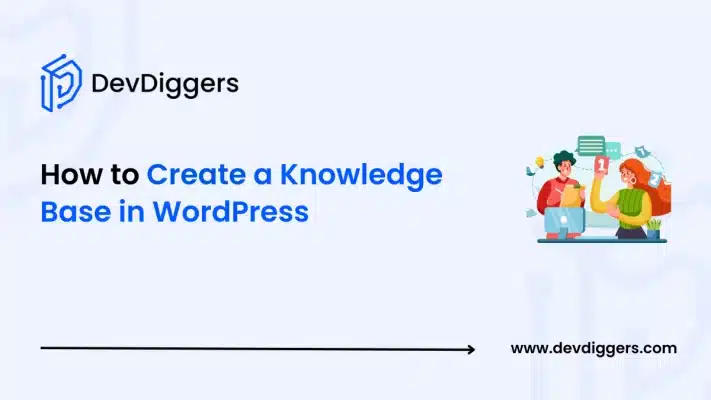
An optimized WordPress knowledge base can do more than improve customer support—it can also make your website more SEO-friendly and easier to use.
If you are looking for an intuitive way of creating a WordPress knowledge base that is SEO-friendly and user-friendly, you’re in the right place. In this guide, we’ll walk you through how to create a knowledge base in WordPress step by step.
From brainstorming ideas to selecting the appropriate WordPress knowledge base plugin, crafting SEO-friendly content, and developing an attractive design—this tutorial covers it all.
Whether you are a web designer or an entrepreneur with a small business, this step-by-step tutorial will get you ready to create an effective WordPress knowledge base website. You will be able to create a knowledge Base in WordPress at the end.
Understanding the Knowledge Base Concept
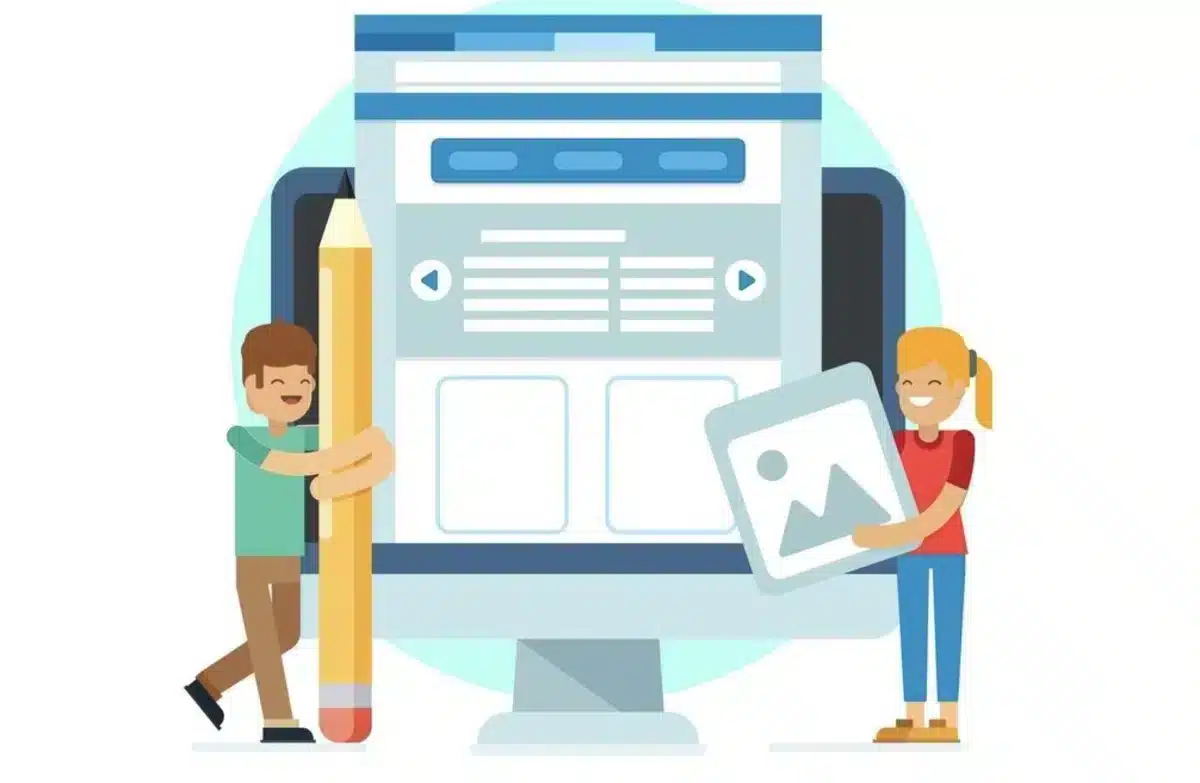
Knowledge bases go beyond just a collection of ‘Frequently Asked Questions’ or step-by-step guides. They possess a unique sophistication and aid both internal staff members as well as customers in such areas as:
- Quick Information Access: The capability of users to easily obtain access to troubleshooting, how-to, and technical guide documents.
- Self-Service Aids: Cutting down the manual customer-support calls by letting users resolve issues on their own.
- Better SEO Value: Freshly researched and well-written content with strategic keywords improves organic search traffic.
- Flexibility: As your business expands, your knowledge base can stretch to encompass more items and longer article content.
Once you comprehend what a knowledge base is, the next step is building one that not only answers questions presented by users but also enhances the functionality of your site.
Benefits of Having a Knowledge Base on Your Site
Having a knowledge base on your WordPress site comes with great benefits, including:
1. Delivery of Customer Service Support
- Enhanced Answering Speed: Customers access their answers without having to wait and be put on hold on the phone.
- Reduced Support Ticketed Calls: An ordered repository of information assists in curtailing frequent support calls.
- User Satisfaction: Users are able to navigate easily and access the information they are searching for effortlessly.
2. Improvement in the Website SEO
- Page SEO for Particular Areas: High-quality knowledge base articles are dominated by keywords like “WordPress knowledge base” or “customer support documentation” making it effortless to score them.
- Narrower Content: More in-depth articles boost the authority of your site and it’s ranking.
- Optimization: Knowledge bases are well organized, which offers many opportunities for internal linking, keeping the user active on the site.
3. Operational Efficiency
- Improved Efficiency and Processes: Your team has the ability to quickly update the knowledge base as all content is accurate. Therefore, the processes are streamlined.
- Reduced Workload: Saves customer support teams from answering repetitive questions.
- Support Calls: These support calls return lower operational costs, making them cost-effective.
4. Increased Customer Trust and Satisfaction
- Delivers Self Control: The customers feel more satisfied when they have instant access to correct information, which shows that it appreciates users.
- Brand Credibility: This built authority for the company by providing up-to-date information, further assisting in claiming the company as a source of habitual building.
- Decreases Frustration: Users are able to solve their concerns on their own, without involving support representatives, which increases their trust drastically.
- Community Participation: Motivates customers to share their ideas and comments.
5. 24/7 Accessibility
- Always Ready: The knowledge base is available at all times, unlike human support teams, which enable users from different parts of the world to access the information.
- Mobile Support: Most knowledge base plugins are mobile-friendly, making it possible for users to find answers on the go.
- Multilingual Support: Some plugins allow for translation, which helps businesses cater to customers from abroad.
- Saves Money: There is less of a requirement for employing live support, thus decreasing overall expenses.
Planning Your Knowledge Base
Before diving into the technical steps, take a moment to plan out your knowledge base. Here are some key planning elements:
1. Define Your Audience
Understanding your target audience is critical. Ask yourself:
- Who will be reading these articles?
- What are their common questions or pain points?
- How much technical detail do they require?
2. Outline Your Content Structure
Map out the categories and sub-categories for your knowledge base. A good structure might include sections like:
- Getting Started: Basic tutorials and installation guides.
- Troubleshooting: Common issues and their solutions.
- Advanced Guides: Detailed walkthroughs for experienced users.
- FAQs: Quick answers to the most frequently asked questions.
3. Set Clear Objectives
Decide what you want your knowledge base to achieve. Whether it’s reducing support calls, boosting SEO, or providing in-depth training, your goals will influence the design and content.
4. Develop a Content Strategy
Consider the following when planning your content:
- Keyword Research: Identify keywords such as “WordPress knowledge base,” “how to create a knowledge base,” and “WordPress documentation” to integrate organically.
- Content Calendar: Schedule regular updates to ensure your information stays relevant.
- Collaboration: If you have a team, decide who will be responsible for content creation, review, and updates.
- Categorization: Group articles into clear categories and subcategories to help users find information quickly.
- Search Optimization: Ensure your knowledge base has a robust search function to allow users to locate answers effortlessly.
- User-Friendly Formatting: Use headings, bullet points, and visuals to enhance readability and improve the overall user experience.
Choosing the Right WordPress Theme and Plugins
Your choice of theme and plugins can significantly affect the performance and usability of your knowledge base.
1. Selecting a WordPress Theme
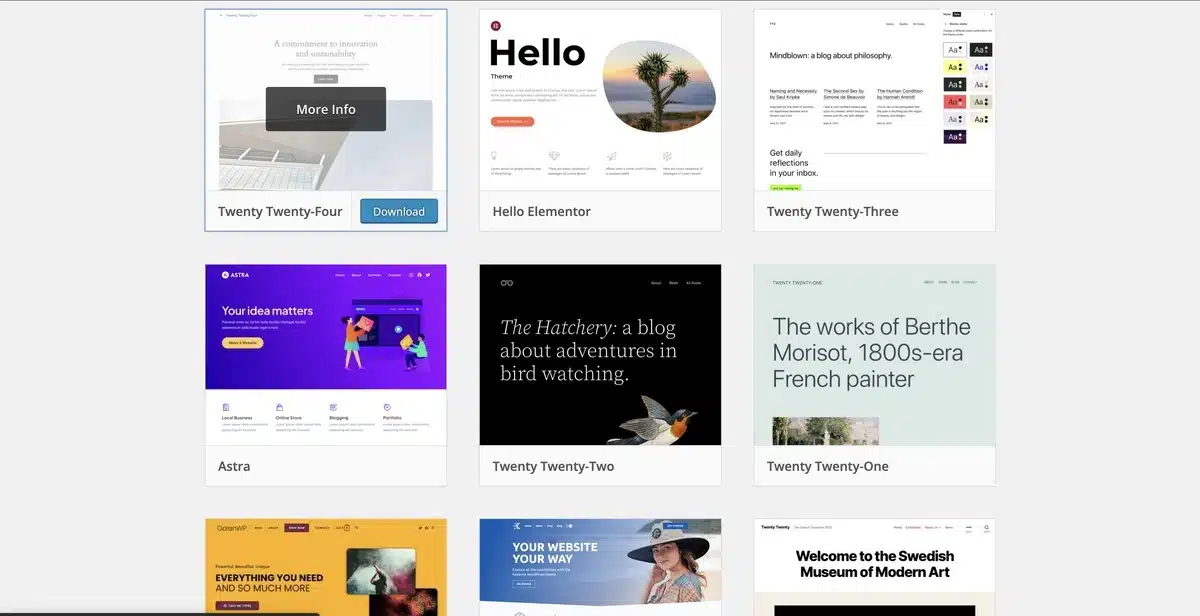
When choosing a theme for your knowledge base, consider:
- Simplicity and Clean Design: A minimalist design helps users focus on the content.
- Responsive Layout: Ensure the theme looks great on all devices.
- Customization Options: Look for themes that allow you to adjust colors, fonts, and layouts without coding easily.
Popular WordPress themes for knowledge bases include:
- Knowledge Base WordPress Theme: Knowledge Base WordPress Theme is specially designed to create extensive documentation.
- Divi or Elementor-Based Themes: Divi or Elementor are page builders that provide drag-and-drop functionality for easier customization.
2. Essential Plugins for a Knowledge Base
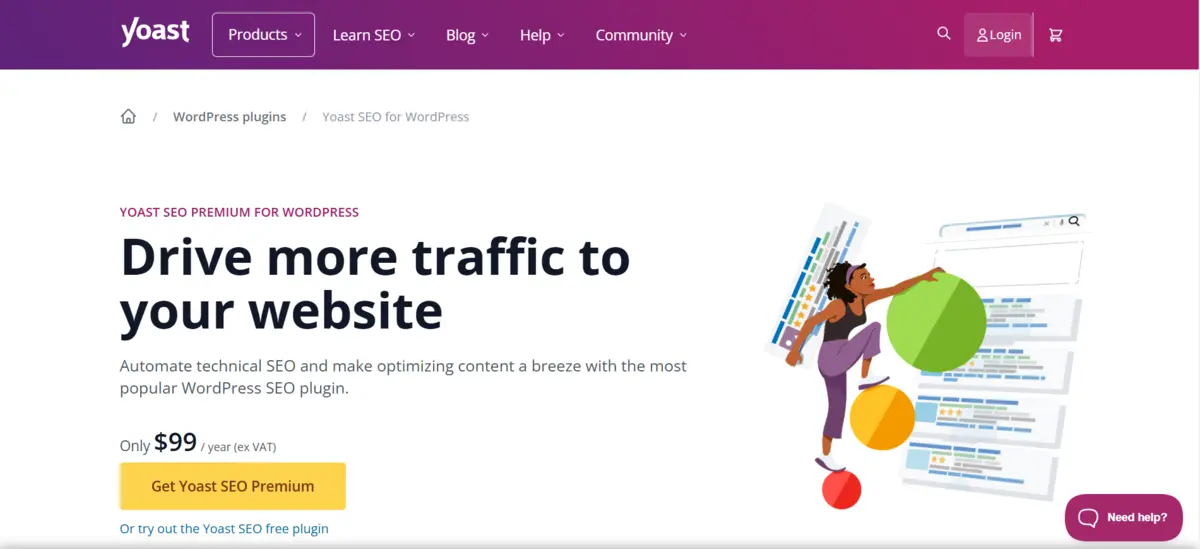
Several plugins can transform your WordPress site into a fully functional knowledge base. Some recommended options include:
- Knowledge Base Plugin: Many themes come bundled with custom knowledge base plugins that offer features such as live search, article rating, and custom taxonomies. Here are some popular WordPress knowledge base plugins:
- Free Plugins:
- BetterDocs – Provides AI-powered search, analytics, and customizable templates.
- Echo Knowledge Base – Features structured layouts, advanced search, and customizable categories.
- weDocs – A lightweight and simple documentation tool with intuitive navigation.
- WP Knowledgebase – Free plugin with essential features like instant search and customizable layouts.
- MinervaKB Lite – Includes live AJAX search, voting system, and custom widgets.
- Paid Plugins:
- Heroic Knowledge Base – Offers a user-friendly interface, live search, and article feedback options.
- Helpie WP – AI-powered search, role-based permissions, and Elementor integration.
- KnowAll – Advanced analytics, structured layouts, and user feedback system.
- Yada Wiki – Wiki-style documentation with internal linking and table of contents.
- BasePress – Multi-knowledge base support, custom branding, and article revision tracking.
- Free Plugins:
- SEO Plugins: Tools like Yoast SEO or Rank Math help you optimize your content with meta tags, keyword suggestions, and readability analysis.
- Page Builder Plugins: Elementor and Beaver Builder provide intuitive interfaces for designing custom layouts.
- Search Plugins: Enhance user experience by integrating advanced search features that allow users to quickly find relevant articles.
Each plugin has its pros and cons, so consider your specific needs and budget before committing to one.
How to Create a Knowledge Base in WordPress: Step-by-Step Guide
Now that we have identified your goals and prepared the tools needed. Let us move to the detail of every step of creating a WordPress knowledge base.
1. Installing WordPress

If, let’s say, you’re from the 21st century, go install WordPress to your host provider. It’s recommended that you use a host with a one-click installation option because it is a hassle. Make sure you’re optimally protected by the latest version at hand.
2. Configuring a Child Theme
Using a child theme is essential for any customization. A child theme allows you to modify your website’s design and functionality without risking the loss of changes during updates.
- Create a Child Theme: Follow WordPress guidelines to set up a child theme by creating a new folder in your themes directory.
- Customize CSS and PHP Files: Use the child theme’s stylesheet to override the parent theme’s styles.
- Install and Activate: Once configured, install and activate your child theme through the WordPress dashboard.
This process ensures that your customizations are safe and that you maintain full control over your knowledge base’s appearance.
3. Installing a Knowledge Base Plugin.
To create a structured and efficient WordPress knowledge base, you’ll need a dedicated plugin.
For Free plugins:
- Go to Your WordPress Dashboard – Log in to your WordPress site and navigate to Plugins → Add New.
- Search for a Knowledge Base Plugin – Enter keywords like BetterDocs or Echo Knowledge Base in the search bar.
- Install and Activate the Plugin – Click Install Now, then activate the plugin once the installation is complete.
- Configure Plugin Settings – Each plugin offers different customization options, such as:
- Enabling live search for quick results.
- Customizing article layouts and categories.
- Adding user feedback and ratings.
- Start Adding Knowledge Base Articles – Create and structure your content under relevant categories for easy navigation.
For Paid Plugins
- Purchase and download the plugin from your WooCommerce account.
- Go to WordPress Dashboard → Plugins → Add New, upload the ZIP file, and activate it.
4. Designing the Knowledge Base
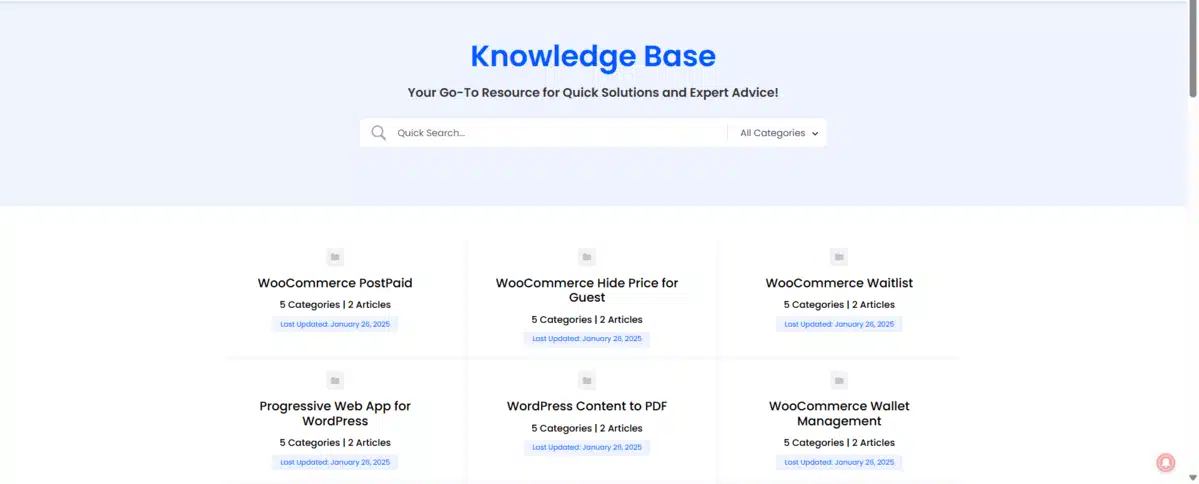
Layout and Navigation
A clean and intuitive layout is critical. The design of your knowledge base should focus on ease of navigation and fast access to information. Consider these design tips:
- Clear Hierarchy: Use headings and subheadings to break content into manageable sections.
- Breadcrumb Navigation: Implement breadcrumb links so users know their location within the site.
- Search Bar: A prominent search bar helps users find articles quickly.
- Sidebars and Menus: Use sidebars or dropdown menus to display categories and topics.
- Consistent Formatting – Maintain uniform fonts, colors, and spacing to create a visually cohesive and professional knowledge base.
Creating a logical layout not only improves user experience but also enhances your site’s SEO by ensuring that search engines can crawl your content effectively.
Customizing with Page Builders
Page builders like Divi, Elementor, or Beaver Builder allow you to create stunning, responsive pages without needing to write code. Here’s how to leverage a page builder:
- Drag-and-Drop Interface: Use the drag-and-drop functionality to design pages that are both attractive and functional.
- Pre-built Modules: Many builders offer modules specifically for FAQs, accordions, and tabs, which are ideal for a knowledge base.
- Responsive Design: Ensure your content is easily accessible on mobile devices.
- Custom Styling Options – Modify fonts, colors, and spacing to match your brand’s identity and improve readability.
Enhancing Readability and Accessibility
A knowledge base should be accessible and easy to read for all users. Consider these factors:
- Readable Font Sizes – Choose legible fonts with appropriate spacing.
- Contrast and Color Accessibility – Use high-contrast colors for better visibility.
- Text-to-Speech Features – Enable accessibility tools for visually impaired users.
- Structured Content – Use bullet points, lists, and short paragraphs for easier scanning.
- Alt Text for Images – Ensure all visuals include alt text to support screen readers.
Using Interactive Elements
Adding interactive elements can improve engagement and make navigation smoother.
- Collapsible Sections – Allow users to expand or collapse content for easier browsing.
- Search Filters – Enable category-based filtering for faster searches.
- Tooltips and Popups – Provide quick explanations for complex terms.
- Live Chat or AI Chatbots – Offer real-time support within the knowledge base.
- User Feedback Options – Allow users to rate articles and suggest improvements.
Mobile Optimization
With most users accessing content via mobile devices, optimizing for mobile is crucial.
- Responsive Design – Ensure your knowledge base adapts to different screen sizes.
- Fast Loading Speed – Optimize images and enable caching for better performance.
- Touch-Friendly Navigation – Ensure buttons and links are easy to tap.
- Mobile Search Enhancement – Implement predictive search for quick access.
- Minimalist Design – Avoid clutter and focus on essential content.
Integrating a page builder gives you the flexibility to create unique layouts tailored to your content and enhances overall readability.
5. Creating and Organizing Content
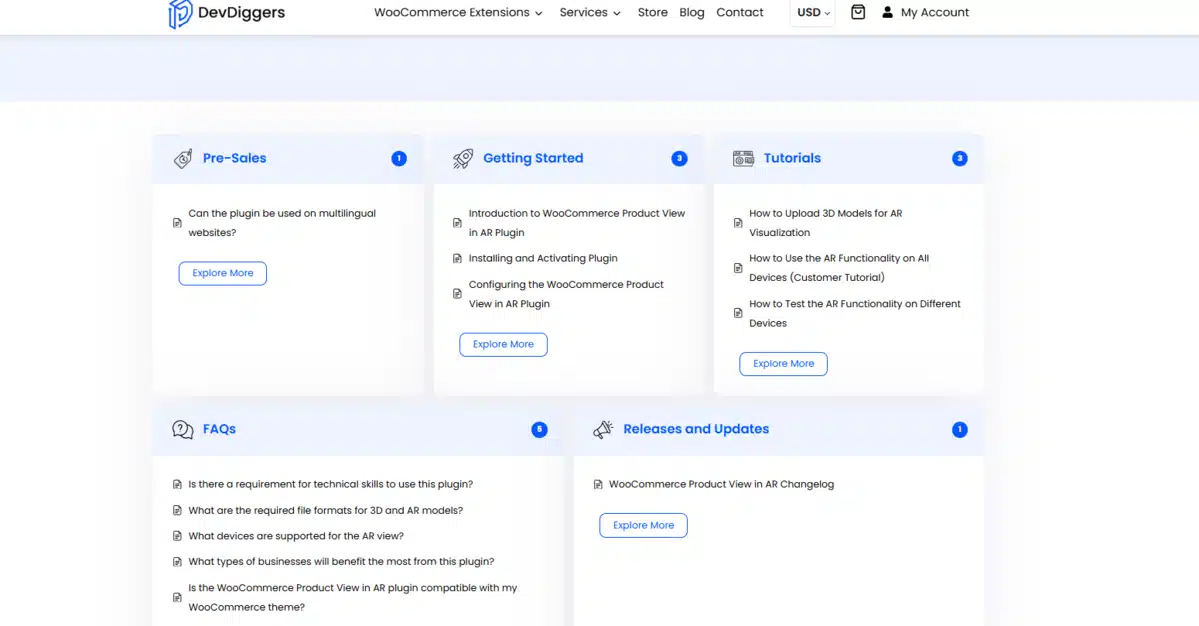
Writing Quality Articles
Quality content is the backbone of any successful knowledge base. Each article should be:
- Clear and Concise: Avoid jargon unless absolutely necessary, and break complex topics into smaller, manageable parts.
- Engaging: Use a conversational tone to keep readers interested.
- Actionable: Provide step-by-step instructions, screenshots, or videos where applicable.
- Error-Free: Proofread your content to ensure accuracy and clarity.
When writing, consider the keywords organically. Phrases like “knowledge base on WordPress”, “create a knowledge base”, and “WordPress documentation” should be naturally integrated into your content without forcing them.
Organizing Categories and Tags
A well-organized knowledge base uses categories and tags to group similar topics. This not only helps users find content but also improves internal linking and SEO. Some tips include:
- Hierarchical Categories: Set up broad categories (e.g., Getting Started, Troubleshooting, Advanced Guides) and sub-categories as needed.
- Descriptive Tags: Use tags that describe the content’s focus. For example, tags like “WordPress setup,” “plugin configuration,” or “SEO tips” can enhance search functionality.
- Consistent Naming: Maintain a consistent naming convention across your knowledge base for clarity and better indexing.
Using Multimedia Elements
Incorporating images, videos, and infographics can make your knowledge base more engaging. Multimedia elements not only break up text but also help illustrate complex instructions:
- Screenshots and Videos: Visual aids can help explain installation processes, plugin settings, and customization steps.
- Infographics: Summarize key points in an easy-to-digest format that reinforces the content.
- Interactive Elements: Consider adding collapsible sections or tabs to make the content more dynamic and easier to navigate.
Maintaining Content Consistency
To build trust and professionalism, keep content consistent:
- Standardized Formatting – Use the same headings, bullet points, and numbering.
- Uniform Tone and Style – Ensure a cohesive brand voice across articles.
- Regular Content Audits – Periodically review and update outdated information.
- Version Control – Track content updates to reflect software changes.
- Feedback Mechanism – Allow users to report errors or suggest improvements.
Encouraging User Engagement
A successful knowledge base fosters user interaction and feedback:
- Comment Sections – Enable discussions for additional insights.
- User Ratings – Allow readers to rate the article’s helpfulness.
- Surveys and Polls – Gather feedback on missing or unclear topics.
- Community Contributions – Allow advanced users to submit tips or corrections.
- Gamification – Reward engaged users with badges or recognition
Using multimedia elements improves both the user experience and your SEO rankings, as search engines favor content that keeps users engaged.
6. Designing a User-Friendly Layout
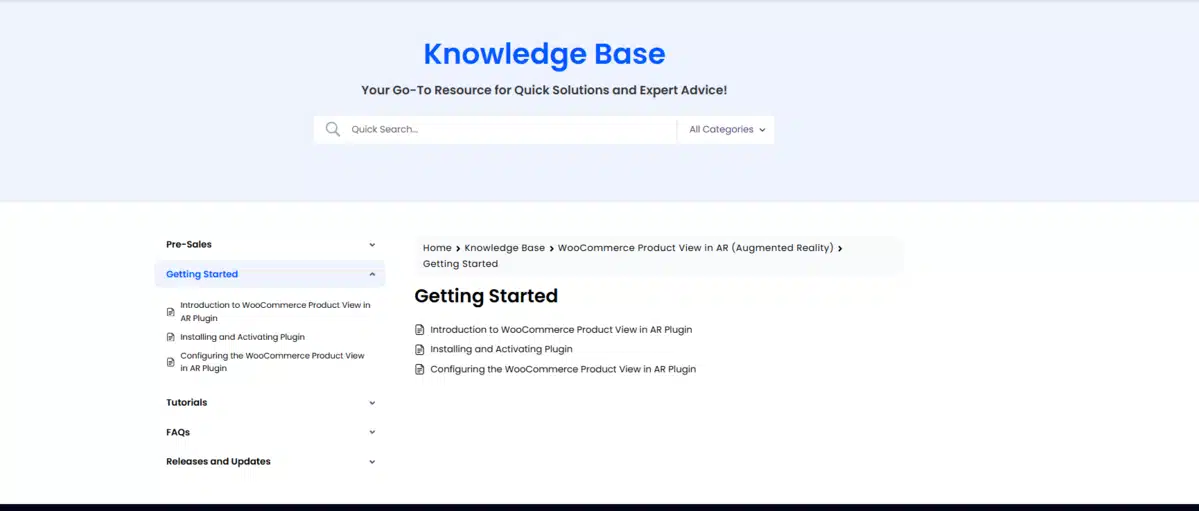
An effective knowledge base is more than just content—it’s about delivering that content in an accessible way. Here are some design tips:
Simple Navigation
- Clear Menu: Use a fixed menu that lets users navigate between categories effortlessly.
- Breadcrumbs: Implement breadcrumbs to help users trace their path and return to previous sections easily.
- Sidebar Widgets: Consider a sidebar that lists recent articles, popular topics, or a search bar.
Visual Appeal
- Consistent Formatting: Maintain consistency in font choices, headings, and spacing to create a cohesive look.
- High-Quality Images: Use relevant images, screenshots, and icons to break up text and aid understanding.
- Mobile Responsiveness: Ensure your design adapts well on smartphones and tablets. A responsive design improves user experience and impacts SEO rankings positively.
Accessibility Considerations
- Readable Font Sizes: Choose fonts that are easy to read on all devices.
- Contrast and Colors: Use contrasting colors to ensure the text is legible against the background.
- Alt Text for Images: Include descriptive alt text for every image, which improves accessibility for visually impaired users and enhances SEO.
Mobile Responsiveness
Your knowledge base should be fully optimized for mobile devices:
- Adaptive Design – Use a responsive layout that adjusts seamlessly across devices.
- Touch-Friendly Elements – Ensure buttons and links are large enough for easy tapping.
- Fast Loading Speed – Optimize images and scripts for quick page load times.
Optimizing for SEO
A user-friendly layout should also enhance discoverability:
- Schema Markup – Add structured data for better indexing.
- SEO-Friendly URLs – Use clear and concise URLs for each article.
- Internal Linking – Connect related articles to improve site structure.
7. Enhancing SEO Through a Knowledge Base

As a benefit, many SEO factors will organically improve with a well-structured knowledge base, including rank elevation for your website.
Exploiting Long-Tail Keywords
- User Intent: The majority of people try to solve particular issues with the help of long-tail keywords. Build your content to solve these queries effectively.
- Precise Responses: Well-crafted detailed articles can capture Featured Snippets on search engines.
Internal Linking Approach
- Connecting Articles: Linking knowledge base articles helps your users navigate your site easily while ensuring equitably distributing link authority.
- Breadcrumbs: Each article should feature breadcrumb navigation as this helps search engines to better comprehend the overall structure of your website which boosts SEO.
Schema Markup
- Rich Snippets: Adding schema markup for articles will enhance the chances of search engines showing your content snippets as rich snippets.
- FAQ Schema: If your articles include FAQ sections, implement FAQ schema so that your chances of specialized search results will be higher.
Constant Improvement Of Published Content
- User Engagement: Gather user feedback by analyzing time on page, bounce rate, and conversion rate. Let this data help you improve your articles.
- Feedback Loop: Rate and comment mechanisms can encourage users to provide and help enhance further updating the articles and creating additional content.
Content Freshness and Regular Updates
- Frequent Updates: Regularly update articles to keep them relevant and accurate, which signals to search engines that your content is up-to-date.
- Trending Topics: Identify emerging trends in your niche and incorporate them into your knowledge base to attract organic traffic.
- User Queries: Monitor search queries and support tickets to create or refine content based on what users are actively searching for.
Conclusion
Developing a knowledge base in WordPress is a great way to enhance customer support, enhance your SEO, and provide something back to your readers in the form of valuable content.
Taking the time to organize the framework of your content, choosing the best theme and plugins, and employing design and SEO best practices will allow you to build a resource that will save your users and your business time.
By following these steps, you can build a high-performing WordPress knowledge base that not only effectively addresses customer issues but also drives sustained organic growth.
Whether you’re starting from scratch or redesigning a current site, the recommendations presented in this guide will help you create a priceless resource for your readers.
FAQs
Q1. What is a WordPress knowledge base?
A WordPress knowledge base is a centralized collection of articles, guides, and FAQs that help users find information about a product or service.
Q2. Why should I create a knowledge base in WordPress?
It improves customer support, reduces support tickets, enhances SEO, and provides users with quick access to important information.
Q3. Do I need a plugin to create a knowledge base in WordPress?
Yes, using a WordPress knowledge base plugin simplifies the process by offering structured layouts, search functionality, and easy content management.
Q4. Which is the best WordPress knowledge base plugin?
Popular options include Heroic Knowledge Base, BetterDocs, and Echo Knowledge Base, each offering unique features for different needs.
Q5. Can I create a knowledge base without coding?
Absolutely! WordPress and knowledge base plugins provide easy drag-and-drop tools, making it accessible for beginners without coding skills.

Abhijit Sarkar
Hi, I’m Abhijit Sarkar. I am deeply passionate about creating engaging content and exploring. My journey includes gaining valuable experience in content writing and creating useful resources for my readers.

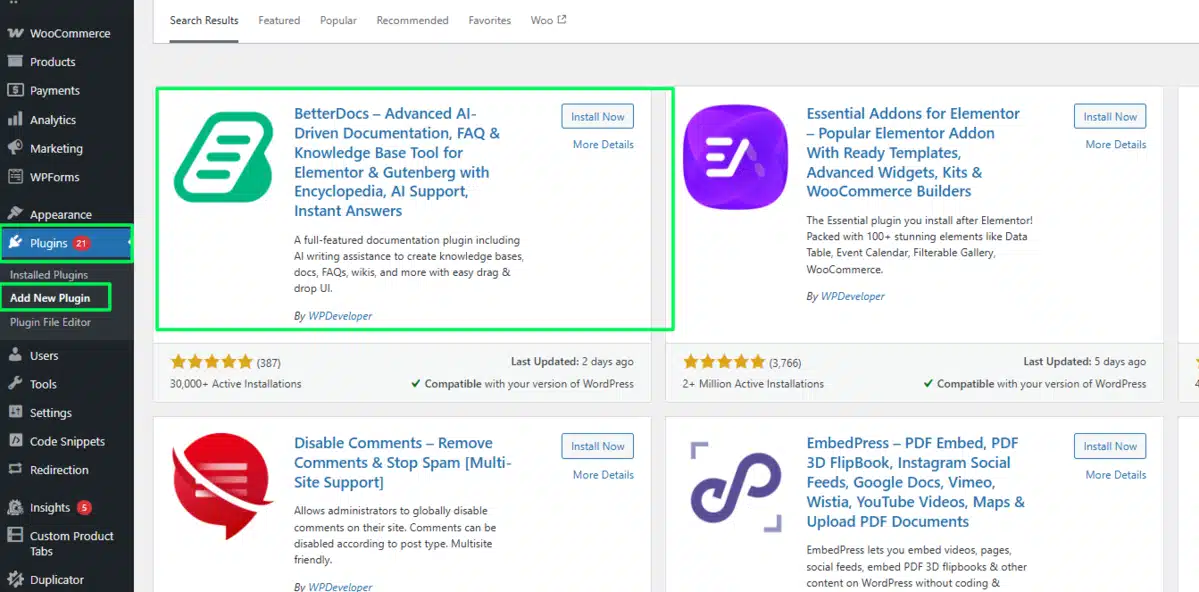
Leave a Reply