- What Are Applications in WordPress?
- Can Users Install Applications on WordPress? Yes, and Here's How
- Types of Applications You Can Install on WordPress
- Installing Third-Party Applications on WordPress
- Important Considerations When Installing Applications on WordPress
- Common Mistakes to Avoid
- Conclusion: Can Users Install Applications on WordPress?
- FAQs
Can Users Install Applications on WordPress?
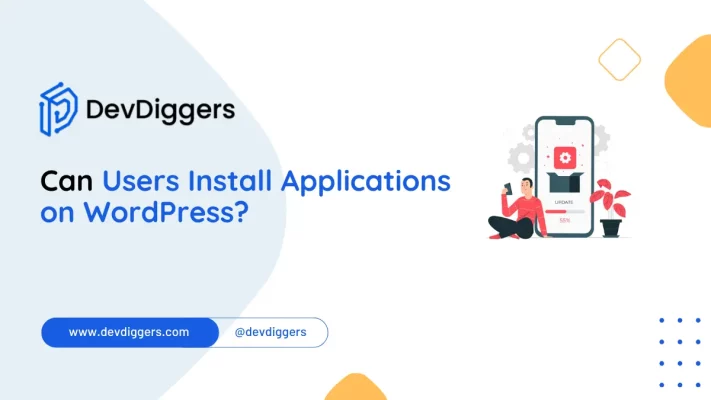
- What Are Applications in WordPress?
- Can Users Install Applications on WordPress? Yes, and Here's How
- Types of Applications You Can Install on WordPress
- Installing Third-Party Applications on WordPress
- Important Considerations When Installing Applications on WordPress
- Common Mistakes to Avoid
- Conclusion: Can Users Install Applications on WordPress?
- FAQs
WordPress is a powerful and versatile platform that has become the go-to solution for creating websites, blogs, and even eCommerce stores.
If you’re new to WordPress, one of the most common questions you may ask is: “Can users install applications on WordPress?”
The short answer is yes!
WordPress offers a wide array of plugins and third-party applications that can be installed to enhance functionality, but there are some nuances to understand.
In this blog, we’ll explore whether users can install applications on WordPress, how it works, the different types of applications available, and what users need to know to get started.
We’ll also highlight some common mistakes to avoid and best practices for managing your WordPress applications.
What Are Applications in WordPress?
Before delving into whether users can install applications on WordPress, we establish our definition of “application”. In WordPress, the term “applications” is most generally used to refer to plugins.
Plugins are an add-on or a piece of software that helps extend the functionality of a WordPress website. Thousands of free and premium plugins are available for general use cases, such as:
- SEO optimization
- Contact forms
- eCommerce solutions
- Social media integrations
- Analytics and tracking
Just like third-party applications like CRM systems email marketing tools or cloud storage, it can be added using a plugin, but again, WordPress does more than just its plugins; it also enables themes, widgets, and even custom-built software to install and expand the site capabilities.
Can Users Install Applications on WordPress? Yes, and Here’s How
Now that we know what applications are.
Let’s get back to the question: Can users install applications on WordPress?
The answer depends on the type of WordPress site you’re using.
There are two major types of WordPress websites:
- WordPress.com (hosted version)
- WordPress.org (self-hosted version)
Both platforms offer different levels of freedom when it comes to installing applications.
1. WordPress.com: Limited Options
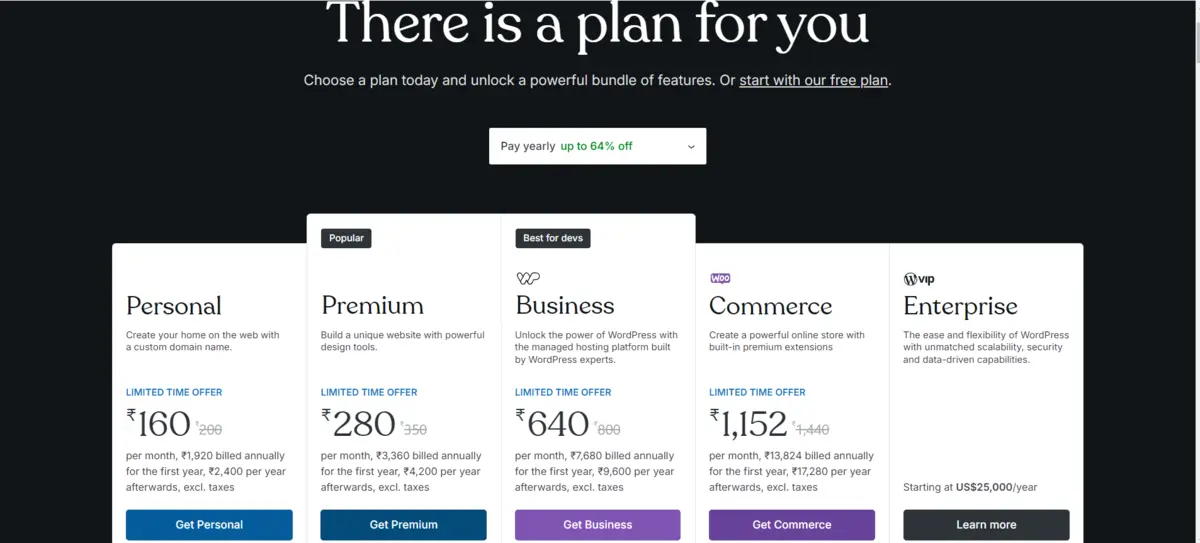
If you’re hosting on WordPress.com, then you are on a platform where most of the hosting and backend management are done for you. This is easier for beginners and thus hinders some of the flexibility, especially when installing applications.
- Free Plan: With the free plan of WordPress.com, you cannot install any third-party plugins or themes. You are limited to the bare features offered by WordPress itself, but you can expand this much with a premium plan.
- Premium and Business Plans: The premium and business plans for WordPress.com give you a plugin marketplace. However, it is still much more limited than how fluid self-hosted WordPress can be. You’re able to install many plugins, but custom or highly niche third-party applications are probably not supported.
2. WordPress.org: Full Control Over Applications
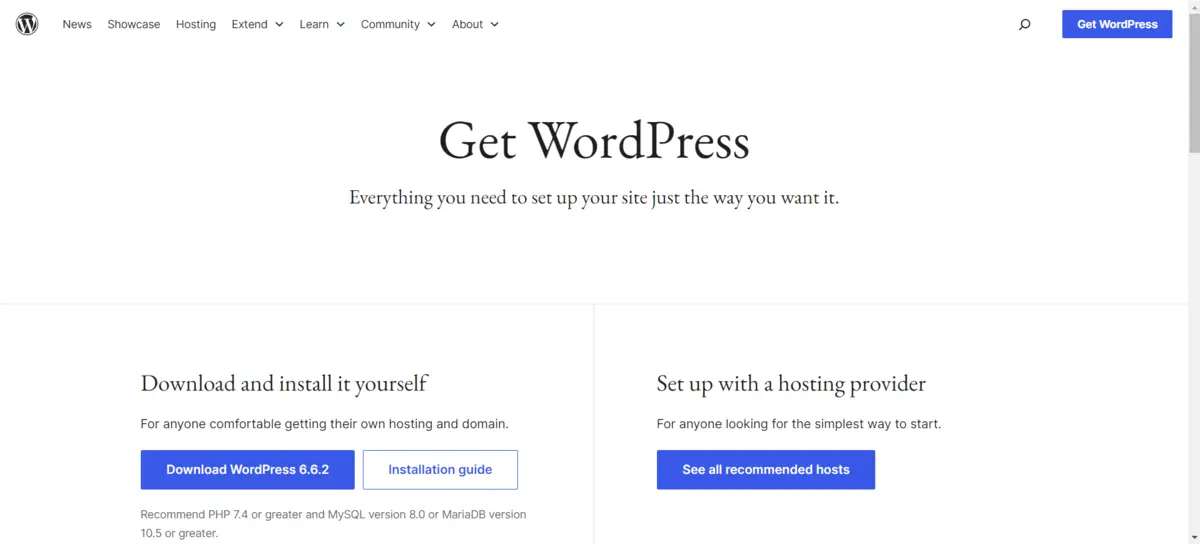
If you are on WordPress.org (aka self-hosted WordPress), then you have full control over your website and can install virtually any application you wish. Steps to install applications on a self-hosted WordPress site:
- Login to your WordPress Dashboard: This is your admin area where all website management happens.
- Go to Plugins: From the dashboard, navigate to the Plugins section on the left-hand sidebar.
- Add New Plugin: Click on Add New, and you’ll be directed to a plugin search page. Here, you can search the WordPress plugin repository for any plugin you need.
- Install and Activate: Once you find a plugin that fits your needs, click Install and then Activate to make it functional on your site.
You can also upload custom-built applications if you are a developer or hire someone who is, as this is a plus of the self-hosted WordPress.org platform, which gives you infinite customization possibilities.
Types of Applications You Can Install on WordPress
There are different types of applications that users can install on WordPress. Here’s a breakdown of some common categories:
1. SEO Applications
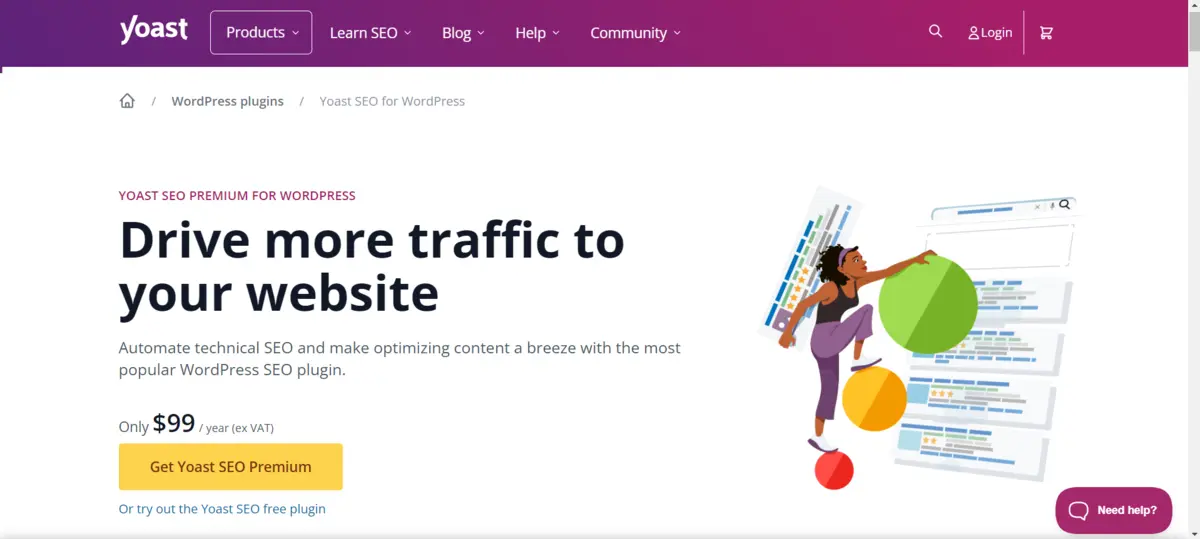
SEO is something any website desirous of appearing at Google should consider.
So, there is a load of plugins geared towards Seo optimizing the content for search engines, such as Yoast SEO, Rank Math, and All in One SEO Pack.
Having such plugins will enable you to handle meta tags, create sitemaps, and even analyze your content to see how readable it is.
2. Security Applications
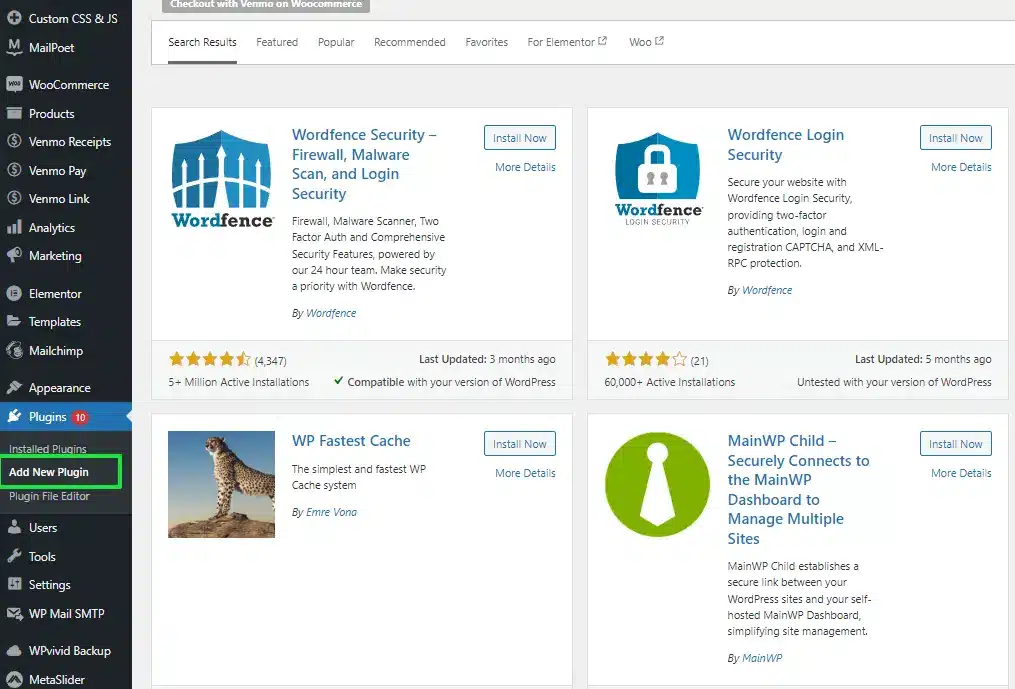
A website owner will always find it hard to compromise on security, and WordPress offers so many plugins to better the security of your website.
The most popular security plugins include Wordfence and Sucuri, offering features such as malware scanning, firewall protection, login monitoring, and much more to make your site hacker-free.
3. Ecommerce Applications
If you wish to make your WordPress-based site an eCommerce store, the following applications are designed to help you do so.
The most popular add-on for eCommerce functionality with WordPress is WooCommerce, constituting a comprehensive product in terms of managing products, as well as payment and order processing.
Additionally, WooCommerce extensions can further enhance your store’s capabilities by adding features such as subscriptions, memberships, points and rewards, and more, tailoring the experience to your specific business needs.
4. Social Media Integrations
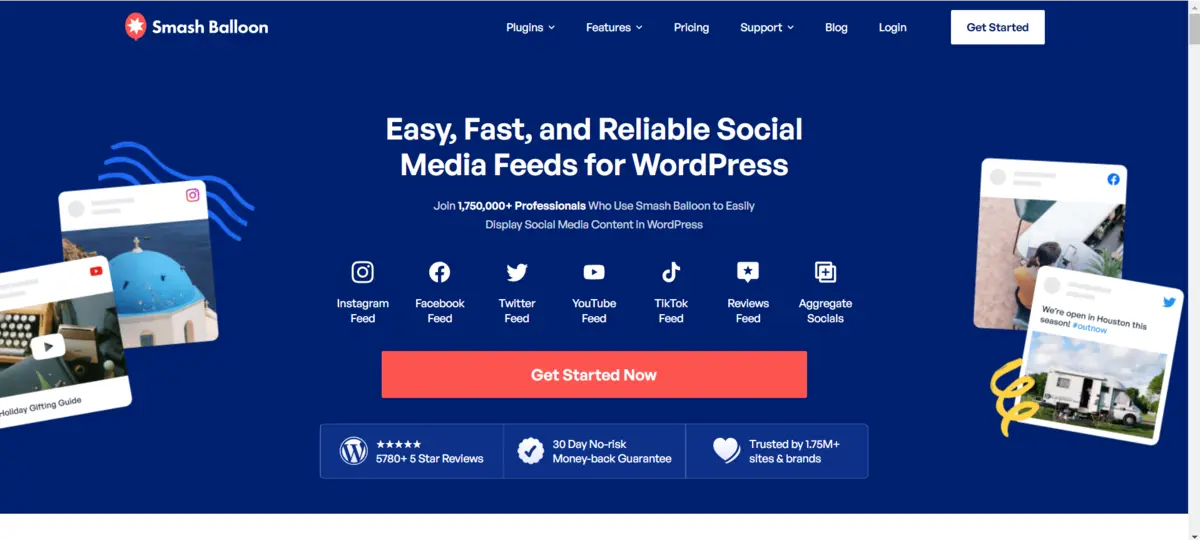
The most effective way to encourage engagement is when your website connects to social media platforms.
WordPress allows users to install applications such as Smash Balloon or Social Snap, which can display your social feeds right on your website or help make easy sharing of your content across various platforms.
5. Analytics Applications
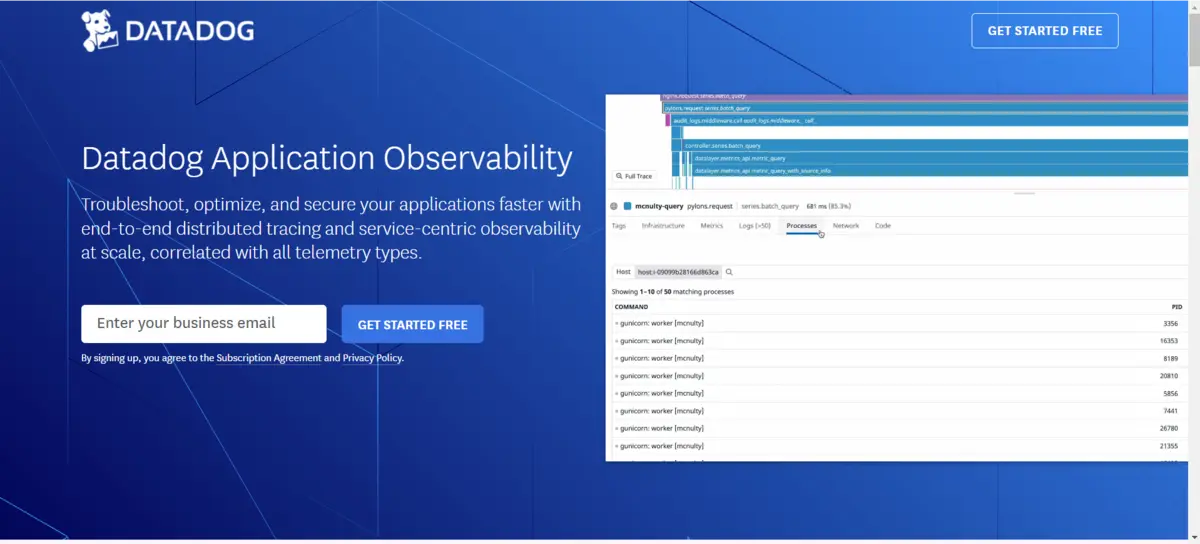
Knowledge of how your website is performing is critical to growth.
Plugins such as Google Analytics, Dashboard for WP, or MonsterInsights make it extremely easy to track visitor data, including page views, bounce rates, and user demographics, without ever having to touch a single line of code.
6. Performance Optimization
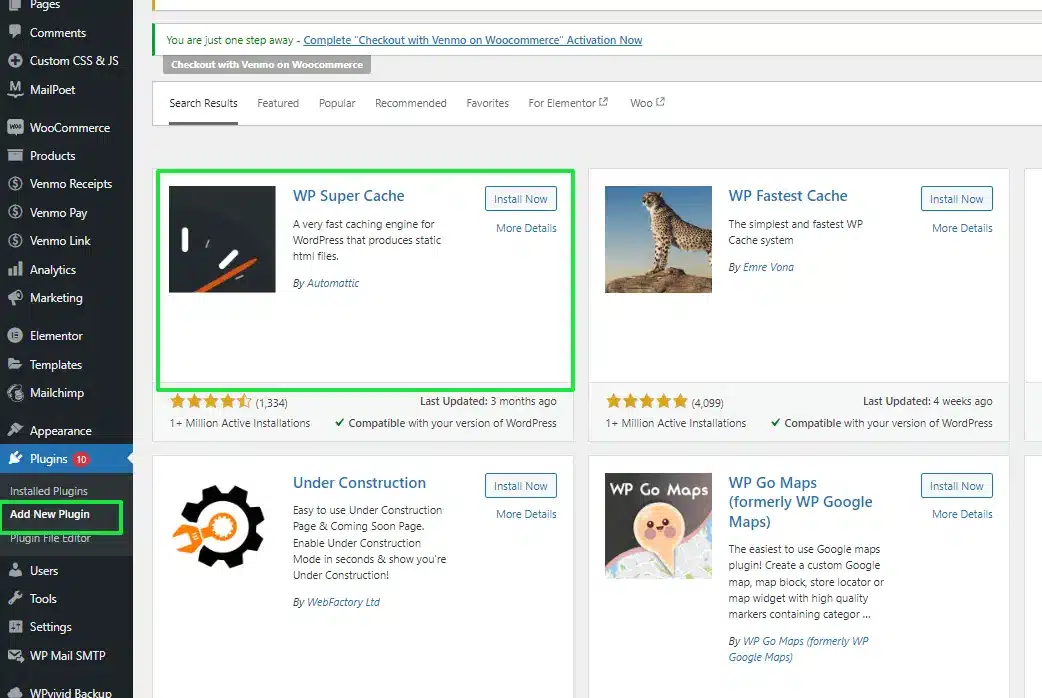
Site loading speed is one of the critical metrics taken into consideration for a good user experience and proper SEO.
There are applications like W3 Total Cache or WP Super Cache that can help significantly decrease server loads by allowing for the caching of static content on your site.
Installing Third-Party Applications on WordPress
Although plugins available in the WordPress repository would cover most of the functionality you may need, there are going to be times when one would want to install third-party applications.
These could include custom plugins or software developed specifically for your website or business.
To install third-party applications on WordPress, follow these steps:
- Download the Application/Plugin: If you’re purchasing or downloading a plugin from a third-party vendor, you’ll receive a
.zipfile containing the plugin code. - Upload the Plugin: Go to your WordPress dashboard, navigate to Plugins, and click Add New. At the top of the screen, you’ll see an option to Upload Plugin. Click this and select the
.zipfile you downloaded. - Install and Activate: Once the plugin is uploaded, click Install and then Activate. The application should now be functional on your WordPress site.
Important Considerations When Installing Applications on WordPress
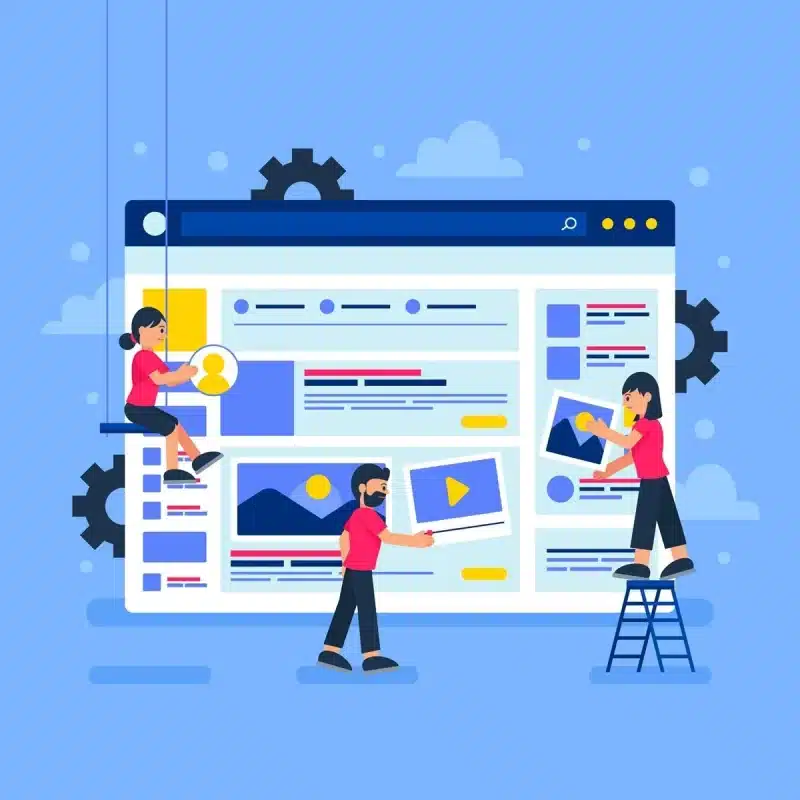
While it’s exciting to install applications and enhance your WordPress site, there are some essential considerations to keep in mind.
1. Compatibility
Any applicant or a plugin installer should ensure that the version of WordPress they are running is compatible with the application or plugin being installed.
A wrong plugin installation can cause a website to crash or show an error. Ensure you read a note on compatibility mentioned in the description of the plugin, as well as in more recent user reviews.
2. Performance Impact
Too many apps slow your website down. Each of the plugins or applications you install will require resources on a server that can make your page load slower and, indeed, overall slow the performance.
It’s, therefore, important to install only the necessary applications and audit installed plugins from time to time to remove unused ones.
3. Security Risks
Not all the plugins are equal and have vulnerabilities that may allow hackers to access your website.
Install only trusted developers’ plugins, keep them updated, and use any security-related plugin to check for vulnerabilities.
4. Backup Your Site
At least one thing that can always be done is to make a backup of the website before actually trying to apply a new application.
In this respect, one can easily rebuild his or her website if something has gone wrong with the installation procedure itself.
5. Plugin Reputation
Always check the reputation of your plugin before installing it. Always look at the ratings, good reviews, and very frequent updates before installing.
Good reputation plugins are mostly safe and secure and will surely reduce the risk of compatibility or security issues.
Common Mistakes to Avoid
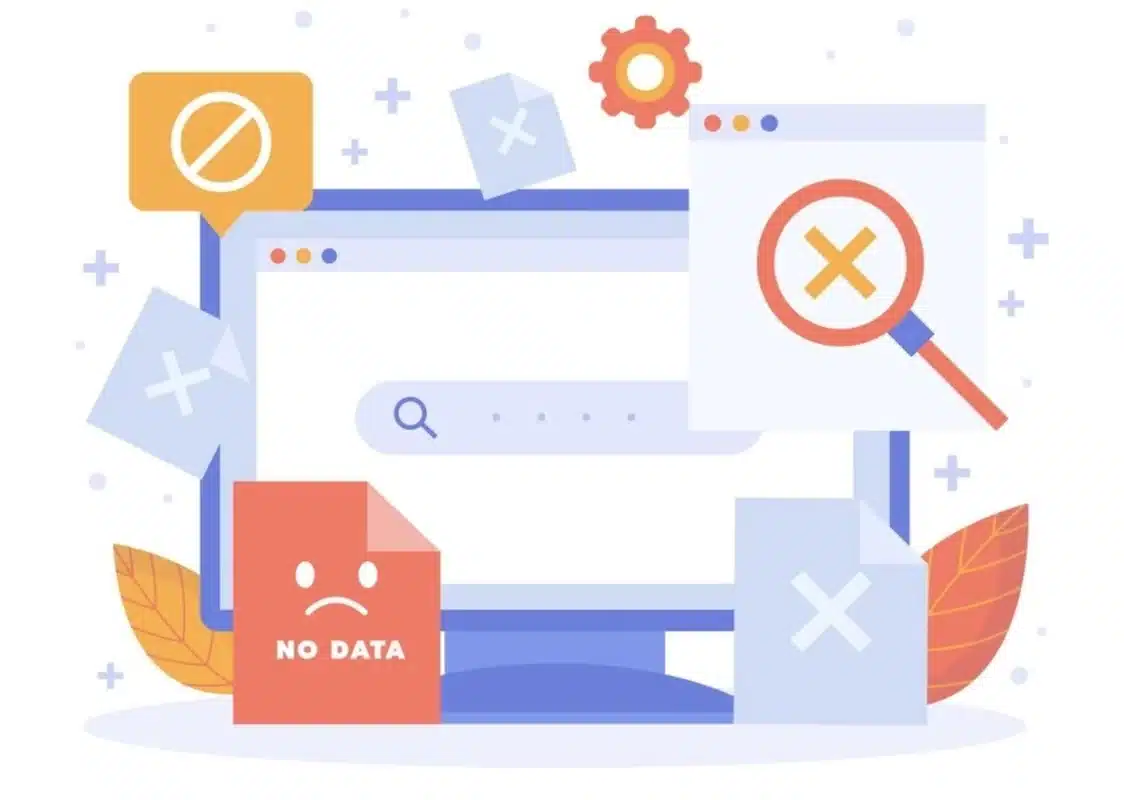
- Installing Too Many Plugins: Avoid adding too many plugins to your WordPress website. More than likely, they will slow down the performance; besides, security vulnerabilities are also prevalent in the plugins.
- Forgetting Updates: Keep updating your applications and plugins for their safety and smooth performance on your website.
- Do not test applications: Try a new application on a staging site first to see if it will work correctly before moving it directly onto your site. Compatibility issues could impact your real site.
- Stale plugins should not be used: Avoid using plugins that are not updated regularly, as they can cause security and compatibility issues.
- Do not forget the backup: You should always back up your site before installing new plugins in case you lose your data or happen to encounter certain problems.
Conclusion: Can Users Install Applications on WordPress?
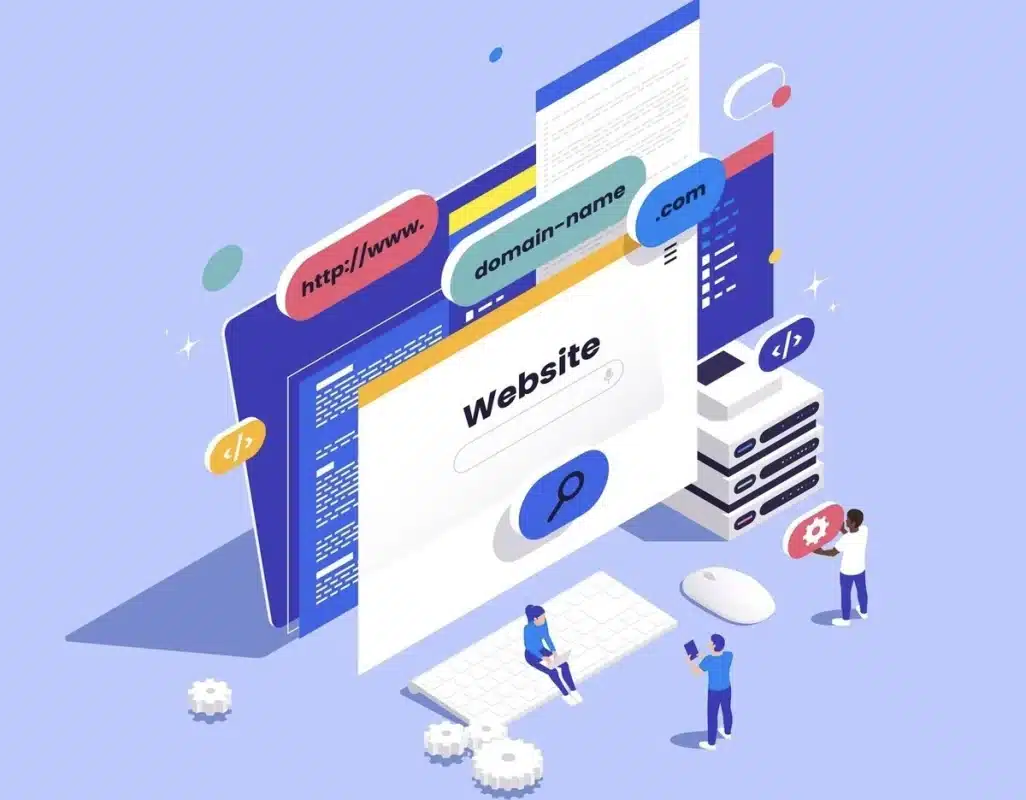
To put it simply, can users install applications on WordPress? Absolutely! However, of course, this all depends on whether you are using WordPress.com or WordPress.org.
While WordPress.com provides a certain degree of flexibility with premium plans, the self-hosted WordPress.org always gives you full control and, therefore, access to a wide range of various plugins and third-party applications.
Whether you’re looking for that perfect SEO functionality to push your website to the top, extra security to harden your site, or eCommerce capabilities, WordPress’s got a plug-in or application for it.
Don’t forget, though, to remember performance, security, and compatibility as you continue to build out your site.
With just the right applications and management, you can mold your WordPress website to that powerful tool suited to your every need.
Happy installing!
FAQs
Can users install applications on WordPress themselves?
Yes, users can install applications, such as plugins or themes, directly from the WordPress dashboard.
Do I need technical knowledge to install WordPress plugins?
Basic knowledge is enough. Most plugins can be installed with a few clicks via the dashboard.
How many plugins can I install on WordPress?
There’s no set limit, but installing too many can slow down your site and cause conflicts.
Why does my site crash after installing a plugin?
A faulty or incompatible plugin can cause crashes. Always test plugins on a staging site.
How can I resolve the white screen error after installing a plugin?
Disable the plugin via FTP or hosting panel, and troubleshoot for compatibility issues.

Abhijit Sarkar
Hi, I’m Abhijit Sarkar. I am deeply passionate about creating engaging content and exploring. My journey includes gaining valuable experience in content writing and creating useful resources for my readers.

Leave a Reply