- Why Should You Separate Header from Body in HTML in WordPress?
- WordPress Theme Structure and the Role of Header and Body
- How to Separate Header from Body in HTML in WordPress
- Advanced Techniques for Separating Header from Body in HTML in WordPress
- Testing Your Header and Body Separation
- Conclusion
- FAQs
- Q1. Why should I separate the header from the body in WordPress?
- Q2. Can I customize the header for specific pages after separating it?
- Q3. Is it necessary to create a child theme before making these changes?
- Q4. Will separating the header affect my site's performance?
- Q5. How do I restore the original header if I make a mistake?
How to Separate Header from Body in HTML in WordPress

- Why Should You Separate Header from Body in HTML in WordPress?
- WordPress Theme Structure and the Role of Header and Body
- How to Separate Header from Body in HTML in WordPress
- Advanced Techniques for Separating Header from Body in HTML in WordPress
- Testing Your Header and Body Separation
- Conclusion
- FAQs
- Q1. Why should I separate the header from the body in WordPress?
- Q2. Can I customize the header for specific pages after separating it?
- Q3. Is it necessary to create a child theme before making these changes?
- Q4. Will separating the header affect my site's performance?
- Q5. How do I restore the original header if I make a mistake?
Creating a well-structured WordPress site often means understanding how to separate different parts of your HTML effectively.
One crucial area is learning how to separate the header from the body in HTML in WordPress.
This separation offers numerous benefits, from improved customization options and site performance to SEO advantages and enhanced user experience.
In this article, we’ll learn the step-by-step process of how to separate header from body in HTML in WordPress and how it can help you achieve a clean, organized website layout.
Let’s walk through the HTML structure in WordPress, why it’s essential to separate the header from the body, and the exact steps you need to follow for a seamless result.
Why Should You Separate Header from Body in HTML in WordPress?
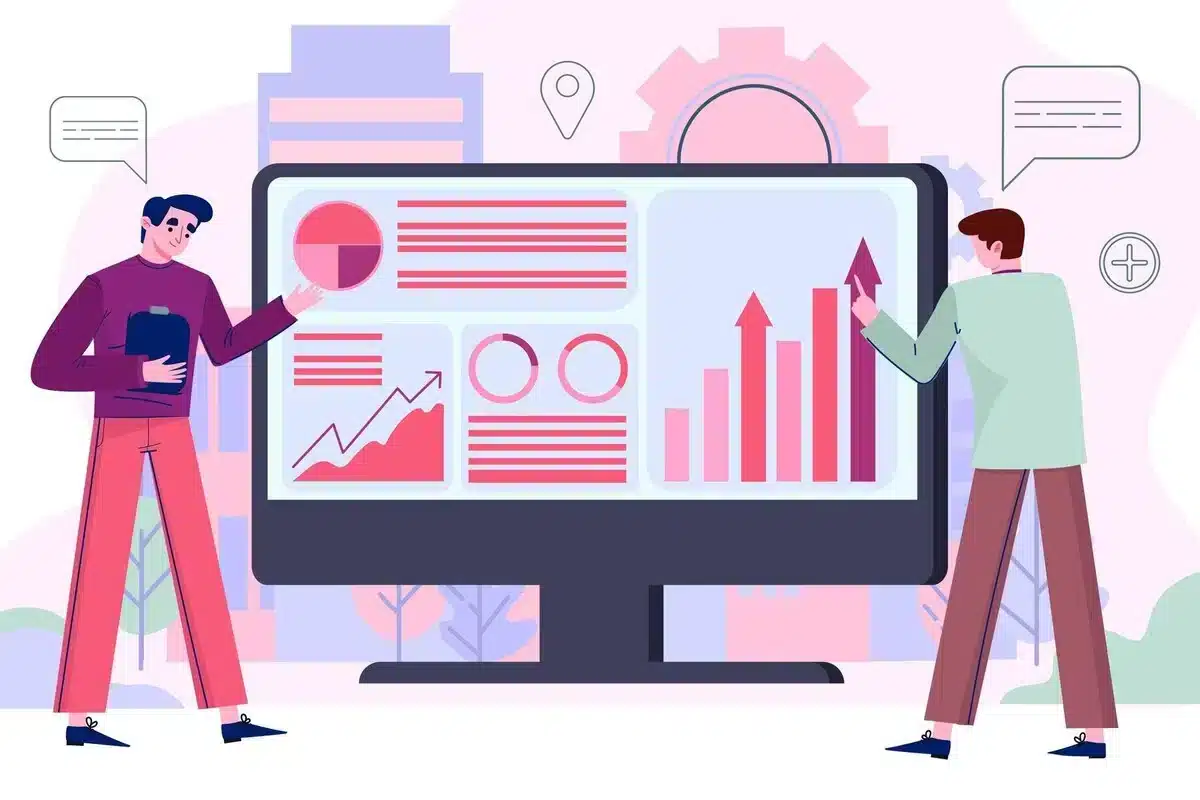
Before explaining how to separate header from body in HTML in WordPress, first understand why that matters. WordPress themes are built up of several PHP files.
Each one takes care of a different section of your site – the header, body, and footer, to name just a few. Separating the header means you can:
- Better Customization: It is easy to design headers for individual pages or sections.
- Better SEO: Headers are metadata and other important SEO meta tags‘ areas. So, an optimized header improves the craw lability.
- Better Experience: For the most part, navigation menus are housed within the header, so you’re improving it directly from there, which influence user experience.
- Performance: It is faster as well because a clean, separate header makes pages load faster.
Knowing how to separate header from body in HTML in WordPress empowers you to make changes without interfering with all parts of your website’s structure.
WordPress Theme Structure and the Role of Header and Body
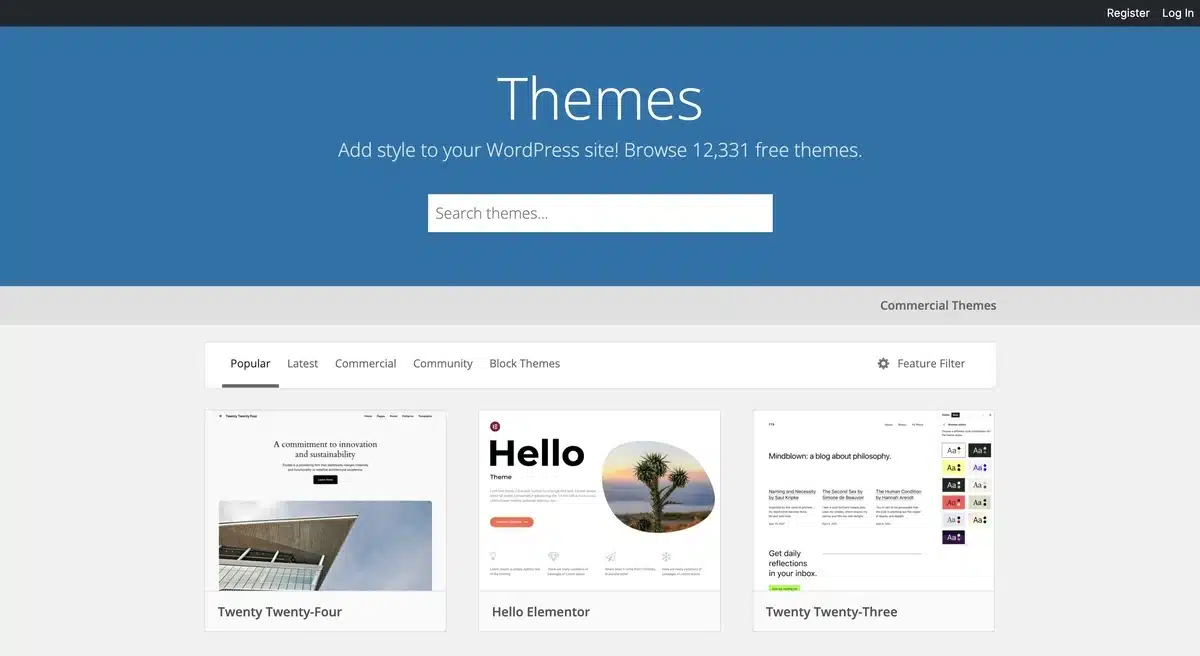
The WordPress themes are structured based on specific files that load parts of the HTML into position. Three core files control the basic layout
- header.php: All content for the header is included – the logo, meta tags, links to style sheets and scripts, etc.
- index.php or other page templates: Hold the content for the body.
- footer.php: Contains the footer content with contact information, copyright, etc.
The header.php file contains the code for your site’s header, and the index.php or individual page templates contain the body content.
Knowing how these files work helps you easily understand how to separate the header from the body in HTML so changes won’t run amok throughout a site.
How to Separate Header from Body in HTML in WordPress
Here’s a step-by-step guide on how to do it effectively:
Step 1: Access the Theme Files in WordPress
First, you’ll need to locate the theme files:
- Log in to your WordPress dashboard.
- Go to Appearance → Theme Editor.
- In the sidebar, look for
header.phpandindex.php(or other page templates).
Always create a backup of your theme files before making any edits. Making a copy of header.php will ensure that you can restore it in case of errors.
Step 2: Edit the Header.php File
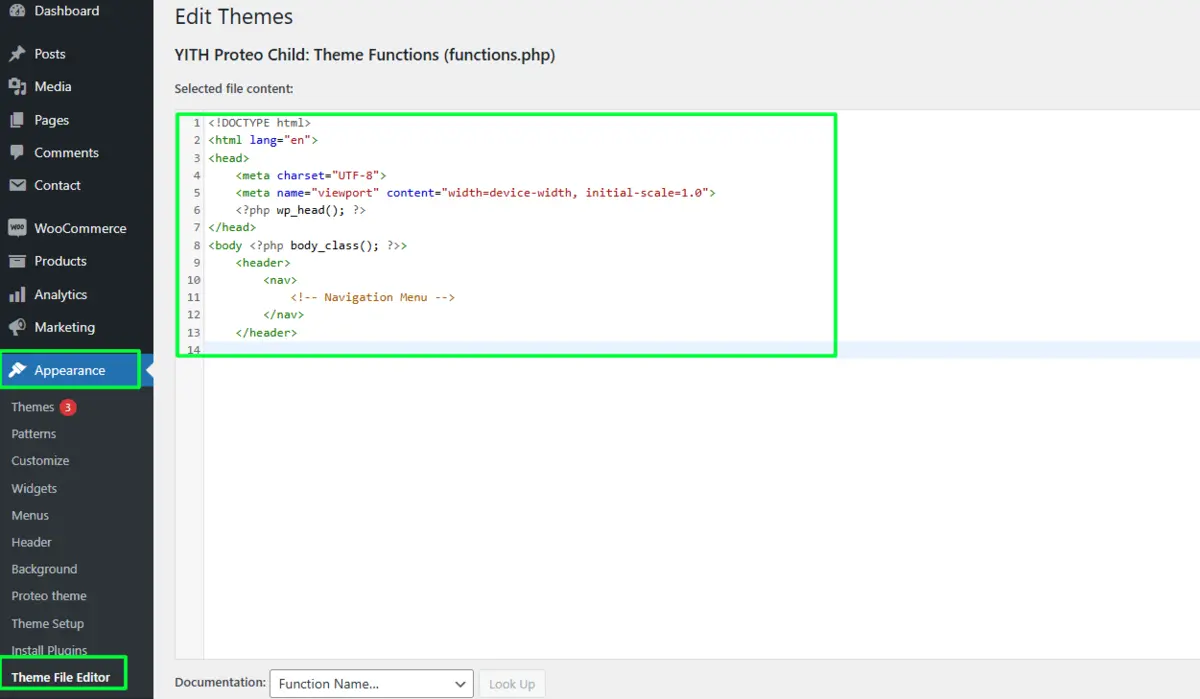
In header.php, you’ll find the elements that make up your site’s header section. The structure might look something like this:
<!DOCTYPE html>
<html lang="en">
<head>
<meta charset="UTF-8">
<meta name="viewport" content="width=device-width, initial-scale=1.0">
<?php wp_head(); ?>
</head>
<body <?php body_class(); ?>>
<header>
<nav>
<!-- Navigation Menu -->
</nav>
</header>
The wp_head() function is essential, as it loads all necessary scripts and styles for WordPress.
Keeping this function intact is crucial when learning how to separate the header from the body in HTML in WordPress.
Step 3: Customize the Header Content
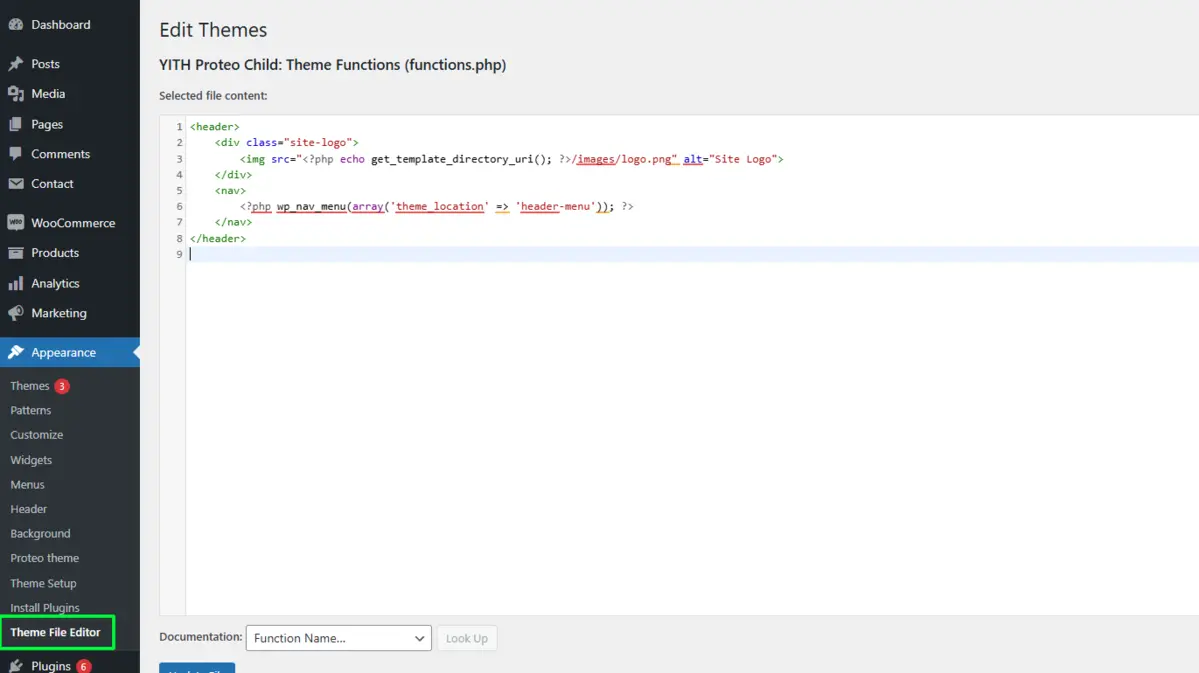
With header.php open, you can adjust or add elements within the header section.
Whether you’re adding a logo, navigation menu, or custom JavaScript, separating the header gives you flexibility over design. Here’s an example of customizing the header:
<header>
<div class="site-logo">
<img src="<?php echo get_template_directory_uri(); ?>/images/logo.png" alt="Site Logo">
</div>
<nav>
<?php wp_nav_menu(array('theme_location' => 'header-menu')); ?>
</nav>
</header>
This is an important step in having a dedicated header structure that allows for targeted customization without changing the body layout.
Step 4: Manage Body Content in Template Files
Once you’ve set up the header, you can modify the body content in index.php or other page templates.
Using separate files for the header and body streamlines the HTML structure, letting you customize each part independently.
Example of Body Content in index.php:
<?php get_header(); ?>
<div class="content">
<h1>Welcome to My WordPress Site</h1>
<p>This is the main content area.</p>
</div>
<?php get_footer(); ?>
The get_header() function here calls the separated header, so the body content loads as planned. This approach is foundational to how to separate header from body in HTML in WordPress and allows for modular edits.
Advanced Techniques for Separating Header from Body in HTML in WordPress
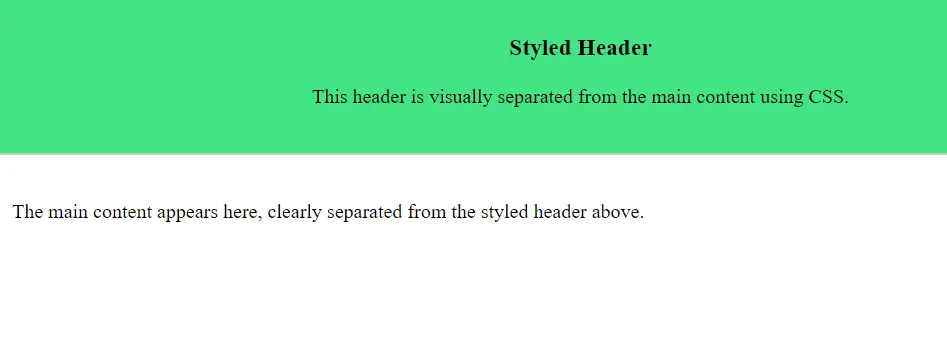
If you’re looking for more control over how to separate header from body in HTML in WordPress, try these advanced techniques:
1. Use Conditional Tags for Custom Headers
Conditional tags can help. For example, to load a unique header on your homepage:
<?php if ( is_front_page() ) : ?>
<header class="homepage-header">
<!-- Custom Header Content -->
</header>
<?php else : ?>
<header class="default-header">
<!-- Default Header Content -->
</header>
<?php endif; ?>
This allows you to manage to separate the header from the body in HTML in WordPress with page-specific headers.
2. Apply Custom CSS Styles to Header and Body
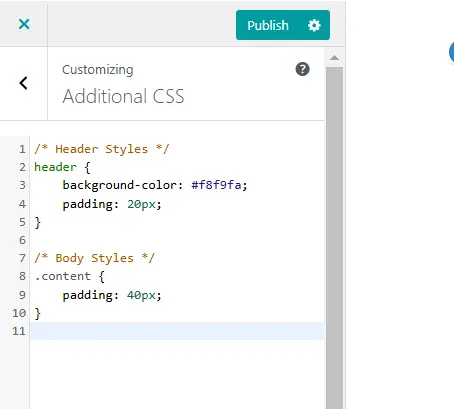
Separating the header and body also means you can apply distinct styles to each.
To add CSS:
- Go to Appearance → Customize → Additional CSS.
- Add styles for the header and body sections.
Example:
/* Header Styles */
header {
background-color: #f8f9fa;
padding: 20px;
}
/* Body Styles */
.content {
padding: 40px;
}
This CSS separation helps to separate the header from the body in HTML in WordPress, making it easier to define unique looks for different sections.
3. Use a Child Theme for Easy Customization
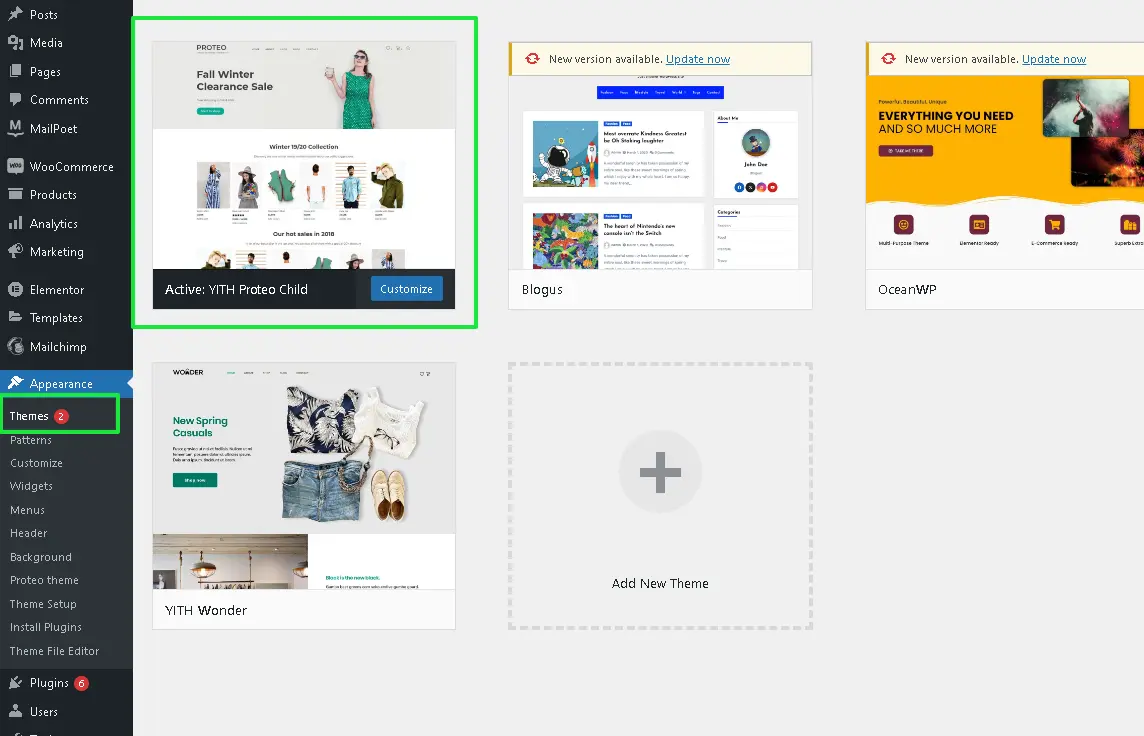
This lets you outline the header and body in HTML and never touch the main theme files. Here is how you do it:
- Create a folder within wp-content/themes.
- Add a style.css and functions.php file.
- Copy and paste the header.php and index.php files of the main theme folder, then go ahead and modify it however you like on those two files.
Child themes are a great way to let that header and body just live together in HTML without bothering with all the hassle of rollbacks when things don’t work out as expected.
Testing Your Header and Body Separation
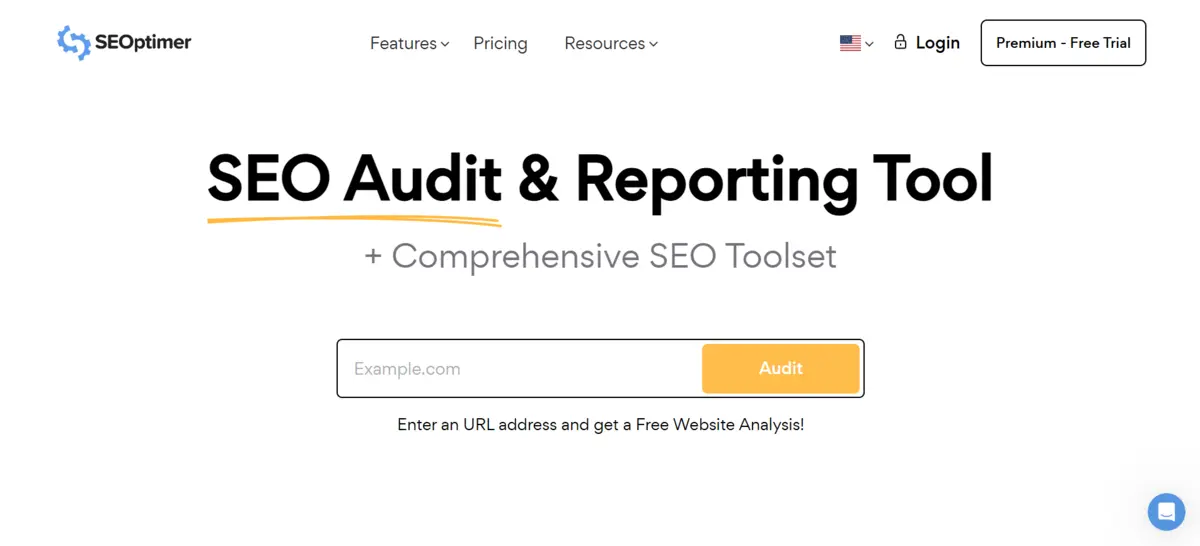
After you have completed the implementation of how to separate the header from the body of HTML in WordPress, testing is the next step:
- Cross-Browser Testing: Check whether the website loads fine with major browsers.
- Mobile Responsiveness: Confirm if header and body changes look good on small screens.
- Performance Check: Using Google PageSpeed Insights, confirm if the separation of the header did not adversely affect page speed.
- SEO Validation: Conduct an SEO audit to verify that the changes to the headers have not affected metadata or where they stand with the search engines.
- Accessibility Compliance: Use not only the screen readers but other accessibility tools to ensure navigation of the header and body to be easy for all users.
Conclusion
You can totally separate the header from the body using HTML in WordPress, and it really takes the site to a whole new level of styling, WordPress performance, and user experience.
Now these areas can be divided such that the site-wide changes inside the header would not be affecting the body content. Now, this is a very modular approach to designing anything in WordPress.
This guide walks you through the process of setting up a theming for your WordPress site and provides advanced information for those who need to go the step beyond.
Never forget to back up your files, and always test changes before going live. So keep reading to start your journey to a more streamlined and user-friendly WordPress site. Happy designing!
FAQs
Q1. Why should I separate the header from the body in WordPress?
Separating the header allows for better customization, SEO improvements, and easier maintenance of each section independently.
Q2. Can I customize the header for specific pages after separating it?
Yes, you can use WordPress conditional tags to create unique headers for specific pages or sections of your site.
Q3. Is it necessary to create a child theme before making these changes?
It’s recommended to use a child theme to ensure that your changes aren’t lost during theme updates.
Q4. Will separating the header affect my site’s performance?
When done correctly, separating the header can actually improve site performance, especially if you optimize each section properly.
Q5. How do I restore the original header if I make a mistake?
If you backed up your theme files before editing, you can easily restore the original header by re-uploading the backup of your header.php file.

Abhijit Sarkar
Hi, I’m Abhijit Sarkar. I am deeply passionate about creating engaging content and exploring. My journey includes gaining valuable experience in content writing and creating useful resources for my readers.

Leave a Reply