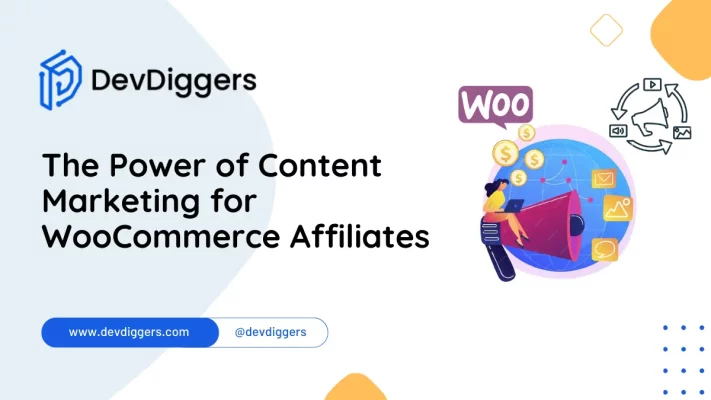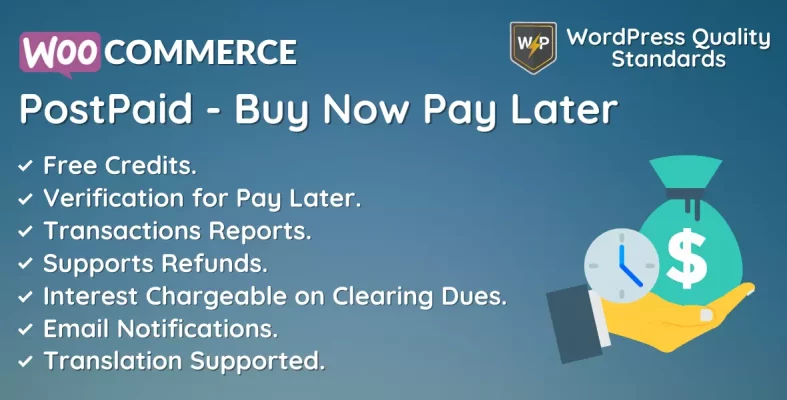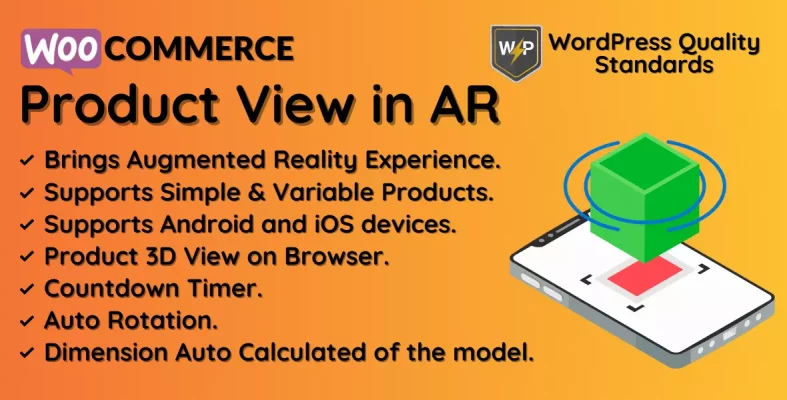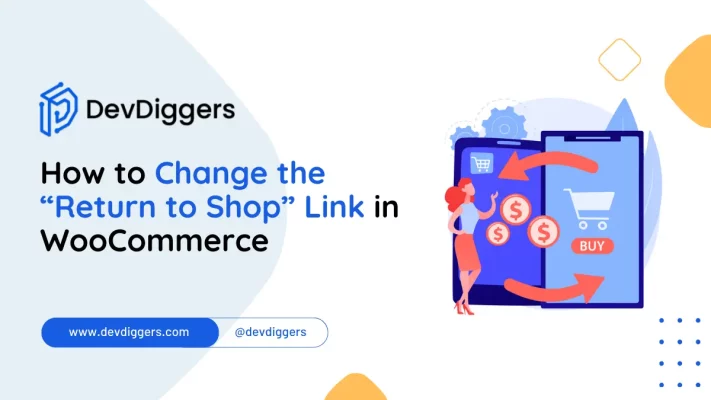Affiliates for WooCommerce Plugin Documentation
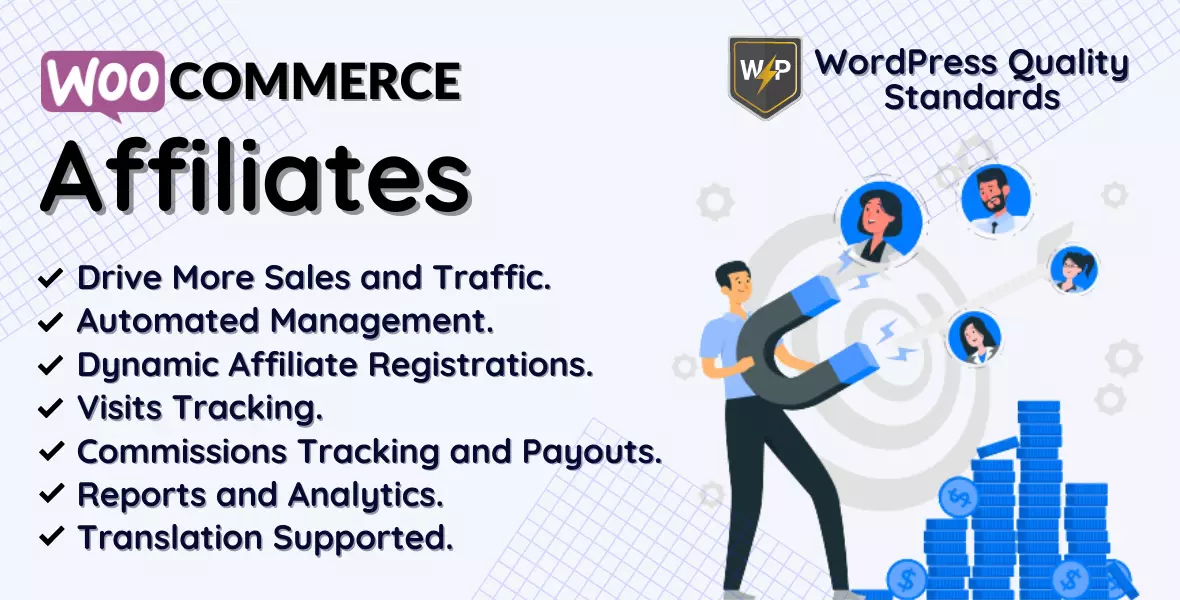
A sophisticated plugin, Affiliates for WooCommerce, enables organizations to establish and manage affiliate marketing initiatives. By utilizing this plugin, organizations can motivate third-party websites and individuals to promote their products or services in exchange for a commission on each sale resulting from their referral.
The Affiliates for WooCommerce plugin integrates flawlessly with the WooCommerce platform and is simple to install and configure. An easy-to-navigate interface enables organizations to set up and manage their affiliate programs after installing the software. This dashboard allows organizations to administer their affiliates, generate sales and revenue-generating links, and establish commission rates.
Additionally, the plugin involves sophisticated monitoring and reporting functionalities that enable organizations to observe the progress of their affiliates immediately. In addition to tracking commissions, clicks, and conversions, this includes providing comprehensive updates regarding affiliate performance.
Additionally, Affiliates for WooCommerce simplifies the management of payments to affiliates. Businesses can set up custom commission rates and payment limits for each affiliate, and the plugin supports multiple payment methods, including bank transfers and PayPal.
Affiliates for WooCommerce include, in addition to these fundamental capabilities, a variety of additional features and integrations that enable the customization and expansion of the plugin’s functionality. These features contain compatibility with widely used email marketing platforms, such as AWeber and Mailchimp, and assistance in generating affiliate links and custom referral tracking codes.
Affiliates for WooCommerce is a powerful and flexible plugin that provides businesses with a straightforward and efficient method for creating and monitoring their personal affiliate marketing programs. This plugin incorporates every necessary tool and feature to achieve success by increasing sales, driving traffic, or expanding your reach.
Table of Contents
Why choose our plugin?
Since joining Envato Market in May 2020, our items have been featured with a 5-star review Average, and we have worked with over 1000 businesses and developers. The overwhelming support from the Envato community humbles us.
We also want to thank the Envato team for highlighting our work on the CodeCanyon homepage and awarding us the “Featured Author” badge.
Our products fulfill WordPress quality criteria, including security, quality, performance, and modern coding standards. Envato has also awarded us a WP Requirements Compliant Badge for our CodeCanyon profile.
Installation
The client must initially log into the admin end of WordPress. Hover over the Plugins menu in the menu section to reveal a submenu. Subsequently, select the Add New submenu item.

The user must then select the Upload Plugin button to upload the zip file containing the plugin.

The image displayed below will become visible upon selecting the Upload Plugin icon. Then, navigate to the plugin by clicking the Choose File icon.
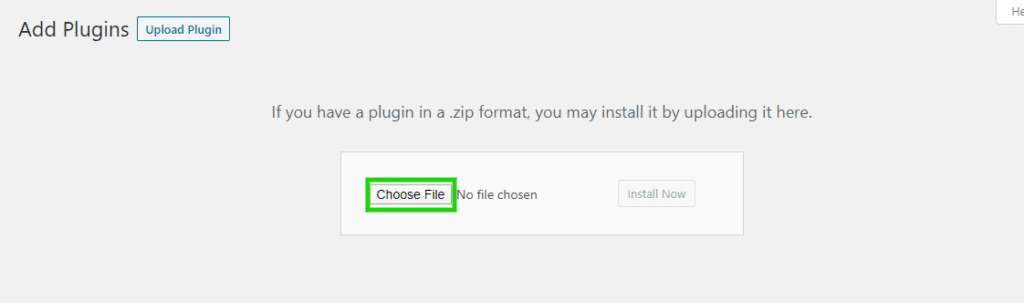
After selecting the Affiliates for WooCommerce plugin zip, the chosen zip will be displayed in this location. To complete the installation of the Affiliates for WooCommerce plugin, select the Install Now button.
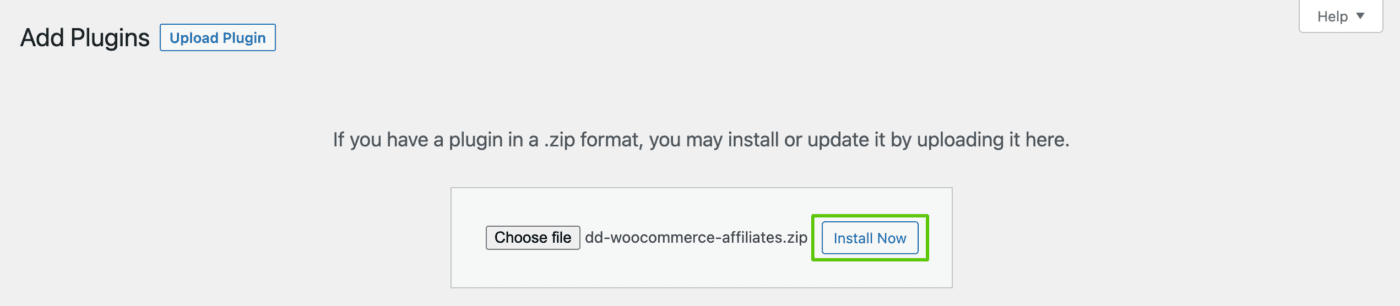
Click Activate Plugin after the installed plugin to activate the Affiliates for WooCommerce plugin.

Admin End
To access the plugin’s configuration page, select Configuration. Alternatively, the Affiliates admin menu can be moved over to reveal a number of submenus. To access the configuration page, select the Configuration submenu.

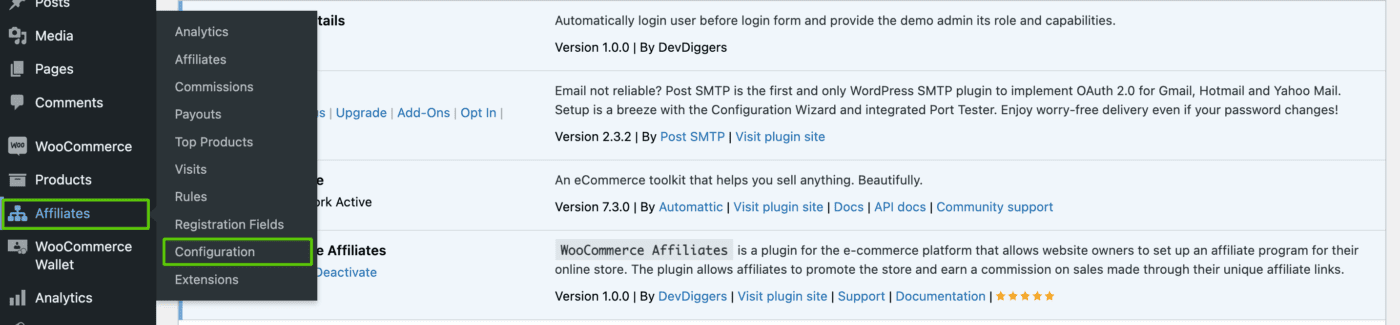
General Configuration
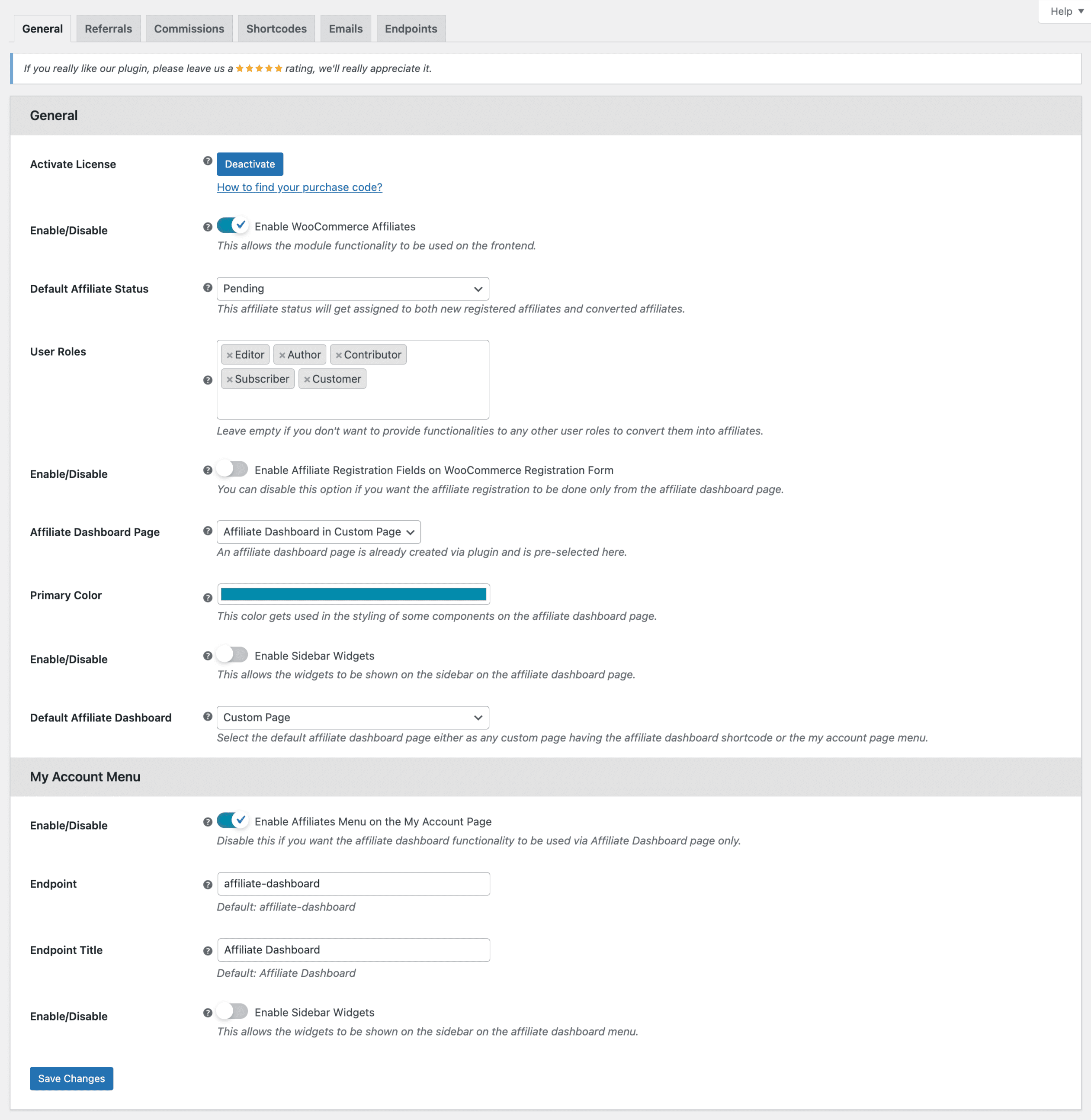
Activate License
Input the purchase code required to activate your license and utilize this plugin.
Enable WooCommerce Affiliates
Admin is able to enable or disable the front-end module functionalities.
Default Affiliate Status
Affiliate status will be given to individuals who have recently converted and registered.
User Roles
The admin can select user roles that grant access to affiliate status from this page. If you are not planning to extend affiliate conversion capabilities to other user roles, leave this field empty.
Enable the WooCommerce Registration Form’s Affiliate Registration Fields.
Admin can enable or disable the affiliate registration fields that are displayed on the WooCommerce sign-up page. If you only want affiliate registration to be possible through the affiliate dashboard page, you may deactivate this setting.
Pages of Affiliate Dashboards
This is utilized for the default affiliate dashboard page, where the affiliate dashboard shortcode must be entered manually. A pre-selected affiliate dashboard page has been generated through the use of a plugin.
Primary Color
The color is used in the visual appearance of the affiliate dashboard page.
Enable Sidebar Widgets
Sidebar widgets can be activated or disabled by the admin for the affiliate dashboard page.
Default Affiliate Dashboard
Admin can select the default affiliate dashboard page as the My Account page menu or any custom page containing the affiliate dashboard shortcode.
My Account Menu – Enable Affiliates Menu on the My Account Page
Eligible users may have the affiliates menu on the My Account page enabled or disabled by the admin in order to access the affiliate functionality. If you only wish to access the affiliate dashboard functionality through the Affiliate Dashboard page, disable this option.
My Account Menu – Endpoint
The Admin can configure the endpoint of the affiliate dashboard menu on the My Account page, through which users are able to generate events.
My Account Menu – Endpoint Title
The Admin can configure the endpoint title of the affiliate dashboard menu on the My Accounts page.
My Account Menu – Enable Sidebar Widgets
The affiliate dashboard menu sidebar elements can be enabled or disabled by the admin from the My Accounts page.
Referrals Configuration
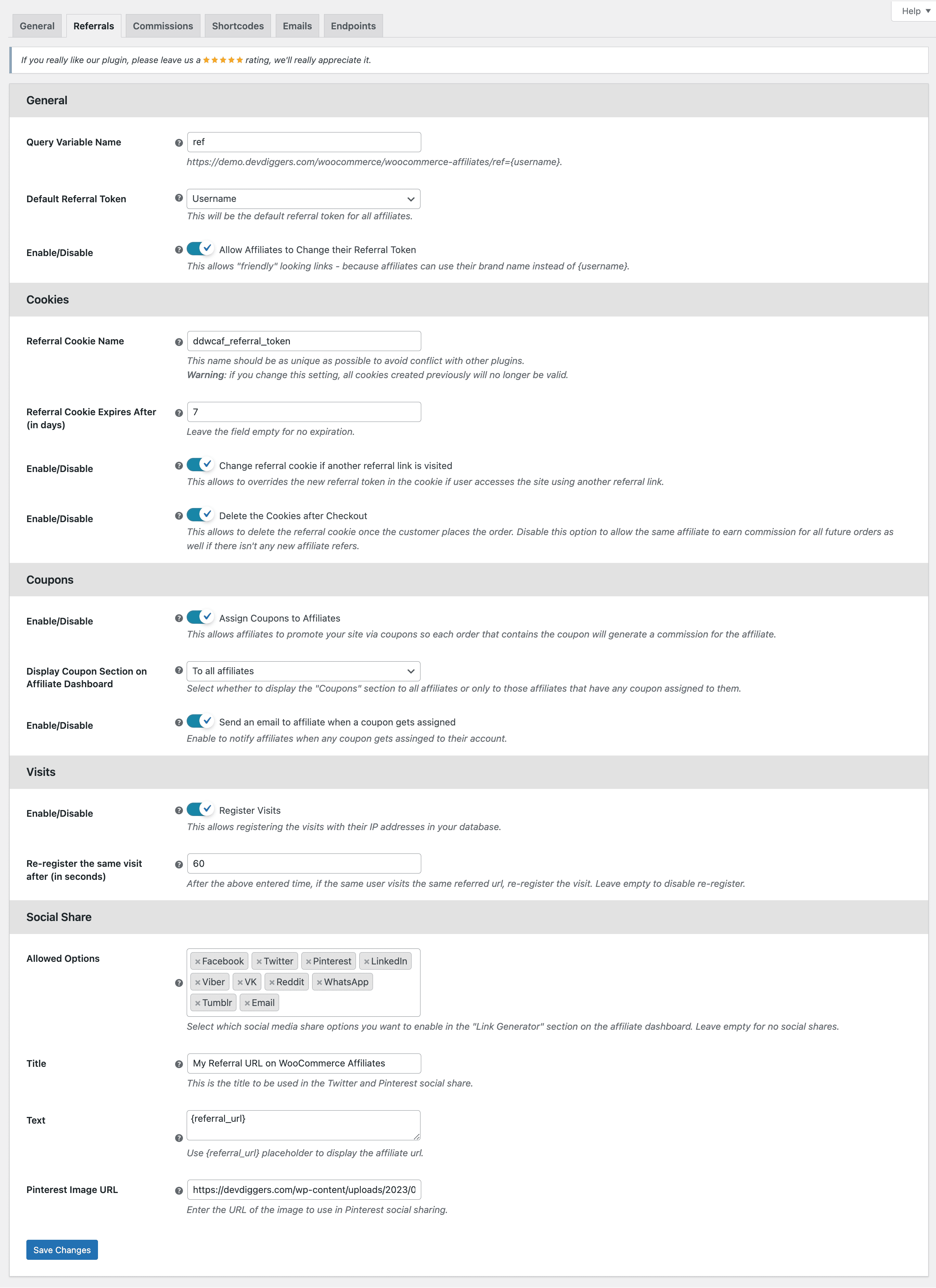
Query Variable Name
This query variable name is utilized for storing referral tokens in the URL.
Default Referral Token
This is the standard referral token utilized in the query variable for affiliates to get commissions.
Allow Affiliates to Change their Referral Token
The admin can activate/deactivate the referral token modification feature from the affiliate dashboard. Affiliates can utilize their brand names to create links that appear friendly.
Referral Cookie Name
This is the name of the cookie used for storing referral tokens. The name should be highly distinctive to prevent conflicts with other plugins. Altering this option will remove all previously generated cookies.
Referral Cookie Expires After (in days)
The admin can set the cookie’s expiration time, causing the referral cookie to expire once the specified time has passed. Leave the field blank if you do not want an expiration date.
Change referral cookie if another referral link is visited
The admin can activate/deactivate the referral token modification feature in the referral cookie upon detecting another referral link. This feature enables the replacement of the new referral token in the cookie when the user visits the site using a different referral link.
Delete the Cookies after Checkout
The admin can activate/deactivate the feature that allows for the removal of the referral cookie from the browser once the user completes an order. This enables for the deletion of the referral cookie upon the customer’s order placement. Deactivate this setting to allow the same affiliate to receive a commission for all upcoming orders, even without new affiliate referrals.
Assign Coupons to Affiliates
The admin can activate or deactivate the feature that allows coupons to be assigned to affiliates when creating or editing them. Affiliates can promote your site using coupons, earning a commission for each order that includes the coupon.
Display Coupon Section on Affiliate Dashboard
The admin can choose a particular option for displaying the coupon section to the desired audience. Choose whether to show the “Coupons” section to all affiliates or only to those with assigned coupons.
Send an email to the affiliate when a coupon gets assigned
The admin can activate or deactivate the feature that sends emails to affiliates when a coupon is uploaded. Enable to notify affiliates when a coupon is posted to their account.
Register Visits
This feature enables the registering of visits from affiliate-referred URLs along with users’ IP addresses in your database.
Re-register the same visit after (in seconds)
If the same user revisits the same referred URL after the specified time, register the visit again. Leave blank to deactivate re-registration.
Social Share – Allowed Options
Choose the social media sharing options you wish to activate in the “Link Generator” section of the affiliate dashboard. Leave blank if you do not want to include social shares.
Social Share – Title
Title for Twitter and Pinterest social sharing.
Social Share – Text
Input the text for Twitter, Pinterest, and WhatsApp social sharing. Utilize the {referral_url} placeholder to display the affiliate URL.
Social Share – Pinterest Image URL
Here is the image URL for Pinterest social sharing.
Commissions Configuration
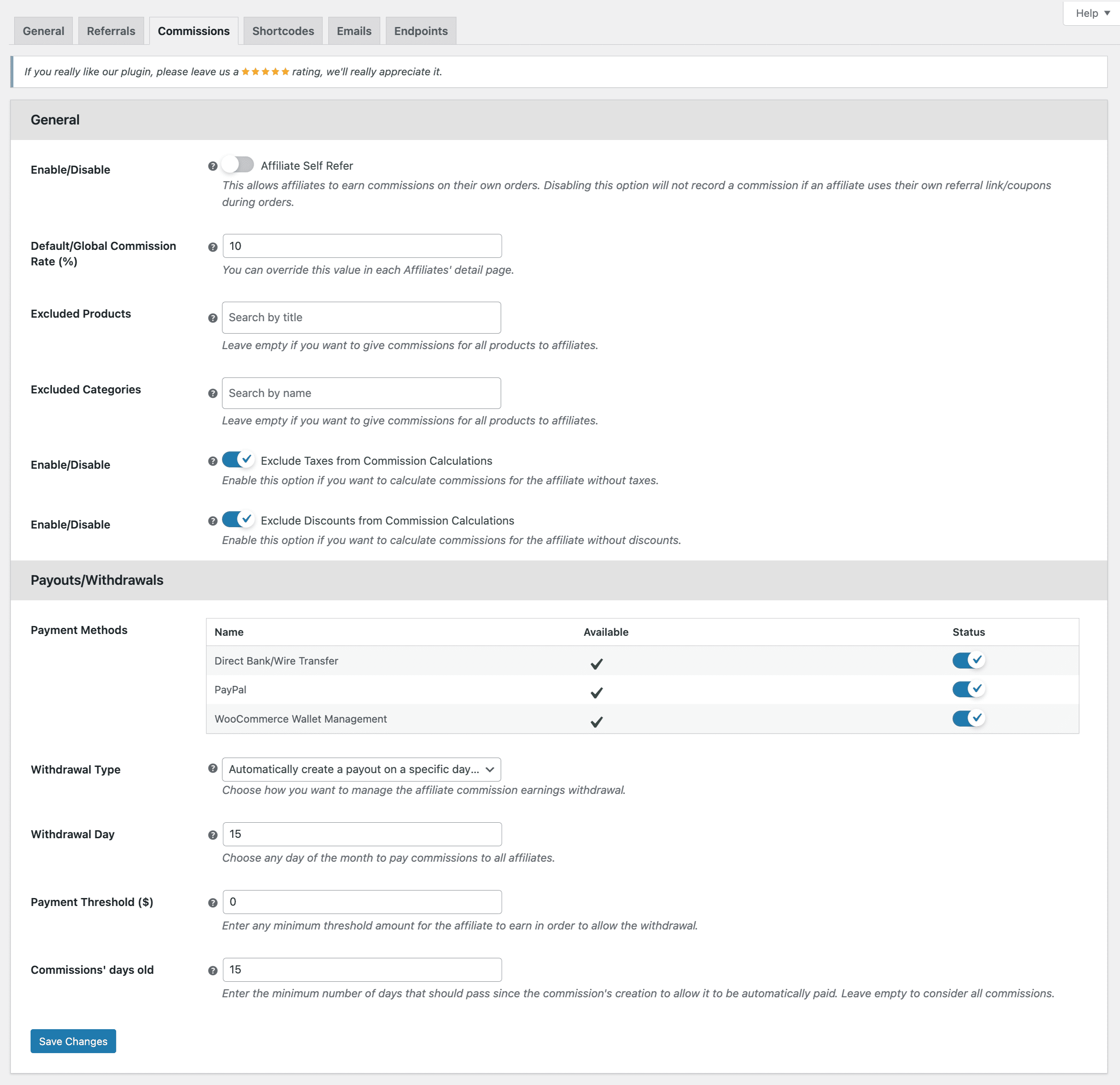
Affiliate Self Refer
Affiliates can earn commissions on their orders with this feature. Disabling this option will prevent commissions from being recorded when an affiliate utilizes their referral link or discount for orders.
Default/Global Commission Rate (%)
This is the standard commission rate for all affiliates. You can modify this value on any individual Affiliates’ detail page.
Excluded Products
Affiliates will not receive any commissions for these specific products. Leave blank if you wish to offer commissions to affiliates for all products.
Excluded Categories
Affiliates will not receive any commissions for these specific categories. If you want to offer commissions to affiliates for all products, leave this field empty.
Exclude Taxes from Commission Calculations
Activate this setting to calculate commissions for the affiliate without taxes.
Exclude Discounts from Commission Calculations
Activate this option to compute commissions for the affiliate without considering discounts.
Withdrawal/Payout Payment Methods
These are the payment methods accessible for affiliates to withdraw or receive their earned commissions. You can choose the payment types you wish to provide to affiliates. All payments will be processed either manually by the system admin or elsewhere. Utilize our WooCommerce Wallet Management plugin for automated payouts to the affiliates’ wallets.
Withdrawal Type
Select your preferred method for handling the withdrawal of affiliate commission earnings from the following choices: “Admin-managed manual withdrawals,” “Affiliate-requested manual withdrawals,” and “Automatic monthly payouts.”
Withdrawal Day
Select a certain day of the month to distribute commissions to all affiliates when the withdrawal option is set to “Automatically generate a payout on a designated day of the month.” Choose any date from 1 to 28 for the monthly payment.
Payment Threshold
Specify the minimum threshold amount required for affiliates to earn in order to be eligible for withdrawal through the options “Manually requested by the affiliate” and “Automatically create a payout on a specific day of the month.”
Commissions’ days old
Specify the minimum number of days required for automatic payment after the commission’s creation. Leave blank to include all commissions.
Shortcodes Configuration
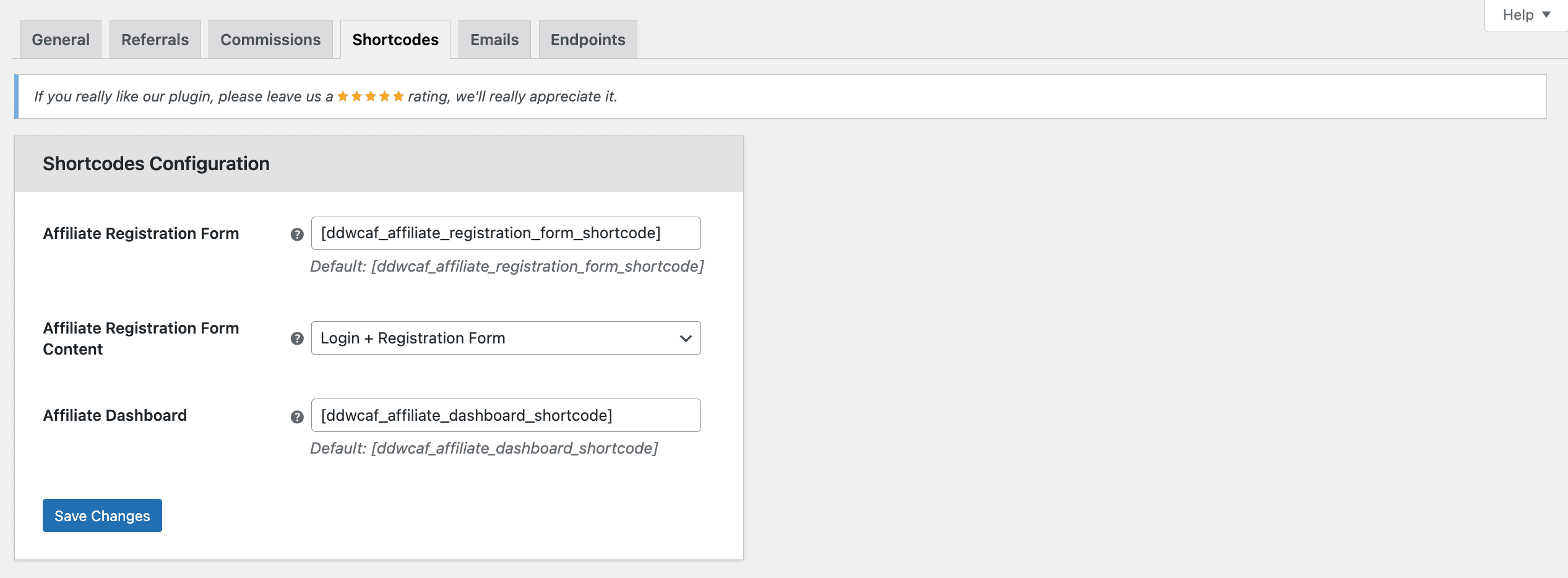
Affiliate Registration Form
This is the shortcode for displaying the affiliate registration form.
Affiliate Registration Form Content
Choose between displaying “Login + Registration Form” or “Only Registration Form” on the affiliate registration shortcode.
Affiliate Dashboard
This is the code snippet used to show the affiliate dashboard.
Emails Configuration
You can personalize all emails using the email content editor offered here. You can modify the text, colors, and photos in the email template and include personalized headers and footers. You can utilize HTML or CSS to personalize the appearance of the emails, or you can design unique email templates from the beginning. Dynamic data placeholders are available for usage in emails. Leaving the email content empty will disable that specific email.
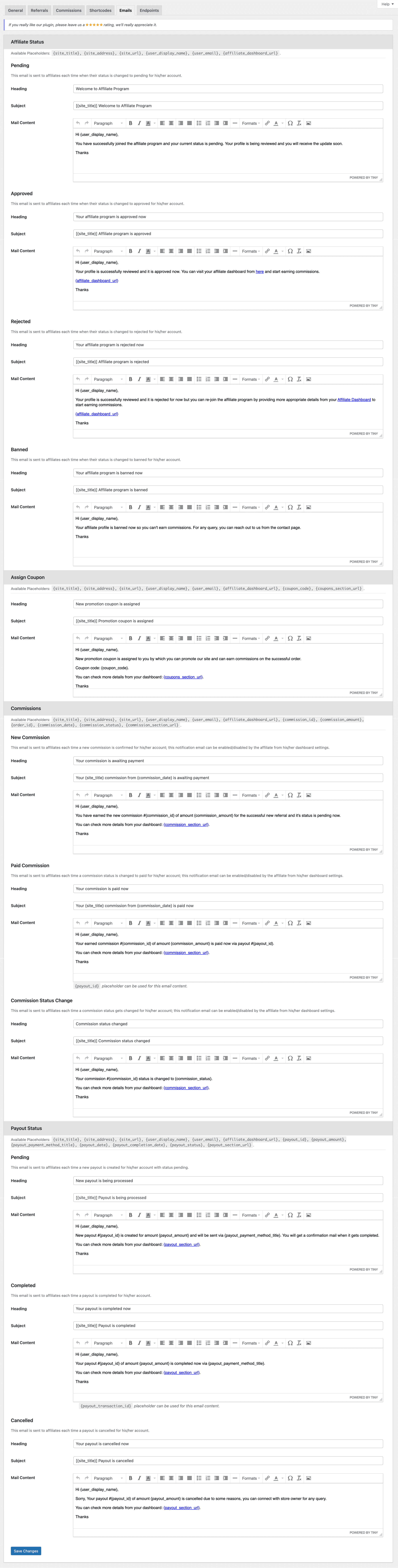
Endpoints Configuration
You can personalize all the endpoints of the sections in the affiliate dashboard. This feature enables the addition of personalized endpoints with titles and the creation of custom URLs for accessing specific sections.
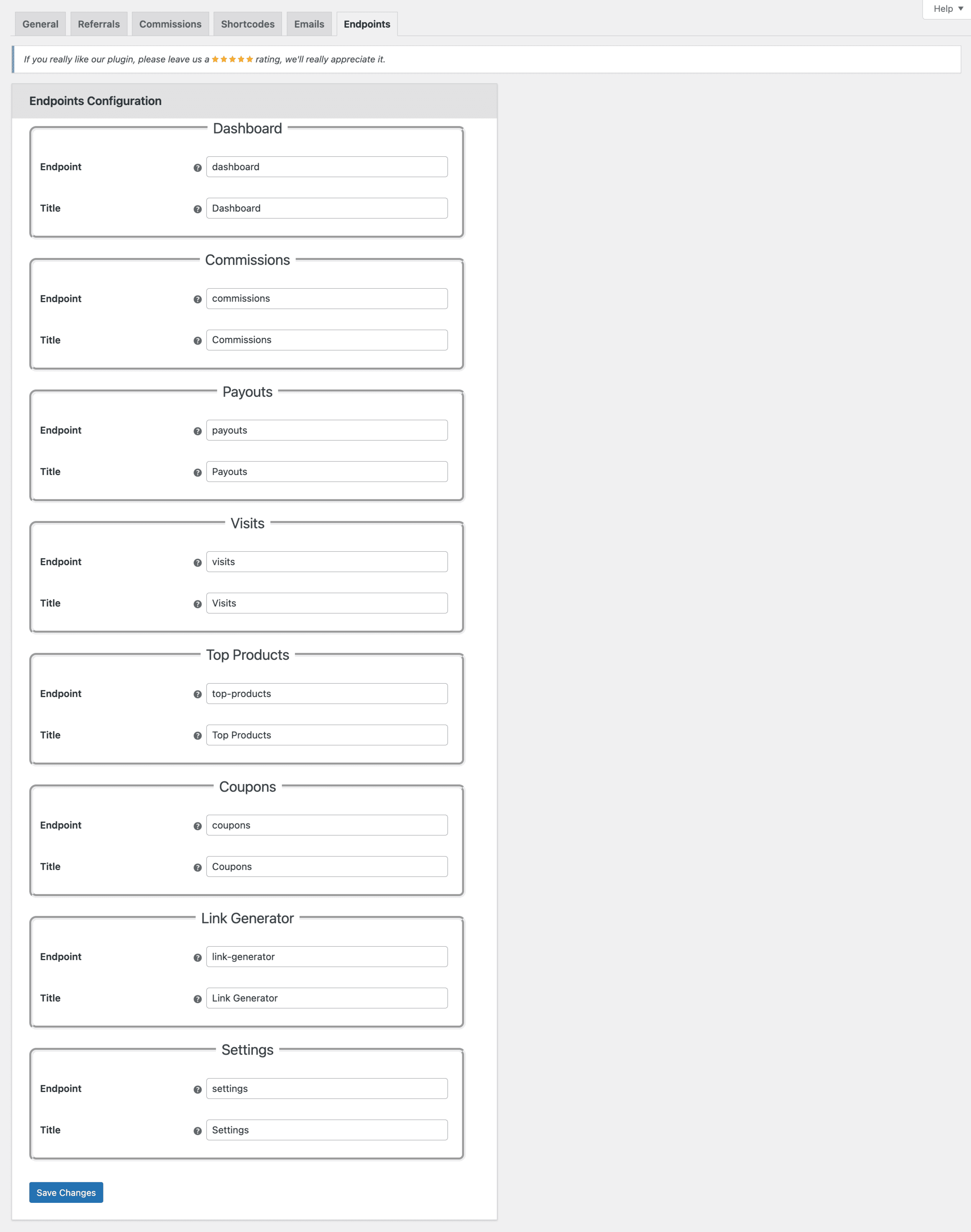
Analytics
This page offers comprehensive data and analytics to assist website owners in monitoring affiliate performance and sales. This data can be used to enhance your affiliate campaigns and identify the most successful techniques. You can also use analytics to monitor the efficiency of individual affiliates and their performance for a certain day or time. By monitoring this data, you may optimise your affiliate programme and increase your income.
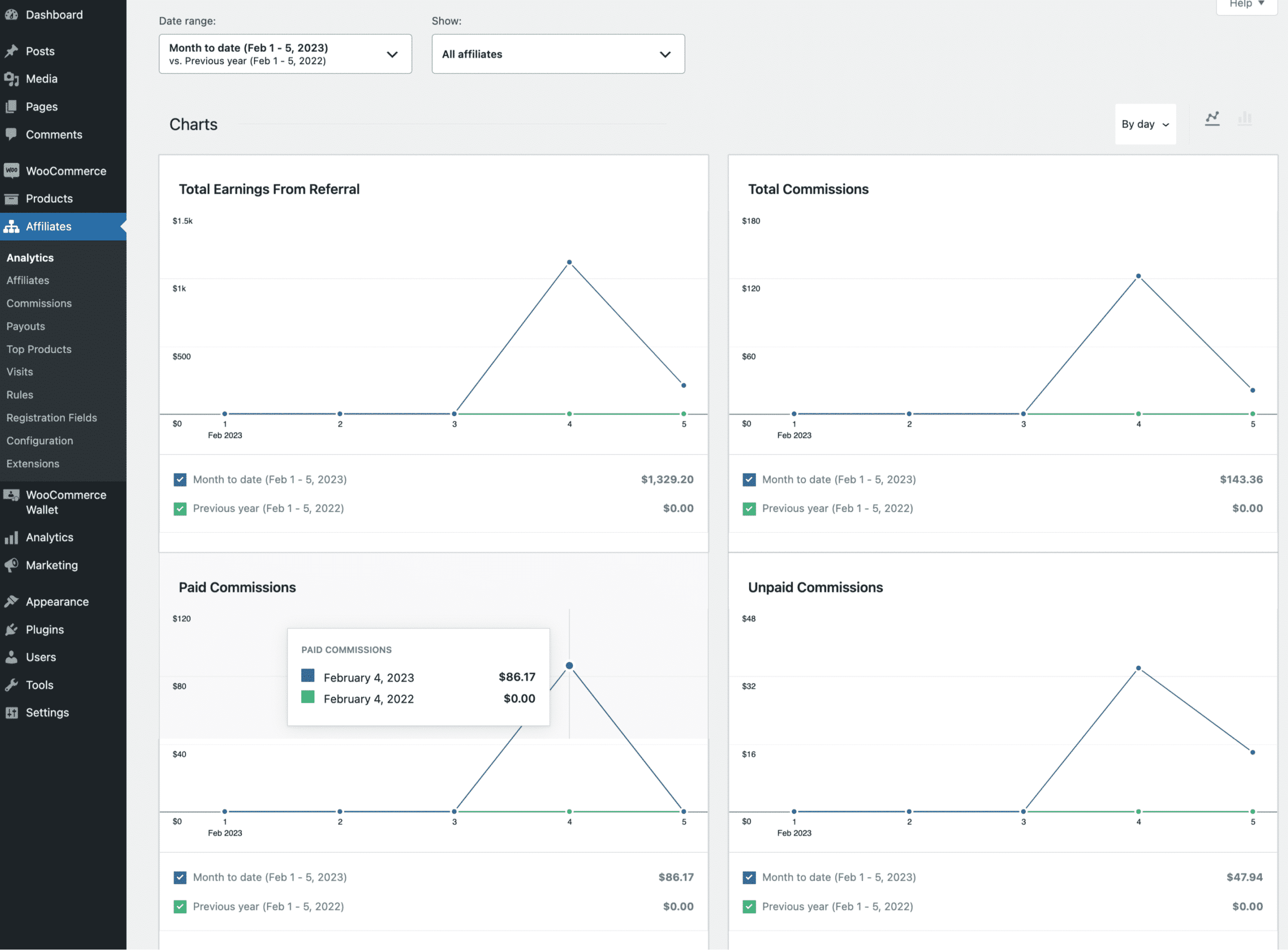
Affiliates
This page enables website owners to enlist, authorize, and manage affiliates. This tab allows you to monitor affiliates’ revenue, paid and unpaid commissions, referral visits, commission, and conversion rates. Affiliate statuses can be controlled from this location.
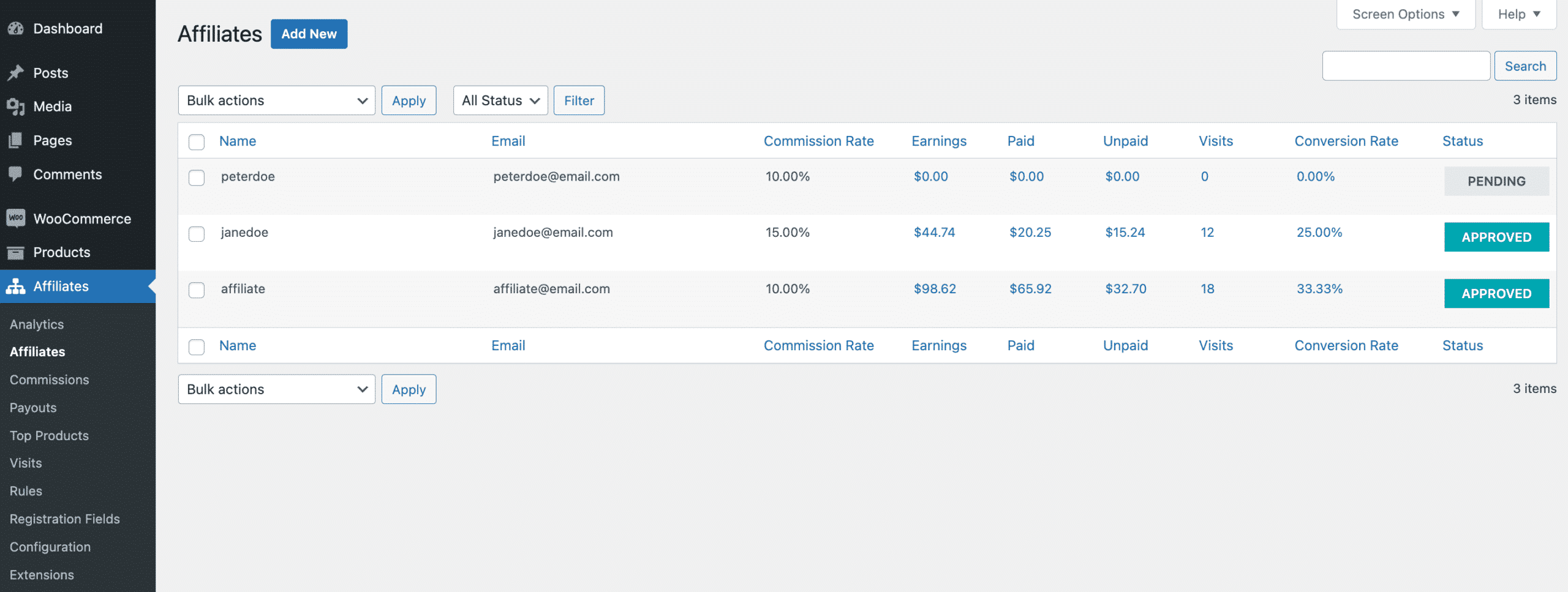
Affiliate Details
By clicking “View” for any affiliate, the website owner can see a range of affiliate information, including earnings, commissions, and visit details. You can establish commission rates for individual affiliates and monitor their accounts as well as withdrawal information.
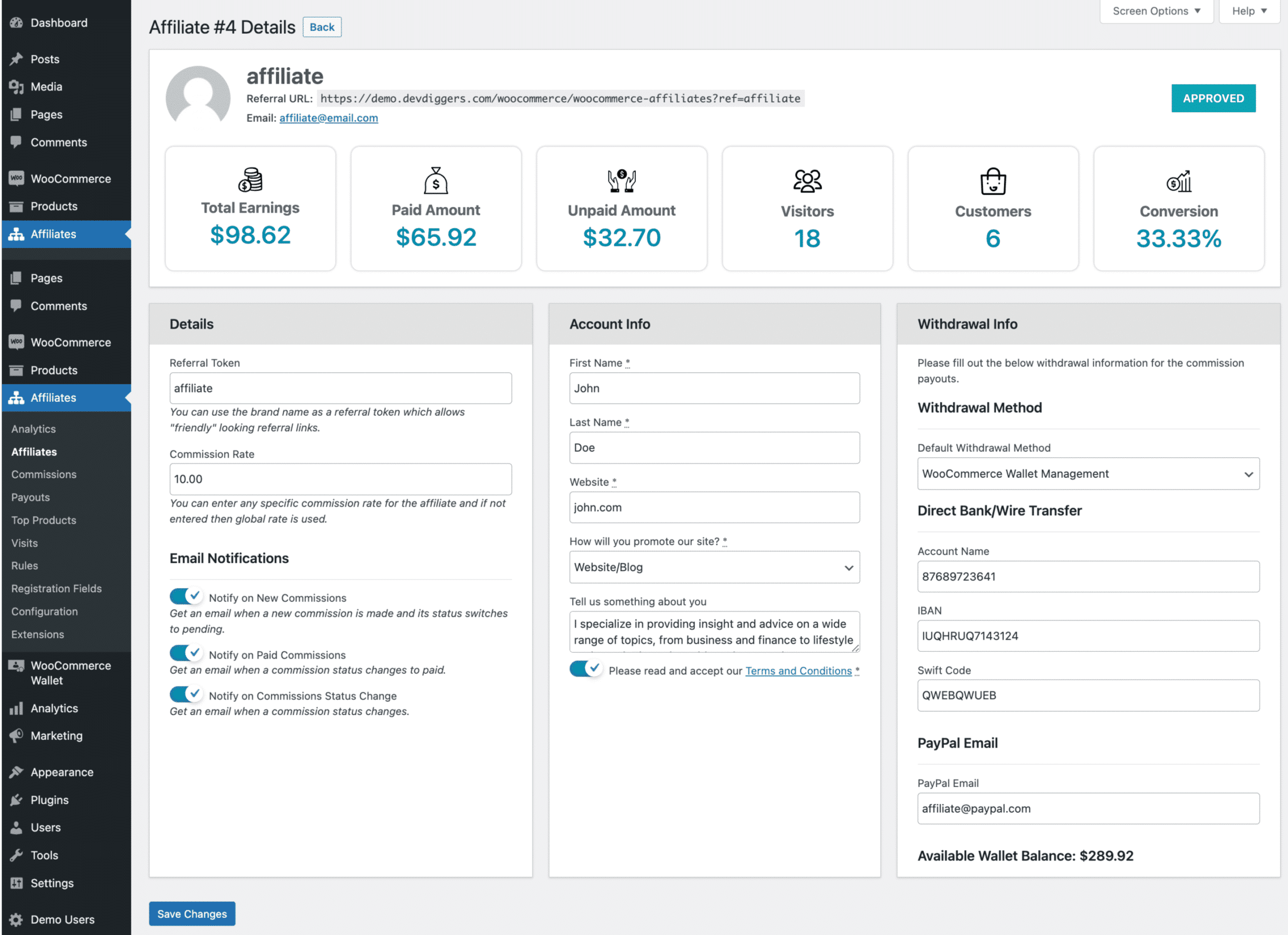
Commissions
This page displays the commission information that results from a successful referral by the affiliate on the order. When the order status is updated to “processing” or “completed,” the corresponding commission statuses are adjusted to “pending.” Once the payout is finished, the commission’s status is updated to “paid.” Status transitions for orders and payouts are automated, and the website owner can manually modify the commission status. The administrator can generate distributions for several commissions, which can be directed to any affiliate withdrawal mechanism. Multiple filters are available to refine the commission results.
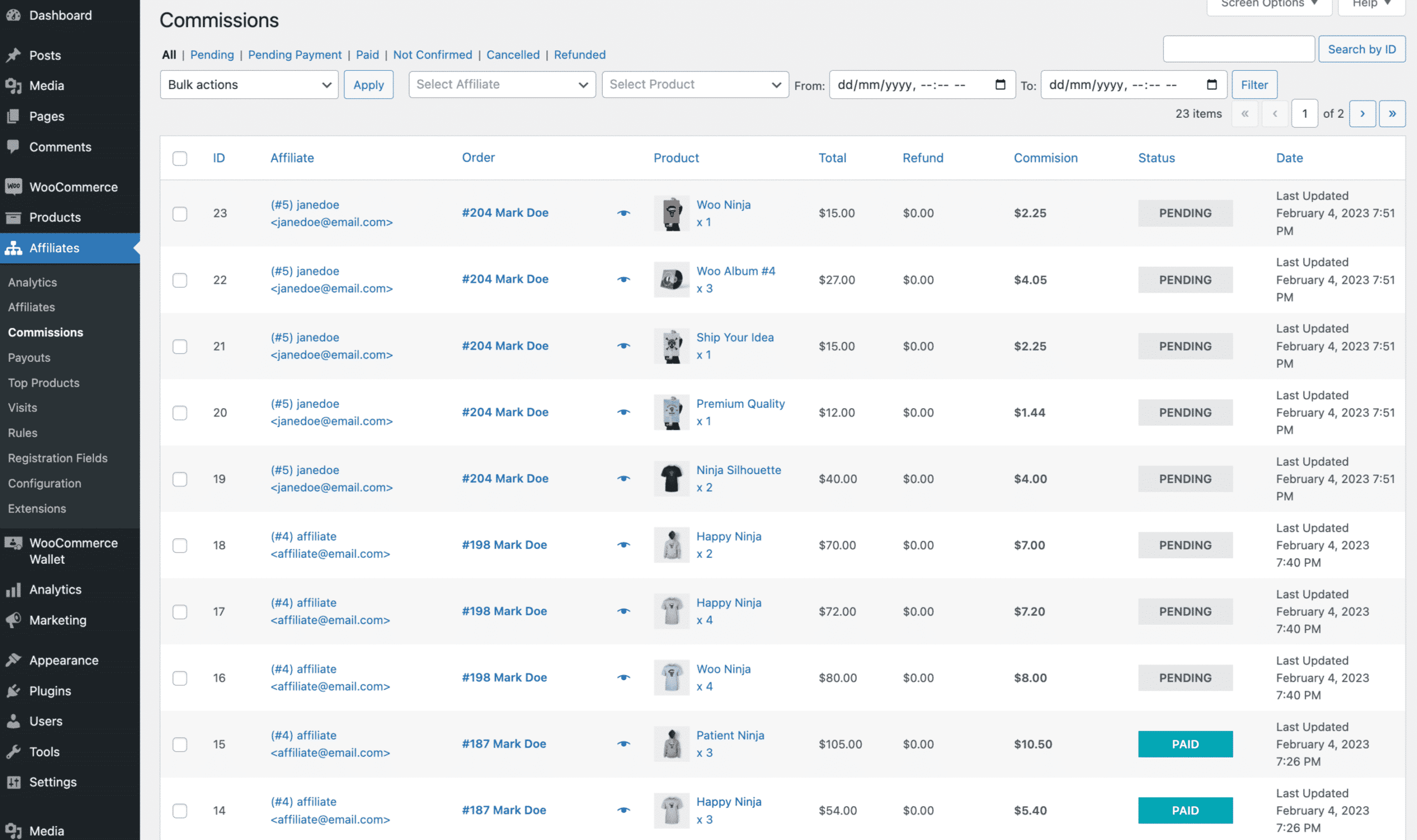
Payouts
Website owners can review the payouts on this page, which are either manually generated by the owner or affiliate or automatically processed on a certain day each month. From this interface, the owner can access and review multiple aspects of the payout, modify its status, and apply filters to the outcomes.
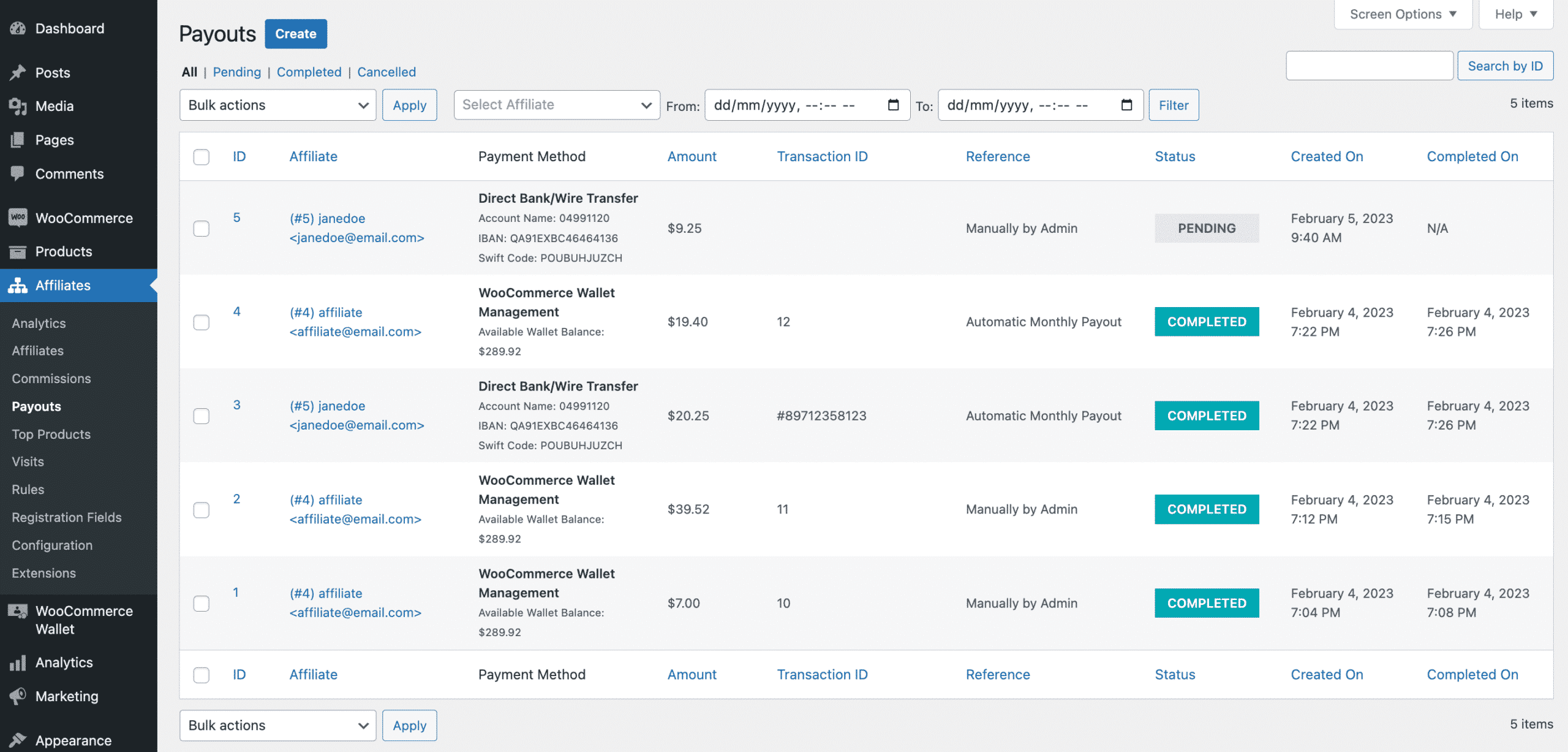
Payout Details
By clicking “View” for any payout, the website owner can see details including the generated date, finished date, amount, withdrawal method, affiliate, and commission details. The administrator can modify the payout status and record the associated transaction ID in this section. When the WooCommerce Wallet Management plugin is utilised for withdrawal, an automated transaction ID will be created.
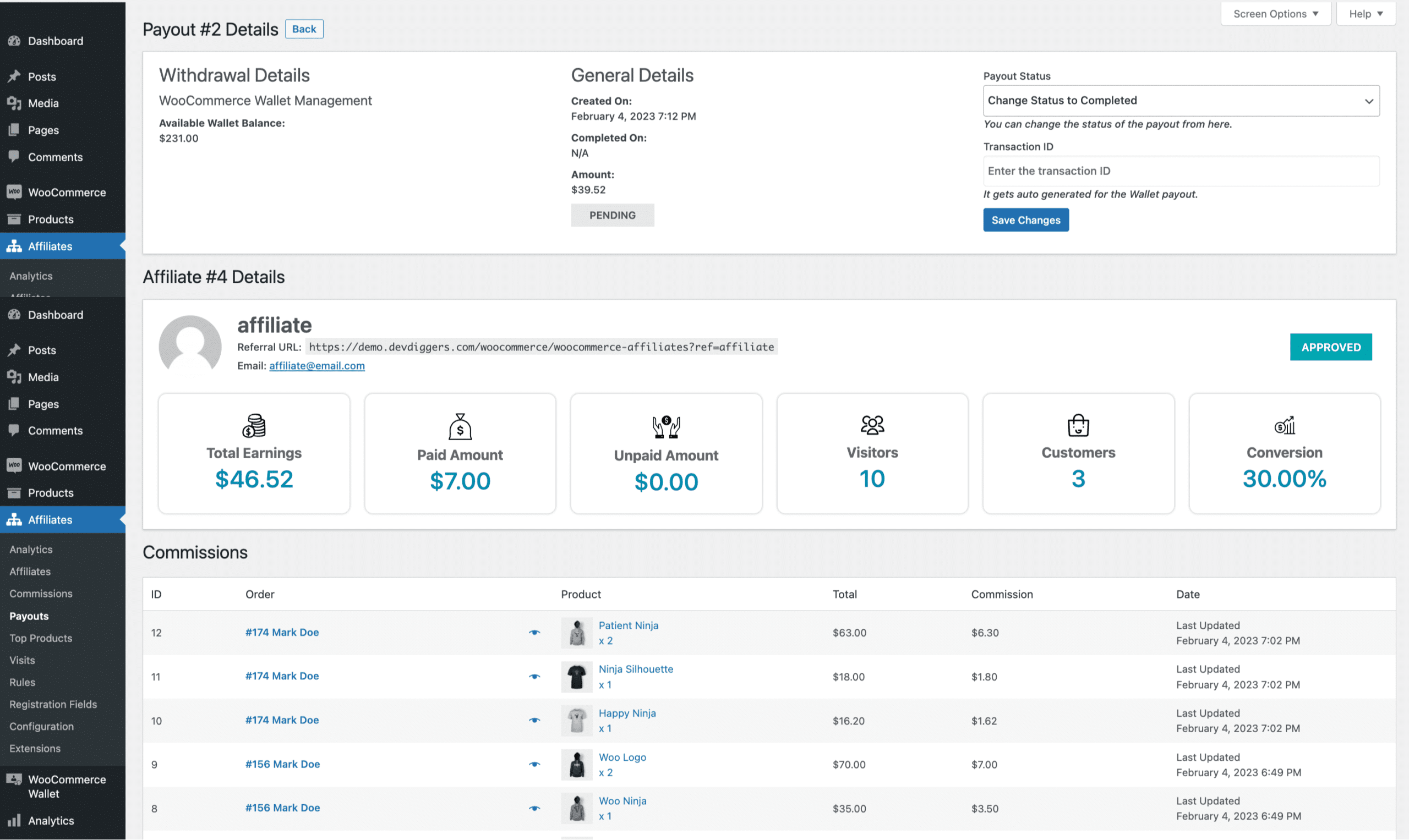
Create Payout
The admin has the ability to manually generate payments for all or chosen affiliates, with any reference and for a specified term, using this page.
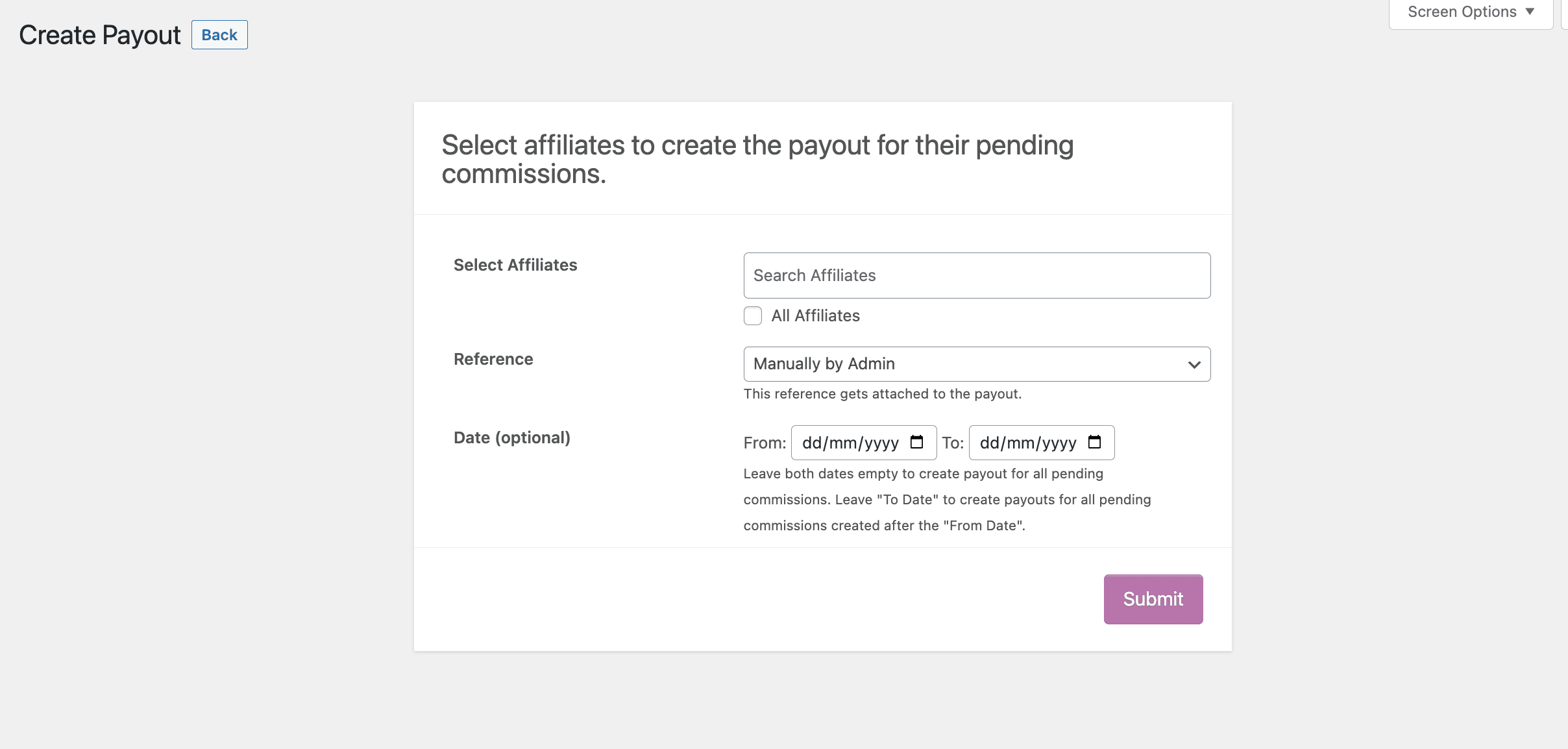
Top Products
Website owners may use this page to identify the top products from their affiliate programme and review the corresponding sales, revenue, and commissions. You may additionally modify the results to monitor the performance of each affiliate separately.
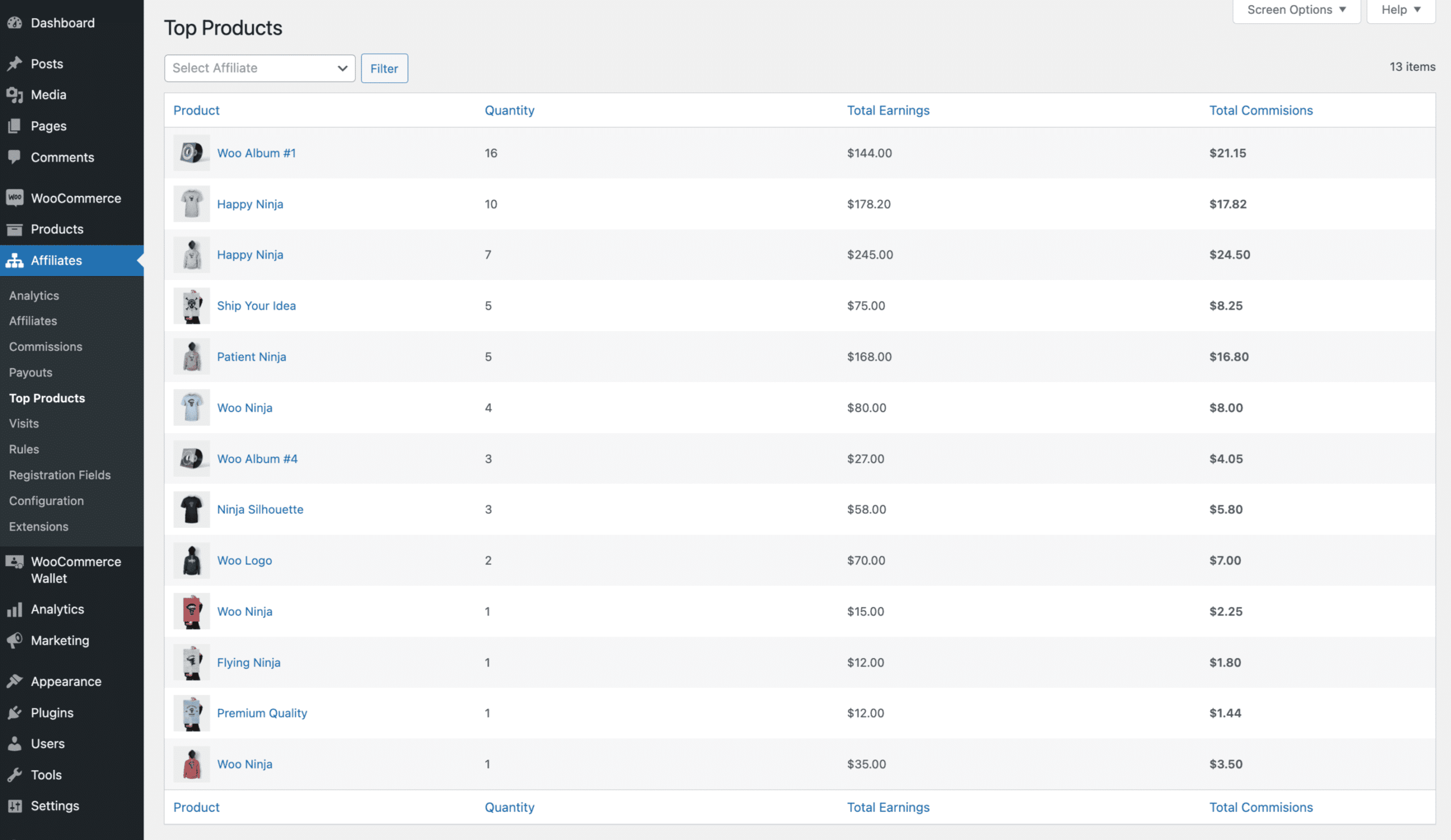
Visits
The website owner can access information about referral visits made through referral URLs given by affiliates on this page. The admin can review which visits have been successfully converted into orders and utilise various filters to view the results.
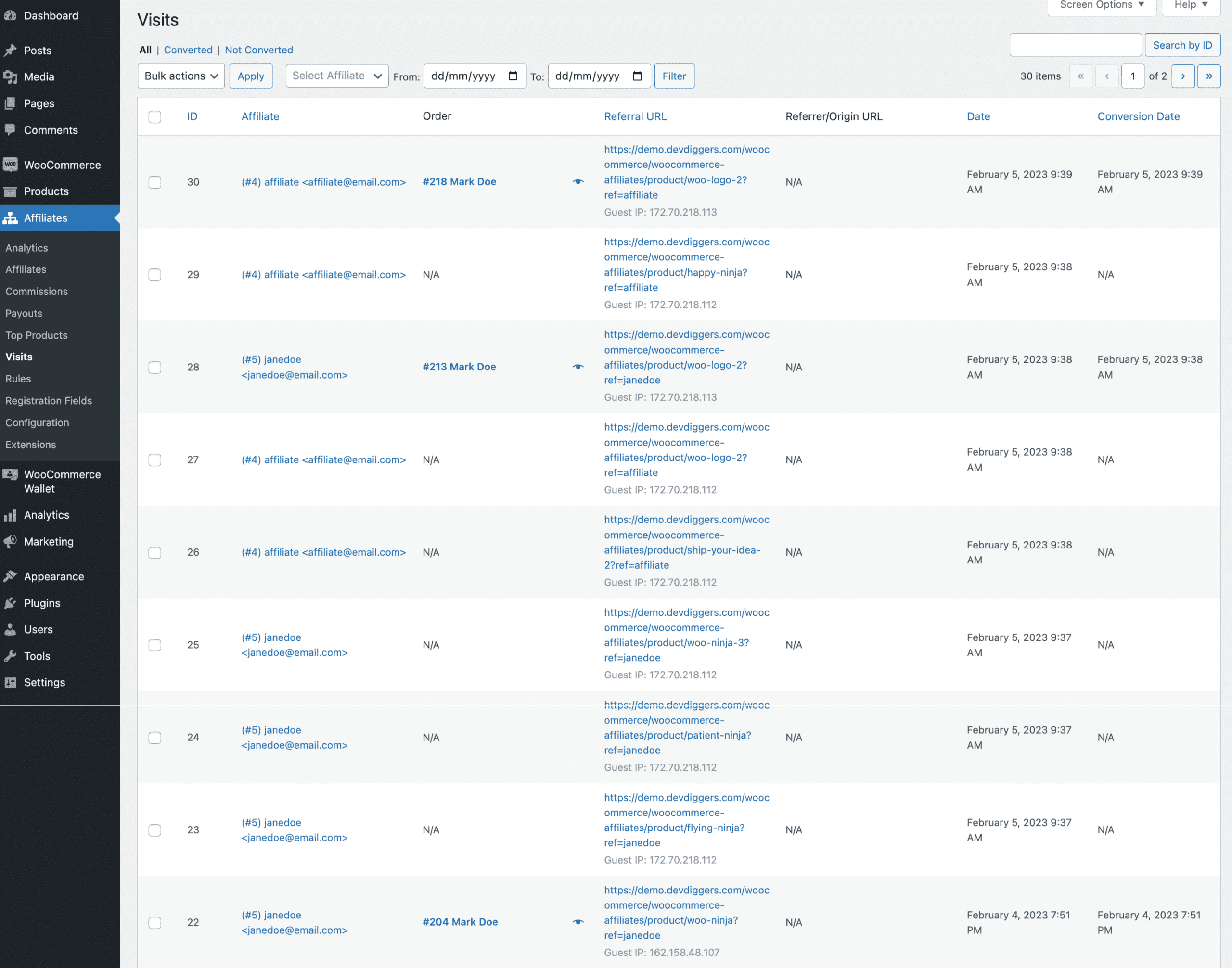
Rules
The website owner can set specific commission rules on this page that will take priority over the affiliates’ global or individual commission rates. The product rules are prioritised over the product category rules, which in turn take preference over the user role rules.
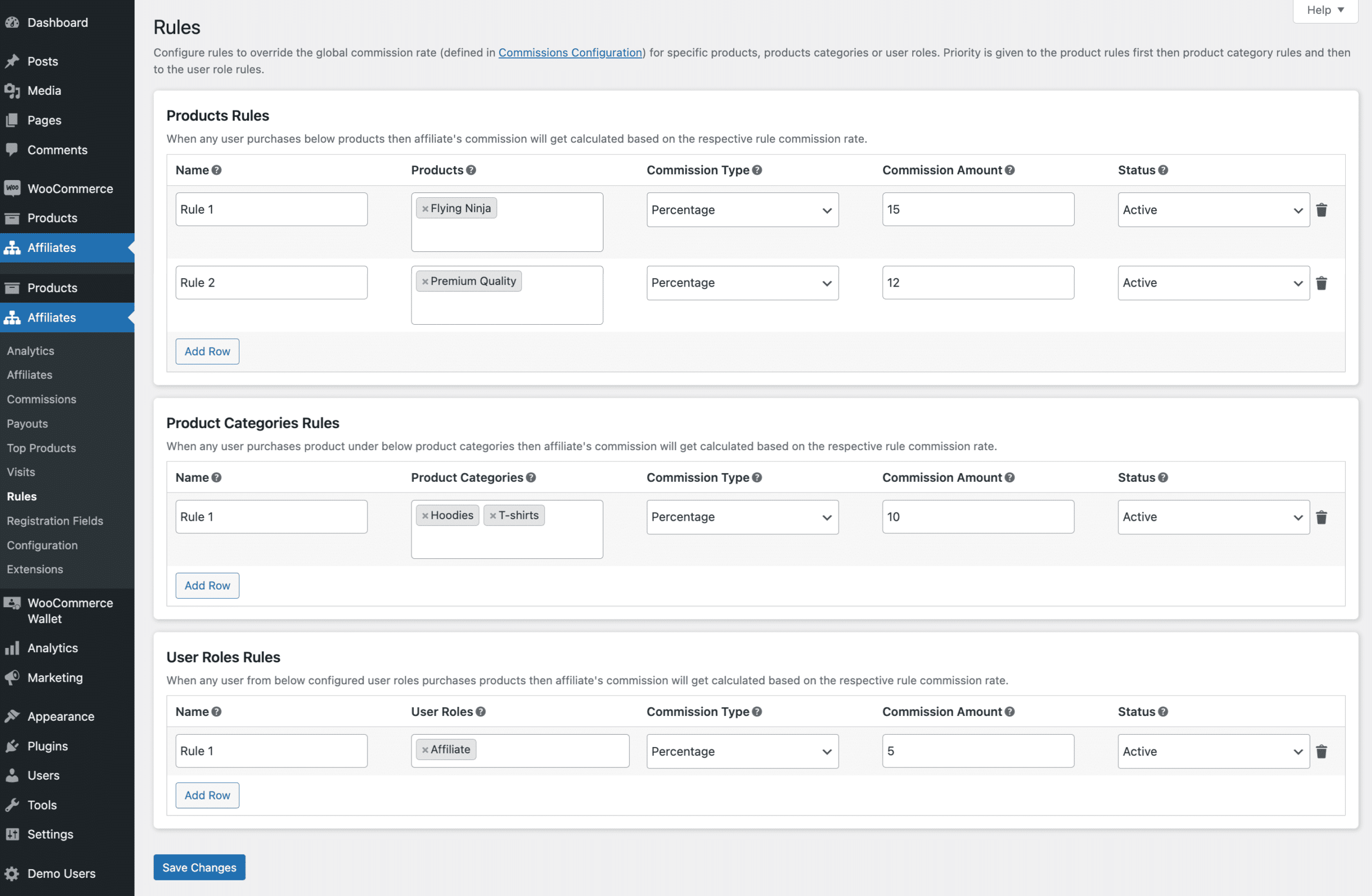
Registration Fields
Website owners can personalise the affiliate registration form on this page to match their branding and specific needs. Display this form on the front end by using the shortcode ddwcaf_affiliate_registration_form_shortcode. The signup form will also appear on the affiliate dashboard page.
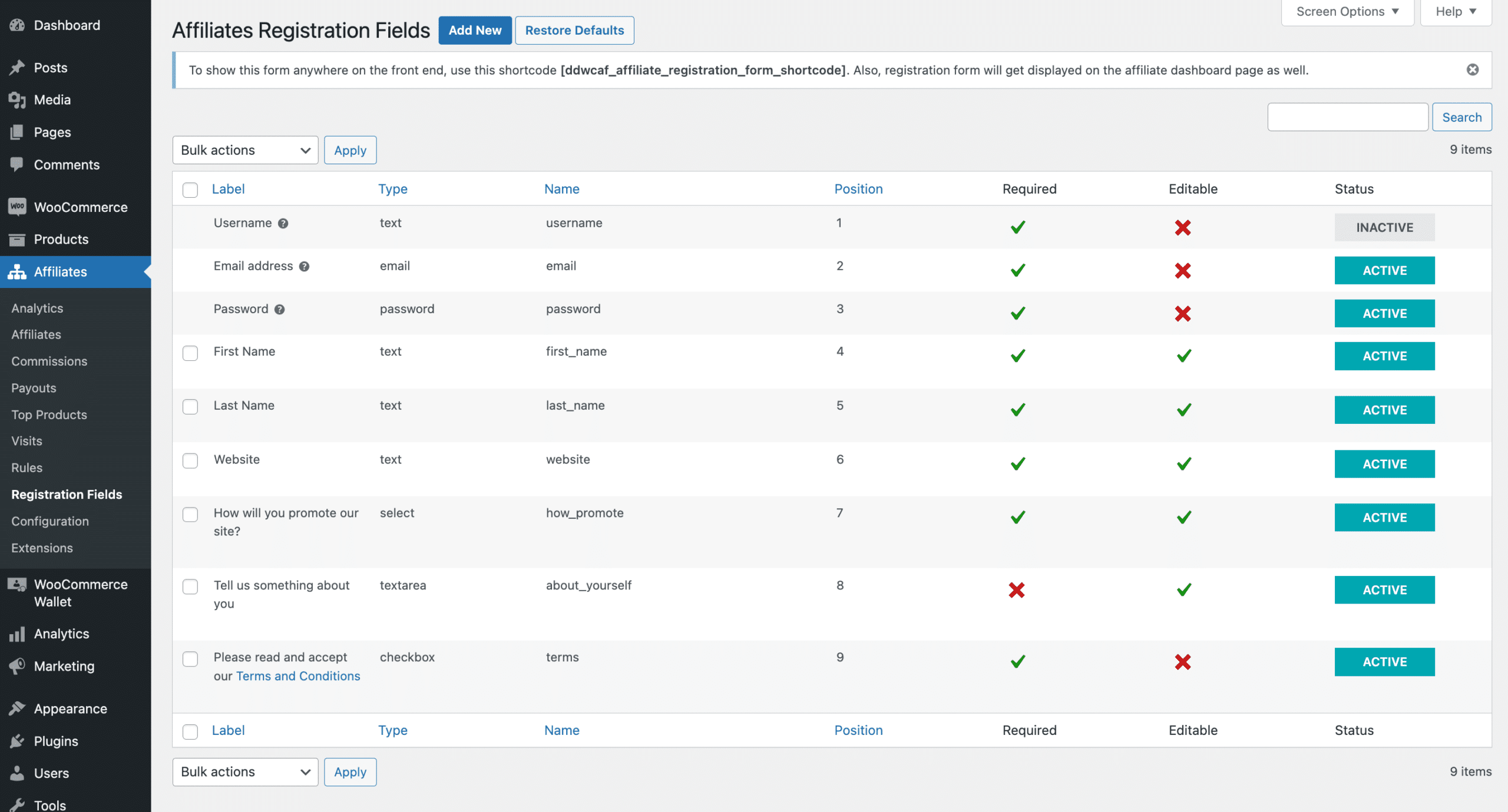
Add Field
On clicking the “Add New” button, website owners will see the form below, which allows them to add new fields to the affiliate registration form. By making the field “editable,” affiliates can edit the respective field from their dashboard.
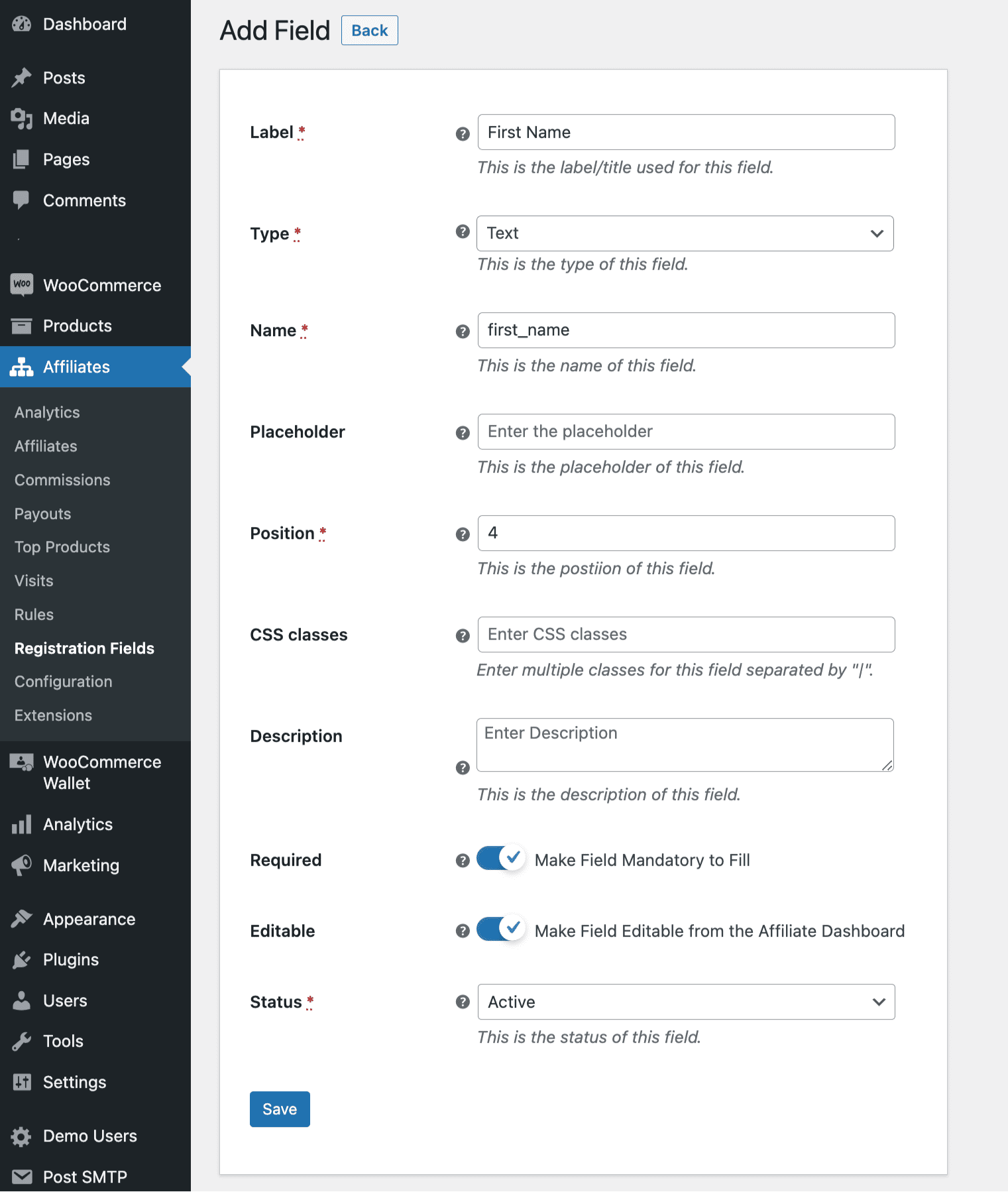
Coupons
The admin can generate coupons for affiliates under the Marketing->Coupons submenu of the WooCommerce plugin. This allows affiliates to provide discounts to users and earn commissions while promoting your site.
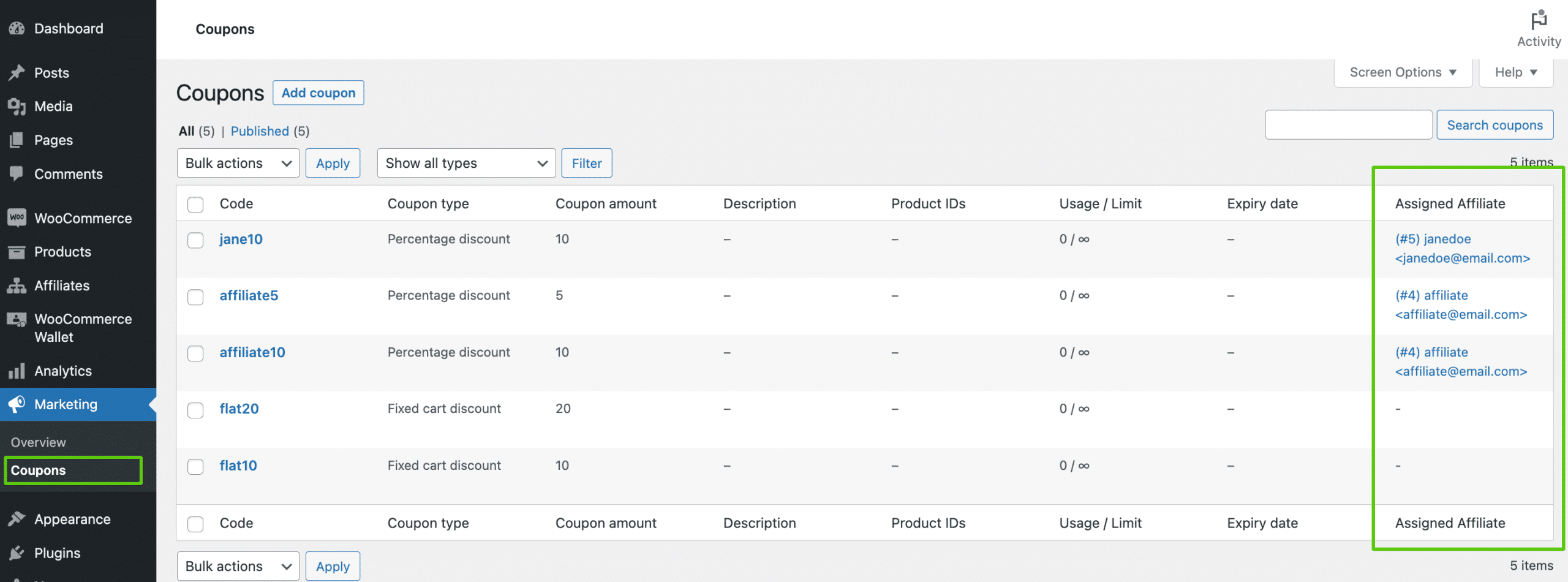
Assign Coupon
The admin can allocate a coupon to affiliates from the General tab of the Add New Coupon page. Mail is sent to affiliates if they are enabled for new promotion coupons.
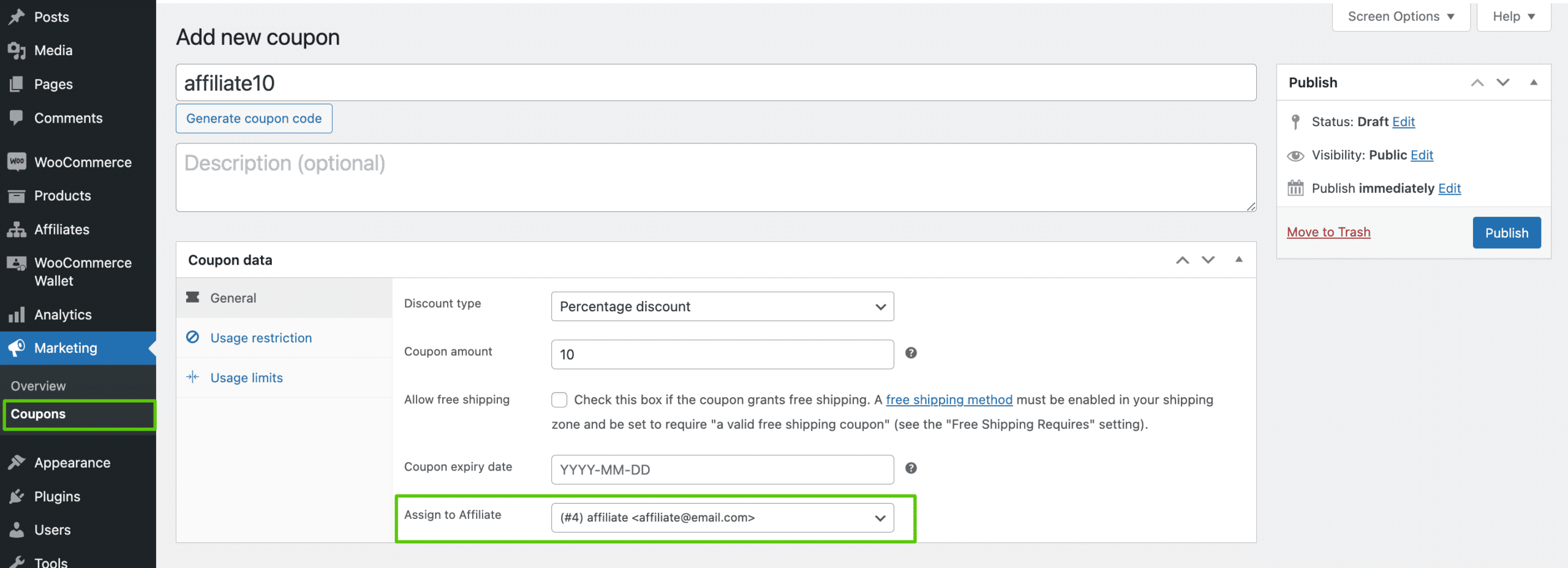
Notification Email
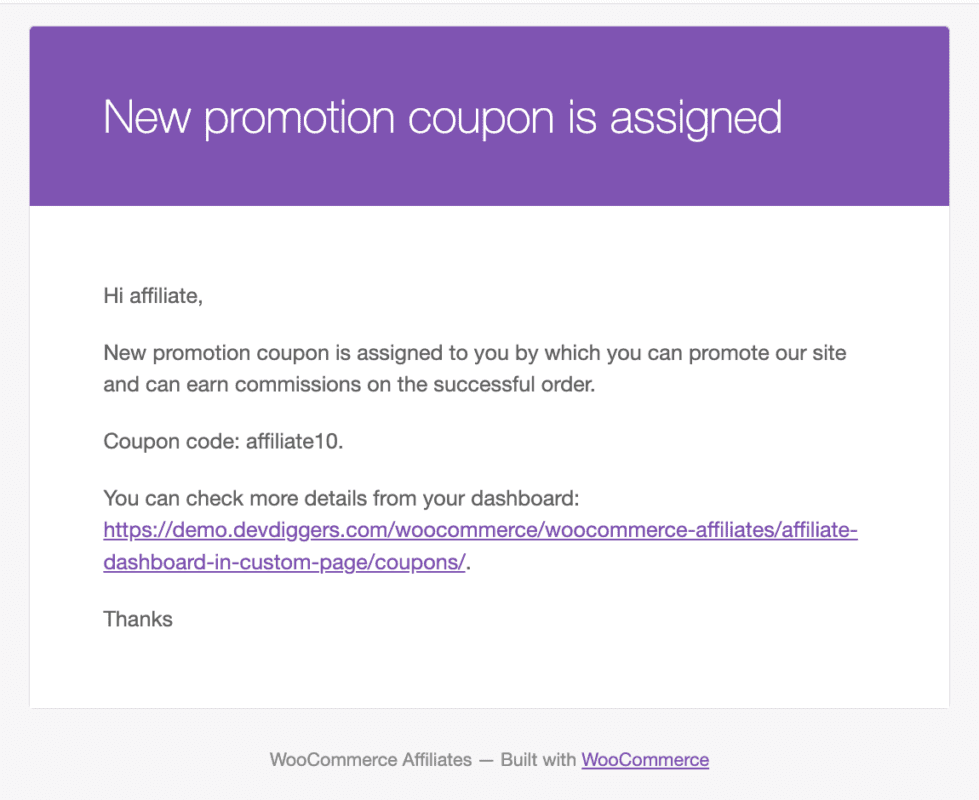
WooCommerce Email Template
A customisable email template is included with the plugin for modification as needed.
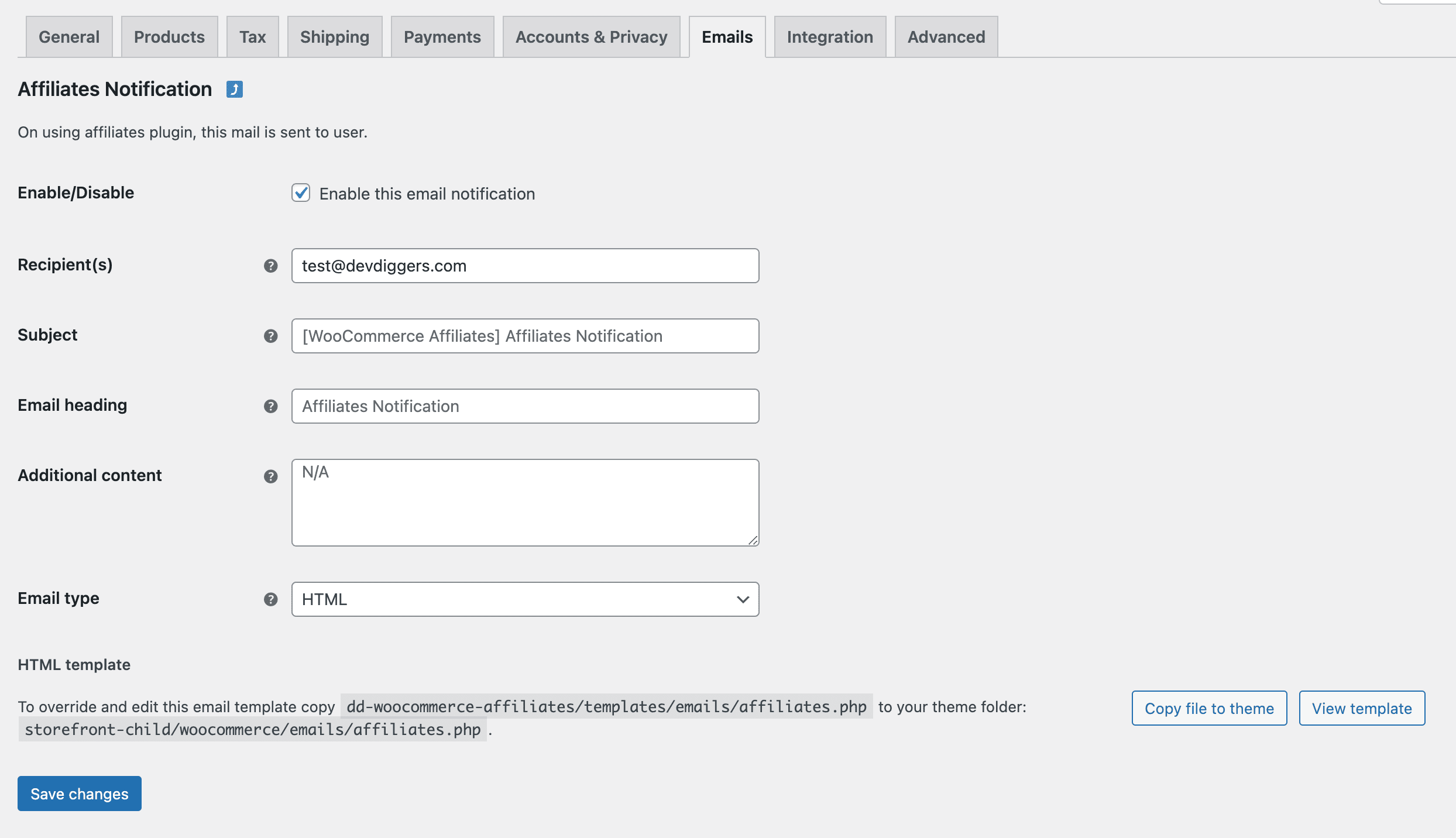
Affiliate End
Registration
Users can log in to the site and register as an affiliate on the affiliate dashboard page by giving the required details set by the admin.
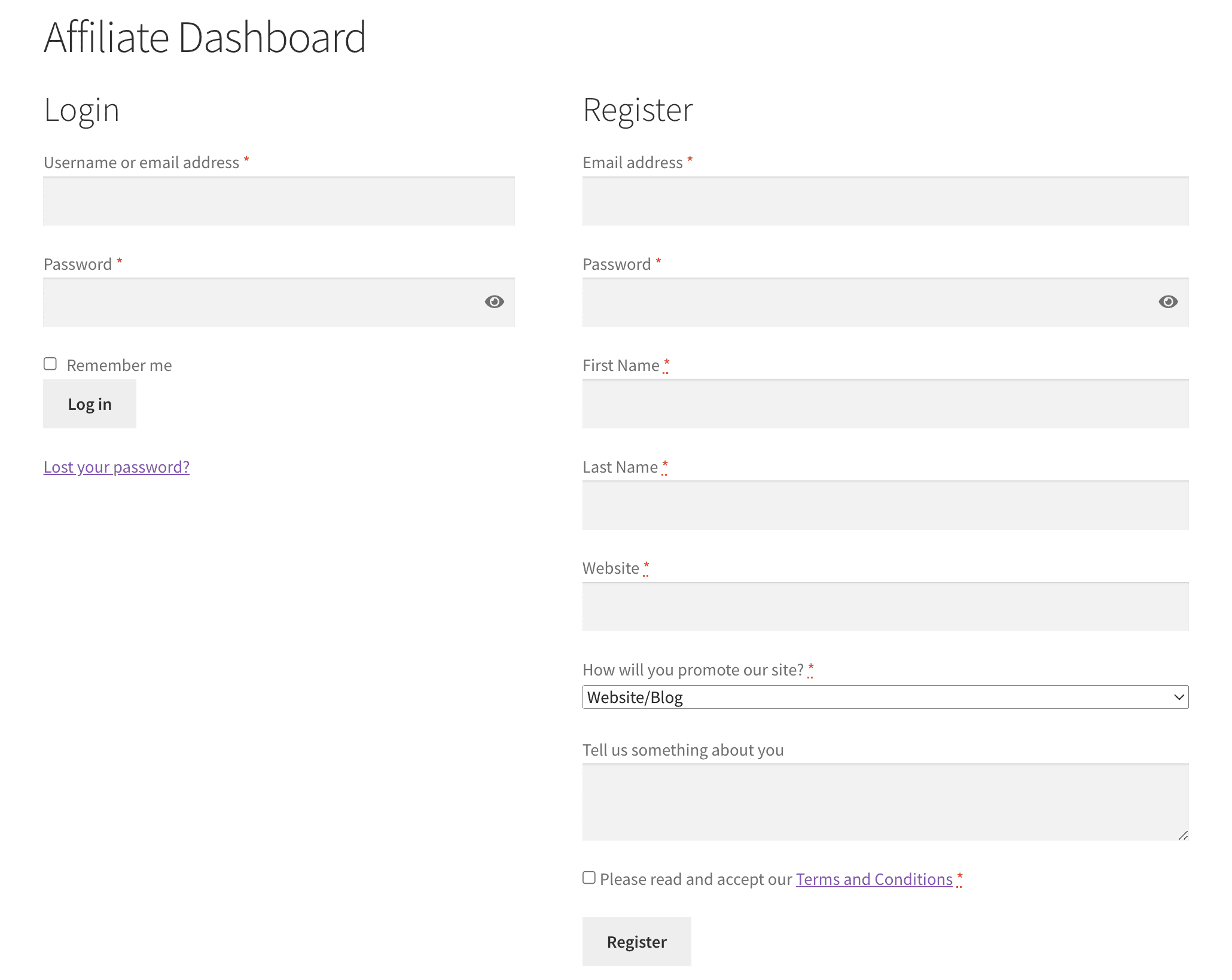
Registered Users
Registered users that visit the affiliate dashboard will see the identical registration form fields if their user role permits them to become an affiliate. Any registered user can become an affiliate by completing the form.
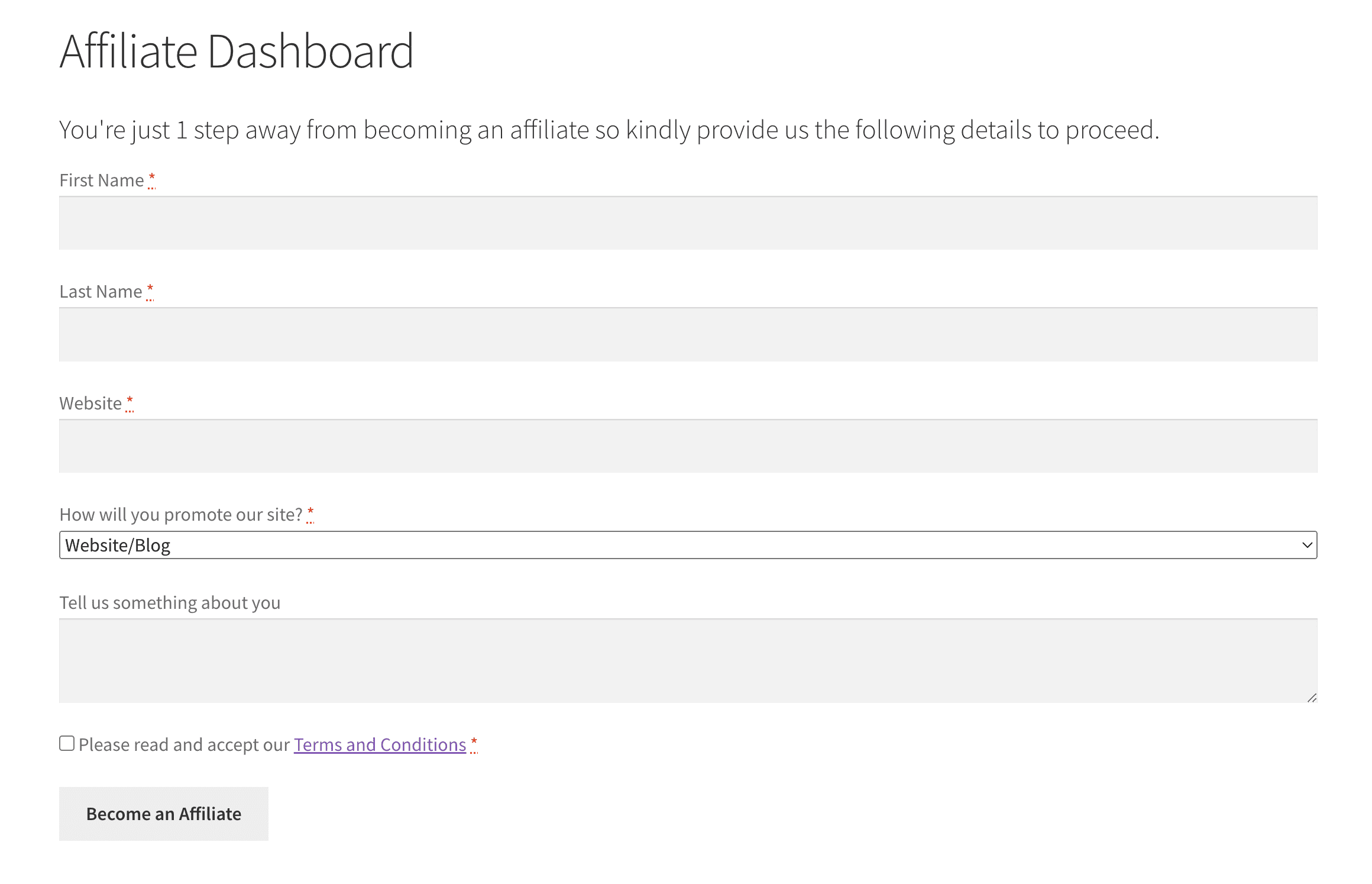
Pending Affiliate
Upon successful registration for the affiliate programme, the admin will manually approve the affiliate profile if the default affiliate status is set to “pending“; otherwise, the dashboard section will be shown.
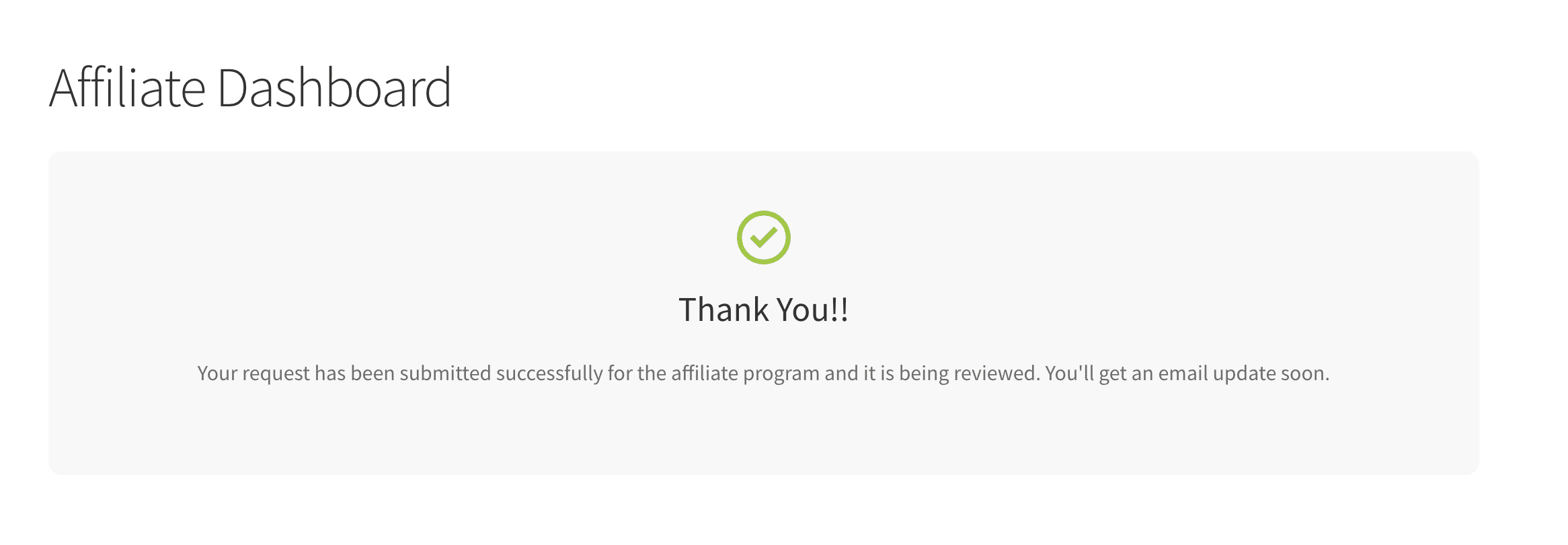
Approved Affiliate Email Notification
When the admin manually accepts the affiliate status from the backend, the affiliate will receive an email notification and can start earning commissions.
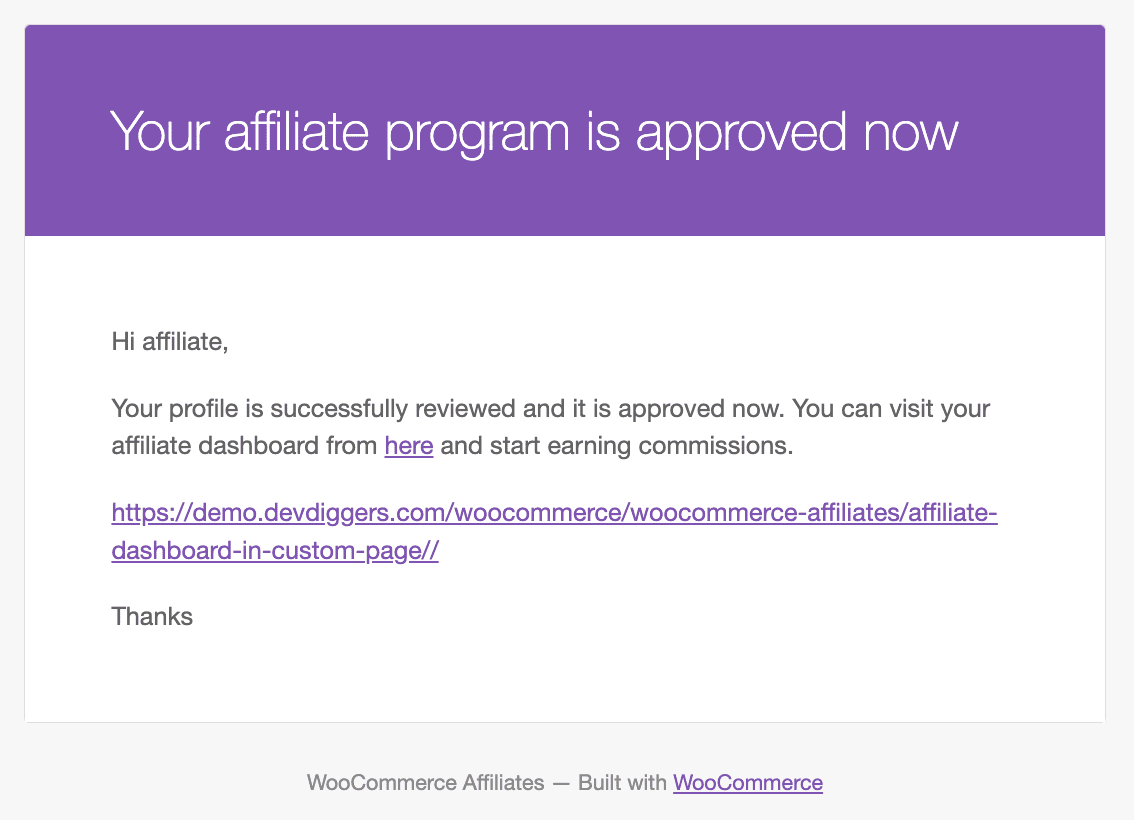
Dashboard Section
Affiliates can get information about their revenue, visitors, and conversions on this website. Affiliates can monitor their performance indicators using the graphs supplied and can also filter the results by month. You can modify the colour scheme in the General Configuration settings on the backend.
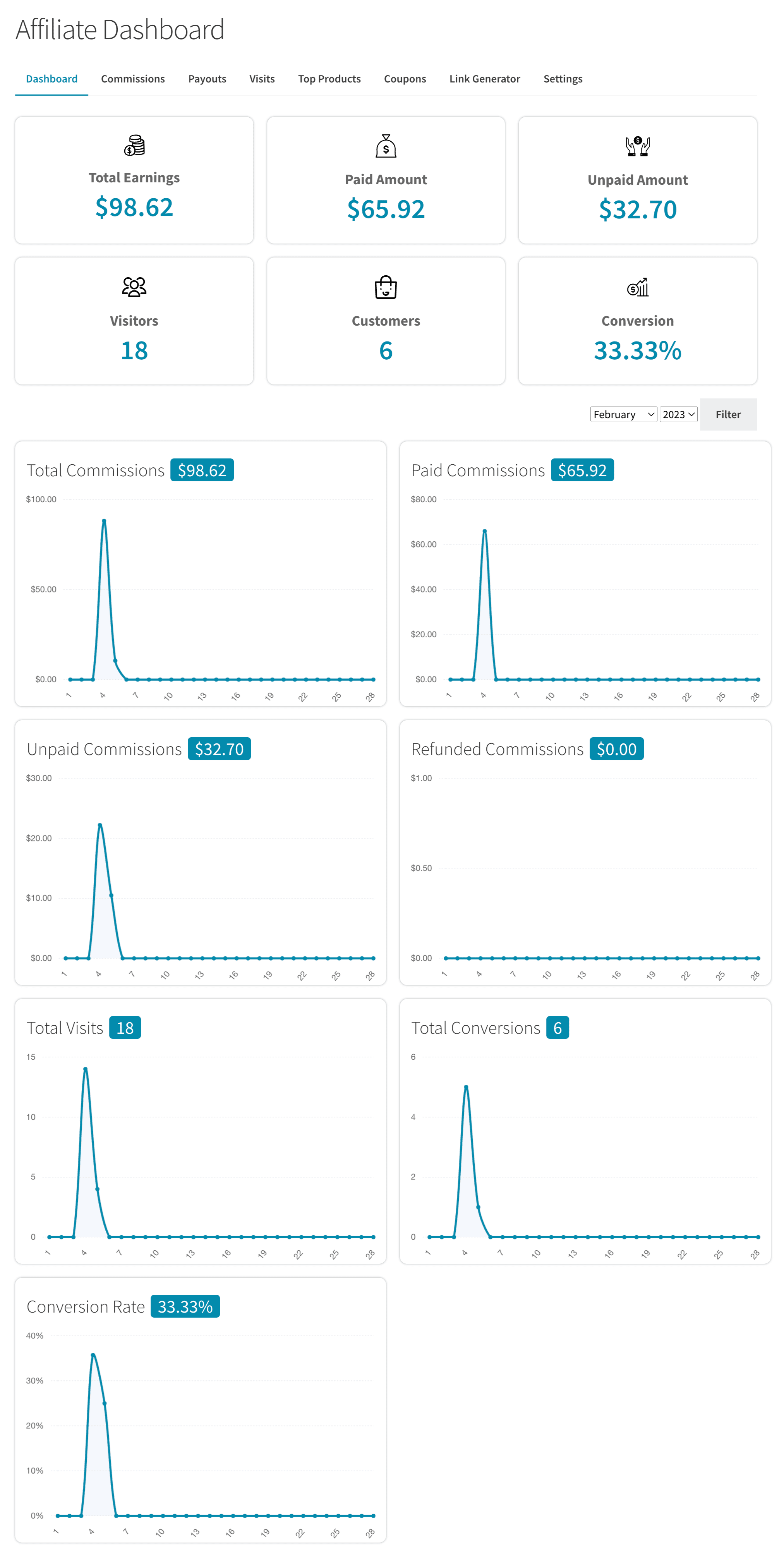
Commissions Section
Affiliates can access their earned commissions, apply filters to the results, and initiate a withdrawal or payout. This can be done when the withdrawal type is set as “Manually requested by the affiliate,” the earnings exceed the threshold, and the commissions have aged over the specified “Commissions’ days old” limit.
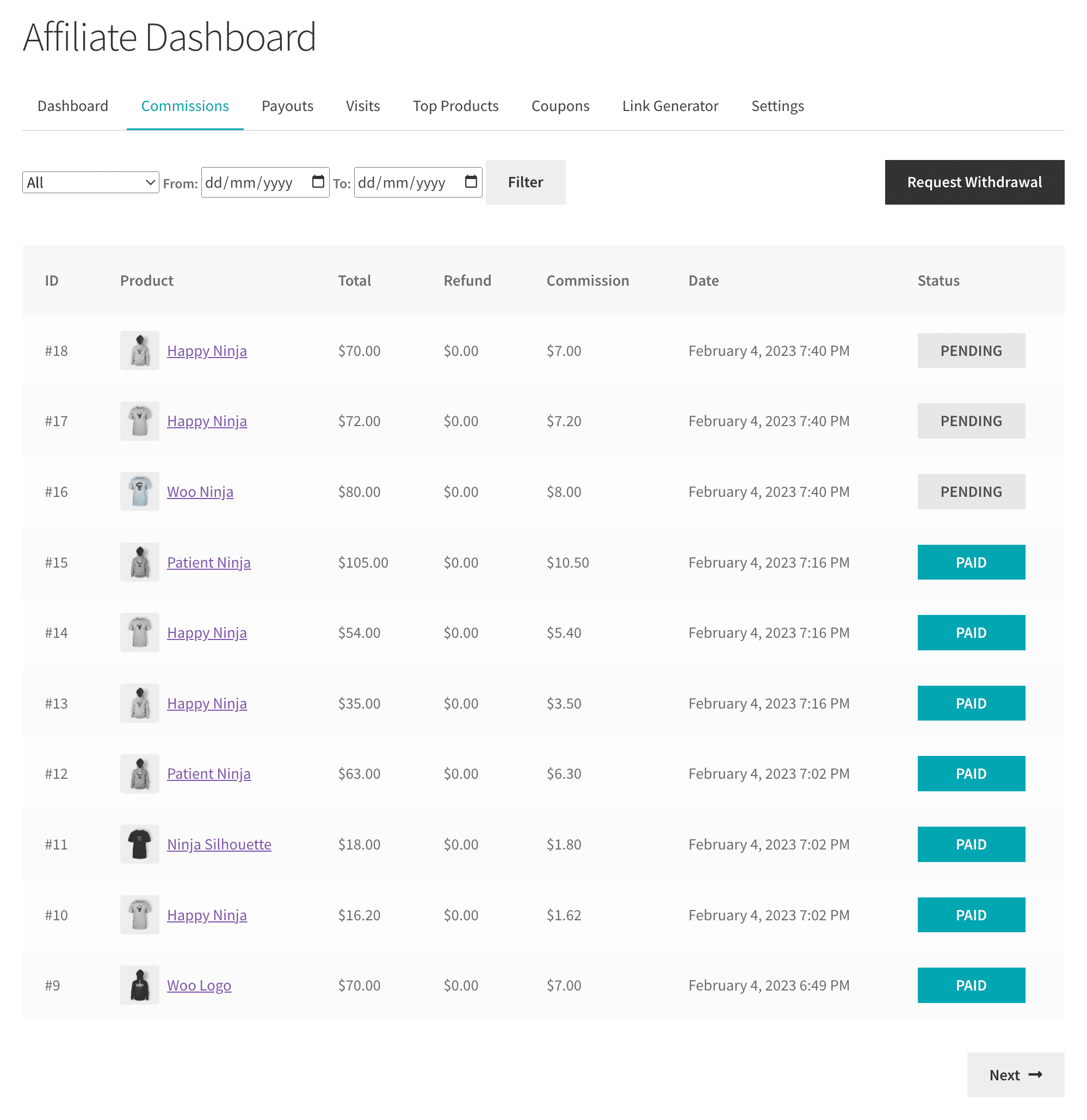
New Commission Email Notification
When a user buys products using a referral link, the affiliate will receive a commission and be notified by email.
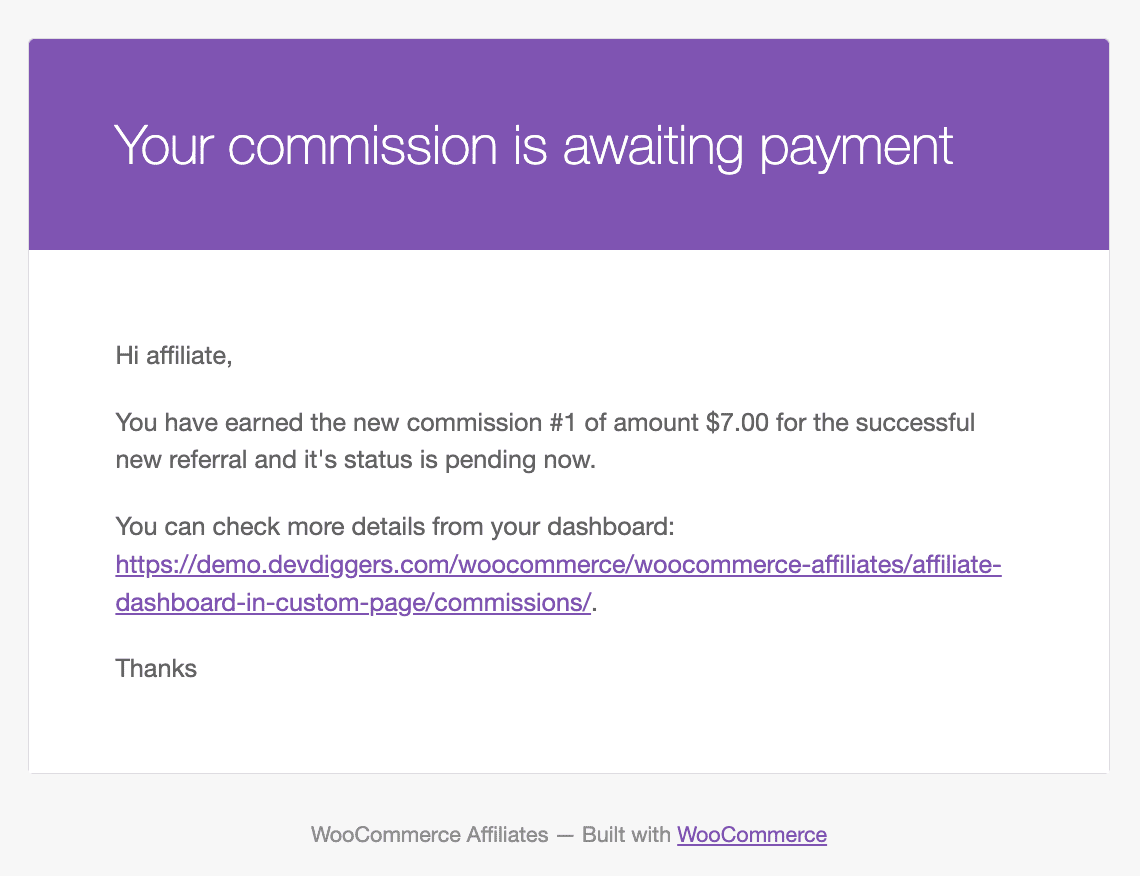
Payouts Section
When the affiliate requests a withdrawal of their earned commissions, a new payout is generated. The affiliate will receive a notification via email once the admin approves it. Affiliates can review and filter all their compensation details in this section.
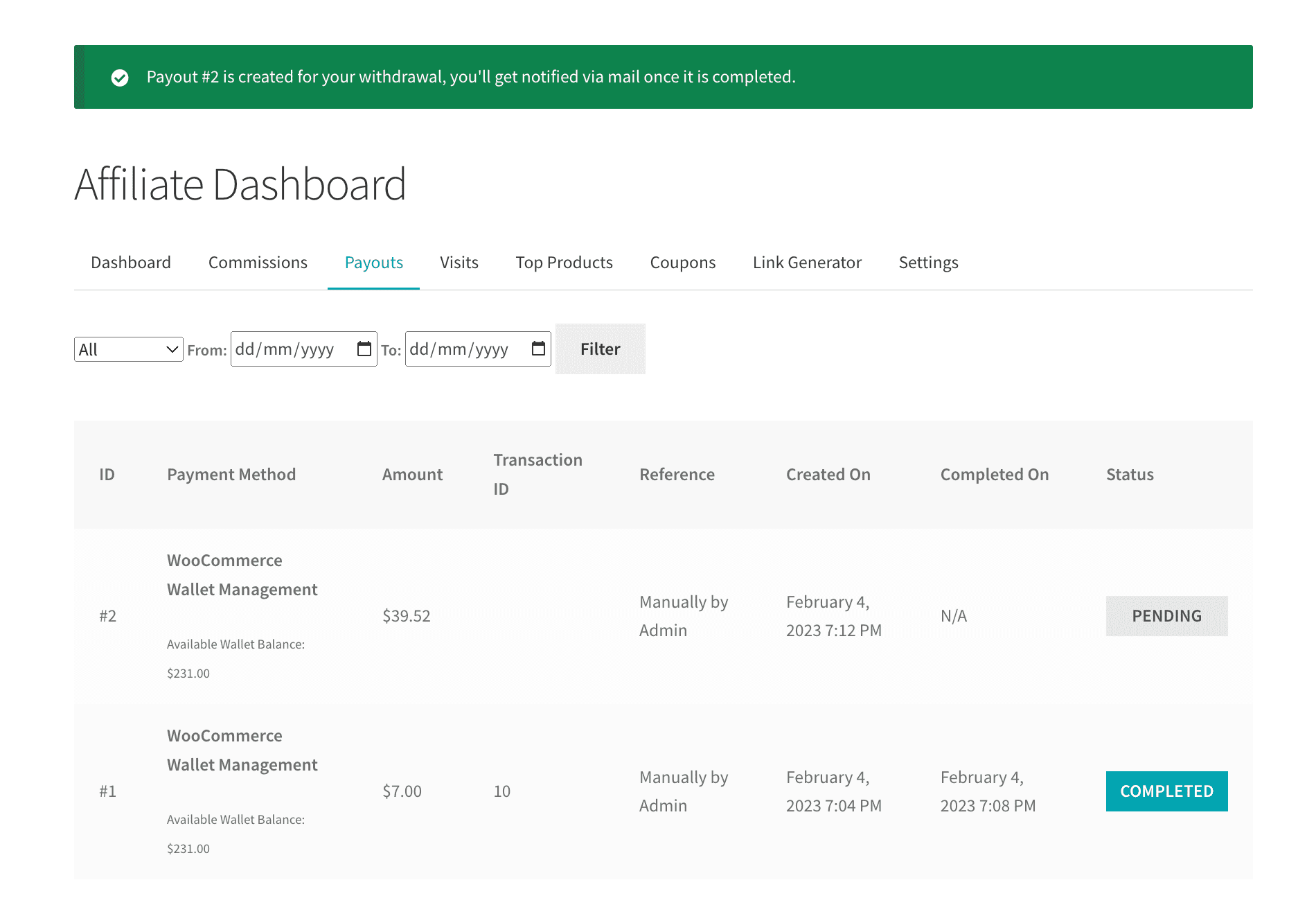
Payout Created Email Notification
An affiliate will receive an email notification whenever a new payout is generated.

Payout Completed Email Notification
A notification email will be sent to the affiliate after a new payout is processed.
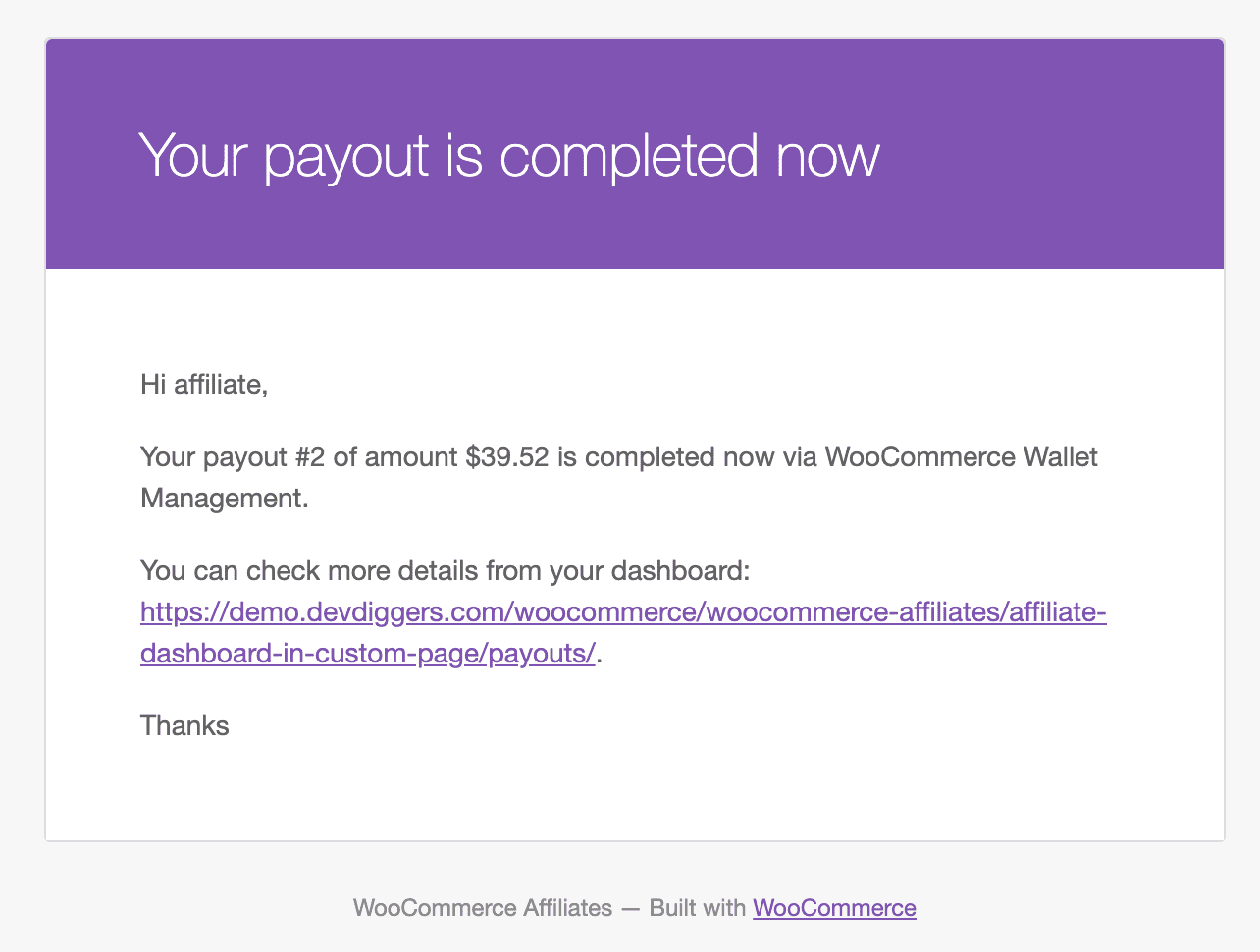
Payout via Wallet Email Notification
When a new payout is processed through the Wallet, an affiliate will receive an email notification regarding the payout and a Wallet email notification.
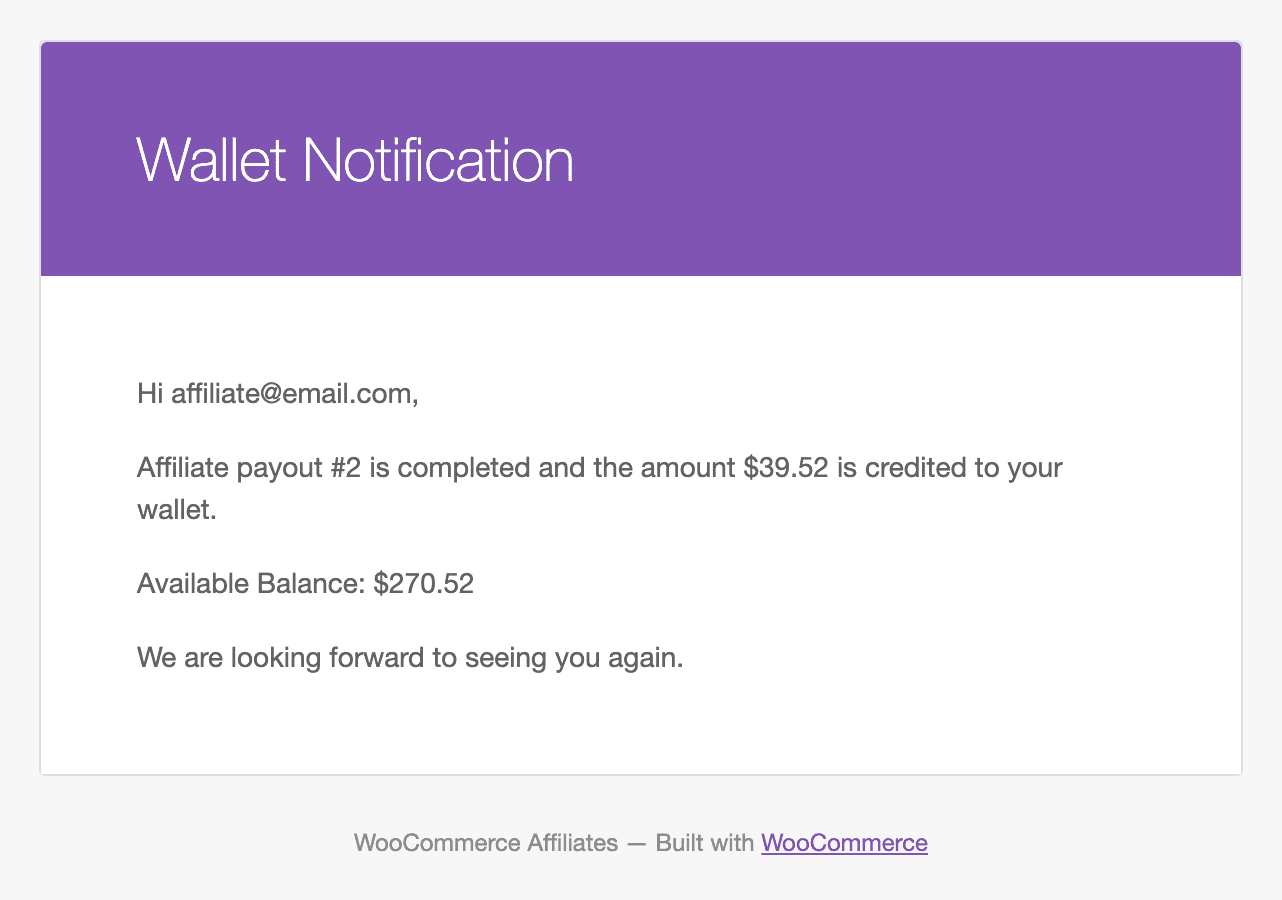
Visits Section
Affiliates can monitor the registered visits of their recommended URLs in this section if the visits are activated in the “Referrals Configuration.” Affiliates can track the visits that result in successful orders and the commissions they get. Multiple filters are provided to display specific data.
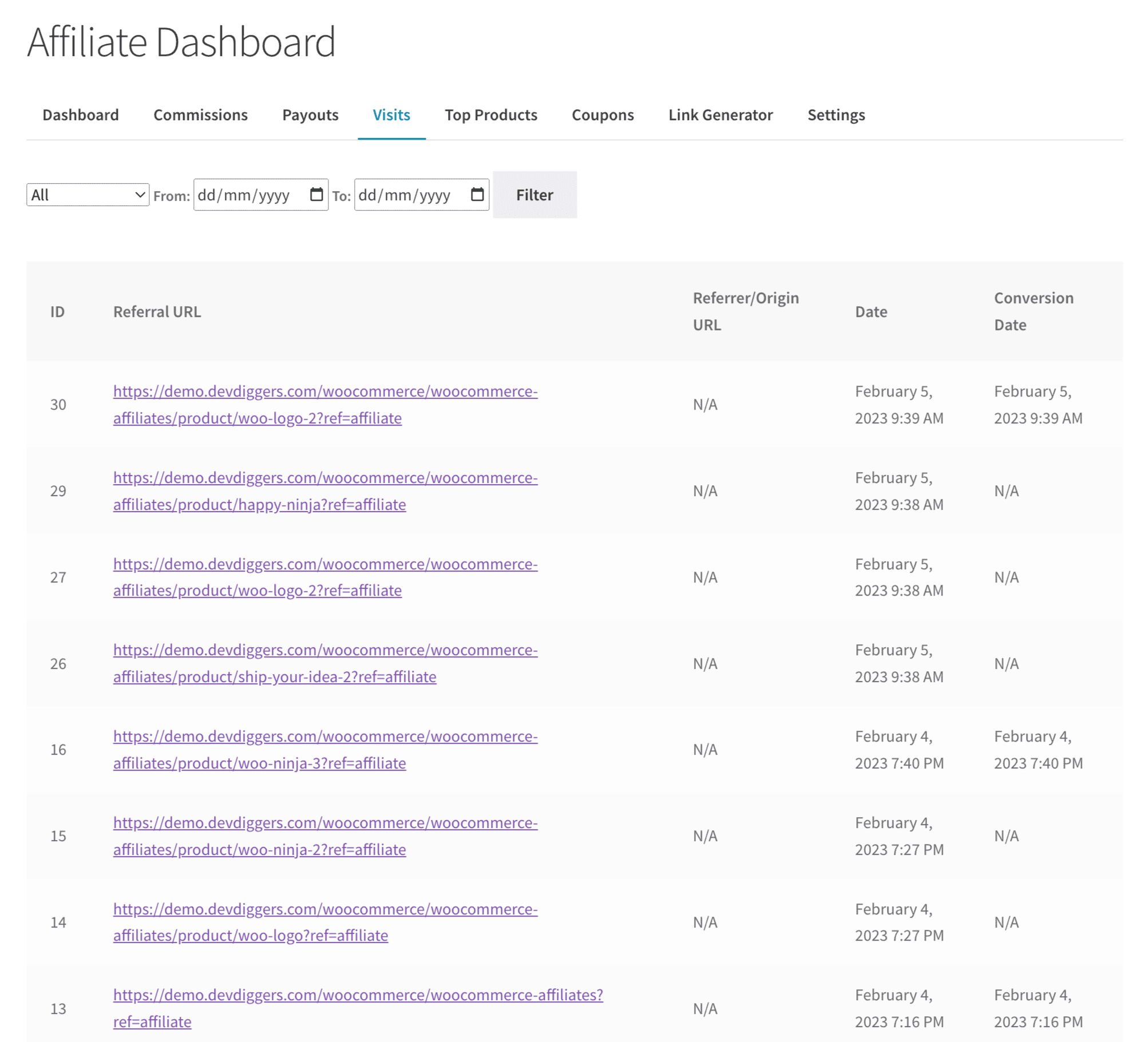
Top Products Section
Affiliates can see their highest-referred products together with the commissions they have received.
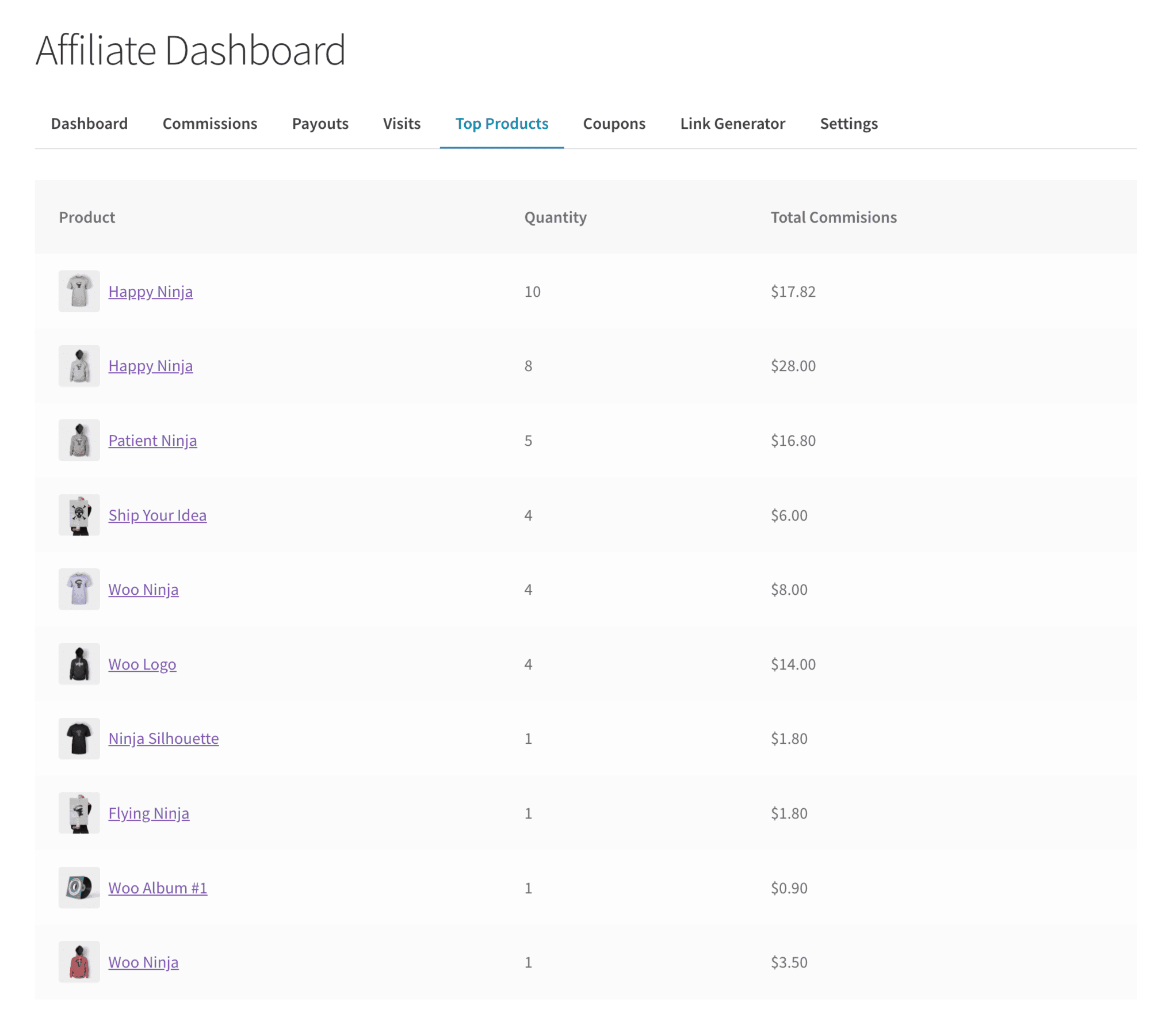
Coupons Section
Affiliates can access their assigned coupons to promote the site. If a user uses one of these discounts when completing a purchase, the affiliate will earn a commission. Affiliates have the option to distribute the coupon referral URL, which will instantly implement the coupon on the user’s cart.
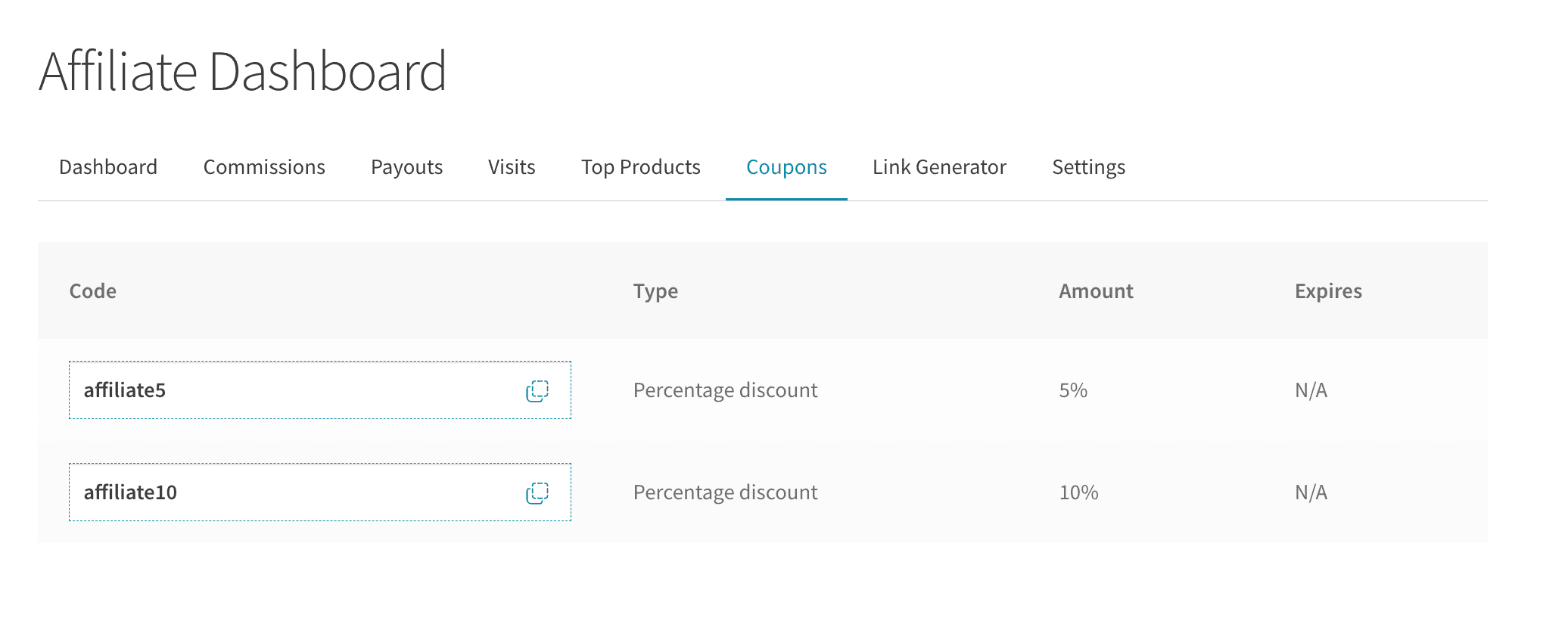
Link Generator Section
Affiliates can obtain their referral URL and create unique or customised referral URLs for products, and easily distribute them on social media platforms.
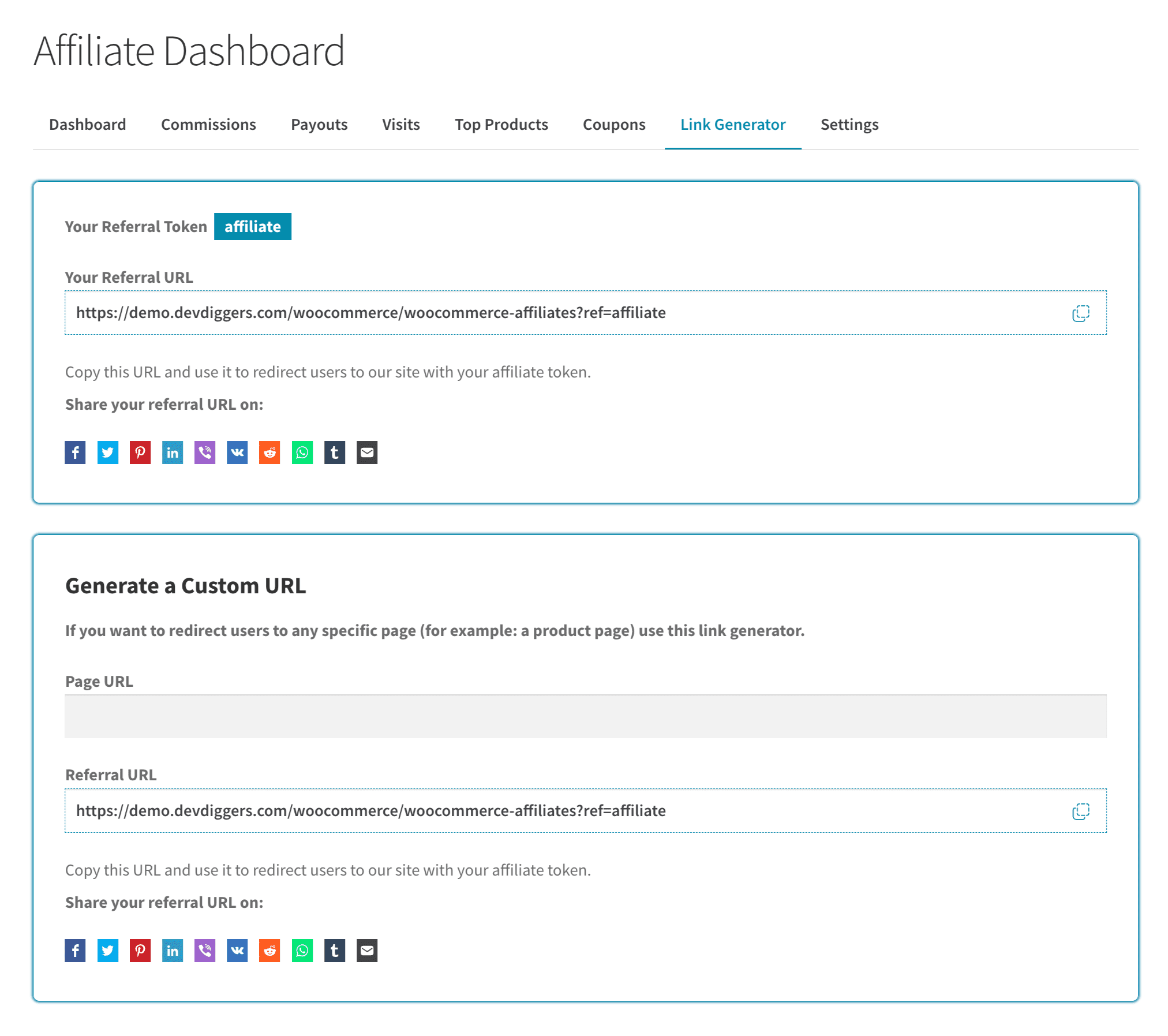
Settings Section
Affiliates can manage their referral token, account information, withdrawal details, and commission email notifications on this page.
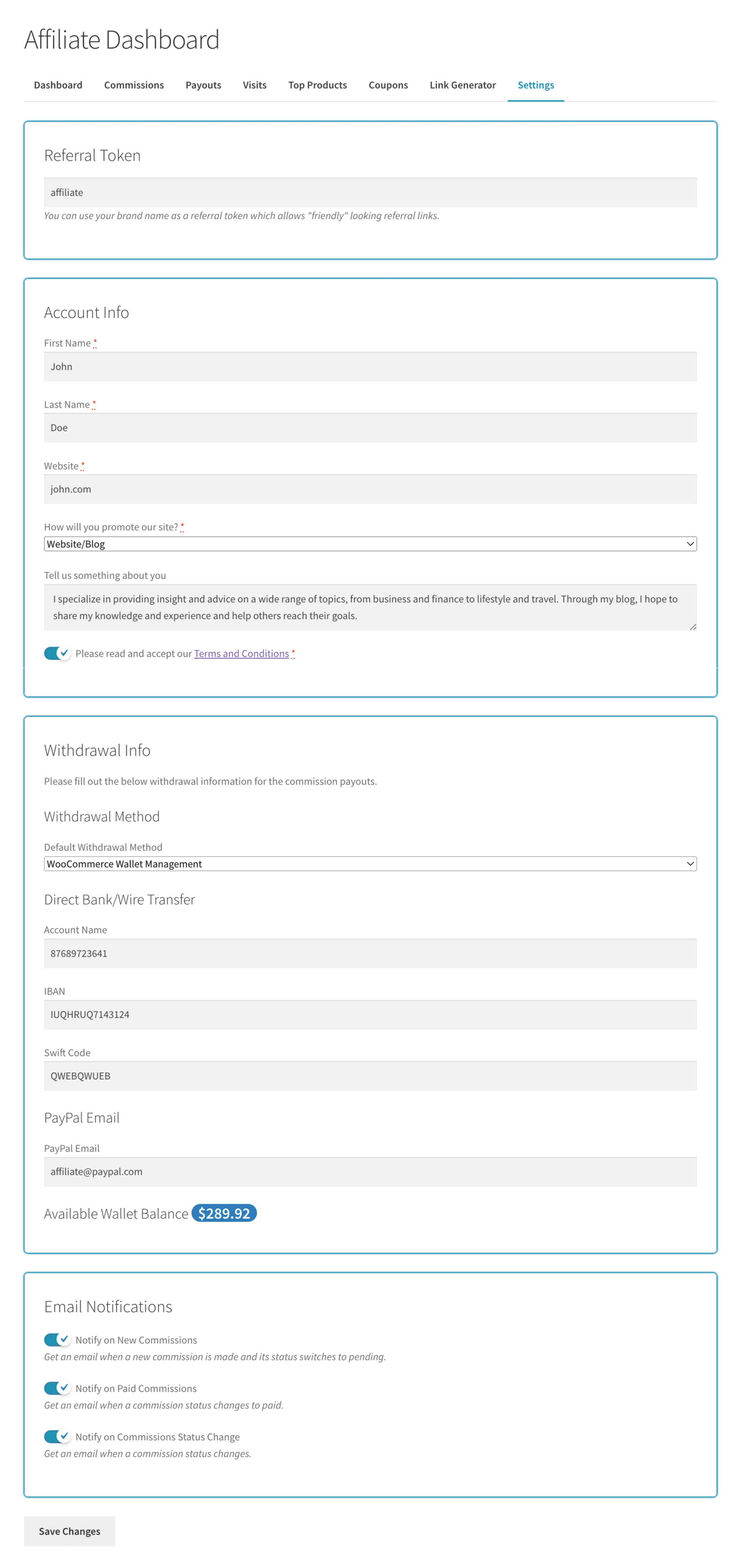
My Account Menu
Affiliates can access their dashboard via the accounts page menu if it is enabled.
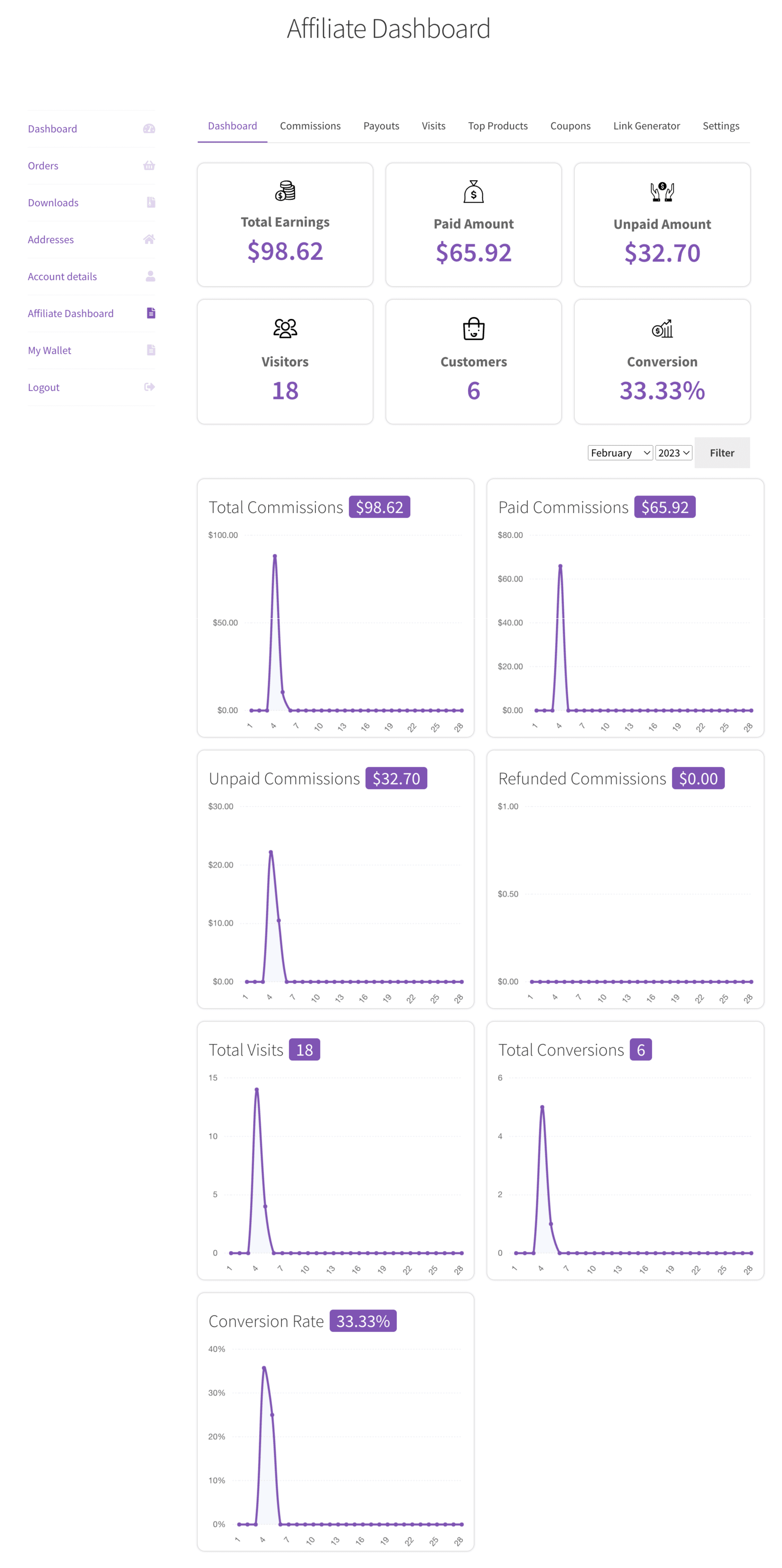
Customers
Both registered and unregistered clients can purchase using the referral system, and affiliates will receive commissions accordingly.
Multilingual
The admin can utilise the .pot file located in the i18n subdirectory of the plugin to translate it.