WooCommerce Order Progress Bar Plugin Documentation
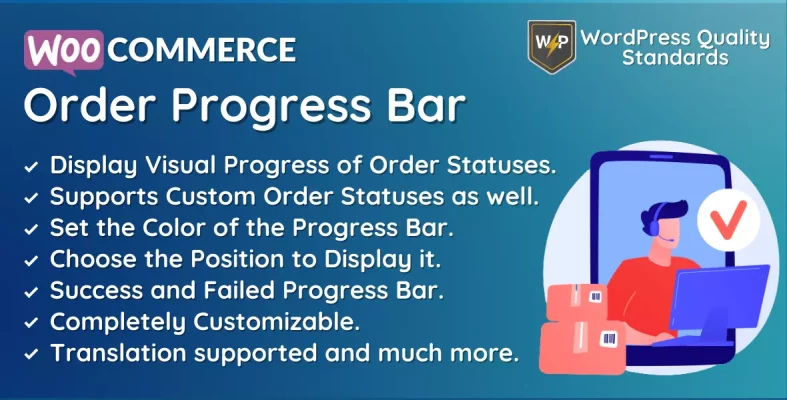
The WooCommerce Order Progress Bar plugin enhances your website by displaying a visible order progress bar. This feature enables consumers to conveniently monitor the status of their orders and keep them updated throughout the process. This plugin is specifically created to improve the consumer experience on your eCommerce platform.
Implementing the plugin may boost customer satisfaction significantly. The plugin offers an easy-to-use interface for customers to track their orders, from purchase to delivery. Enhancing clarity can reduce confusion and ambiguity, creating a more pleasant purchasing experience for your shoppers.
The WooCommerce Order Progress Bar further enhances client involvement. The plugin pushes customers to remain connected with your eCommerce business and make future purchases by offering real-time information on order progress. Customers may utilize the progress indicator to track the estimated delivery time of their purchase, aiding in expectation management and enhancing customer happiness.
The plugin is entirely compatible with the latest versions of WooCommerce, enabling seamless integration with your current eCommerce store. The plugin is optimized for performance and speed, ensuring it won’t affect your website’s speed or performance.
The WooCommerce Order Progress Bar plugin is a fantastic tool that may enhance your eCommerce shop. This plugin offers all the necessary features to enhance customer happiness, boost consumer engagement, and deliver a transparent and efficient buying experience. Why delay? Experience the advantages of WooCommerce Order Progress Bar by trying it today!
Table of Contents
Why choose our plugin?
Our products stick to WordPress’s quality requirements in security, quality, performance, and contemporary coding standards. Envato has given us a WP Requirements Compliant Badge for our CodeCanyon Profile.
Installation
To access new plugins in WordPress, the customer must log in to the admin section, hover the mouse over the Plugins menu in the menu section, and then select Add New from the submenu that appears.

Next, the user must click the Upload Plugin button to upload the plugin zip file.

Upon hitting the Upload Plugin button, the image below will be shown. Next, use the Choose File option to locate the plugin.
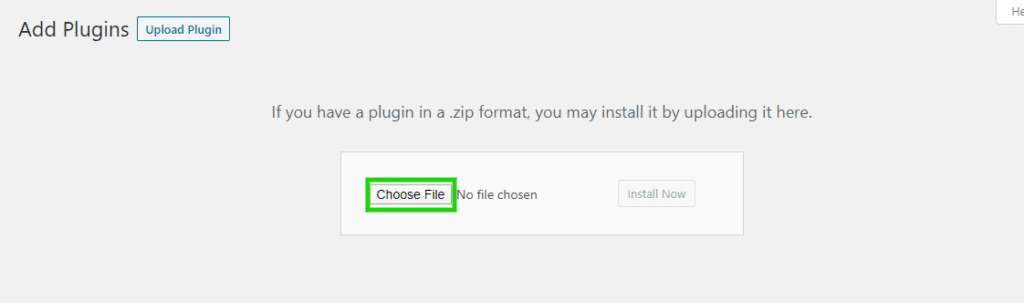
Once you choose the WooCommerce Order Progress Bar plugin zip file, it will be displayed below. Click the Install Now button to install the plugin.
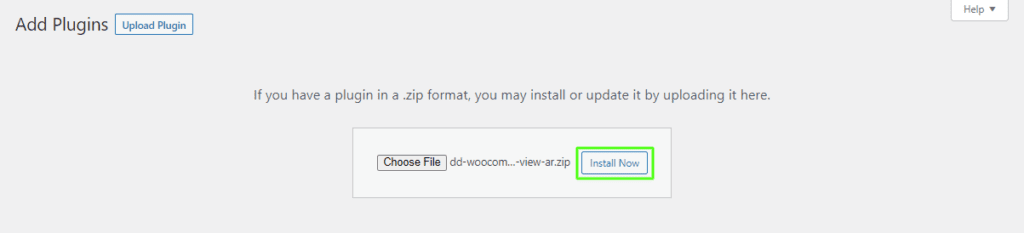
Once installed, click Activate Plugin to activate the WooCommerce Order Progress Bar plugin.

Admin End
Click on Configuration to access the plugin’s configuration page, or click on the WooCommerce Order Progress Bar admin menu to get to the configuration page.

Configuration
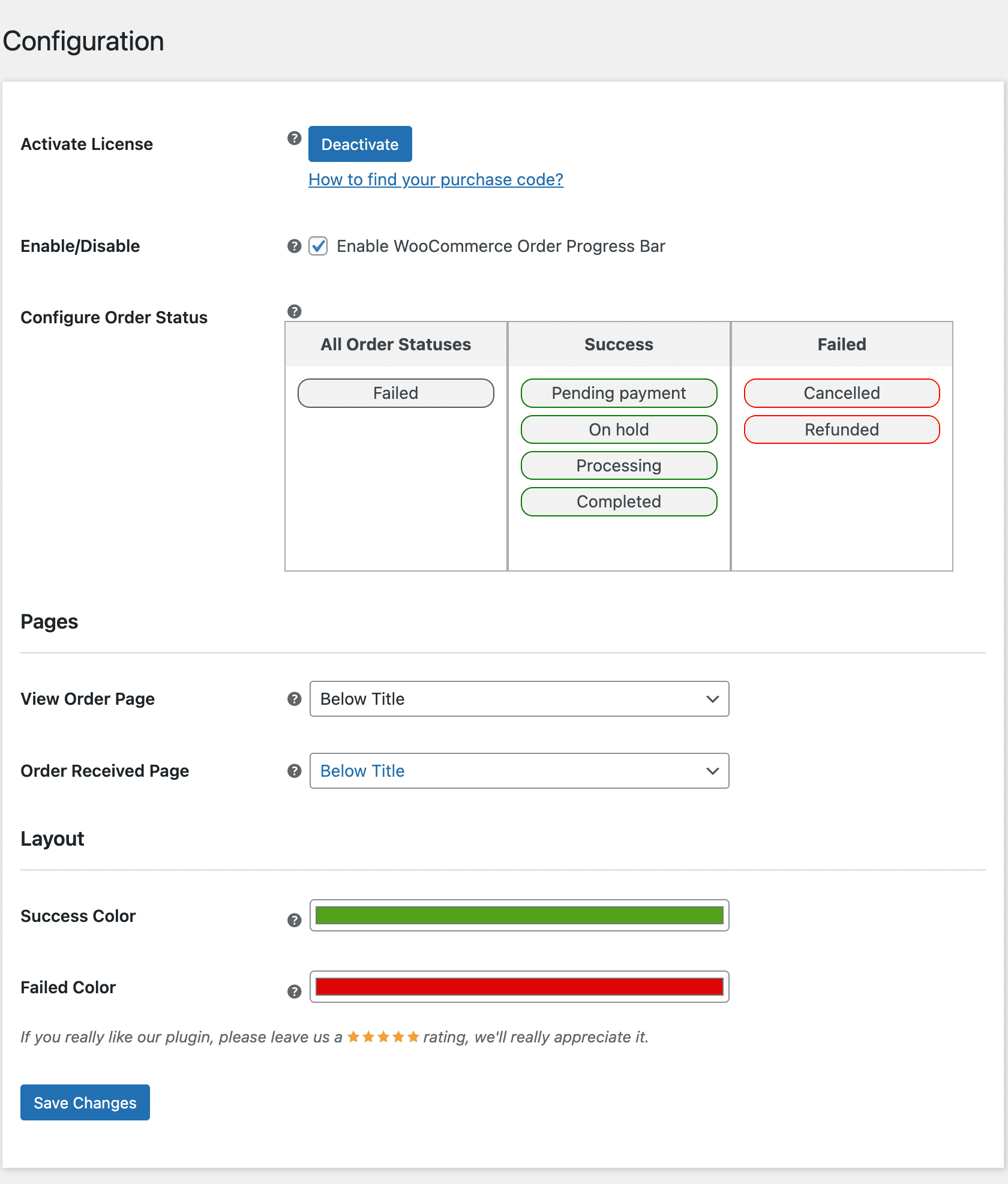
Activate License
You must input the payment code to activate your license and use this plugin.
Enable/Disable
The admin can activate/deactivate the module features for the consumers.
Configure Order Status
Admin can set up the statuses for successful and unsuccessful orders. The admin can choose between default and custom order statuses in this section. The progress bar will initially display the top order status.
View Order Page
Admin can specify the location for displaying the progress bar of the order statuses on the view order page.
Order Received Page
The Admin can specify the location for showing the progress bar indicating the order statuses on the order received page.
Success Color
The Admin can determine the color of the progress bar for successful order statuses.
Failed Color
The Admin can pick the progress bar color associated with unsuccessful/failed order statuses.
Customer End
A progress bar will appear on the view order and order received pages to update the consumer on their order status.
View Order Page
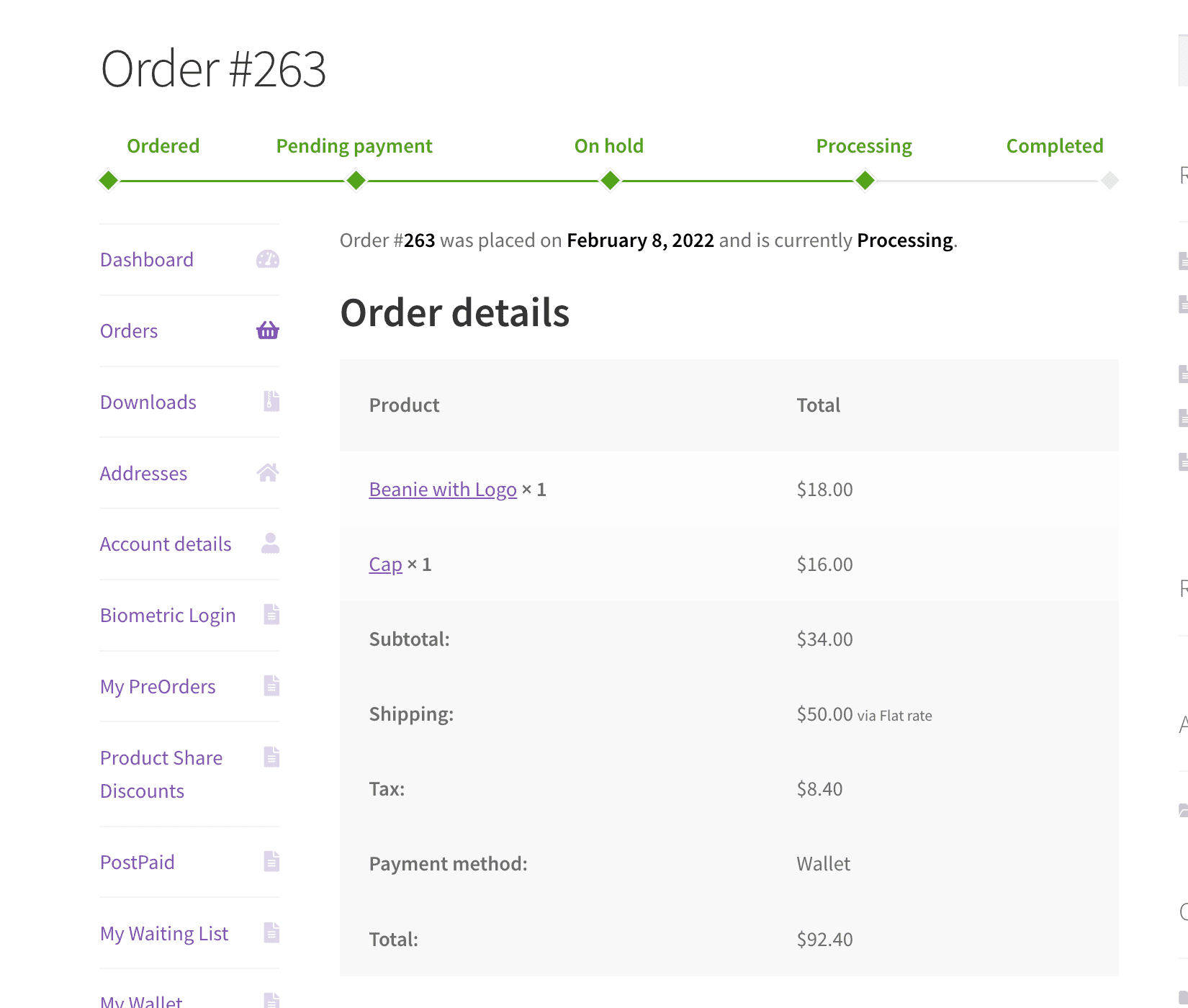
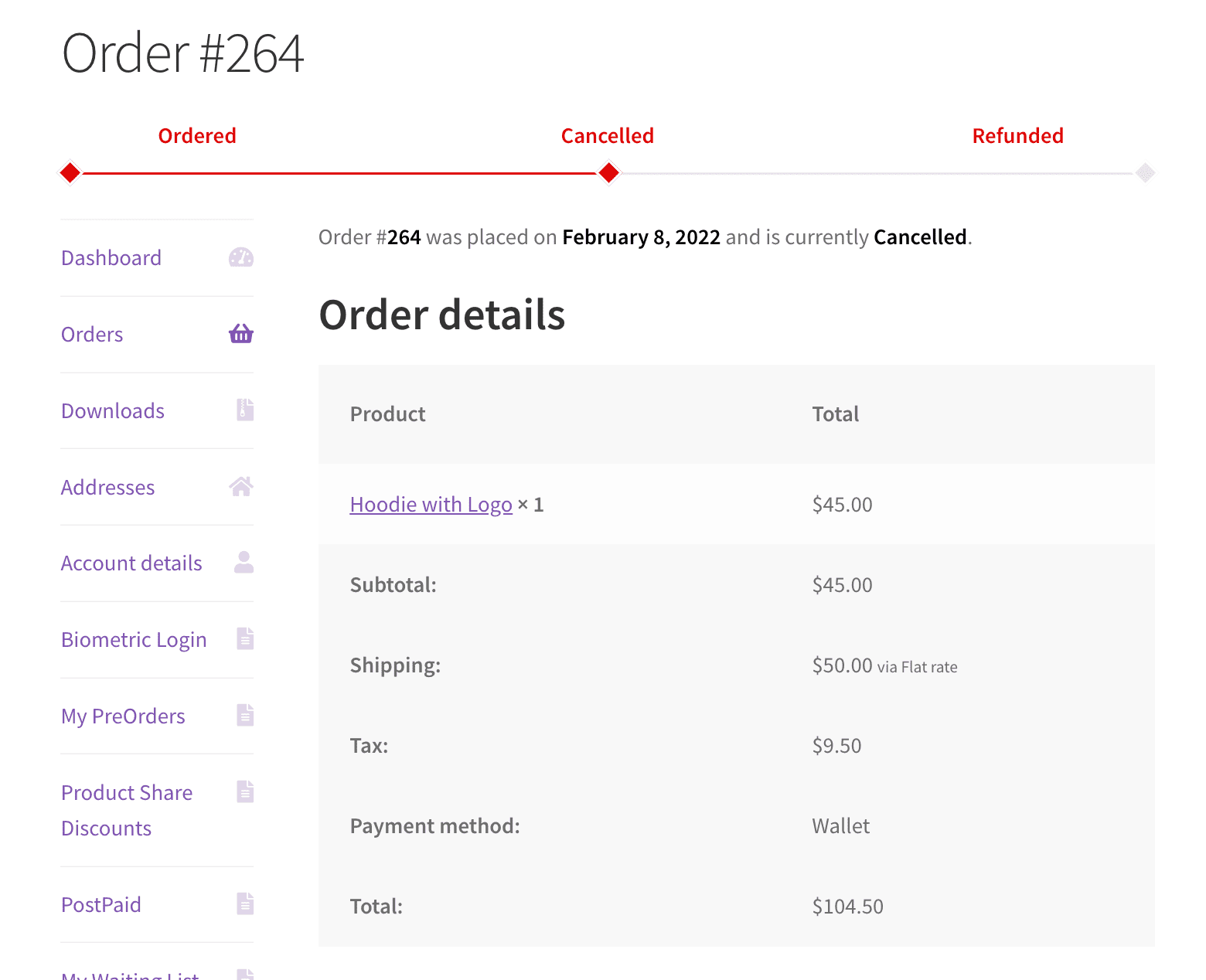
Order Received Page
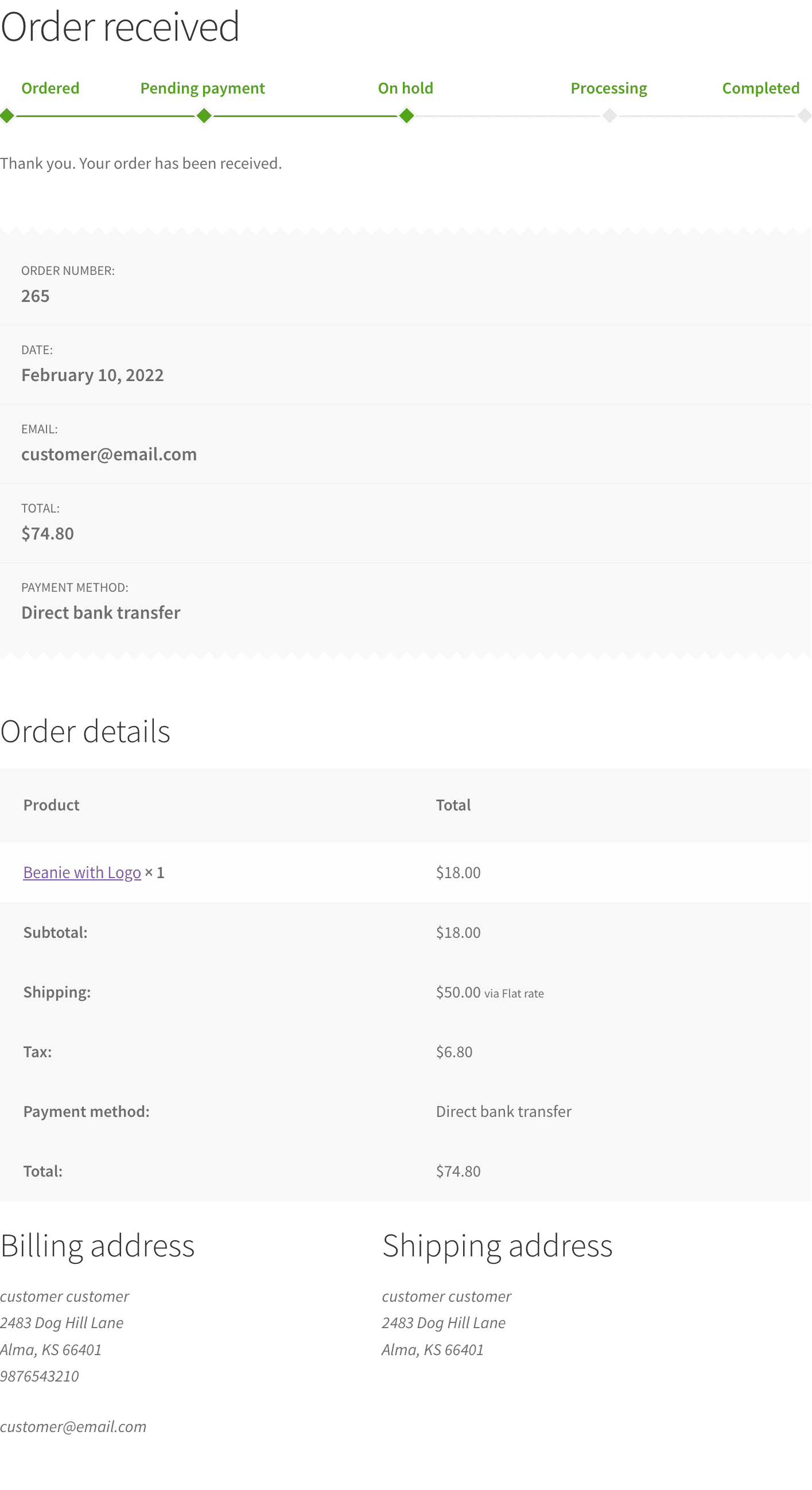
Multilingual
The admin can utilize the .pot file located in the i18n folder of the plugin to translate it.
Support
If you have any concerns, need assistance with our WooCommerce extensions, or want customizations, contact us through our contact page or support@devdiggers.com, our support email address. We will do our best to provide immediate assistance.
