How To Reorder Pages In WordPress
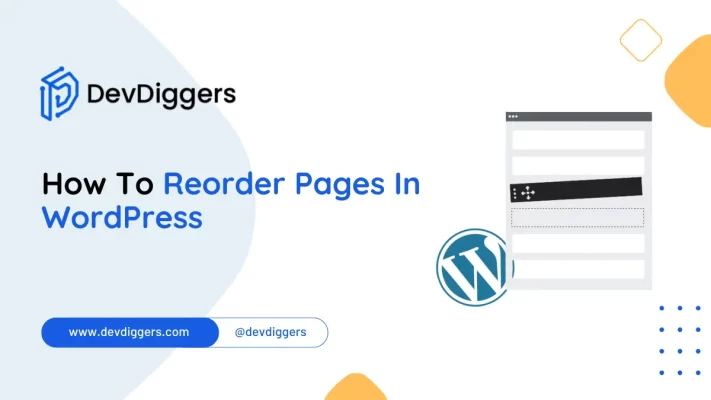
Reordering pages in WordPress can be challenging, especially if you’re new to managing your site.
However, knowing how to reorder pages in WordPress will help you easily organize your content and improve user experience and usability.
Whether you want to prioritize specific pages, improve your site’s layout, or clean up your content structure, knowing how to reorder pages in WordPress will give your visitors a smooth and straightforward experience.
In this article, we will walk you through the process, providing suggestions and tools to help you efficiently reorganize pages on the WordPress website while keeping your site user-friendly and professional.
Table of Contents
Why Reorder Pages in WordPress?
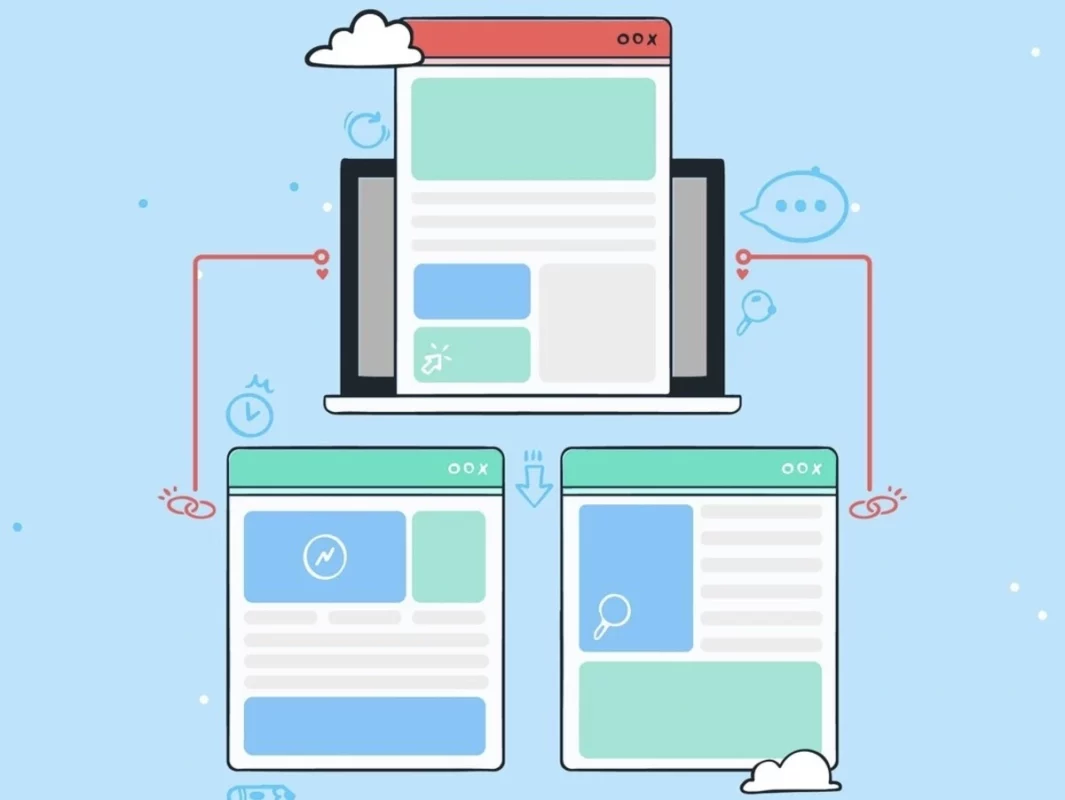
Reordering pages in WordPress can be helpful for a variety of reasons. Understanding how to reorder pages in WordPress can help you improve your website in the following ways:
- Improved User Experience: By arranging pages logically and intuitively, users may easily travel to your website. A well-organized menu allows consumers to access the information they need quickly and efficiently.
- Better Content Hierarchy: Properly arranged pages show a clear content hierarchy, which can help consumers grasp your website’s structure and flow. This is especially critical for content-rich websites like blogs, eCommerce, and corporate sites.
- Enhanced SEO: Search engines rank pages based on the structure of your website. A logical sequence of pages, as shown in the site’s navigation and breadcrumbs, can help your site’s SEO by making it more straightforward for search engines to crawl and index your content.
- Alignment with Business Goals: Specific pages may need to be prioritized based on current marketing campaigns, promotions, or business objectives. Reordering pages allows you to highlight important information for your business objectives.
- Customization and Personalization: Each website has unique requirements, and the default order may not meet your specific demands. Reordering pages allows you to personalize your website’s navigation to your requirements and preferences.
- Simplified Management: Organizing pages properly can help website managers manage information more easily. It makes identifying and updating pages easy, ensuring the site is constantly updated and accurate.
- Enhanced Mobile Experience: With a significant number of visitors accessing websites through mobile devices, a simplified and logical page order
Overall, reordering pages in WordPress is essential for keeping your website organized, user-friendly, and effective.
How To Reorder Pages In WordPress
There are several ways to learn how to reorder pages in WordPress, depending on your theme and plugins. Here are a few common methods:
Method 1: Use Page Attributes
The first method on how to reorder pages in WordPress is by using Page Attributes.
Step 1: Log in to your WordPress dashboard.
Step 2: Navigate to Pages > All Pages.
Step 3: Edit the page that you want to move.
Step 4: Find the Page Attributes section on the right-hand side.
Step 5: In the Order area, insert a number. Pages with lower numbers appear first. If all pages are in the same order, they will be sorted alphabetically.
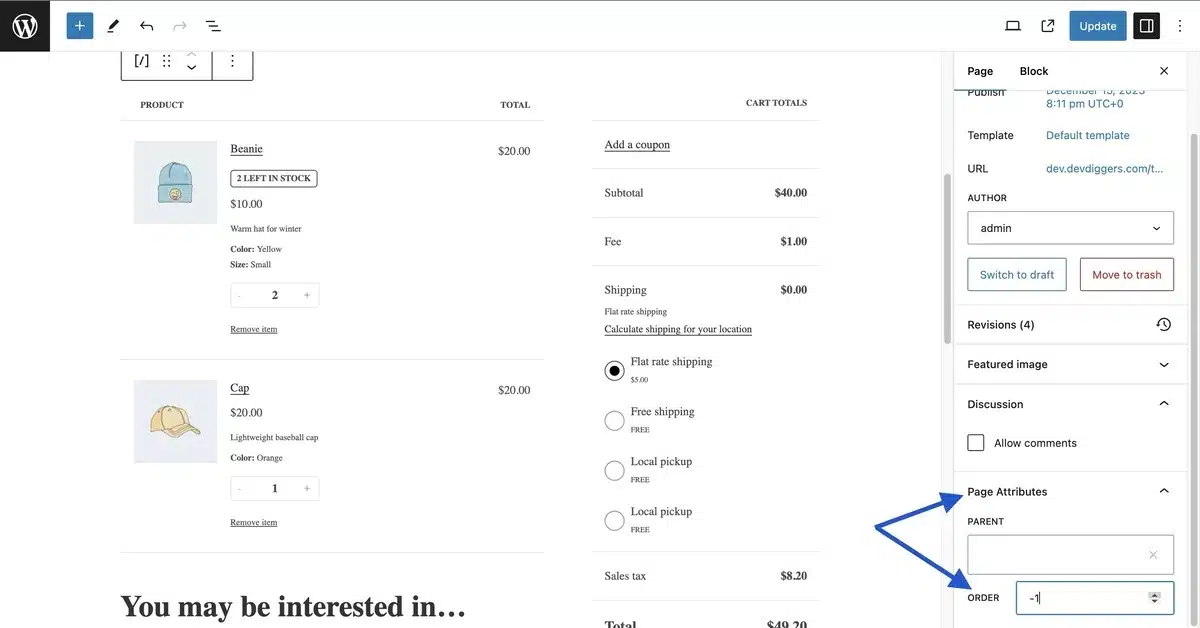
Step 6: Click “Update” to save your changes.
Step 7: Repeat for the remaining pages as needed.
Method 2: Using a Plugin
A plugin could be helpful if you have many pages and require a more intuitive way to learn how to reorder pages in WordPress more straightforwardly. Simple Page Ordering is a popular plugin.
Installation and Activation of the Simple Page Ordering Plugin
Step 1: Navigate to Plugins > Add New.
Step 2: Search for Simple Page Ordering.
Step 3: Click Install Now, then Activate.
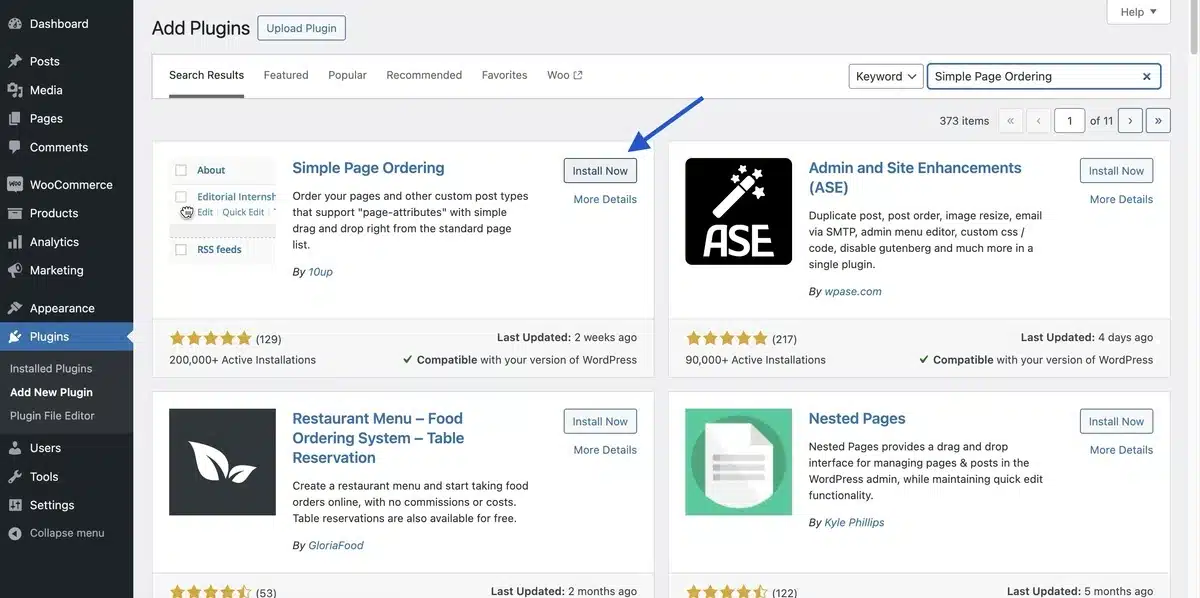
Reorder Pages
Step 1: Navigate to Pages > All Pages.
Step 2: Drag and drop the pages to rearrange them.
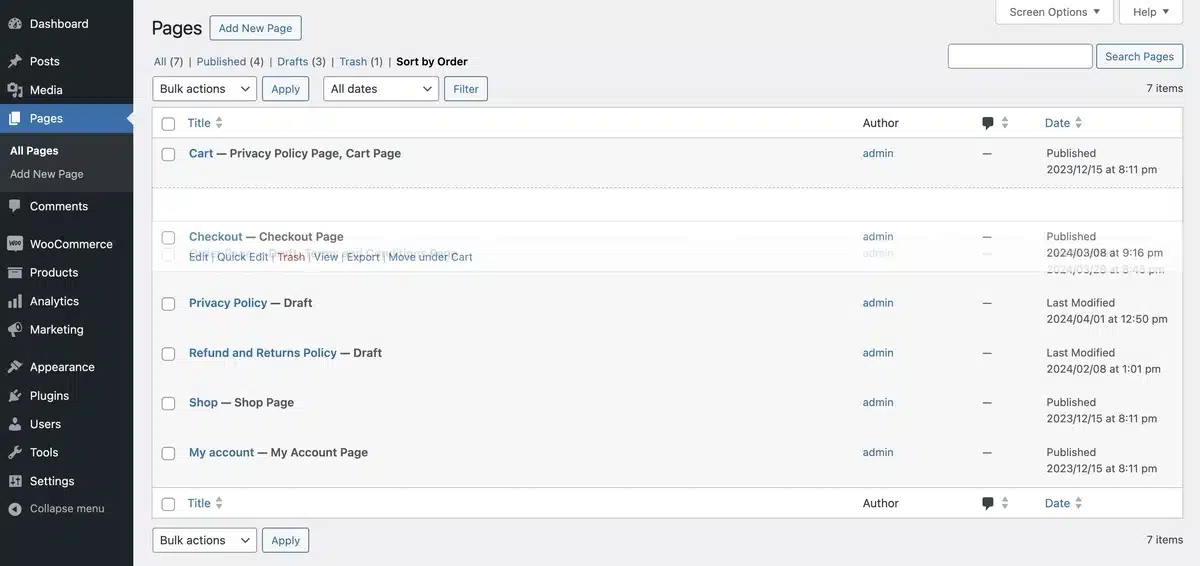
Method 3: Implementing a Custom Menu
If you’re primarily concerned with how pages appear in your site’s navigation menu, you can reorder them using the menu settings.
Step 1: Navigate to Appearance > Menus.
Step 2: If you don’t already have a menu, click Create a New Menu and label it.
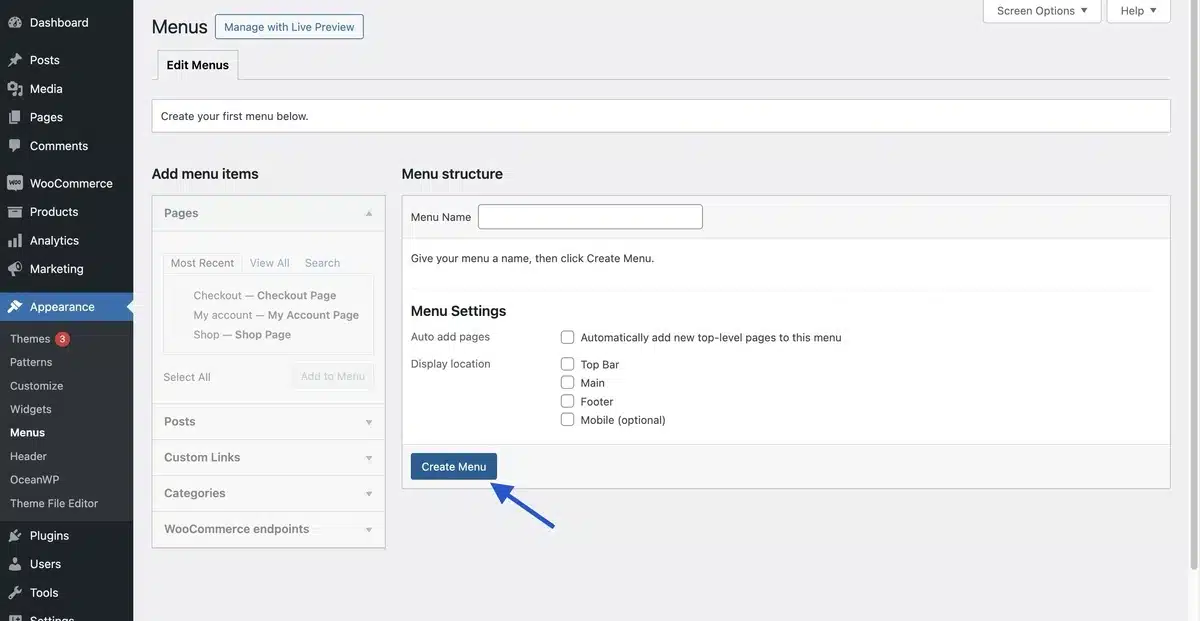
Step 3: Add your selected pages to the menu by choosing them from the list on the left and clicking Add to Menu.
Step 4: Drag and drop menu items in the Menu Structure area to rearrange them as needed.
Select Save Menu.
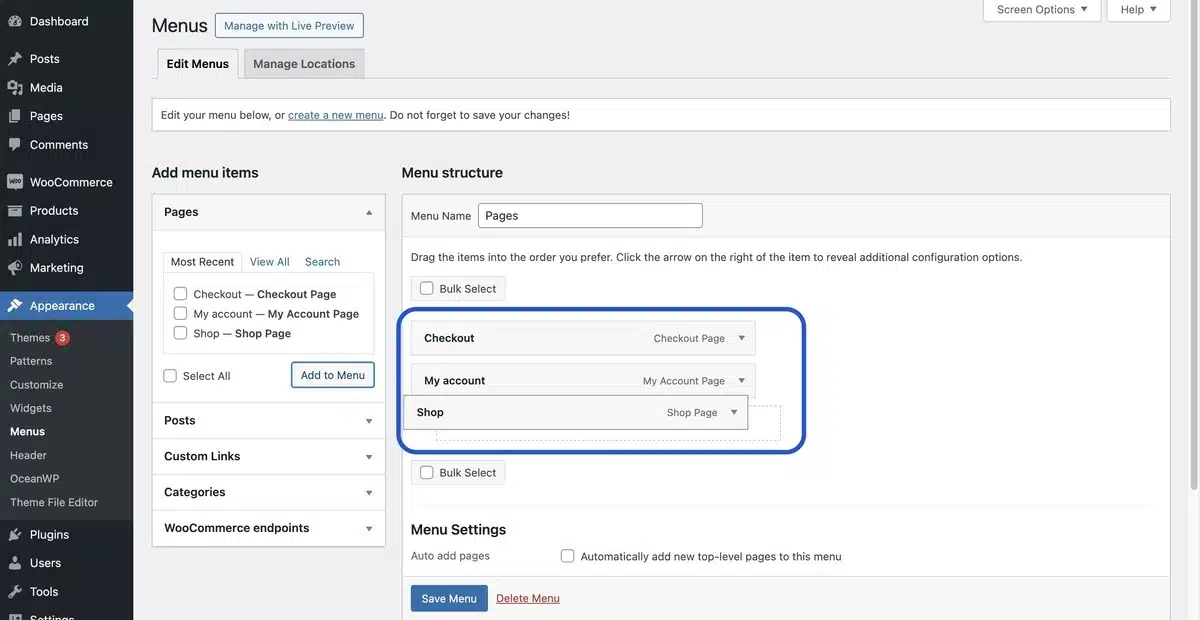
Method 4: Use the Block Editor (Gutenberg)
The Block Editor in WordPress can also help you to reorder blocks inside a page, which is helpful for single-page layouts.
Step 1: Edit the page using the Block Editor.
Step 2: Choose the block you want to move.
Step 3: Use the up and down arrows on its left side to move the block up or down.
Common Issues Faced While Reordering Pages in WordPress
When learning how to reorder pages in WordPress, users frequently encounter many common issues that might disturb the process. Here are the main problems you should be aware of.
- Limited Theme Support: Some WordPress themes may not fully back the default methods of reordering pages, such as Page Attributes or custom menus. This may prevent users from readily reordering pages based on their preferences.
- Plugin Compatibility: Although plugins like Simple Page Ordering are popular for page management, compatibility concerns with other plugins or WordPress core upgrades can occasionally cause conflicts. This may cause unexpected issues or problems when attempting to reorganize pages.
- Complex User Interfaces: The interfaces provided by plugins or page builders for reordering pages may need to be simplified or made more intuitive for some users. This complexity might need clarification, making getting the appropriate page order harder.
- Managing Bulk Pages: Manually rearranging each page can be time-consuming and error-prone for large websites. This difficulty becomes more important in systems where pages are regularly reorganized.
- Theme Customization Requirements: Creating a specific page order frequently requires editing theme files or adding CSS styles. This is necessary when the default settings do not support the chosen layout or display format.
- Performance Impact: Depending mainly on plugins or significant theme changes to reorder pages can impact website speed. This can appear as slower page load times or compatibility concerns with caching systems.
- Visual feedback Issues: Some techniques for reordering pages may require appropriate visual input. This can make it difficult for users to confirm changes before finalizing them, potentially resulting in unexpected effects.
- Concerning Database Integrity: Using unsupported methods to reorder pages or make direct changes may risk database integrity. If not appropriately handled, this might lead to data loss or corruption.
Conclusion
Learning how to reorder pages in WordPress significantly improves website organization and user experience.
WordPress provides comprehensive methods for organizing content to meet individual demands, whether through native features such as page attributes and custom menus or by utilizing effective plugins and easy page builders.
Overcoming issues like theme restrictions, plugin incompatibilities, and interface difficulties needs careful thinking and intelligent decision-making.
By following best practices and staying current with WordPress improvements, users can simplify page management processes and guarantee their sites maintain optimal structure and usability for visitors.
FAQs
Does rearranging pages affect SEO?
Reordering pages generally do not directly impact SEO as long as the URLs remain unchanged and internal links are appropriately adjusted. However, providing a reasonable and user-friendly page arrangement can boost usability while indirectly helping SEO.
What is the simplest method for reordering a large number of pages?
Using page ordering plugins in WordPress, you can easily reorder many pages. One of the most straightforward solutions is to utilize a plugin such as Simple Page Ordering or Intuitive Custom Post Order.
Are there risks involved with utilizing plugins to reorganize pages?
Using plugins for reordering pages in WordPress typically does not present significant issues if you use trustworthy plugins from trusted sources, such as the WordPress Plugin Repository.
Is there a limit to how many pages I can reorder at once?
There are no precise restrictions to reordering pages with WordPress. You can reorder as many pages as you need at once, using either the page editor or the menu editor, for maximum flexibility and usability.
Can I return to the original page order if necessary?
If you want to restore the original page order, drag the pages back to their original placements in the page list or menu editor. WordPress allows you to undo changes and restore prior page orders quickly.
